Top 9 Mac Screen Recorders - How to Screen Record on Mac with Sound
9 different screen-recording tools to screen record on Mac with sound, you can find built-in solution like QuickTime Player, desktop apps like AnyRec Screen Recorder or OBS, Oneline tools with system sound like AnyRec Free Online Screen Recorder, Screenapp, Screen Capture, or browser tool with audio extensions like Screencast-O-Matic Launcher, Screencastify, Screen Recorder.
Secure Download
Secure Download
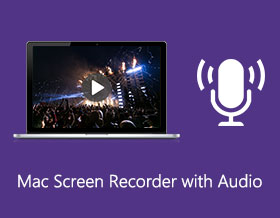
For macOS Monterey/Mojave/Catalina/Big Sur and above users, you can get the built-in Screenshots app to screen record on Mac with audio. Just hold and press Command, Shift, and 5 keys at the same time on the keyword to access the free Mac screen recorder with audio. Later, you can record entire screen or selected portion on Mac with microphone audio.
However, no option allows users to screen record Mac with internal audio directly. If you want to record a Mac screen video with internal audio and microphone voice at the same time, The Mac Screenshots app is not good for you. Don’t worry about that. Here you can get the top 9 highly recommended MacBook screen recorders with internal audio support. You can record the screen video with internal audio on Mac with any tool mentioned below.
| Mac Screen Recorder | Record screen with internal audio | Record screen with microphone voice | Optimize audio recording | Record webcam | Take screenshots |
|---|---|---|---|---|---|
| AnyRec Screen Recorder | √ | √ | √ | √ | √ |
| QuickTime Player | √ (require Soundflower/Blackhole) | √ | x | √ | x |
| OBS | √ | √ | x | √ | √ |
| AnyRec Free Online Screen Recorder | √ | √ | x | √ | x |
| Screenapp | x | √ | x | √ | x |
| Screen Capture | √ | √ | x | √ | x |
| Screencast-O-Matic | x | √ | x | √ | x |
| Screencastify | x | √ | x | √ | x |
| Screen Recorder | √ | √ | x | √ | x |
Secure Download
Secure Download
Guide List
Top 3 Desktop Mac Screen Recorders with Audio Top 3 Online Screen Recorders with Audio Top 3 Browser Screen Recorder with Audio Extensions How to Record Screen on Mac with Internal Audio FAQs of Mac Screen Recorders with AudioTop 3 Desktop Mac Screen Recorders with Internal Audio
Top 1: AnyRec Screen Recorder
AnyRec Screen Recorder is capable to record Mac screen with system sound and microphone voice at the same time. All audio sources can be captured along with screen video recording. You can screen record on Mac with voiceover and computer audio seamlessly.
Compared with common Mac screen recorders with audio software, AnyRec Screen Recorder improves the audio recording function. It can reduce background noise and make your voice clearer than before. For example, you can record gameplay audio and commentary without background noise. The program can grab the original audio track and optimize voiceover smartly. You can get better screen video and audio recording quality here.

Screen record Mac with internal audio and external audio flexibly.
Change audio source, mix volume, and check sound while recording Mac screen with internal audio.
Amplify the weak audio, reduce audio noise, and stop audio echo while recording Mac screen with external audio.
Record Mac screen with audio and webcam at the same time.
Add real-time drawing effects, set scheduled recording, trim unwanted clips, and make other changes to recording files.
Work with Mac OS X 10.10/11/12/13/14/15 or later (macOS Monterey included).
Secure Download
Secure Download
Top 2: QuickTime Player
QuickTime Player is a built-in screen recorder for Mac. You can make screen recordings, audio recordings, and webcam recordings on Mac. However, there is no direct Mac screen video with internal audio support.
You need to install Soundflower to record internal audio on Mac. Enable Soundflower 2ch and built-in mic in Audio MIDI setup first. Or you can install BlackHole to get the virtual audio driver. Otherwise, there is no Mac internal audio recording option. If you want to quickly record screen activities, QuickTime screen recording with audio is also a good choice.
Pros
1. QuickTime Player is the default Mac screen recorder freeware. No need to download or register.
2. Record full screen or any part of Mac screen with audio.
Cons
1. Need to install Soundflower or BlackHole to screen record with internal audio on Mac.
2. Lack advanced editing and annotation tools.
3. No MP4 output format support. You need to convert QuickTime MOV to MP4 on Mac manually.

Top 3: OBS
For advanced users, OBS Studio for Mac is also a good Mac screen recorder with audio. You can personalize screen video and audio recordings based on your needs. The customizable OBS recording settings and OBS plugins can meet your demand. Moreover, OBS Studio is also good at live streaming. You can get real-time video and audio recording and streaming on Mac.
Pros
1. Customize recording functionalities with the powerful OBS API.
2. Record and broadcast screen video with internal audio and external sound on Mac.
Cons
1. The OBS interface is too complicated for beginners.
2. Require lots of CPU and memory.
Top 3 Online Screen Recorders with System Sound
Top 1: AnyRec Free Online Screen Recorder
AnyRec Free Online Screen Recorder is a 100% free screen recorder with internal audio for Mac. You can record screen and audio at the same time on Mac, including both Mac computer sound and microphone voice. There is no maximum time limit or watermark. Thus, you can capture MacBook screen with audio unlimitedly.
Pros
1. Screen capture video on Mac with full screen, window, or selected region.
2. No maximum time limit for Mac screen recording with sound.
3. No watermark for entire video screen recording with audio.
Cons
1. The free Mac screen recorder with audio can save recording files into MP4 and WMV formats only.
2. The screenshot function is not available. Check how to take a scrolling screenshot on Mac tutorial here.

Top 2: Screenapp
Screenapp is a simple free online screen recorder for Mac users. You can record webcam screen and browser screen at the same time. It is supported to select the audio recording source from a web browser or external microphone. However, you cannot record streaming audio and voiceover at the same time with Screenapp.
Pros
1. Get instant screen video and webcam recording on Mac without downloads or extensions.
2. Screen record on Mac with browser audio and microphone audio selectively.
Cons
1. Cannot screen record with Mac computer sound.
2. The browser sound and microphone voice cannot be captured simultaneously.
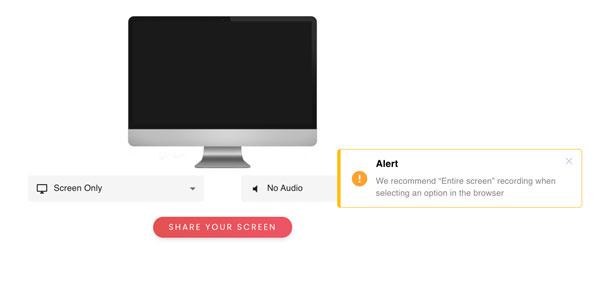
Top 3: Screen Capture
Screen Capture allows users to capture the desktop screen, browser activity, and webcam with sound on Mac for free. You can use the Mac screen recorder with audio free on Google Chrome, Mozilla Firefox, Microsoft Edge, and Opera.
Pros
1. Record Mac screen video with your face for free online.
2. Capture internal system sound and microphone audio while recording Mac screen video.
Cons
1. The screen recorder with audio free version contains a watermark.
2. Need to download Screen Capture for Mac desktop version to get more output formats.
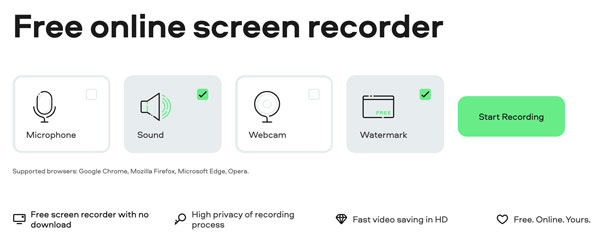
Top 3 Browser Screen Recorder with Audio Extensions
Top 1: Screencast-O-Matic Launcher
Screencast-O-Matic provides free and advanced screen recorders for Mac, Windows, iOS, Android, and Chromebook. As for Chrome users, you can get a Screencast-O-Matic Launcher to quick launch and record browser activities on Mac, which makes screen recording and sharing easier.
Pros
1. Capture Mac screen and webcam along with internal computer audio and microphone.
2. Use Screencast-O-Matic account to access screen video and audio recordings on multiplatform.
Cons
1. The screen recorder Chrome extension cannot record screen video with system audio.
2. The maximum time limit reaches 15 minutes.
3. Contain watermark in the exported recording video. You need to remove video watermark manually.
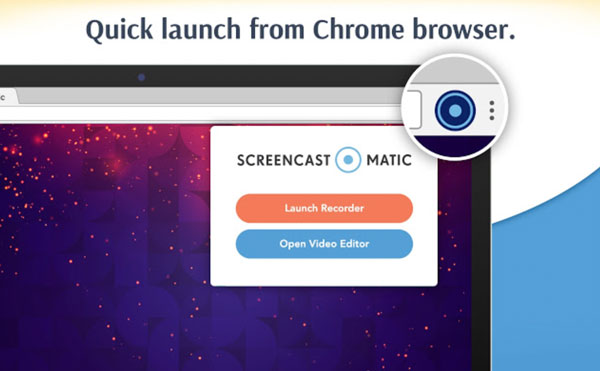
Top 2: Screencastify
Screencastify is also a Chrome screen recorder with audio that you can trust. You can capture video on browser and webcam with audio at the same time. The captured video will be saved to Google Drive by default. Or you can download or share it to YouTube directly.
Pros
1. Record and save screen video with sound to Mac local drive, Google Drive, or YouTube.
2. Get free video editing and sharing support.
Cons
1. Screencastify Chrome screen recorder free users can record screen video with audio no more than 5 minutes.
2. There will be a Screencastify logo on all recorded videos. So a video watermark remover is needed.
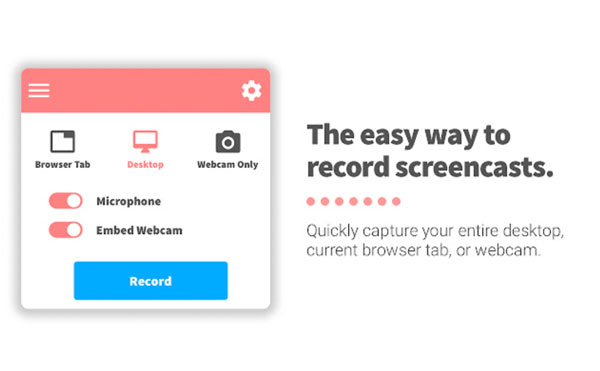
Top 3: Screen Recorder
You can use Screen Recorder for Chrome extension to record Mac screen and Chrome browsers with system sound and microphone voice. Thus, you can record desktop screen, gameplay, streaming video, meetings, and other activities with audio into the MP4 format.
Pros
1. Record screen with system audio and microphone voice selectively.
2. Adjust the video quality preset with different options.
Cons
1. The Screen Recorder output quality is not as good as it announced.
2. The output WebM file format is not compatible with most video players. You need to convert WebM to MP4 and other compatible formats.
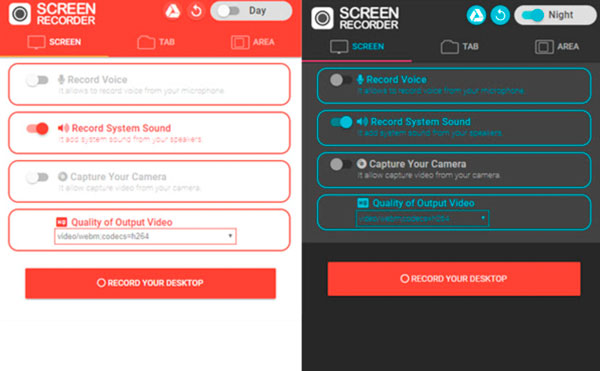
How to Record Screen on Mac with Internal Audio
An easy-to-use and powerful screen video recorder really help. If you want to record Mac computer screen and audio at the same time, it is suggested to use AnyRec Screen Recorder. Not only live audio streams but also program audio can be captured. Its intuitive interface is friendly to all users. You can choose which screen and audio to record in clicks. Furthermore, you can screen record on Mac with custom shortcuts within the program too.

Screen record on Mac with sound from internal and external devices.
Reduce audio noise and stop audio echo in clicks.
Adjust the volume of computer and microphone sound flexibly.
Set hotkeys, add annotaitons, and schedule tasks to control Mac screen recording.
Keep the original image and image quality.
Secure Download
Secure Download
Step 1.Free download, install, and launch the Mac screen recorder with audio software. Click the "Video Recorder" button to screen record Mac activities.

Step 2.Set full screen or custom screen capture area. To record internal audio on MacBook Air or Pro computers, you need to switch on the "System Sound" toogle button. Then turn on the "Microphone" and "Camera" toogle buttons based on your need.

Step 3.Click the "Preferences" menu and choose the "Settings" menu item on the top. Here you can change video format, quality, frame rate, and other output settings in Output. Moreover, you can go to Recording, Mouse, Hotkeys,and Others to get more details.

Step 4.Click the "REC" button to record Mac with internal audio at the same time. You can edit the video recording with text, line, arrow, and other shapes in real-time. Then click the "Stop" button to end up screen recording on Mac whenever you want.

Secure Download
Secure Download
FAQs of Mac Screen Recorders with Audio
-
How to fix QuickTime screen recording no sound?
If you want to record internal audio on Mac with QuickTime, make sure you have installed Soundflower, BlackHole, or other similar extensions. Then reboot Mac and restart QuickTime Player to fix QuickTime screen recording not working.
-
How to stop screen recording on Mac?
Find and click the "Stop" button to stop the Mac screen recording. You can find it on the top taskbar or program interface.
-
How to record YouTube videos on Mac?
Choose and run a Mac screen recorder with internal audio from the above recommendations. Enable the system audio recording option on Mac. Then set the screen capture area. After that, play your YouTube video and click the "Record" button. You can screen capture video on Mac with internal audio successfully.
Conclusion
These are powerful Mac screen recorders with audio in 2025. You can screen record on a Mac with internal audio and microphone sound. If you want to get rid of the time limit and watermark restrictions, AnyRec Screen Recorder can be your first choice. Despite general screen recording functions, you can improve audio recording quality, set scheduled tasks, customize recording length, add annotations, and get many other interesting features. Just free download the program and have a try right now!
Secure Download
Secure Download
