4 Desktop and Online Tools to Crop Videos on Mac for Free
Cropping videos on Mac is a essential skill you should know. Whether you need to remove an unnecessary accident in the background, unnecessary black bars on a downloaded movie, or apply the zoom in filter, cut out the desired part of a video on your MacBook is the optimal choice. This geode provides the best tools to help you crop video on Mac. Let’s see which desktop tool is more suitable for you.
4 Ways about How to Crop a Video on Mac
Extra spaces on the interface of your video are upsetting. With the five recommended tools to crop videos on Mac, you can fit the video perfectly on your computer’s screen. You might need to know the steps to use each tool to know the best one for you.
1. AnyRec Video Converter
The best one comes first, and AnyRec Video Converter is an excellent tool to crop videos on Mac. Among multiple features, the Video Cropper provides an easy way to cut the unnecessary parts of your video. You can manually move the video cropper to the desired screen area or input a specific size to crop the video. Another way to do video cropping on Mac is to change the aspect ratio of the video provided on the interface. Try AnyRec Video Converter for multiple effective methods to crop video on Mac.

Perfectly crop video on Macbook or Mac and save it while keeping the original video quality.
Enable users to edit the output video encoder, frame rate, zoom mode, resolution, and audio settings.
Easily save cropped video files at the speed of 50x on a chosen designated folder on the computer.
Provide key features for video editing, converting, beautifying, and upscaling video resolution.
Secure Download
Secure Download
Step 1.Download and install AnyRec Video Converter on your computer. Then, launch it to crop the video on your Mac. Click the "Toolbox" button from the top menu interface. Locate the "Video Cropper" button and click the "Add" button to upload the desired video.

Step 2.The tool will direct you to the editing window. You can freely move the "Yellow Rectangle" on the interface. Another feature is to specify the size of the cropper from the "Crop Area" button. If you wish to apply a specific aspect ratio, you can find the available options in the "Aspect Ratio" menu. Click the "Preview" button to see the result.

Step 3.For more advanced settings, click the "Output" button, and a window will appear. From the "Output Settings", you can change the video’s data like quality, resolution, bitrate, frame rate, and more. Click the "OK" button to apply the changes to your video.
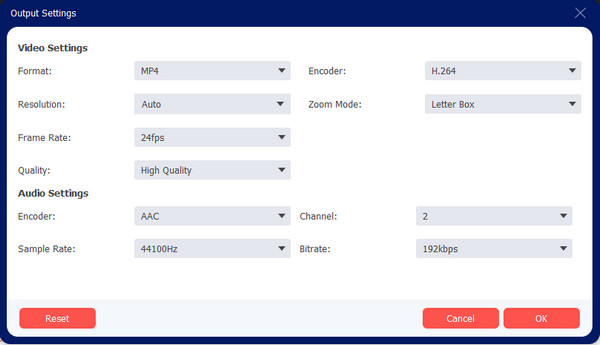
Step 4.After that, choose the folder you want to save the cropped video by browsing from the "Save To" button at the bottom part of the interface. Once done, click the "Export" button to crop the video on your Mac. The cropped video will be automatically saved to the chosen folder path.

2. iMovie
If you don’t bother looking for an alternative way to crop your videos on Mac, your device provides a default video editor. iMovie is a professional tool for video editing while providing the best elements to your video. You can edit video however you like, from various title formats to playback speed.
Features:
◆ Crop video perfectly with the excellent video quality.
◆ Free software and is already downloaded on the device.
◆ Adjust video and audio to fit transition.
◆ The learning curve is not difficult.
Step 1.Launch iMovie on your device and click the "Create New" button. Click the "Import Media" button to upload the video file you want to crop. Once it is visible on iMovie’s interface, drag the video file to the timeline below.
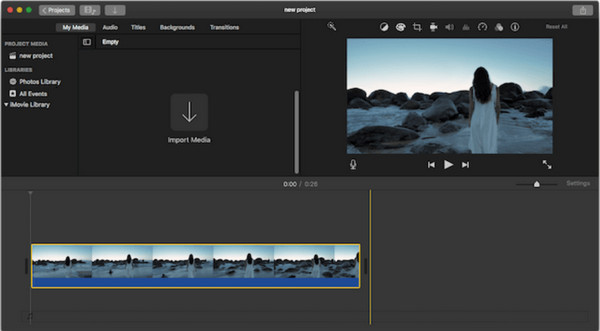
Step 2.At the top right part of the preview window, click the "Cropping" button. Click the "Style" button for cropping. To manually cut unwanted parts of the video, click the "Crop To Fill" button.
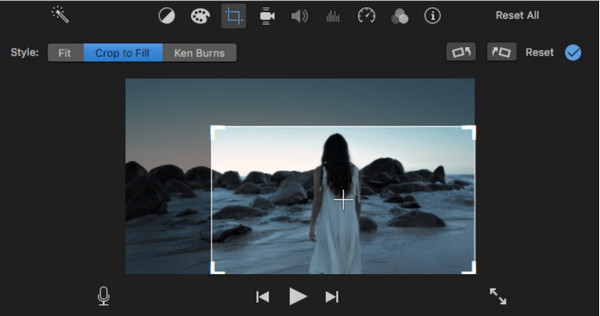
Step 3.Once you are satisfied with the size of the video, click the "Cropping" button again to save the new size. Click the "Export" button to save the cropped video on your Mac.
3. QuickTime Player
Another default software to help you crop videos on Mac is QuickTime Player. The program is mainly used to open and play media files, but it offers more than being your media player. With its screen recorder, you can crop the video after you capture the onscreen activity. In this way, you can fit the clip to your screen. Unfortunately, QuickTime Player doesn’t offer a video cropper for uploaded videos.
Features:
◆ Crop videos on Mac through screen recording.
◆ Good video quality.
◆ Save video clips to a folder in MOV or WMV formats.
◆ Configurable video resolution
Step 1.Launch QuickTime Player on your device and click the "File" button. Click "New Screen Recording" button to capture onscreen activity.
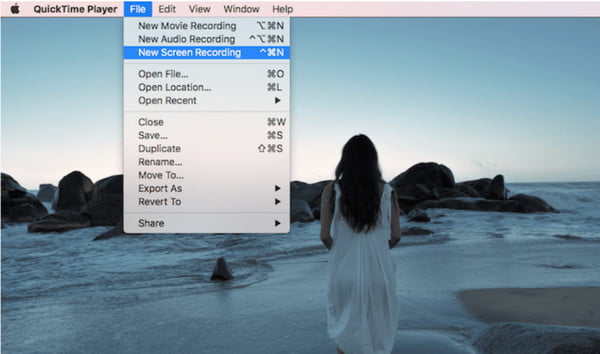
Step 2.Customize the recorder to your preferred settings. Click the "Options" button to pull the list of configurable functions. Then, choose the aspect ratio of the screen. You can also drag the cropping frame to the desired screen area.
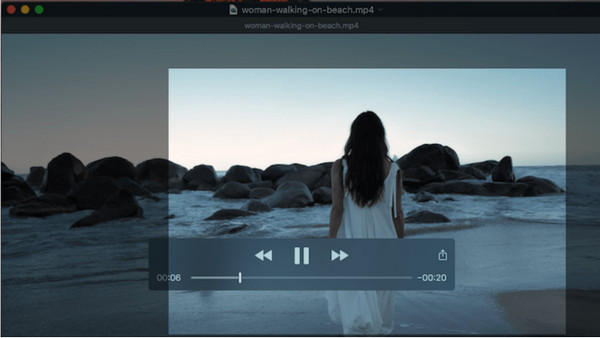
Step 3.Afterward, click the "Record" button to start recording. Once the video is done playing, click the "Stop" button at the top right of the screen.
4. Kapwing
Online tool such as Kapwing is helpful to crop videos on Mac. It is a free online video cutter and cropper that doesn’t require you to download an installer or launcher to use its features. The interface is intimidating, but you can manage to use it to crop and edit video clips. Moreover, it also enables you to crop the GIF files online.
Features:
◆ Offer elements like text and emojis to add to videos
◆ No sign up needed to use the online tool
◆ Provide presets for social platforms like YouTube and TikTok.
◆ Save the cropped video with excellent quality
Step 1.Go to Kapwing Crop Video and click the Crop Video button. You will get directed to the editing page. Upload the video you want to crop. You can also upload clips from Google Drive and Dropbox.
Step 2.Then, click the "Resize Canvas" button on the right part of the webpage. Select the desired size for your video. You can customize your own screen size by unlocking the premium version of Kapwing.
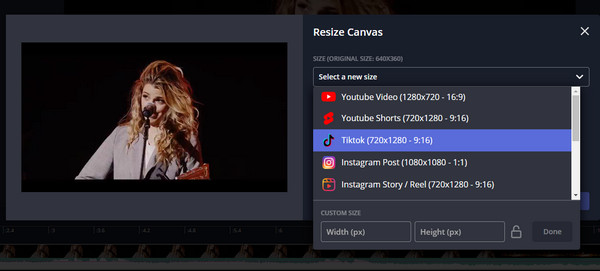
Step 3.Once done, click the "Export Project" button to download and save the cropped video to your computer.
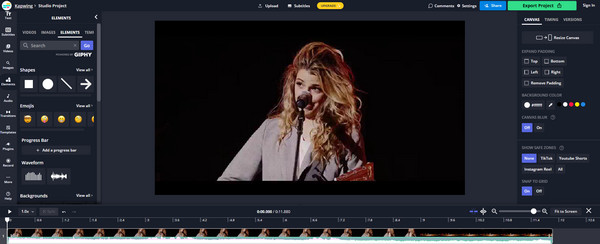
FAQs about Cropping Video Mac
-
Which aspect ratio should I use to crop the video horizontally?
The most recommended aspect ratio for video cropping is 16:9. It is the standard aspect ratio for filming or video editing because most devices can view more details in a horizontal position.
-
What happens when I crop video on Mac?
There is a tendency that a cropped video will have lower quality. Because removing the corners of the video allows the clip to zoom in to fit the screen. But you can avoid having a lower quality by using AnyRec Video Converter’s video enhancement and resolution upscaler.
-
Can I crop a video vertically using iMovie?
Unfortunately, you can’t crop videos vertically on iMovie. It only supports a horizontal aspect ratio of 16:9. Even when you use iMovie on an iPhone; it can only crop videos up to 1:1.
Conclusion
Cropping videos on Mac has been an easier job with the recommended tools. Online tools can also be alternatives if you need quick video cropping. But if you want to edit video professionally, AnyRec Video Converter is the best solution. It offers more than video editing features like video merger, compressor, and converter. Free download the powerful software today.
