How to Record Yourself and Screen on Mac with Audio [4 Ways]
There are many scenarios that you need to record yourself on Mac, such as presentations, video calls, tutorial videos, short talk videos, and more. Those video recordings can be concluded into two types, which are webcam + audio (computer audio + microphone voice) recording and webcam + screen + audio recording.
Whether you want to record yourself speaking, or record both your face and the computer screen, you just come to the right place. Here are 4 easy ways to record a video with a webcam on a Mac. Take it and start your recording.
Guide List
AnyRec Screen Recorder: Record Screen + Webcam + Audio QuickTime Player: Record Face + Screen + Voice Photo Booth: Film Yourself + Voice iMovie: Record Video + Editing Tips FAQsHow to Record Yourself and Screen on Mac with AnyRec Screen Recorder
As you know, there are built-in screen recorders on every MacBook laptop. Why AnyRec Screen Recorder is still necessary? What else can you get besides recording from this Mac screen recording software? Well, you can get better recording preferences, crisp audio quality, annotations, a built-in editor, and more detailed customizations.

Record screen, webcam, window, and audio in flexible choice.
Show the mouse cursor and highlight the mouse area in any color.
Add annotations during recording in text, line, arrow, and more.
Trim your video recording for easy sharing or saving.
Secure Download
Secure Download
1. Install AnyRec Screen Recorder for Mac. Then open it. Click the "Video Recorder" mode (suitable for most recording tasks).
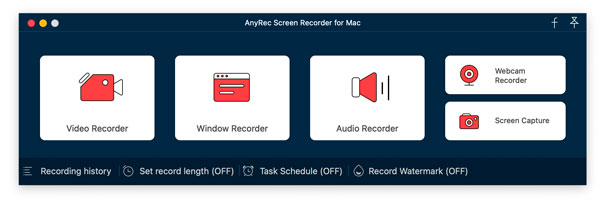
2. Manage with recording options. Turn on the toggle button before Display, Camera, System Sound, and Microphone based on your need. To record yourself presenting on Mac, make sure you enable the webcam recording.
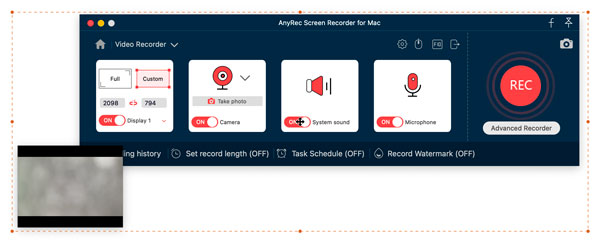
3. You can adjust video quality, format, and other details in Preferences. Then click the "REC" button to record yourself and your screen on Mac simultaneously.
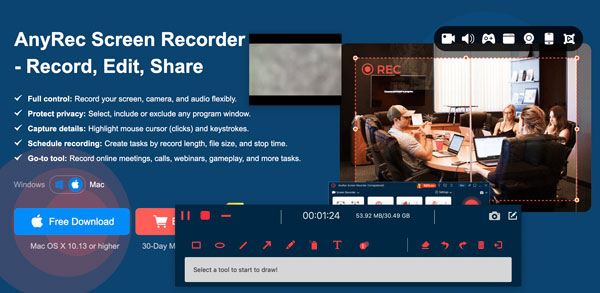
4. Once you stop recording, a preview window pops up. Set custom start and stop time to trim this video quickly. Later, click the "Save" button to move on.
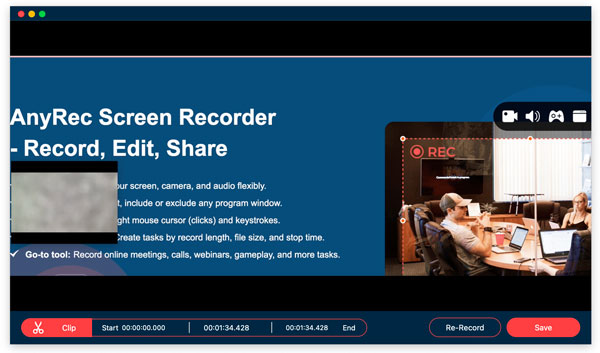
Secure Download
Secure Download
How to Record a Video of Yourself with QuickTime Player
QuickTime Player is always your loyal friend when it comes to recording Mac screen video and audio. If you just want to record a video with built-in camera, you can do it with QuickTime Player. However, if you want to record Mac screen with internal audio, you need to install a third-party virtual audio driver, such as BackgroundMusic, BlackHole, SoundFlower, and more. But you may still encounter not recording audio errors with it. Anyway, let's see how to screen record yourself on Mac using QuickTime Player.
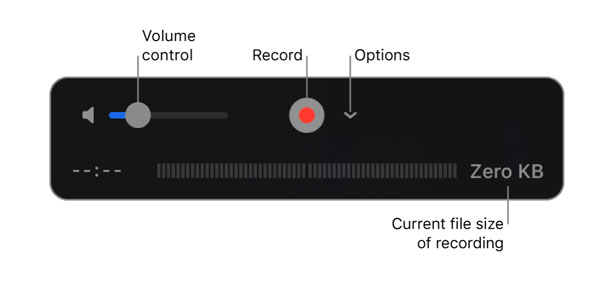
How to Take Videos on Mac of Yourself with Photo Booth
Don't forget Photo Booth. You can record a video of yourself on Mac using Photo Booth as well. It is supported to face record on Mac with the built-in camera or an external video camera that is connected to your computer. Moreover, you can apply several camera distortion effects while recording.
1. Open the Photo Booth app on Mac. Your camera will start automatically.
2. Find and click the "Record Video" button on the lower left corner of the window, which looks like a camera icon.
3. If you want to apply black and white, fisheye, mirror, and other effects, click the "Effects" button in the lower right corner.
4. Now speak and record yourself talking on Mac.
5. Once you stop recording, click the "Export" button in the lower right corner. Here you can share video with Messages, add to Photos, and get more export options.
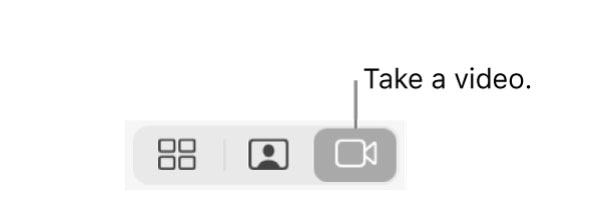
How to Record Yourself on Mac with iMovie
The combination of iMovie and FaceTime HD camera can help you screen record on MacBook with voice. iMovie provides basic video editing tools. So you can record video with iMovie and then edit the video footage with a timeline in one stop.
1. Open iMovie. Click the "File" button on the top menu. Then click the "Import Media" button.
2. Find the camera you prefer on the left sidebar of the new popup window. FaceTime HD Camera is the recommended choice.
4. Click the same button to finish the iMovie recording. You can find your video recording on the iMovie timeline.
5. Edit this video based on your needs, including trimming, cropping, etc.
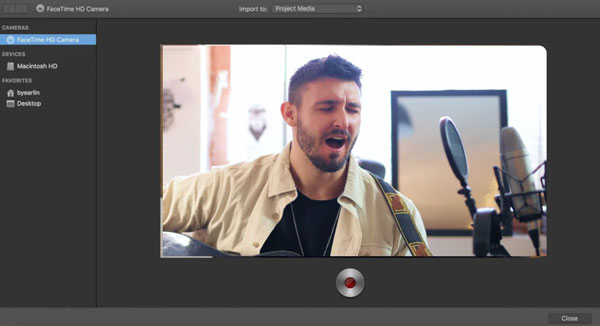
Tips to Make Your Self-Recording Video Better
Though you film yourself at home by yourself, you can still get a nice self-recording video. Here’re 5 helpful tips and tricks for filming yourself like a pro. You can bypass many common recording mistakes. Thus, you can shoot yourself on Windows PC and Mac with better results effortlessly.
1. Light
Light plays an important role in video recording yourself. Natural light is not enough. The suggested way is controlling the light in front of you, such as spotlight, direct sunlight, LED light, and more.
2. No Background Noise
To record yourself singing, reading, talking, and more clearly, you need to reduce background noise. It is AnyRec Screen Recorder that can record your video with optimized audio quality. The Windows version can reduce audio noise, stop audio echo, and amplify weak audio smartly.
3. Stay on Point
Focus your video on one point. Thus, viewers can get your point quickly. Too much information in a video will confuse others. Instead of a long video, you can record yourself with several short videos.
4. More practice
Be confident and don’t mumble. You can pause and resume recording video within AnyRec Free Online Screen Recorder. Or you can record your face and voice on Mac and Windows again unlimitedly.
5. Call to action
No matter whether you record yourself for an introduction or presentation, you can end up with a strong and clear call to action. You can emphasize the key point and what you want viewers to do with one or two sentences.
FAQs
-
1. How to record yourself on iPhone?
If you are looking for a video recorder app, you can choose from Videoshop, LumaFusion, ProMovie Recorder, etc. Or you can film yourself with iPhone via it’s Camera app quickly.
-
2. How to record yourself on a Chromebook?
Click the "App Launcher" button on the lower left corner of your Chromebook screen. Find and open the Camera app. Switch from the default Photo section to Video. Click the "Record" button to record your face and voice on your Chromebook computer.
-
3. How to record yourself presenting a PowerPoint on Mac?
You can use AnyRec Free Online Screen Recorder to record yourself giving a PowerPoint presentation. Just visit the online recorder. Select the PPT screen. Turn on webcam and microphone options. Moreover, you can turn on system sound to record screen on Mac with internal audio. Later, click the "REC" button to record yourself and PowerPoint on Mac with audio at the same time.
Conclusion
That's how you record yourself on MacBook Air and Pro with professional and free tools. If you want to record screen video with audio coming from your computer, and add annotations while recording, it is highly recommended to use AnyRec Screen Recorder. Free download this program and start capturing high-quality videos. Don't let anything hold back your creativity!
Secure Download
Secure Download
