Mouse Recorders: 10 Top Picks to Capture Mouse Cursors
To record mouse movements and clicks, free download AnyRec Screen Recorder. Get its mouse recorder to screen capture around or follow the mouse.
Secure Download
Secure Download

Mouse recorder is necessary when you want to make a tutorial video, record game operation, and more. In this way, you can easily capture the mouse movement on the screen step by step and make a wonderful teaching video. No need to waste time find the best software, this post will review the 10 latest mouse recorders with their pros, cons, and features. You can pick one according to your needs and preferences!
10 Best Mouse Recorders for Windows/Mac
Top 1: AnyRec Screen Recorder [Windows/Mac]
AnyRec Screen Recorder is a professional screen recorder that can record all your mouse movements with high quality. When recording screen like games, meetings, or other activities, you can set the color of your mouse click and area to show the movement clearly. It also provides many other output formats, including format, quality, and more.

Support recording mouse actions and mouse clicks without lag.
Provide multiple popular colors for recording mouse areas.
Record the full screen or any part of the computer screen as MP4.
Customize the hotkey to start/stop/pause/resume the recording.
Secure Download
Secure Download
Step 1.Free download the AnyRec Screen Recorder. Set the screen capture area and input audio sources in the default "Video Recorder".
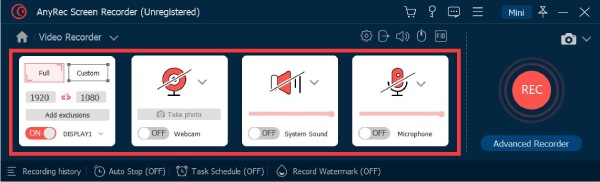
Step 2.To highlight mouse cursor, you can click the dropdown arrow next to "Mouse Recorder", which you can find under the "REC" button. Select between "Around mouse" and "Follow the mouse" options.

Step 3.Or you can go to "Preferences" to adjust "Mouse Settings". Turn on the "Record mouse click" function. And you can also adjust the color of mouse curser and keystrokes according to your need.
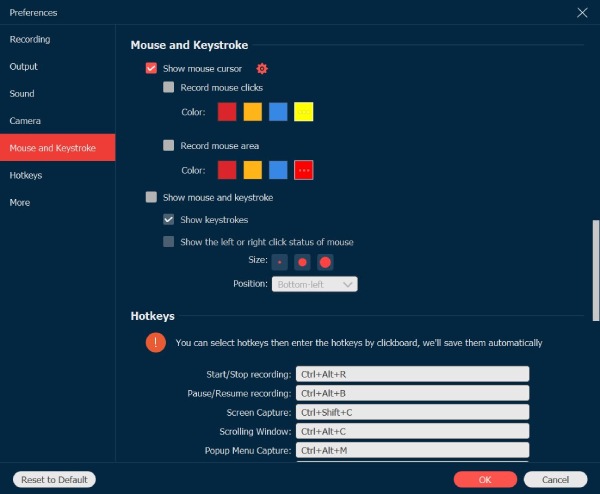
Step 4.The last step is to click the "Rec" button to start recording with visible mouse pointer.
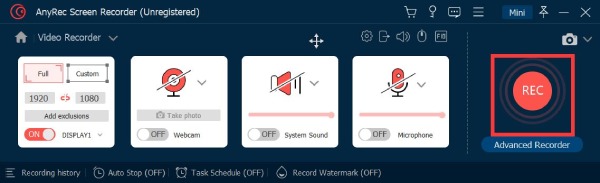
Secure Download
Secure Download
Top 2: JiBiT Macro Recorder [Windows]
JiBiT Macro Recorder is a macro recording software for capturing mouse pointer and keystrokes on Windows. In addition to the common recording function, this mouse cursor recorder also allows you to set the hotkeys of the mouse and keyboard and run them from any application. This tool also supports converting your macros to EXE files that run on any Windows-compatible computer.
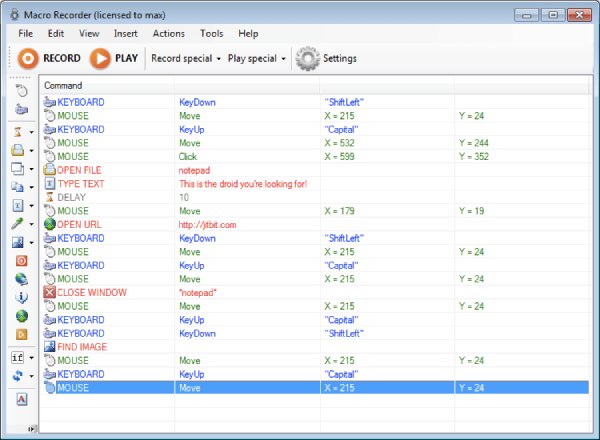
- Pros
- The macro mouse recorder has a simple and clear user interface.
- Support inserting custom commands and statements into macros.
- Cons
- The mouse recording file cannot be exported for playback on other devices.
- It costs $99 a year to enjoy all functions.
Top 3: ReMouse [Windows]
If you want to record all mouse and keyboard events without any programming knowledge, you can try ReMouse. It has a straightforward and convenient setting interface. It also provides unique intelligent recording technology. You can also run multiple macros through the Task Manager.
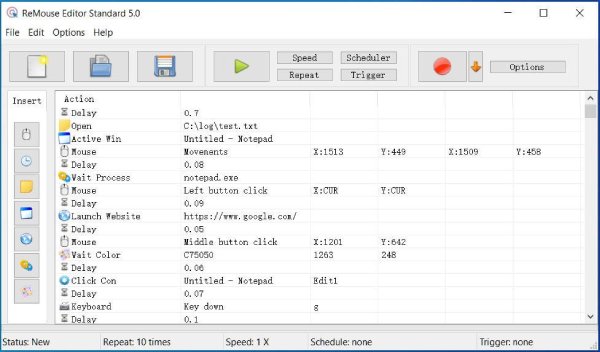
- Pros
- Provide convenient and flexible trigger arrangements.
- Save the operation record as a script file for later use.
- Cons
- Export of recording files is not supported.
- Cannot repeat the mouse movement.
Top 4: Mouse Recorder Pro 2 [Windows]
Mouse Recorder Pro 2 is a mouse input recorder application for free that developed by Nemex for Windows. This software integrates many advantages, such as advanced, easy-to-use, professional, well-designed, light system resources, and efficiency. You can record your computer mouse clicks and keyboard inputs, making it easy and fast to repeat operations.
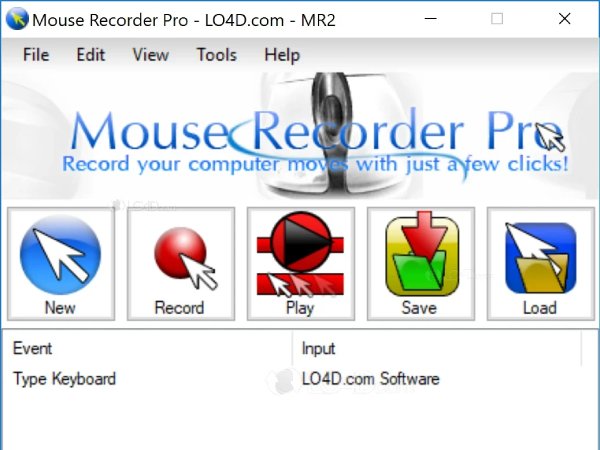
- Pros
- Use the calendar to set the script to play at a specific time.
- Use the editor to edit the script and provide multiple configuration options.
- Cons
- No dedicated 64-bit download.
Top 5: Ghost Mouse [Windows]
GhostMouse is a micro-software that allows you to record and play a series of mouse actions, including drag-and-drop operations and right-clicking. Using this mouse recorder's simple three-button interface, you can record scripts to replay a set of actions.
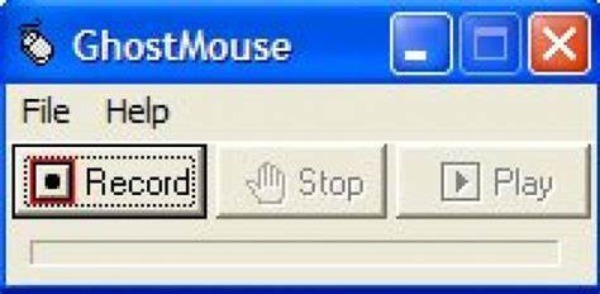
- Pros
- Clicking the Play button enables you to create an infinite loop of mouse clicks.
- The software has small memory and does not occupy much space.
- Cons
- It is not a free mouse recorder.
- The new version has some stuck problems.
Top 6: Macro Recorder [Window/Mac]
Are there any other mouse input recorders compatible with Windows and Mac? Macro Recorder is a nice choice you can consider. Like a tape recorder, you can record your mouse events and keyboard input. This mouse movement recording software also provides a built-in macro editor that allows you to view the recorded content, change the pause or edit keyboard input.
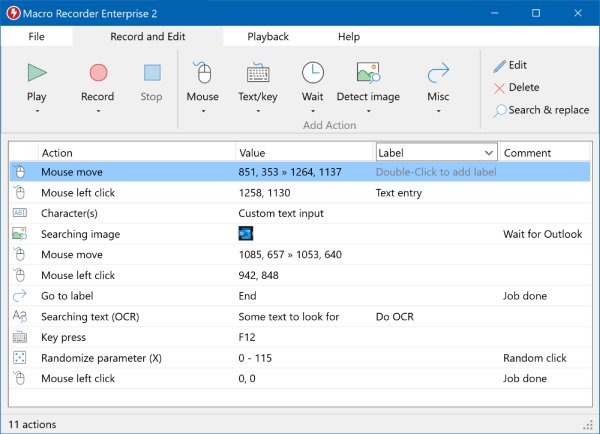
- Pros
- Provide a keyboard recorder to record your text and keyboard input for unlimited replay.
- Set your computer on autopilot to repeat tasks indefinitely.
- Cons
- It is not a one-time purchase to enjoy all functions.
- Unable to export mouse recording file.
Top 7: Mini Mouse [Window]
Mini Mouse is a straightforward mouse and keyboard recorder that offers basic recording and playback functions. You can save and share the Marcos on all devices, which is very suitable for automation tasks.
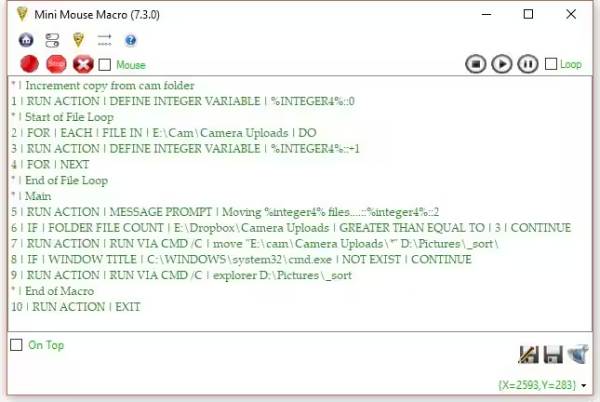
- Pros
- Able to record the left and right click operations.
- No need to install the programs; totally free to use.
- Save the Marcos and use them on other devices.
- Cons
- Provide no shortcuts to start/stop the recording.
- Lack of advanced customization options.
Top 8: Free Mouse and Keyboard Recorder [Window]
Free Mouse and Keyboard Recorder can help you to record both mouse path and keyboard inputs for playback and repeat. You can even set the delay time between two repeat and change the repeat speed as you like.
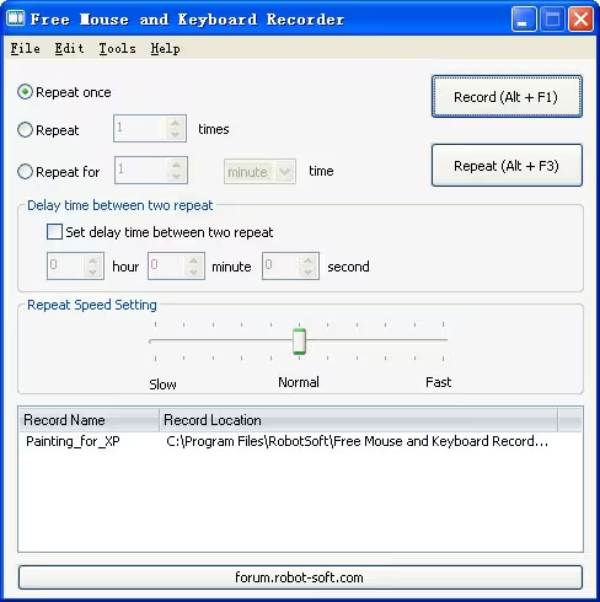
- Pros
- Adjust the repeat speed for better playback.
- Promise no lag during the keyboard recording.
- Set the start and stop times after recording.
- Cons
- Standalone tool that supports no additional javascript.
- Limited feature support and no regular updates.
Top 9: AutoHotkey [Window]
AutoHotkey is a powerful and open-source mouse pointer recorder on Windows. It uses scripting language to automate various tasks, including mouse clicks and keyboard inputs. Thus, it offers extensive customization options and flexibility mainly for advanced users.
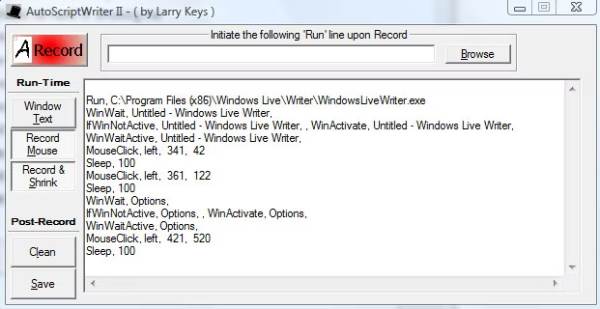
- Pros
- Highly customizable scripting language.
- Able to deal with complex mouse cursor and keyboard inputs.
- Cons
- Need scripting and professional skills.
- Too many advanced and difficult operation for beginners.
Top 10: Auto Click Typer [Window/Mac]
Auto Click Typer is an easy-to-use mouse and keyboard recorder that can capture various mouse clicks and keyboard presses. It can also recognize what you type in the program and produce correct words automatically.
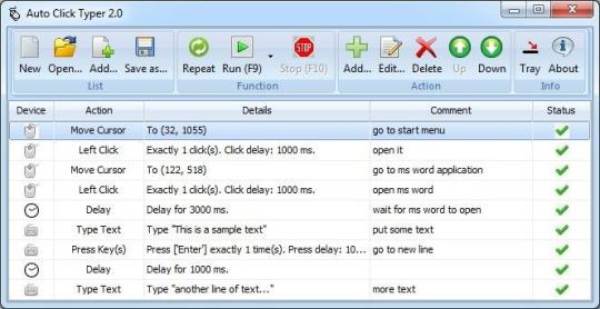
- Pros
- Able to create and edit the mouse action by typing.
- Workable on all browsers without lag.
- Totally free to use, even without installation.
- Cons
- Can only remember limited keywords you typed.
- Will stuck for a while if there’s no action.
Part 2: FAQs about Mouse Recorder
-
What is Macro Recorder?
Macro recorder is a software specially used to record mouse, keystroke, and delay operation for later playback. You can easily and quickly perform complex operations without customizing computer programming or scripts.
-
Does Windows 10 have a built-in macro recorder?
No. You can select the preferred mouse macro recorder from above. But it comes with a pre-installed Game Bar screen recorder to capture your screen.
-
How to record macros by the Macro Record button on the mouse?
Start the application or game to record the macro first. You need to press the Macro Record button on the mouse, and the Macro Record button will become steady. The mouse LCD will display the Record Now icon when the Macro Record button flashes.
Conclusion
In short, whether you want to record the mouse movement or click, the above 10 mouse recorders must meet your needs! For high-quality recording, you must choose AnyRec Screen Recorder, which will capture the whole screen with customized mouse color and more recording settings. If you find more mouse recorder, please leave your comment and share with us.
Secure Download
Secure Download
