Hot
AnyRec Video Converter
Add text, captions, shapes, and subtitles to your video.
Secure Download
Easy Steps to Add Text on CapCut on Windows/Mac/iOS/Android
Making a video means you must experiment and add anything to the clip. One of the best additions is to add text in CapCut to your clips, making them stand out more. Or, if you haven’t tried this yet, it can give you a fresh feel for your project. Luckily, using a video editor like CapCut gives you the freedom to edit a video on a computer or mobile device. Here’s how to add text on CapCut mobile and desktop versions.
Guide List
Part 1: How to Add and Edit the Text in CapCut [Computer/Mobile] Part 2: Use AnyRec as an Alternative on the Computer to Add Text Part 3: FAQs about Adding Text in CapCutPart 1: How to Add and Edit the Text in CapCut [Computer/Mobile]
Since its launch in 2020, CapCut has become one of the most well-known apps for video editing. It is a free video editor created by the same company as TikTok. It has a simple interface yet is full of features like various collections of filters, effects, transitions, and animations. And because it has desktop and app versions, this part will show separate demonstrations of how to do text overlay on CapCut for a computer and smartphone.
Add Text in CapCut on PC/Mac
The desktop version of CapCut is available for PC and macOS. Unlike other apps, CapCut’s interface is almost the same as the mobile version, with the features to add text, transitions, effects, stickers, and so on. Without further ado, let’s take a look at how to add text to a video on CapCut:
Step 1.Open the app on your PC and start a new project. Upload the video on the app’s interface. CapCut allows you to add multiple clips to merge and edit all at once. Head to the Text menu at the top toolbar.
Step 2.Proceed to type the word and position the text to the desired area. Other options include effects, templates, fonts, etc. You can also activate the auto-captions to generate words from the video’s speaker.
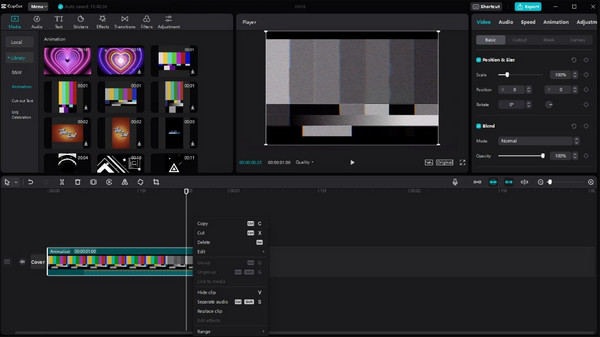
Add Text in CapCut on iPhone/Android
CapCut on Mobile enables much easier work on video editing. You can install it on your phone from App Store or Google Play without charge. You can also directly share clips from CapCut to your TikTok account.
Step 1.If you still don’t have CapCut on your smartphone, download it from your local online store. Tap "Open" to run the app. Tap "New Project" to choose the video clip from your gallery. Tap "Add" to confirm the selected files.
Step 2.Once you are on the app’s interface, go to the "Main Toolbar" at the bottom screen. Tap "Text" to add a caption to the video. Choose other functions such as Text Template, Auto Captions, Stickers, etc. After editing, tap "Export" from the upper right corner.
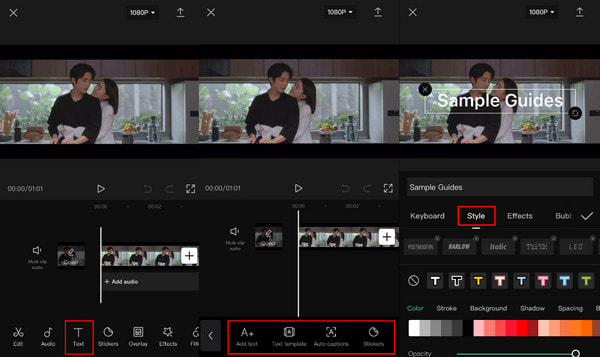
Part 2: Use AnyRec as an Alternative on the Computer to Add Text
For a professional way of adding text on video, AnyRec Video Converter would be a great alternative to CapCut. It has the simplest UI, which makes video editing easier for both beginners and pros. With its extended library of tools, adding text can also use for creating logos, icons, and other kinds of watermarks. It’s more fun to edit videos with AnyRec Video Converter.

Provides an effective text tool with text features to apply to videos.
Support any media type, such as MOV, MP4, AVI, WebM, and WMV.
Change the font, style, position, and many aspects of the text in videos.
Powered by AI technology to keep the original quality after adding text.
Secure Download
Secure Download
Step 1.Go to the official website of AnyRec and get the Video Converter by clicking the Download button. Then, head to the Toolbox menu and click the "Video Watermark" button.
Secure Download
Secure Download
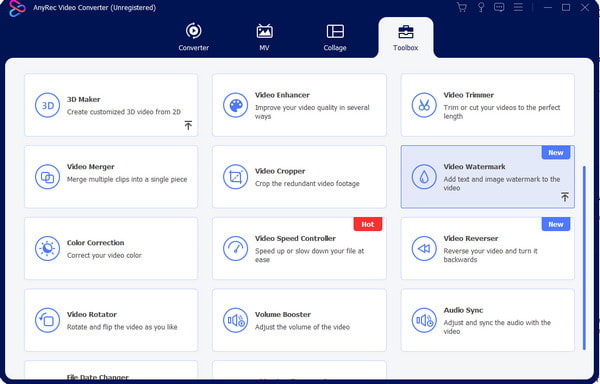
Step 2.Input the word in the "Text" box at the right panel of the window. Position the text anywhere or change font, size, and color using the options below.
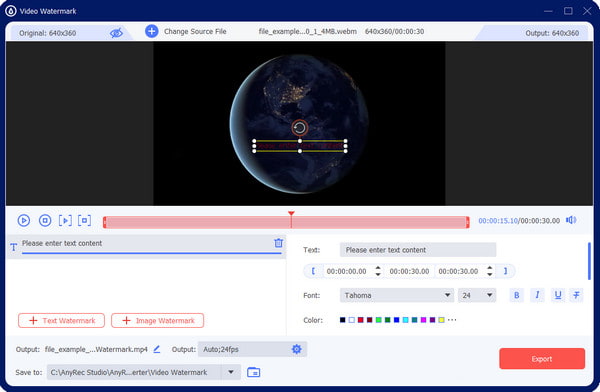
Step 3.If you want to enhance the video, go to the "Output" menu and change the video format, resolution, quality, frame rate, and other settings. Click the "OK" button to save the changes.
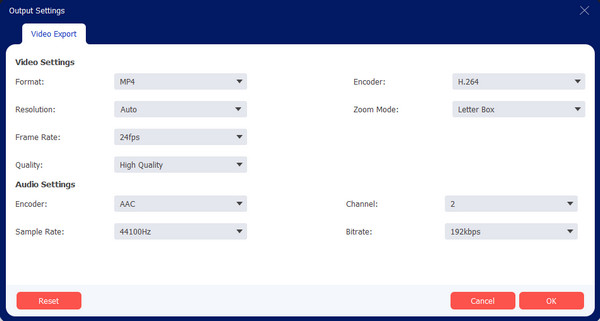
Step 4.While installing the software earlier, you set the default destination for the output files. You can change that from the Save To menu. After that, click the "Export" button.
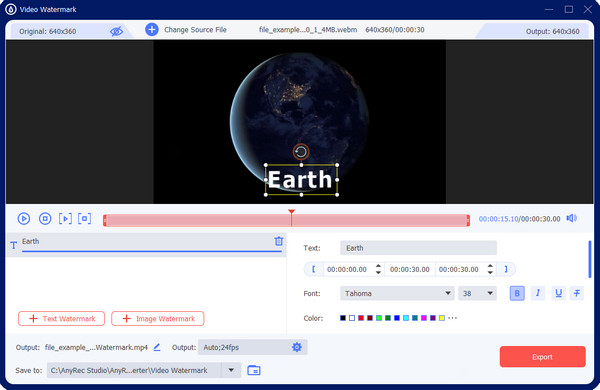
Secure Download
Secure Download
Part 3: FAQs about Adding Text in CapCut
-
1. Can I add animated text on CapCut?
Yes. Choose the font, size, and style for the caption. After that, go to the Animation menu and select the animation you want to apply. If you see an effect with an arrow pointing down, you must download the animation before applying it to the text.
-
2. How to add text in TikTok?
Although CapCut is partnered with TikTok, you can still edit video clips on the social app. To add text on TikTok, tap Plus to upload a video. From the editing tools on the right part, tap Text and input the word. Place the text in any area and continue to edit the video.
-
3. Does CapCut have a text-to-speech feature?
Yes. CapCut has a text-to-speech feature. Go to the Text Menu and Text Template to convert text to speech. Choose a message bubble and input the text. After placing it in the video, a new set of options will appear below the screen. Tap Text to Speech to do it. Edit and save the final video.
Conclusion
Now that you learned how to add text on CapCut, you can experiment with the text with trend CapCut templates, animations, and other options. You can also use AnyRec Video Converter as the alternative solution to add text to video in CapCut for Windows and Mac. Try the free trial version to try its effective tools.
Secure Download
Secure Download
