Trim Your Sound on TikTok – 3 Methods to Get the Desired Audio
To create a viral TikTok video, you need to make sure the sound match the video exactly. How to trim the sound on TikTok? Cropping your music is a feature available on TikTok, which enables you to enhance your overall video output, by removing unnecessary sounds or by adjusting the music to fit in the video.
However, it is sometimes confusing and hard to understand especially for beginners, because the controls are different and unfamiliar. That's why we’re here to teach you how to trim sound on TikTok. We will give you the easy-to-follow steps in cutting unneeded parts of the sound, to make your video more appealing. Make sure to read all the parts of the article to fully understand the concept.
Guide List
The Default Method to Trim a Sound on TikTok How to Trim a Sound for TikTok on Windows and Mac How to Cut the Desired Sound for TikTok Online FAQs about Trim a Sound on TikTok SlideshowThe Default Method to Trim a Sound on TikTok
TikTok has its built-in editing tools, one of these is the trim feature that allows the users to cut the unnecessary parts of the sound they use. It is indeed a good idea to have this kind of feature and to optimize this, you need to know the default method of trimming TikTok sound on this app. And given below are the steps.
Step 1.Open the TikTok application on your smartphone and click the "Add" button on the bottom part of the screen. It enables you to record or upload your video.
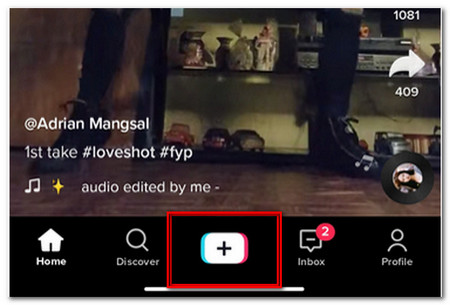
Step 2.Press the "Upload" button to upload the desired video or audio files from your photo gallery of your Android phone or Photos of your iPhone.
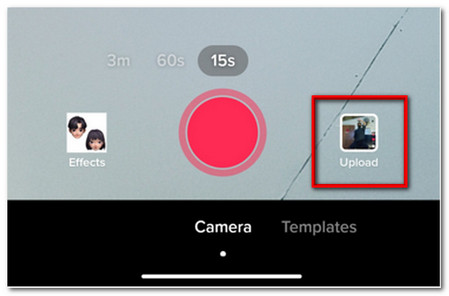
Step 3.Among the videos from your gallery, choose the video that you want to upload. You can also choose multiple videos at the same time, as long as they are just seconds long. Then tap the "Next" button.
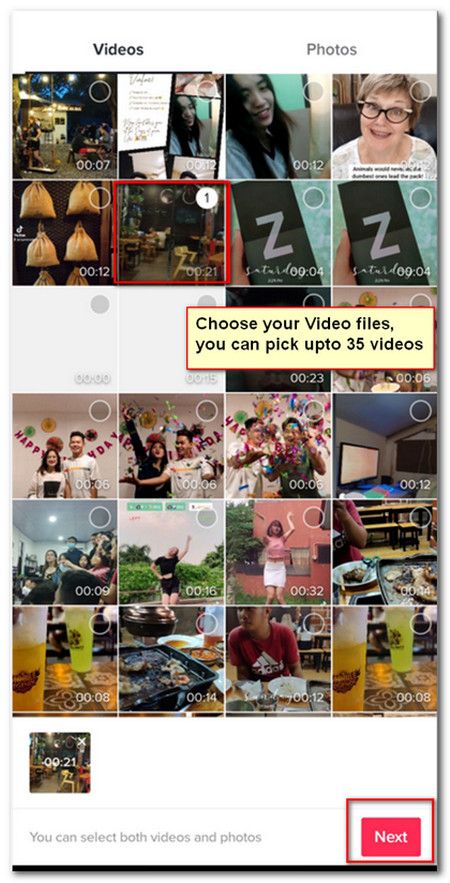
Step 4.Tap the "Add Sound" button and your video will now be ready to be edited and uploaded. However, it doesn’t have a background sound. By tapping the "Add sound" option, you can choose your desired sound.
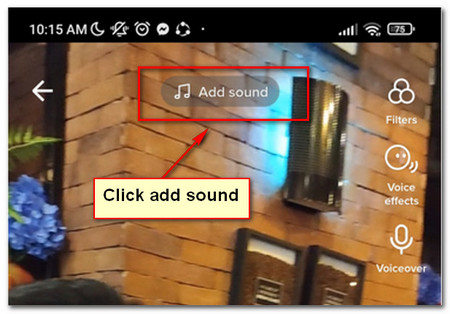
Step 5.After that, you can find popular TikTok songs to choose from. You can also search for music by tapping the "More" option. Once you have selected the desired audio file, tap the Scissor icon to trim your TikTok sound.
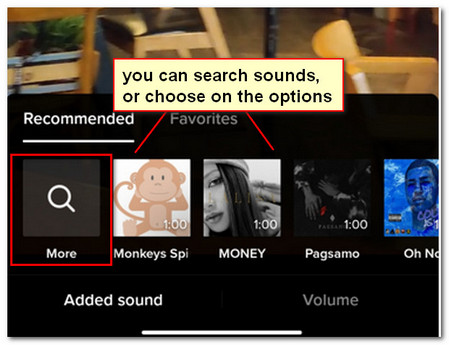
Step 6.You can drag to adjust the sound. Choose where you want to start the music by dragging the sound wave to the left and right. When you’re done trimming the sound, you can put additional TikTok effects on your video before posting.
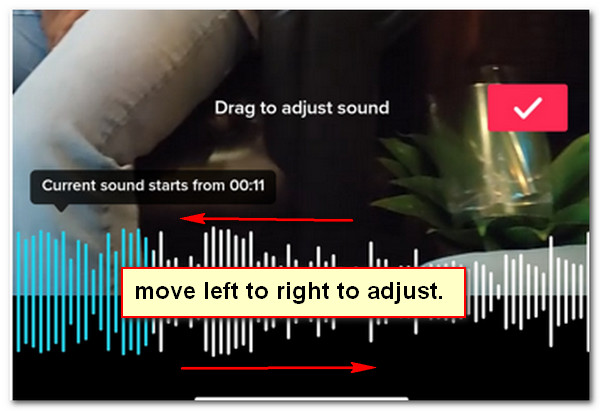
How to Trim a Sound for TikTok on Windows and Mac
If it is difficult to trim the desired TikTok sound on your smartphone, you can transfer the audio file to your computer and get the desired TikTok sound, or even sync the sound with TikTok video. AnyRec Video Converter is the all-in-one video/audio trimmer, which enables you to cut out the desired video part, apply audio filters, combine different clips, and more. Just learn more about how to trim the TikTok sound on Windows and Mac as below.
- 1. Trim the TikTok sound with the start point and endpoint exactly as your requirement.
- 2. Apply special sound effects, such as fade-in, fade-out, and combine with other audio files.
- 3. Combine the different sound clips from TikTok to go with your videos synchronously.
- 4. Convert the videos or audio files to the desired audio codec/sample rate, bitrate, etc.
Secure Download
Secure Download
Step 1.Open the Video Converter on your computer after installation. Go to the "ToolBox" section and click the "Video Trimmer" button. When you click the feature, all you have to do is to upload the TikTok video or TikTok sound file that you want to trim from your computer.

Step 2.After adding the file that you want to trim, the system will direct you to the editing tools of the application. Navigate the trimmer by sliding it left and right to choose the part of the video to trim the TikTok sound. While the part without the trimmer will cut off.

Step 3.Click the "Add Segments" button to add more TikTok sound files. Cut these files into different small portions, or the part that you want to add to the output. You can save the trimmed video or audio file into your computer.
Step 4.If you want to save the trimmed video as an audio format, you can go to the Converter menu and import the trimmed video into the program again. Click the "Convert All to" button on the top right corner. Choose the desired audio format. Here you can convert a video to iPhone ringtone.

Secure Download
Secure Download
Further Reading
How to Cut the Desired Sound for TikTok Online
Do you know that there is an online MP3 cutter? A very useful tool that allows you to trim your sound in just a few steps. In addition, it doesn't require you to download and install any files. So, worry no more if you are in a hurry because the "Audio Trimmer" got your back. Here are the steps on how to trim TikTok sound using this.
Step 1.Go to your web browser and enter audiotrimmer. Upon clicking, it will direct you to the website. Click the "Choose File" button and select the desired TikTok sound on your folder that you want to trim.
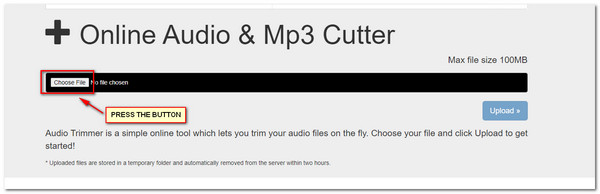
Step 2.Once you have uploaded the desired files, it will start playing automatically. Select the desired TikTok sound part to trim, by adjusting the arrows on both sides of the screen. The sound on the green part will be saved. Then click the "Crop" button.
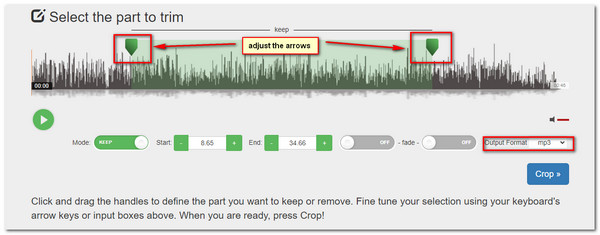
Step 3.When you get the desired part of the audio file, don’t forget to download your file and save it on your computer or smartphone.
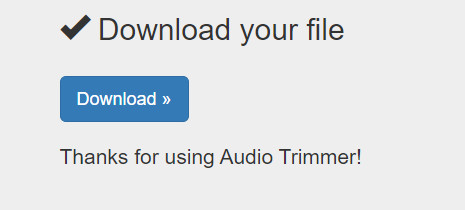
Further Reading
FAQs about Trim a Sound on TikTok Slideshow
-
Is it possible to add a voiceover as the TikTok sound?
Yes, you can. Once you have uploaded the desired video, skip the "Sound" button and instead tap the "Next" button. Click the "Voiceover" button and press the "Record" button and start recording. After that, tap the "Save" button to make your own sound on TikTok.
-
Why can’t I trim the music file on TikTok?
TikTok uses pretty sophisticated and different algorithms. It is impossible to trim audio files on TikTok for the recording files with more than 60-second video, or a TikTok video clip that’s already 15 seconds long.
-
What is important to trim the TikTok sound?
Make sure you have the original file of good quality. When you need to trim the TikTok sound to have a special filter, such as fade-in, voiceover, and more others, you should choose the professional audio editor and converter instead.
Conclusion
There you have it! The different ways on how to trim sound on TikTok, the use of AnyRec Video Converter, and the easy to use online MP3 cutter, the audio trimmer. Use these applications anytime and anywhere. Ready yourself to create videos and upload them on TikTok. If you have any more questions that you want to be answered, don't be shy to leave them in the comment box below. Also, your thoughts and reviews about the guidelines are appreciated. Thank you for staying till the end.
Secure Download
Secure Download
 10+ Best TikTok Filters and Effects
10+ Best TikTok Filters and Effects