How to Trim Videos on TikTok and Other Methods to Do So
How to trim videos on TikTok to meet the time limitation? TikTok is one of the most popular platforms for sharing videos online. However, the app limits the video up to 3 minutes, so it is better if you are going to adjust the video to share the most enjoyable part with your friends on TikTok. Trimming a video on TikTok is an essential part of the process. To make an excellent start to the video, you need to cut out the unwanted parts. And so, this article will help you trim videos on TikTok with simple steps through 5 ways! Thus, let's get started.
Guide List
2 Simple Ways to Trim Videos on TikTok with the Default Function The Ultimate Way to Trim TikTok Videos to Several Segments How to Trim Videos for TikTok on Android/iOS Devices FAQs about Trimming Videos on TikTok2 Simple Ways to Trim Videos on TikTok with the Default Function
Before you trim your videos on TikTok, make sure that you have the latest update for TikTok for you to use the "Adjust Clips" tool. This tool will make cutting easier when you record or upload a video on TikTok.
1. Trim a recorded video on TikTok
Step 1.Open the TikTok app on your device. Tap the "Add" button in the bottom middle part of your screen to create a new project. Choose the time length of your TikTok video. Once done, you can apply some effects and filters by choosing from the TikTok Filters and Sound Effects icons. Press the "REC" button once everything is good.
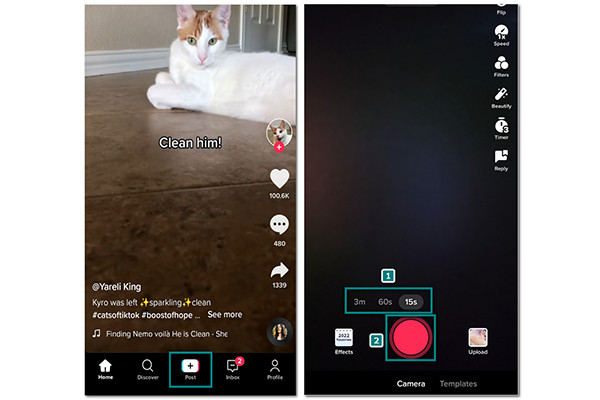
Step 2.After recording, tap the "Adjust Clip" button on the top right part of the screen. Just slide the trimmer on both the start and end of your video to trim the videos on TikTok. Click the "Save" button on the top part of the screen. You can post the video on your TikTok newsfeed or save it to your draft.
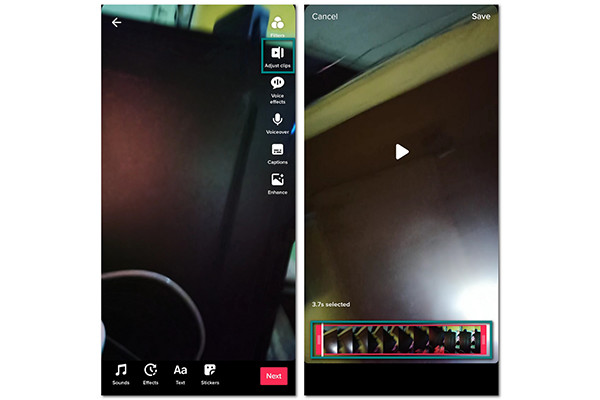
2. Trim videos from Gallery on TikTok
Step 1.Launch the TikTok app and click the "Add" button in the middle part of the screen. Once you are on the camera to record a video, click the "Upload" button on the lower left part of your screen.
Step 2.Choose the video file you want to upload on TikTok and then click the "Next" button to proceed. Wait for the video loading to finish.
Step 3.Once you are on the editor, tap the "Adjust Clips" button on the right part of the screen. Slide the "Trimmer" to cut both your video’s start and end parts and trim the video on TikTok. You can also apply effects and filters or add music to your video. Click the "Next" button to post your TikTok video or save it in the Draft.
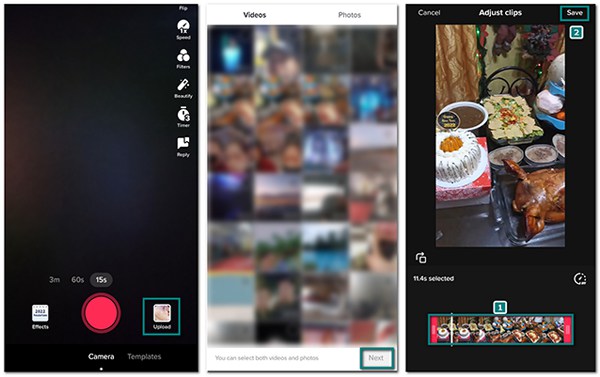
Further Reading
The Ultimate Way to Trim TikTok Videos to Several Segments
If you're looking for the best way to cut unwanted parts and merge separate segments of your TikTok video, just go for AnyRec Video Converter. With it, you can choose the separate parts and trim your TikTok video into several segments. This will help you cut the parts you don’t need for your video. Using this tool will also give you other features to edit your TikTok videos, such as volume booster, video quality enhancer, rotator, and many more. Download AnyRec Video Converter on Windows/Mac now!

Trim videos for TikTok to several parts and merge them into one.
Offer other essential tools such as rotating, cropping, etc.
Protect uploaded video files with a 256-bit SSL certificate.
Quick and easy video editing because of AI technology.
Secure Download
Secure Download
How to trim TikTok clips with AnyRec Video Converter:
Step 1.After downloading the software on your device, launch it to start trimming your TikTok videos. Click the "Add" button in the middle of the screen and choose the desired file.

Step 2.Once you have uploaded the TikTok video on the software, click the "Scissors" button under the file’s name. Select the desired part of the video you want to cut, then click the "Add Segment" button to cut the video in half. Move the slider bar to select the part you want to separate.

Step 3.Click the "Save" button to go back to the main pane, and you will see that there are two video files. Now, you can also click the "Edit" button to crop, rotate, add TikTok filters, etc.

Step 4.Browse the "Save To" button to save the video file on the desired folder. Once everything is done, tick the "Merge into one file" button and click the "Convert All" button to process the changes in the TikTok video and save it to the selected folder.

Secure Download
Secure Download
How to Trim Videos for TikTok on Android/iOS Devices
In addition to trimming videos on TikTok through its app, you can also use other apps with more functions to edit TikTok videos. To make your videos more fantastic, this article provides you with the best alternatives to trim TikTok videos.
1. Quik (Android/iOS)
This video editor is one of the most well-known tools in the market. It helps you trim your TikTok videos easily and offers you other features to make your TikTok videos go viral. However, if you want to have 4K videos, this app is not for you. Here are the steps:
Step 1.Download the app on your phone, open the app, and then tap the "Create A New Video" button. The app will direct you to your phone's gallery to choose the TikTok video.
Step 2.Once you have chosen the desired video file, click the "Check" button, and the app will direct you to the editing window. Locate the "Edit" button at the center of your screen to trim your TikTok video.
Step 3.Inside the "Edit" window, click the "Trim" button to start trimming. Quik offers you two options for trimming — Balanced and "Manual". But for this, choose Manual to cut the video on your own. Adjust the trimmer to the part you want to keep, then click the "Check" button to save the changes. Click the "Upload" button to save it to your Gallery.
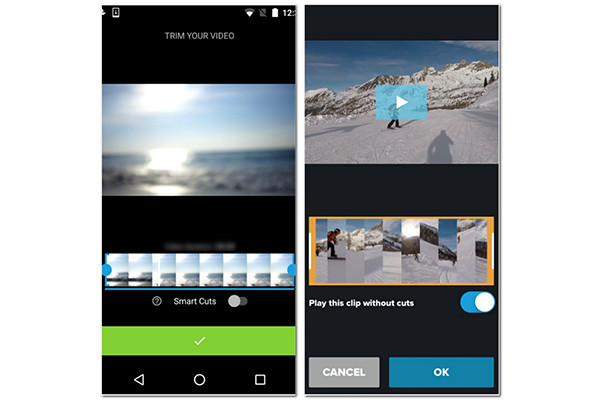
Balanced trimming mode will automatically help you trim the best part of the video. Unless you want a quick trimming, choose this trimming mode.
Further Reading
2. KineMaster(Android/iOS)
Another popular video editor has a user-friendly interface that quickly imports a TikTok video to trim. The tool's performance has the essential functions which give you the best experience in editing any video type. You could get the advanced features, but KineMaster will add a watermark to your video.
How to use KineMaster on trimming TikTok clips:
Step 1.Open the app on your phone and click the "Add" button on the middle part to upload a TikTok video.
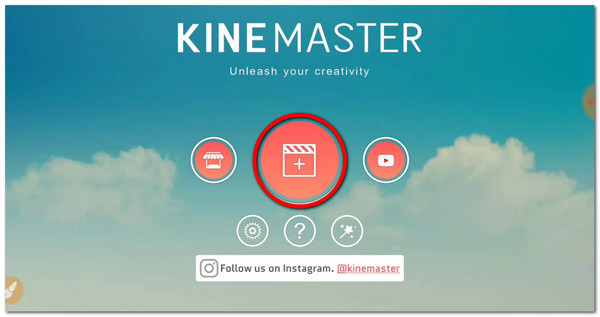
Step 2.Once your video is added, tap on the "Scissors" button on the right part of your screen. Just slide the "Trimmer" to the part you want to trim. Other trimming options will be on the right part, such as Trim to left of playhead, Split at palyhead, and more.
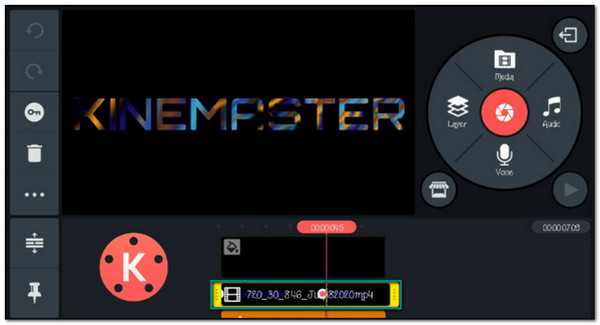
Step 3.Once you are done with trimming, click the "Check" button on the top right of your screen to save the changes to your TikTok videos.
Further Reading
FAQs about Trimming Videos on TikTok
-
1. Can I trim a video on TikTok once it is already posted?
Basically, no. However, you can save the TikTok video you like or screen record it on your phone and then trim it. After that, you can repost the video again on your newsfeed.
-
2. How to trim videos for TikTok using iMovie on iPhone?
Open iMovie on your device, and click the + icon to choose a video file. Then you can move the yellow arrow in the timeline to adjust the start and end of your TikTok video. Click the Done button to save the changes.
-
3. Can I undo the trimmed part of the TikTok video?
Unless you haven't saved the trimmed video, yes, you can undo the cut part. But once you have saved the trimmed video, you can't change it anymore. But if you have the original video in your Gallery, you can upload and trim it again.
Conclusion
TikTok videos are fun with some creativity added. For sure, trimming videos on TikTok will meet the limitation and add beauty for your friends on TikTok to watch. And using AnyRec Video Converter will add more filters and effects to your TikTok videos. It is an all-in-one solution you could use for any type of video editing. You can contact us to give more suggestions to us.
Secure Download
Secure Download
 How to Edit TikTok Caption after Posting
How to Edit TikTok Caption after Posting