How to Reverse Videos and Audio on TikTok Before/After Posting
Have you watched the viral Tiktok video of a man that seemed to pretend of having an invisible car and slide away without any force from his body? How about the reverse video on TikTok of an exploding balloon filled with water? These contents had gone viral because of their exotic idea. If you need to make your own reversed video. No worries! The article shares the detailed process of how to reverse videos on Tiktok. Moreover, you can stick until the end of this blog for more tips. Now, without much further ado, let’s start.
Guide List
How to Reverse a Video on TikTok before Posting How to Reverse a Video on TikTok after Posting How to Reverse the Sound on TikTok Online FAQs about How to Reverse Audio/Video on TikTokHow to Reverse a Video on TikTok before Posting
If you have already captured the desired videos, you can use the built-in feature on TikTok to reverse a video with audio to get the desired effect. Just learn more details about the process as below.
Step 1.Open Tiktok and tap the "Add" button which is in the lower middle part of your device’s screen. It will open your camera for you to start recording. Or if you want to choose a file in your gallery, just tap the "Upload" button.
Step 2.After you record or had uploaded your video, tap the "Next" button and it will show you the editing tools. tap the "Effects" button which is on the left lower part of the screen. It will show Visuals, Stickers, Transition, Split, and Time. tap the "Time" button.
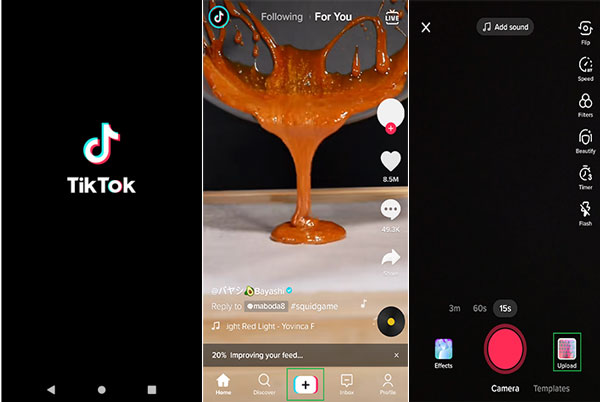
Step 3.Tap the "Reverse" button and it will automatically reverse your video on TikTok. If you want to edit more, just tap the other buttons, the reverse will not be removed unless you tap the options included in the "Time" button. Then, after applying other effects, tap the "Save" button.
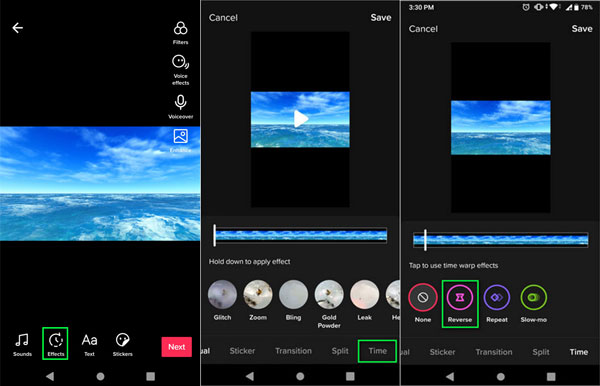
How to Reverse a Video on TikTok after Posting
Tiktok is also capable to reverse the posted video, or other people’s Tiktok videos. When you want to reverse any video from TikTok, you first need to save/download the contents to the phone gallery. Just learn more about the detailed process as below.
Step 1.To begin, select a video from Tiktok. Tap the "Share" button which is an arrow icon. Tap "Save video" which is one of the options on the lowest part. And wait for it to be downloaded on your phone.
Step 2.Go back to the Tiktok homepage then tap the Add button to start editing, tap the "Upload" button and tap your saved video on your Android phone.
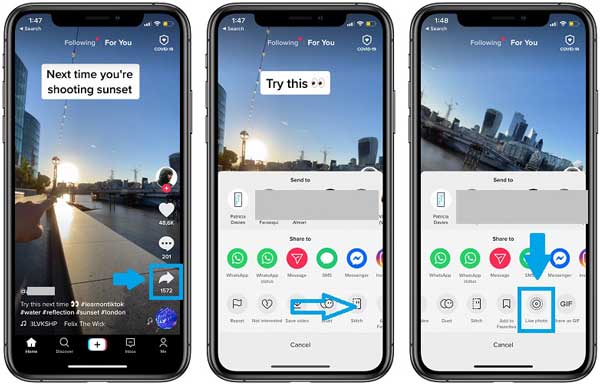
Step 3.You can trim the video (best to remove the Tiktok outro) by the trimming pad below, then tap the "Next" button.
Step 4.Tap the "Time" button and then "Reverse" button. Again, if you want to put more effects such as "Stickers" or "Transition", you can just tap any of the tabs. If you are satisfied with your edits, tap the "Save" button on the upper right corner of the screen.
Step 5.Add your unique TikTok video ideas if necessary. At last, tap the "Next" button, write something in the description, then tap the "Post" button.
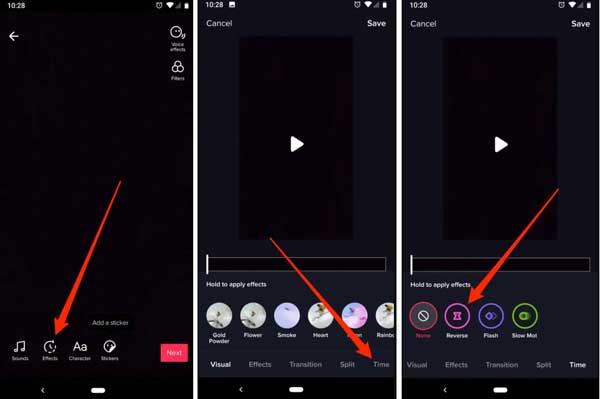
How to Reverse a TikTok Sound Online
Sadly, Tiktok doesn’t have sound reverse yet, so instead of giving steps on how to reverse audio on Tiktok, we will give you a recommendation that we already tested and set down the steps to guide you on how to navigate the tool.
Step 1.Go to your browser and open the EZGIF website. The page consists of options just above the screen, click the "Video to GIF" button. Clicking it, another set of options will appear, click the "Reverse" button.
Step 2.Choose the file that you want to reverse by clicking the "Choose File button" or put a video URL on the box. The name of the file will appear on the right side of the Choose File button. Click the "Upload video button" and wait for the thumbnail of your video to appear.
Step 3.To reverse the sound of the video, check the "Reverse sound" option. It will not automatically reverse the audio but you can click the "Reverse Video" button for the effect to apply.
Step 4.To see the change of your file, another thumbnail of your video will appear below, just click the "Play" button. If you are good and satisfied with editing your reversed video, Click the "Save" button.
Tips
You can convert your reversed audio to MP3 format if you are going to use it in another video or use the TikTok sound as Ringtone.
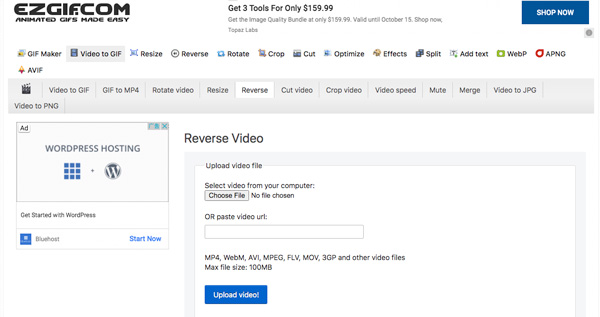
Further Reading
FAQs about How to Reverse Audio/Video on TikTok
-
Is there a way to save my reversed video without posting it?
Unless you post your video, it will not be saved to your gallery. But there is an option which you can select the Only Me option (which is on the Post page, click Who can watch this video) so that it will not appear in public.
-
Why is the video only reversed but not the audio included?
As we stated earlier, Tiktok doesn’t have this kind of feature, so it’s good to look for some alternatives to reverse audio such as the software we included in this article.
-
How can I share my reversed Tiktok video with my other social media account?
You can always share your video on other social media platforms before posting by clicking the triangle-like button. However, do not anticipate that the quality will be the same as the original. Video quality tends to go lower whenever it gets posted or saved, unless, you have the tools and devices to enhance the quality.
Conclusion
Putting some funny effects on your video is so easy and fun. Reversing a TikTok video of you and your friends can bring laughter and joy together. Although Tiktok doesn't have an option for reversing the audio, it doesn't mean you don't have any alternatives to get the TikTok sound effect. If you have friends that need help on how to put a video in reverse on Tiktok, share this article for them to follow the simple steps. We are happy that this article helps you to enjoy TikTok.
 How to Add Voice Effects on TikTok
How to Add Voice Effects on TikTok