Top 10 Best WebM Recorders on Windows 11/10/8/7 and Mac (including Chrome Extension)
Since most online videos are encoded in WebM format, a WebM recorder is necessary for capturing any activities on the Internet. There are extensions, desktop, and online tools you can download for recording, and some may offer their services for free. Now, if you are looking for the best WebM recorder to record online videos with the original high quality, you are in the right place. This guide will help you choose the best WebM recorder with the desired features.
Guide List
The Best 5 WebM Recorder to Record Online Videos on Windows/Mac Get to Know Chrome 5 Recorder Extensions to Record WebM Videos FAQs about WebM Recorders for Windows/MacThe Best 5 WebM Recorder to Record Online Videos on Windows/Mac
Whether you are a beginner or a pro, you want the WebM recorder to be easy to navigate. With that in mind, here are the best 5 WebM recorders to record online videos and export recordings in WebM format on Windows and Mac.
1. AnyRec Screen Recorder

The first recommended WebM recorder is AnyRec Screen Recorder. The desktop tool consists of different video, audio, game, phone, and webcam recording options. With its wide range of supported file formats, you can save the video recording to WebM, AVI, MP4, and more. In this way, you can keep the original quality and small size of the recordings. Have a free trial on this WebM recorder now!
- Pros
- Record webcam, system sound and microphone.
- Able to take scrolling screenshots.
- Record 4K resolution with 60 fps.
- Cons
- Not too many powerful editing functions besides trimming.

Record on-screen activities and export them in WebM format with high-quality resolution.
Provide various powerful functions, such as drawing effects, schedule setting, etc.
Manipulate and change the output settings for the best experience and output quality.
Offer other essential tools such as Snapshot, hotkeys, and soundcheck features.
Secure Download
Secure Download
2. OBS Studio
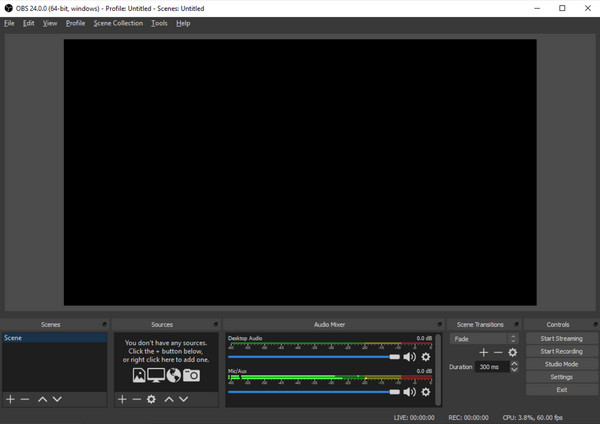
OBS Studio is a popular WebM recorder because it is free and open-source for Windows and Mac. While you can record the content of your screen, it also allows you to broadcast your recording to social networks. Although OBS is already a professional tool, many users find it challenging to learn and navigate.
- Pros
- Extensive configuration on settings for the best WebM recording.
- Enable to live stream on YouTube, Facebook, Twitch, etc.
- Provide customized hotkeys for every sort of action.
- Cons
- The interface is hard to understand for beginners.
- Consume much RAM when you record.
Further Reading
3. Screencast-o-Matic
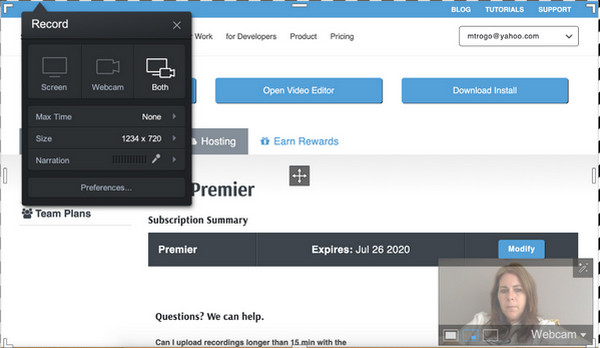
The free version of this WebM recorder allows you to capture video for up to 15 minutes. Moreover, Screencast-o-Matic supports adding captions and saving the recorded video file to your device. It is still advised to buy the premium version of this video recorder for Windows because the free version will apply a watermark on the recorded video and won’t allow you to record the system audio.
- Pros
- Best to use for a shorter WebM video recording.
- Offer video editing tools like trimmer, rotator, etc.
- Build-in library of music, effects, and filters.
- Export your videos with many formats.
- Cons
- Very limited editing features in free version.
- Only record at most 20P video with a free version.
4. ShareX
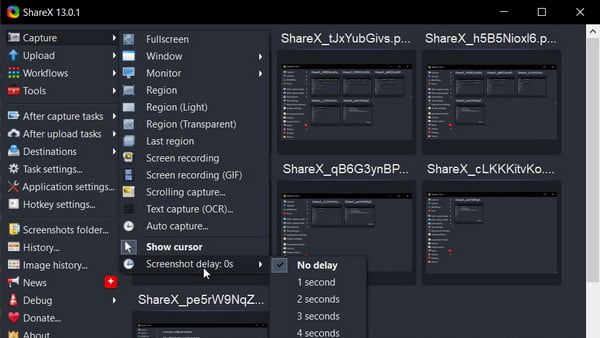
Another free and open-source WebM recorder that is very lightweight and functional. ShareX is a small installation based with just over 5MB file size. However, the tool is packed with multiple capture modes with hassle-free modes to record, take screenshots, and more. A great way to save some storage space while recording WebM videos for free.
- Pros
- Enable users to share the recorded file by copying them to the clipboard.
- Offer various uploading options with over 80 different hosting services.
- Customizable shortcut key for easier access to features.
- Cons
- The sharing link may expire after some time.
- The scrolling window feature may not work well.
5. ScreenToGif
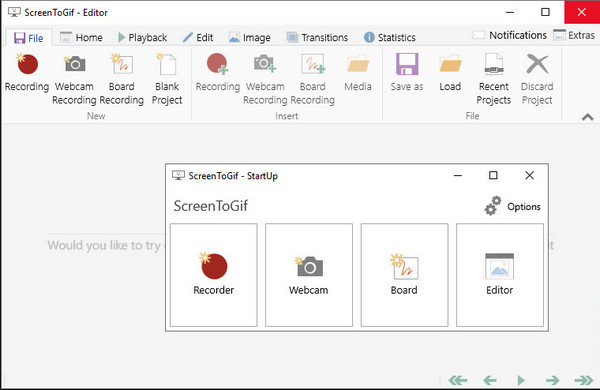
ScreenToGif is a free WebM recorder that allows you to record any format of videos such as WebM, GIF, MP4, and more. Aside from its video editing features, it also lets you record through a webcam if you have an important meeting or discussion. The WebM recorder can be customized to use the functions the way you like it.
- Pros
- Support export formats like GIF, APNG, etc.
- Enable users to share directly to Imgur, Gfycat, and more.
- Powerful editing tools to trim, crop, and add effects to WebM videos.
- Cons
- Can only manually set a full screen recording.
- It is complicated to export and save your recordings.
- You can only export your recordings to GIF.
Further Reading
Get to Know 5 Recorder Chrome Extensions to Record WebM Videos
You are not limited to desktop WebM recorders. Instead, you can also use an extension when you record from Chrome. This part of the guide will show you the best Chrome extensions for WebM recorders.
1. Vidyard Video and Screen Recorder
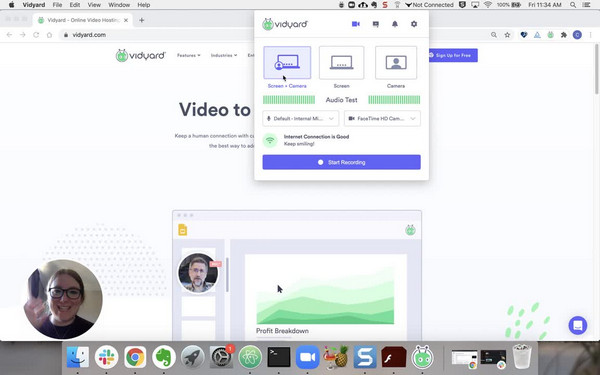
Adding this WebM recorder extension will enable you to capture screen activities and directly share them on social media. It is best to use when you have a work presentation or a tutorial for your viewers. Vidyard allows users to capture onscreen activities for up to 1 hour without charges.
- Pros
- Free of cost with functional features.
- The tracking feature allows users to track the viewers.
- Cons
- A watermark is applied to every screenshot.
2. Nimbus Screenshot & Screen Video Recorder
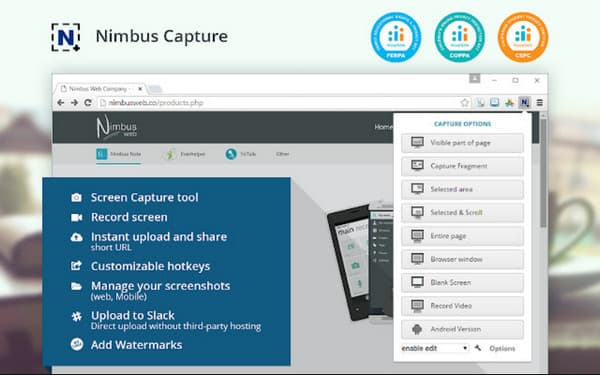
Another free Chrome extension that enables users to record WebM on screen. It has a simple interface to make beautiful videos without trouble. Thousands of people use the WebM recorder to record any activity on their devices, take a screenshot, and trim them to whatever preferences. Record your favorite movie or an important meeting with the best WebM recorder.
- Pros
- Include other features such as annotation and screencast.
- Available for web, mobile, and desktops.
- Cons
- Limited editing options.
3. CloudApp Screen Recorder, Screenshots
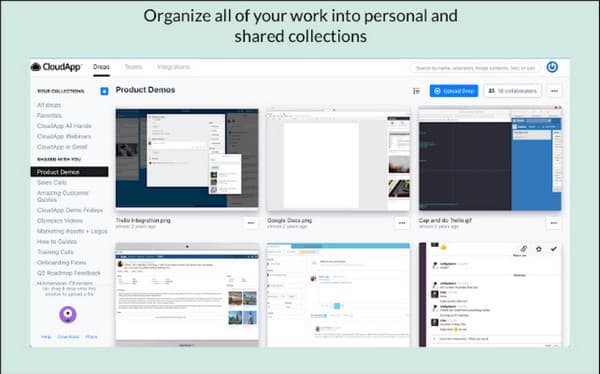
This WebM recorder supports an excellent way to share the recorded video instantly. Many workers have effectively used the Chrome extension to communicate through shareable recorded videos. The best part of CloudApp is you can use the annotation feature for an easier way to explain things.
- Pros
- Enable users to share videos through a link.
- Customizable screen region to capture.
- Cons
- The automatic log-out can be an annoyance.
4. Screencastify Screen Recorder for Chrome
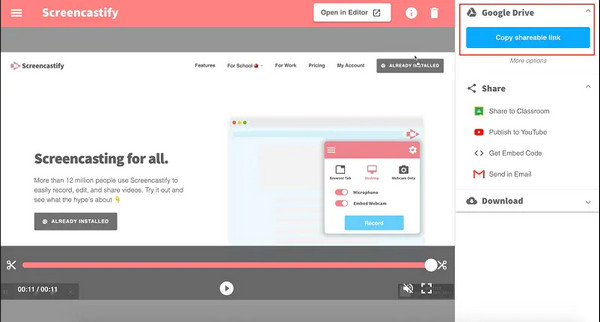
Screencastify is a flexible extension for Chrome to record video even through a camera. The WebM recorder consists of full HD recorded videos, free 5 minutes of recording without a watermark. It will allow you to record the system audio and your voice through a microphone. It is an excellent extension for shorter video recordings.
- Pros
- Record online WebM videos and audio in high quality.
- Reliable sharing process.
- Cons
- The customer service is terrible.
5. Awesome Screenshot & Screen Recorder
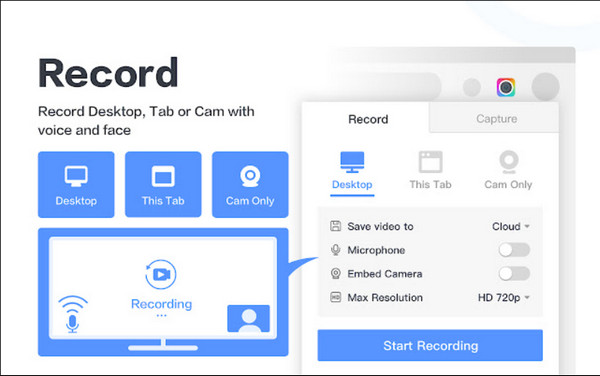
The last recommended WebM recorder is a Chrome extension to capture the whole screen of the webpage. The extension enables you to record video with audio with just a microphone. It is truly remarkable for a tutorial video to teach and share on social media.
- Pros
- Offer stable service for free.
- 2 in 1 screenshot and video recorder.
- Cons
- The extension is sometimes not working or buffering.
Further Reading
FAQs about WebM Recorders for Windows/Mac
-
Can I record a Zoom meeting without permission?
If you are not the host of a Zoom meeting, you can’t possibly record the session through its built-in recorder. Thus, you need to use AnyRec Screen Recorder to record Zoom meetings without limitation.
-
Can I use a Chrome extension on a smartphone as a WebM recorder?
Yes, there are Chrome extensions that are available for Android devices. However, keep in mind that there are not really optimized for smartphones, so some of the extensions may not work properly.
-
How to record my Chromebook screen for free?
You can record Chromebook with its built-in screen recorder. To start, press the Shift + Ctrl keys for the menu to appear. Select an option to record like fullscreen, partial screen, and a window. It will automatically start the recording. But if you want to save the recordings in WebM format, a WebM recorder is necessary for you.
Conclusion
Now that you have the best WebM recorders to record the screen, you can use it to your heart’s content. Although some desktops and extensions are limited, you can use AnyRec Screen Recorder for a longer time in the recorder. You can also try its free trial version and see the high-quality output.
Secure Download
Secure Download
 OBS Studio for Windows Review
OBS Studio for Windows Review 