Hot

AnyRec Blu-ray Player
Play WebM files with crystal clear playback.
Secure Download
Discover the 4 Effective Ways to Play WebM Files on Windows/Mac
Since WebM files were designed exclusively for the web, playing WebM files on traditional players and devices may cause issues. To solve this playback problem, you must either convert WebM to a compatible format like MP4, or download professional WebM players. Continue reading the given information below to know more about WebM format and learn how to play WebM files on Windows/Mac with ease.
Guide List
What is WebM Format? Why Can't I Play WebM Files? The Best Way to Play WebM Files on Any Media Players by Converting Top 3 Best WebM Players to Play WebM Videos on Windows/Mac Easily FAQs of How to Play WebM FilesWhat is WebM Format? Why Can't I Play WebM Files?
What is WebM Format?
WebM format is a container for multimedia content, including video, audio, subtitles, etc. This format serves as a royalty-free alternative to the trademarked H.264 and H.265 standards. It is designed to be used with HTML5 video and audio elements, thus WebM files are mainly used for online video sharing. Moreover, WebM files use OGG Vorbis compression techniques for audio and VP8 technologies for video compression, which have make WebM small size and quick to load.
Why Can't I Play WebM Files?
As mentioned before, normally, it can only be played on an HTML5-enabled web browser on your computer. To play WebM files on other players on Windows/Mac, you need to convert WebM videos to MP4, which is compatible with most devices and players. Or you can choose to download designed players that support playing WebM files.
The Best Way to Play WebM Files on Any Media Players by Converting
Incompatible file formats are not a problem when you have AnyRec Video Converter with you. This app is one of the most famous and reliable video converters that can help you play your WebM files without hassle. You can adjust the output settings like resolution and frame rate to keep high quality. Moreover, it supports compressing the converted MP4 videos to the same size as WebM. What are you waiting for? Have it downloaded on your device now, and be amazed at the result of your WebM conversion.

Convert WebM to MP4 and other formats to play WebM files easily and smoothly.
Ensures that the quality of your original WebM video is preserved during the conversion.
Enable you to customize your converted WebM videos with its great editing tools.
Compress the video size freely to save your storage path on computer.
Secure Download
Secure Download
Steps to Follow:
Step 1.Have the tool downloaded and run on your device. Then, you can start uploading your WebM files on the software by clicking the "Add Files" button. If you want to, you can also drag your files directly on the app's interface.

Step 2.On the right side of the app's interface, just click the "Format" button to convert your WebM to MP4. Among the video list, choose the MP4 or other compatible formats according to your need. But MP4 format is recommended to play WebM files on Windows/Mac/Android/iPhone and any devices. Or you can select the pre-made profile to get WebM playback as well.

Step 3.Then, you can customize the profiles settings by clicking the "Settings" button on the right side of the format you have chosen. You can adjust the quality, encoder, resolution, frame rate, and bitrate to keep high quality of the converted WebM file.

Step 4.Finally, select the file location of your converted WebM to MP4 files by clicking the "Save To" button on the bottom left side of the app. After that, you can now click the "Convert All" button to start the conversion process. In this way, you can play all WebM video files on Windows/Mac smoothly without any problem.

Top 3 Best WebM Players to Play WebM Videos on Windows/Mac Easily
This post also provided you with some WebM payers for you to play WebM files on your device. You can have a look at these three WebM players available for Windows and Mac that will play your WebM files without converting them.
1. VLC Media Player
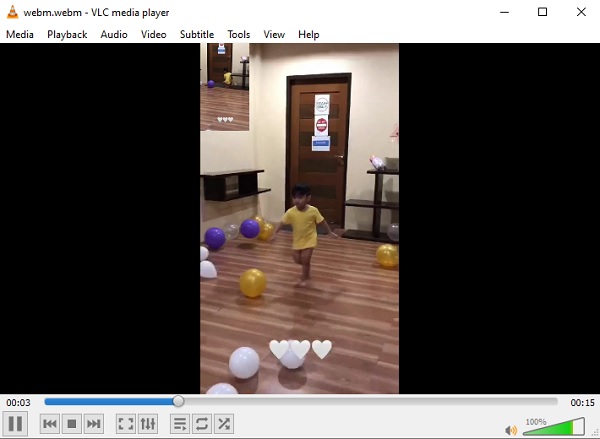
VLC Media Player is a free cross-platform media player with a lot of features. It runs smoothly on all platforms, such as Windows, Mac OS X, Linux, Android, and iOS. Subtitles are supported for a seamless viewing experience. It supports all major file types, including playing WebM files. VLC allows you to change the audio and video settings.
- Pros
- VLC allows you to watch many videos at the same time.
- Support playing WebM files and a variety of formats.
- Cons
- In comparison to other media players, you might find that altering information is a bit sloppy.
- The user interface of the program cannot be changed.
2. File Viewer Lite
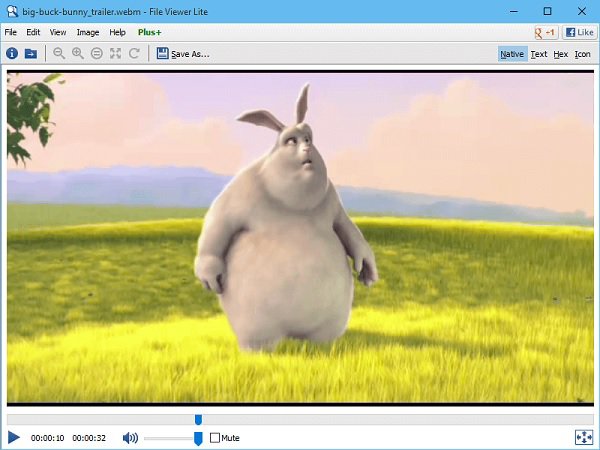
File Viewer Lite is compatible with Windows and Mac systems. The program works as a universal file opener that supports playing WebM videos and opening more than 150 file formats. The process is quick and straightforward, where you need to drag and drop the files to the interface. It also supports opening documents, PDFs, spreadsheets, and other file types.
- Pros
- A wide range of formats and file types are supported.
- Its interface is simple and easy to use.
- Cons
- Additional functionalities are lacking.
- Customization of the user interface is not possible.
3. 5K Player
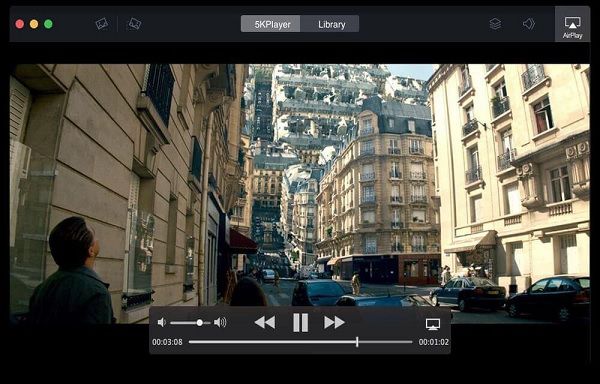
5K Player is the next best media player for playing WebM files. All major audio and video file types, including 8K and 360-degree videos, are supported by this popular media player. You may use this clever technique to keep track of your whole movie library. It also allows you to save all of your computer's video collection in order to fast access files within the app. As a result, you can watch WebM content quickly and effortlessly.
- Pros
- It is compatible with the most recent Windows and Mac operating systems.
- Allows you to watch videos from YouTube, Facebook, and other sites.
- Cons
- The free version contains potentially irritating advertisements.
FAQs of How to Play WebM Files
-
1. What's the distinction between WebM and MP4?
The video codecs utilized in these two formats are the most significant distinction between them. WebM is based on VP8 or VP9, whereas MP4 is based on H.264. 264. In terms of file size, both formats offer equivalent compression, therefore the difference between the sizes of the same MP4 and WebM files isn't that significant.
-
2. Can I play WebM on QuickTime?
QuickTime does not handle WebM videos, and no component can help. On the Apple media player–QuickTime, you can only play videos in MOV, MP4, M4V. Thus, you can use AnyRec Video Converter to transfer the file format to play WebM files on QuickTime.
-
3. How to play WebM videos on Android/iPhone?
As mentioned before, you can use VLC Media Player or other players with WebM codec to play WebM videos on your phone. If you don't want to download third-party media players, you can also convert WebM files to MP4 format, which is compatible with mobiles.
Conclusion
To sum it up, this post has provided four easy ways on how to play a WebM file on your Windows and Mac devices. Above all the given tools, the easiest way is using AnyRec Video Converter to convert your WebM files, because it allows you to have your converted WebM files at hand and able to play WebM files on any device. Feel free to contact us and ask your questions.
