How to Screen Record on LG Phones in Default Screen Recording Feature
How to screen record on LG phones? Actually, LG smartphone’s features are not the same as some popular devices, just like its built-in recording function. When you want to capture meetings, calls, and videos on LG, this article will guide you on how to screen record on LG with a comprehensive explanation of how to maximize the feature.
Guide List
How to Activate and Record Screen on LG Stylo/G5/G6/G7 The Best Alternative to Screen Record LG Phones on Windows/Mac FAQs about How to Screen Record on LG PhonesHow to Activate and Record Screen on LG Stylo/G5/G6/G7
If your LG phone is with the system version higher than Android 10, you can directly use the built-in tool to record screen on LG Stylo/G5/G6/G7. In the following article, you are about to learn the detailed method on how to activate the function and screen record on LG Stylo 5/6/7 easily.
How to screen record on LG Stylo 5/6/7:
Step 1.Go to your LG smartphone's Notification Panel or Quick Panel to check if the recording feature is present. If you cannot find the element in the list, tap the "Edit" button at the top part to add a record button.
Step 2.Once you are on the Edit window, you will see all the present buttons displayed at the top. Under it, you will see the unadded ones, including the "Screen Recorder" button. Tap and drag it at the top and put it in the preferred place.
Step 3.After adding the recording button, go to the specific window or app you want to record. Drag "Quick Panel" and tap "Screen Recorder" to activate the feature. A prompt will appear on the screen if it's your first time using it. Tap the "Agree" button to confirm.
Step 4.Once done, a 3-second countdown will start then the screen recording on LG devices will initiate. Proceed on recording the window or app. If you want to stop the recording, tap the "Stop" button on the left part of your LG’s screen.
Smartphones with the Android 11 version have the exact instructions for screen recording on LG. This includes all LG Stylo, G5, G6, G7, and V50.
The Best Alternative to Screen Record LG Phones on Windows/Mac
The built-in screen recorder of LG smartphones is one of the most convenient ways to record onscreen activities on your LG phone. However, there are some struggles with the built-in feature, including the lack of tool options to change the format, screen region, etc. Still, an alternative way to screen record on LG Stylo 4 or 5 is AnyRec Screen Recorder. The software is flexible enough to have a Phone Recorder option to screen record on LG Stylo 5 with high-quality output. It also offers you to change the resolution, mirror flip, rotate, and more.

Easily screen record on LG Stylo 4/5 and all models with the best quality and resolution.
Provide a straightforward interface for easier navigation of the software while recording.
Offer other recording options such as Video, Audio, Webcam, and Game recorders.
No time limitation to record all onscreen activities while keeping the original output.
Secure Download
Secure Download
How to screen record on LG smartphone using AnyRec Screen Recorder:
Step 1.Download the software on your computer through the official website. Once you have downloaded and installed it, launch AnyRec Screen Recorder to start screen recording on your LG device. Click the "Phone Recorder" button from the main interface, and you will see a prompt to connect the two devices. Click the "Android" button.

Step 2.Ensure that the LG and your computer share the same WLAN. Tap the "Screencast" or "Screen Mirror" button on your smartphone to detect AnyRec Screen Recorder. Once you see it, tap "Screen Recorder", and the phone will mirror on the computer automatically.
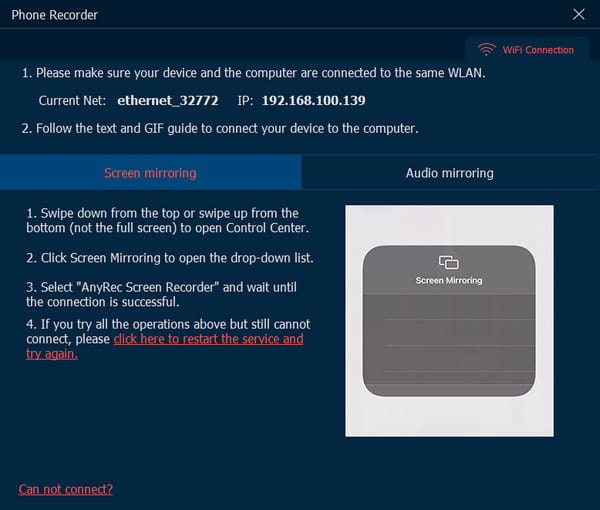
Step 3.On the computer, edit or adjust the required settings for the screen recording. You can also set the recording length by inputting the specific time. Click the "Record" button to start screen recording on LG devices. You can also take screenshots on Android by simple clicks.
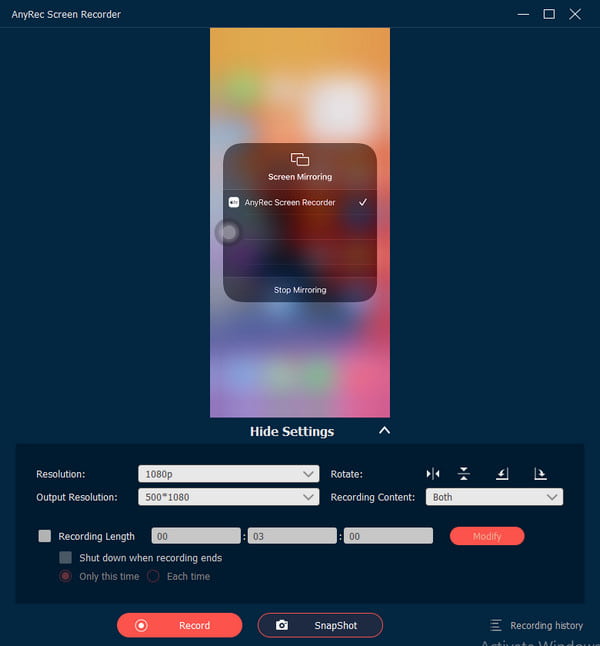
Step 4.While recording, you can click the "Snapshot" button to take a screenshot. Proceed by clicking the "Stop" button once you are done recording. The recorded LG screen will be automatically saved on "AnyRec History".
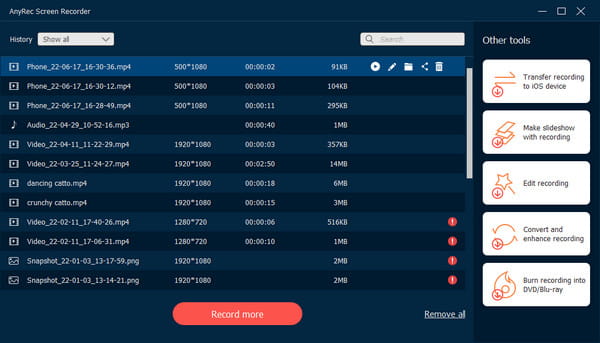
FAQs about How to Screen Record on LG Phones
-
Do all LG smartphones have a recording feature?
Although you may hear that only smartphones with the Android 11 version have a built-in screen recorder, this is not the case for LG smartphones. The built-in screen recorder is also available on Android 10 for LG smartphones. Even without an Android 11 version, you can still enjoy screen recording on your LG smartphone.
-
Does someone will know that I am screen recording a chat on LG?
When you use the built-in screen recorder of LG to record Tango video call and others, the person on the other end of the call will not get a notification or message. So, the person or an online meeting will not know if you are recording or not. Likewise, you will also not know if the person is recording the video chat on their end.
-
How to exclude notifications when screen recording on LG?
If you are doing a tutorial or a simple screen recording on LG, turn on Do Not Disturb from the Notification or Quick Panel. The notifications from apps and messages will not appear unless you turn off the Do Not Disturb mode. If you can’t find the feature, just tap the Edit icon and place Do Not Disturb mode at the top list.
Conclusion
Now that you have learned how to screen record on LG, you can maximize and enjoy the built-in screen recorder of your device. Unfortunately, there are only limited functions you can utilize from the screen recorder, and it is not enough to make a professional-looking video. So, the best way to screen record on LG is to have AnyRec Screen Recorder on your computer. To capture a high-quality output, AnyRec is the best alternative with impressive features you can use. You can always try the tool by free downloading from the official website. Greatness waits for you!

Easily screen record on LG Stylo 4/5 and all models with the best quality and resolution.
Provide a straightforward interface for easier navigation of the software while recording.
Offer other recording options such as Video, Audio, Webcam, and Game recorders.
No time limitation to record all onscreen activities while keeping the original output.
Secure Download
Secure Download
