Hot

AnyRec Screen Recorder
Your watermark-free screen recorder. Free to try.
Secure Download
Top 14 Free Screen Recorders – No Watermark/Time Limit/Lag
Many free screen recorders would attach a watermark to your exported video after finishing recording it. Then, you need to either pay an extra fee to remove it or upgrade to premium plans instead of a free trial, which can make you wonder if there is a free screen recorder no watermark and record audio at the same time on both Windows and Mac. Yes, there is, and this post has collected more than one free screen recorder that can meet your demands. You may compare these recorders through the simple review below and choose one that is suitable for you.
Guide List
Review of 14 Free Screen Recorders with No Watermark Comparison of 14 Free Screen Recorders with No Watermark How to Record Screen Online without Watermark FAQs of Free Screen Recorders No WatermarkReviews of 14 Free Screen Recorders with No Watermark
To better decide which one is the most suitable screen recorder for you, here comes the detailed review of the top 14 screen recorders with no watermark along with their separate pros and cons. Before deciding which one to use, you may have a close look at their advantages and disadvantages, which enables you to quickly choose a suitable one from so many choices.
Top 1: AnyRec Free Screen Recorder – Simple Online Recorder without Watermark
AnyRec Free Online Screen Recorder is a 100% free screen recorder with audio for all desktop users. You can record screen video without watermark, time limit, nor lag. The supported video format is MP4 and WMV. All recording videos are watermark free. Moreover, you can set the recording quality from high to the lowest.
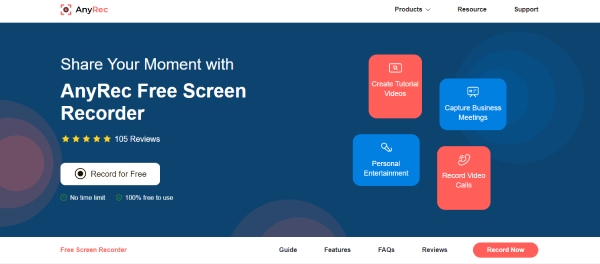
Pros
1. Record Windows and Mac screen video without watermark.
2. Capture screen video with computer audio and microphone voice.
3. Enable webcam recording and screen recording flexibly.
4. No maximum time limit. No lag.
5. Safe, clean, and easy to use.
Cons
1. The screenshot function is not included into the no watermark free online screen recorder.
2. The output video formats are MP4 and WMV formats only.
Or you can upgrade to its Pro version to unlock all features. In its free trial, you can record screen video and audio up to 3 minutes without watermark. If this desktop screen recording software works well, you can activate it with monthly or lifetime license code.

Record any screen video and audio with GPU acceleration technology.
Improve computer and microphone audio recording quality.
Get a game recorder to record your highlights and kills without lag.
Add annotations, set scheduled tasks, use hotkeys and more features for screen recording.
Trim unwanted video and audio clips before export.
Secure Download
Secure Download
Top 2: QuickTime Player – Record Mac/iPhone/iPad Screen to MOV
QuickTime Player is the screen recorder freeware for all Mac versions and computers. You can record Mac screen without watermark for free. Moreover, you can record iPhone and iPad screen with QuickTime Player. Just connect the iOS device to your Mac computer. Later, you can run QuickTime as your screen recorder freeware no watermark for Mac. The entire QuickTime screen recording process is easy to fast.

Pros
1. Record Mac, iPhone, and iPad screen with no watermark.
2. It is a pre-installed free screen recorder software for all Mac users.
3. Stop QuickTime screen recording and share it to YouTube, Facebook, etc.
Cons
1. MOV is the default output format. To export QuickTime to MP4, you need to use third-party MOV converters.
2. There is no available QuickTime free screen recorder Windows 11/10/8/7 version.
Top 3: Windows 10 Game Bar – Record Apps on Windows 10 Up to 2 Hours for Free
The Game DVR function used to be a game recorder on Xbox. Now, you can record watermark-free screen videos on Windows 10 too. By using this Windows 10 free screen recorder can record video without watermark at 30 or 60 frames per second. Later, you can post the video recording clip to YouTube and other platforms.

Pros
1. Record Windows 10 screen and save into MP4 videos without watermark.
2. Record Windows game clips and broadcast gameplay for free.
3. Take screenshots while recording or broadcasting games on Windows.
Cons
1. The maximum time limit is up to 2 hours. So you can record Windows Game DVR no longer than 2 hours.
2. Cannot record Windows 10 desktop or File Explorer.
3. Doesn't support to record multiple windows at the same time. with game DVR.
Top 4: VLC – Your Open-Source Screen Recorder, Media Player, and Converter
Yes, VLC Media Player can be your free screen recorder on Windows, Mac, Linux, iOS, and Android. Compared with other PC recorders, it is kind of complicated to access VLC recording. You need to Unfold the Media list. Click Open Media and go to Capture Device. Set the video capture and audio capture device name.
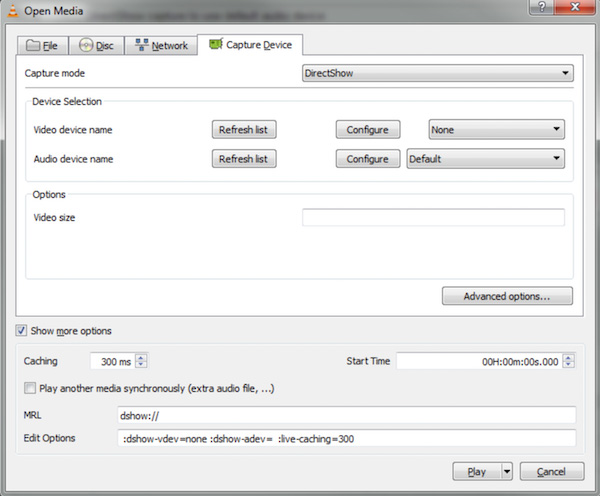
Pros
1. Record, convert, edit, and play screen video and audio with VLC in one stop.
2. No watermark attached in your video recording.
3. No maximum time limit that requires you to pay to continue recording on PC.
Cons
1. The VLC interface is old-fashioned.
2. Have learning curves for new users to start recording with VLC.
Top 5: OBS Studio – Free Screen and Game Recorder with No Watermark
OBS Studio is an open-source and free video recording software on multiplatform. You can get high-performance video and audio recordings without a watermark. Moreover, OBS Studio is a free screen recorder with no time limit for desktop users. Just make sure there is enough storage space and battery power on your computer. But if you are new to screen recording, OBS Studio might be too difficult to use.
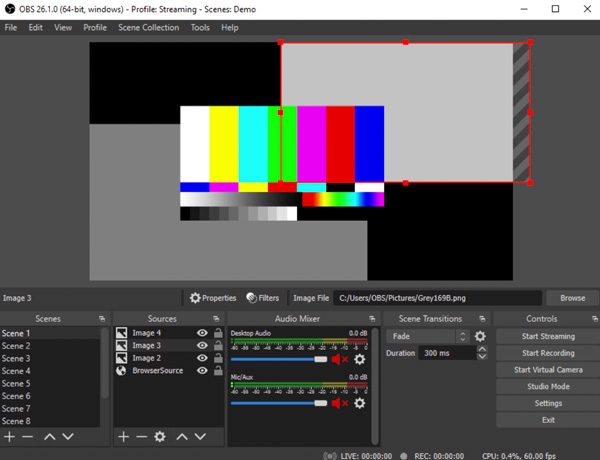
Pros
1. Record and stream screen video up to 60FPS and 1080P without watermark or time limit.
2. Broadcast game recording audio and video to YouTube, Twitch, and other platforms.
3. Set OBS recording settings to get better screen recording experience.
Cons
1. The OBS interface is overwhelming for beginners.
2. OBS Studio cannot record screen on Windows XP with no watermark.
3. No pause option during the OBS screen recording.
Top 6: TinyTake – Record Windows and Mac Screen Up to 5 Minutes for Free
TinyTake is capable to record video on PC with different recording modes. You can also add comments, arrows, lines, and other annotations to your screencasts and screenshots while using TinyTake. Furthermore, the free screen recorder for PC no watermark also provides free online storage space up to 2GB.

Pros
1. Record screen video and take screenshots without watermark on Windows and Mac.
2. Annotate the screen recording video and screen capture images in real time.
3. Enable hotkeys to get a faster TinyTake recording experience.
Cons
1. Before using the screen recorder free without watermark, you need to create a TinyTake user account.
2. Require more than 4GB of RAM to run TinyTake screen recording software on your computer.
3. TinyTake free users can record screens for up to 5 minutes.
Top 7: Apple Screen Capture Tool – Record Entire Screen or Selected Portion to MOV
For macOS Sequoia Ventura, Mojave, Catalina, and Big Sur users, you can get a default free screen recorder and screen capture tool. In other words, it is a free screen recorder for Mac 10.14.6 and later without watermark. You can trigger the Mac screen recorder freeware by pressing Command, Shift, and 5 keys on the keyboard simultaneously. Also, you can screenshot on Mac in full screen or custom region with Apple Screen Capture Tool. By the way, you can get details of taking Mac scrolling screenshots here.
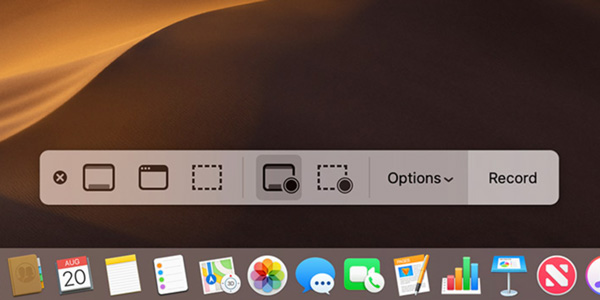
Pros
1. Record full screen, window, or selected area on Mac.
2. Use keyboard shortcuts (Shift, Command, and 5) to activate the Mac free screen recorder.
3. Control Mac recording with on-screen options or default hotkeys.
Cons
1. The free screen recorder no watermark no time limit is not available for macOS High Sierra and earlier users, neither for Windows users.
2. Apple Screen Capture for Mojave contains limited features for Mac screen recording.
Top 8: Free Cam – Record Windows Video to WMV for Free
Free Cam is a free screen recorder without watermark for Windows 11/10/8/7. You can record screen video with audio and annotations. The real-time highlighter can emphasize the key point during recording directly. Moreover, you can use its free video trimmer to remove unwanted video clips before export.
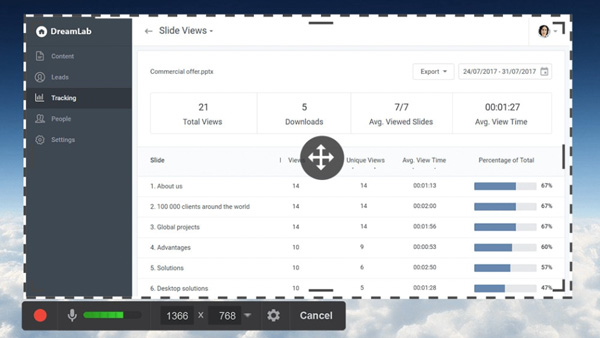
Pros
1. Capture screen video with system audio and microphone sound.
2. Edit the recorded video files with built-in tools.
3. Record and share Windows screen video to YouTube without watermarks.
Cons
1. The free screen recorder remove watermark uses WMV as the only output format.
2. Not support webcam recording.
Top 9: Screencastify – 5-Minute Free Online Screen Recorder No Watermark
Screecastify looks similar to Screencast-O-Matic. It has been the most installed Chrome screen recorder extension for years. You can get the free online Chrome extension to record desktop screen, browser window, and webcam without watermark. After that, you can download, share, send, upload, or generate a QR code to export your recording file. The tiny and intuitive interface is friendly to novices.

Pros
1. The Screencastify free screen recorder embeds webcam recording.
2. Support full HD resolution screen video recording.
3. Integrate with Google Education platform.
Cons
1. The free screen recorder no watermark has a 5-minutes time limit.
2. Record screen without watermark and save into MP4 format only.
Top 10: ScreenRec - Record Without Watermark up to 5 Minutes
ScreenRec is a very small free screen recorder on Windows/Mac/Linux. You can preset all settings quickly to capture high-quality recordings for different purposes. After recording, you can also directly create a link of your recorded video to share with others.
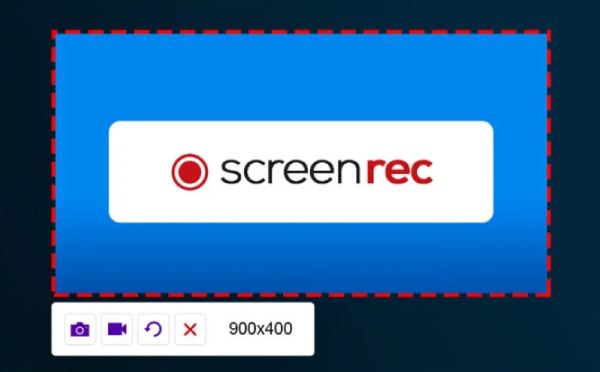
Pros
1. Preset all settings quickly to start a recording immediately.
2. Record videos with at most 4K resolution.
3. Display only a small widget on your windows.
Cons
1. Only export MP4 format for free.
2. Only offer free recording for 5 minutes.
Top 11: Screen Capture Online - Free Quickly Record and Download the MP4 Video
Screen Capture Online can recognize all windows or interfaces on your screen. After quickly select the screen, and set your system sound, microphone, and webcam, it will start background recording quickly. You can also play picture-in-picture effect with this free online screen recorder.
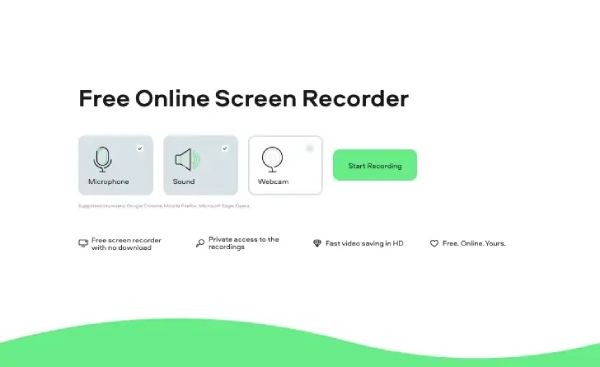
Pros
1. Freely record any activities on your screen without limit.
2. Allow you to play picture-in-picture.
Cons
1. Only export MP4 format online.
2. Can't take a screenshot.
Top 12: Bandicam - Record PC Screen or External Devices
Bandicam is a popular and free screen recorder with no watermark. It provides many powerful functions; thus, you can record video, audio, gameplay, external devices, and even mouse movement. And the default name of recordings can show you precious time when it is created.
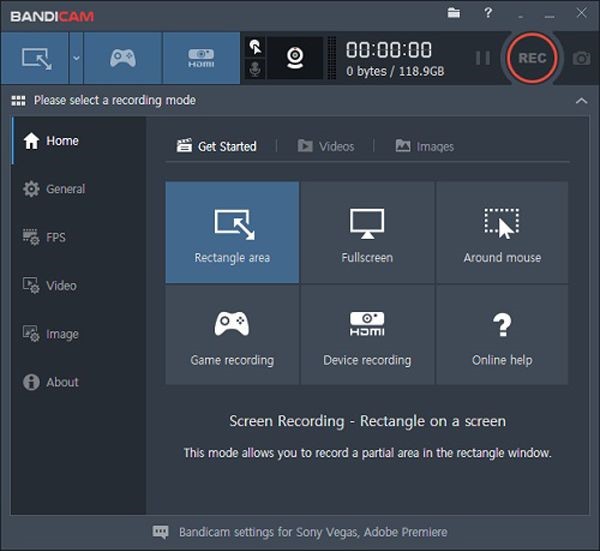
Pros
1. Follow the cursor's movement to capture the video's emphasis.
2. Record all kinds of external devices freely without watermark.
Cons
1. The interface is hard to figure out for novice.
2. No editing tools are available.
Top 13: Panopto - Customize Your Background While Recording
Panopto is a versatile and straightforward free online screen recorder without watermark. It can always send you inquiries before you start recording in case you forget some important settings. Also, you can blur your background, or add a picture as your background when using your webcam.
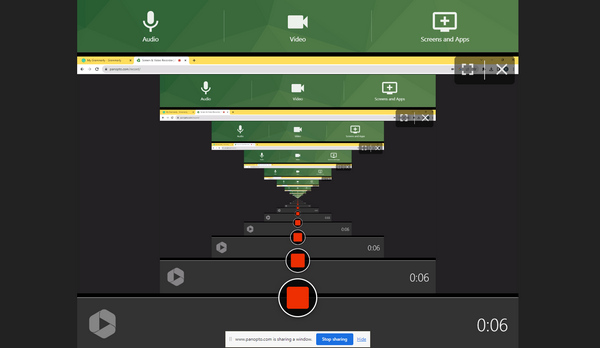
Pros
1. Allow you to customize your background.
2. Directly share your recordings to YouTube.
Cons
1. Keep loading when you download the recordings.
2. Only export MP4 format for free.
Top 14: ScreenPal - Easily Record a Tutorial Video
ScreenPal is a functional free screen recorder with no watermark. You can easily start a camera recording with screen recording easily. You can also highlight the cursor and draw on the recording window to make a tutorial video. After recording, you save it in MP4, MKV, AVI, and even GIF file.
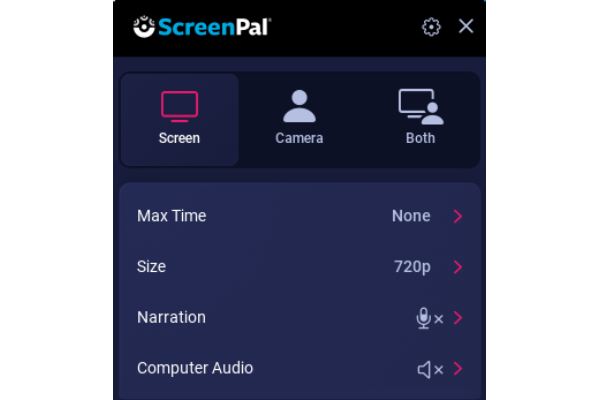
Pros
1. Highlight the cursor and draw on the recording screen.
2. Able to export your recording videos to GIF.
Cons
1. Can't record background, which makes your screen perplexing.
2. Free record only for 15 minutes.
Comparison of 14 Free Screen Recorders with No Watermark
The following chart clearly list all the important features of good screen recorders for you. Here you can see whether these 9 free screen recorders with no watermark can be your best choice or not.
Please swipe left or right to view more
| Free Screen Recorder | Platform | No Time Limit | Area Selection | Editing Tool | Easy to Use |
| AnyRec Free Online Screen Recorder | Online | √ | √ | √ | 9/10 |
| QuickTime Player | Mac | √ | √ | x | 8.5/10 |
| Windows 10 Game Bar | Windows 10 | √ | x | x | 8/10 |
| VLC | Windows/Mac/Linux | √ | √ | x | 8/10 |
| OBS Studio | Windows/Mac/Linux | √ | √ | √ | 6/10 |
| TinyTake | Windows/Mac | x (5 minutes) | √ | √ | 7/10 |
| Apple Screen Capture Tool | Mac (macOS 10.14.6 and later) | √ | √ | √ | 7.5/10 |
| Free Cam | Windows | √ | √ | √ | 7/10 |
| Screencastify | Windows/Mac/Linux | x (5 minutes) | x | √ | 8/10 |
How to Record Screen Video Online without Watermark
Without any question, one of the quickest ways to record your screen is via online recorders. However, many online free screen recorders appear to have a watermark for your video or have annoying ads on their websites. To avoid these troubles, try AnyRec Free Online Screen Recorder anytime and anywhere you want now.
Step 1.Go to this online free screen recorder with no watermark through the button above. Then, for first-time use, you need to download a launcher after clicking the "Record for Free" button.
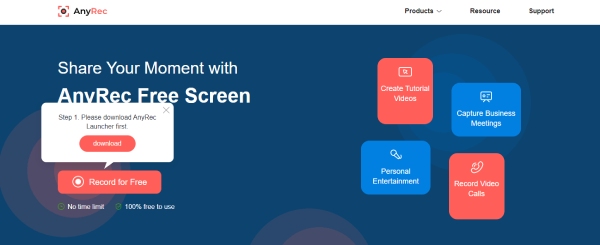
Step 2.After installing the launcher successfully, there will be a toolbox appearing on your screen. If you want to record your speech, click the "Microphone" button to turn it on. Then, click the "REC" button to start recording.
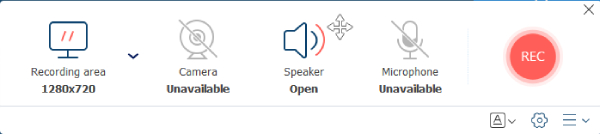
Step 3.The recorder will start recording your screen after the time is off. During recording, you may click the "Stop" button to stop it. You can also make notes on your recording.

Step 4.Once the recording finishes, the video will be saved on your device automatically. Double-click the video to view it or click the file folder button to see its place. You can also click the "Share" button to send it to social media platforms.
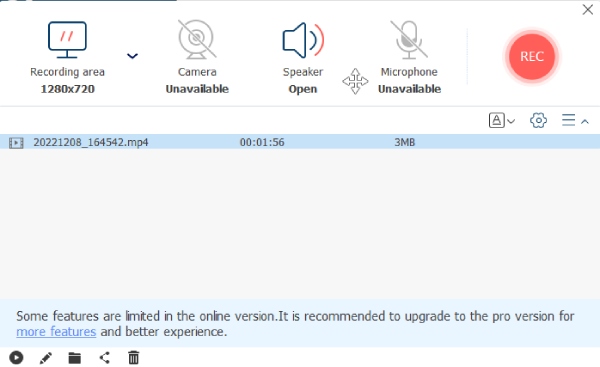
If you want to record screen video to GIF, MOV, AVI, and other formats, AnyRec Screen Recorder is another good choice for you on desktop. You can start a free trial to explore more advanced features.
Secure Download
Secure Download
FAQs of Free Screen Recorders No Watermark
-
What is the best free screen recorder for iPhone?
It depends. For iOS 11 and later (including the latest iOS 18) users, you can record the iPhone screen without getting a watermark by using the default iOS screen recording function. Or you can screen record on iPhone Vidyo, BB Recorder, AZ Screen Recorder, and many other third-party iPhone screen recorder apps.
-
Where are screen recordings saved in Windows 10?
If you use Game DVR as your free screen recorder Windows 10, you can choose Settings from the Start menu. Choose Captures and then select the Open folder. By the way, you can use File Explorer to change the Captures folder location.
-
Is ActivePresenter is a free screen video recorder without watermark?
Yes. You can use ActivePresenter for non-commercial purposes. Otherwise, the ActivePresenter free edition will add watermark to the outputs unless you activate its license.
Conclusion
It is not easy to find the best free screen recorder without watermark for everyone. Different people have different requirements about screen video recordings. The above no watermark free screen recorders are all good to use. If you want to pick out the winner, AnyRec Free Online Screen Recorder does a good job. It is a 100% free screen video recorder no watermark no time limit no lag for Windows and Mac users. No matter you use Chrome, Safari, Firefox, Opera, or other browsers, you can record screen for free without watermark.
Secure Download
Secure Download



