The Effective Image Tool to Remove Black Background You Must Try
Is it possible to change the background of a picture? Yes! You can remove the black background of an image when you think the black is too much in the image. Besides personal preference, not every photo can be beautiful with a black background, so you might need to improvise or enhance your pictures. This post will show you the best tools to remove black backgrounds for effective photo editing.
Guide List
Part 1: Remove Black Background to Make Collage Elements with AnyRec Part 2: Erase Black Background to Add on Another Layer with Photoshop Part 3: Make a Transparency Background without Black in Office Software Part 4: FAQs about Removing Black BackgroundPart 1: Remove Black Background to Make Collage Elements with AnyRec
Do you need a photo editor that automatically removes the background? AnyRec Free Background Remover Online is the best tool to erase pictures' black backgrounds. It supports various input formats, including JPEG, BMP, TIFF, and others. The bonus part of this background remover is its Ai-based algorithm which helps to export pictures with the best quality. Visit AnyRec Free Background Remover Online and edit your pictures for free!
Features:
- Remove the black background automatically with a built-in customizable palette to replace a new background.
- Auto-detect the subject of the photo and delete the background without delay.
- Provide tools to keep or erase some parts of the picture such as watermark, logo, etc.
- An accessible ad-free online tool without installing a launcher or account registration.
Step 1.Open the online image background remover. Click the "Upload Image" button and browse for the picture from your folder. Confirm the selection by clicking the "Open" button.
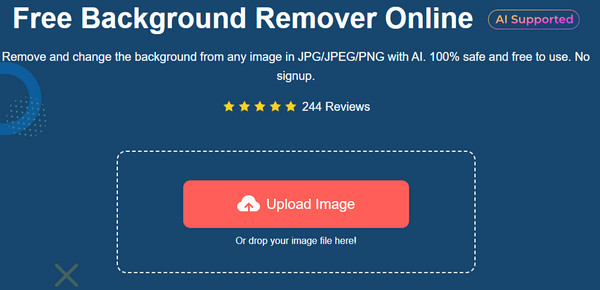
Step 2.The "Edge Refine" section will show a side-by-side preview of the original and output photo. You can use the "Keep" and "Erase" tools to highlight the subject. Moreover, you can change the brush size to your preference.
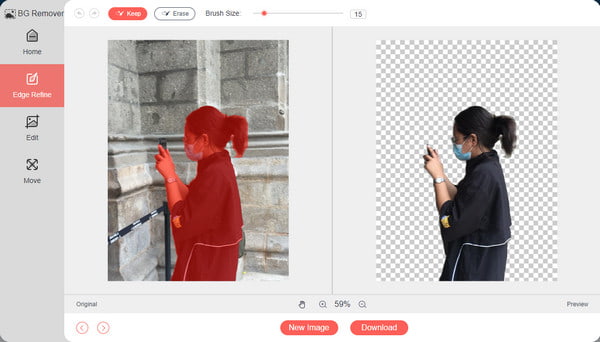
Step 3.Once the background is transparent, go to the "Edit" section to select the new color for the picture’s background. Select the triple dots beside the "Color" menu to reveal the advanced palette. You can also crop the output to change the aspect ratio.
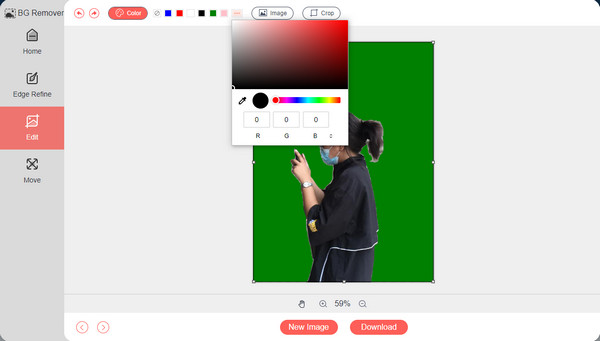
Step 4.The "Move" section allows you to relocate the cutout to any part of the background. Other tools include rotating and flipping the subject. After editing, click the "Download" button to save the output to your computer. If you wish to upload another picture, click the "New Image" button.
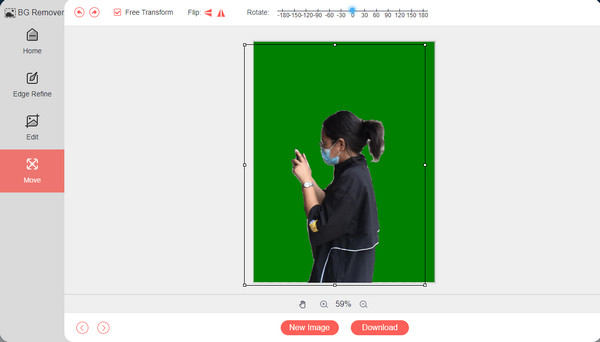
Part 2: Erase Black Background to Add on Another Layer with Photoshop
Adobe Photoshop is a professional remove black background tool that offers multiple methods to erase unwanted backgrounds on your photo. It cannot only make the black background go away but also make the background white or transparent. With the easiest way for photo editing, this part will show you how to add another layer with Photoshop.
Step 1.Launch Photoshop on your device and upload the image you want to edit. Use the Quick Selection Tool option from the toolbar. Select the layer to apply on the output. You can create a new one using the shortcut keys Ctrl + J.

Step 2.Use the "Magic Wand" function from the toolbar to adjust the background selection. Once you already edit the background with Magic Wand, change the color to your desire and save the output to your computer.

Part 3: Make a Transparency Background without Black in Office Software
If you are not a fan of a complex photo editor such as Adobe Photoshop, use a built-in tool on your computer. Microsoft Office, specifically Word, has the right tool to remove black background images for free. And there are also many image editing features, for example, you can also remove watermarks in Word. The only drawback of Microsoft Office is it is not advanced enough to support formats like WMF, DRW, SVG, and AI to erase picture backgrounds.
Step 1.Open Microsoft Word on your computer and prepare a blank page. Go to the File menu and click the "Open" button to import the photo you want to edit. You can also open a File Explorer folder and drag the picture to a blank page. Double-click the picture to enable the "Picture Format" menu. Click the "Remove Background" button at the top menu's far left corner.
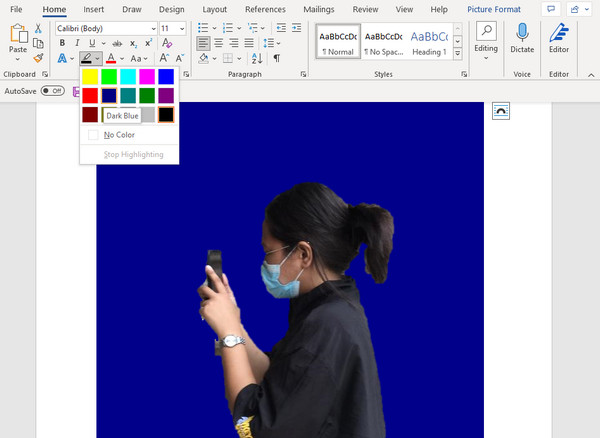
Step 2.The tool will automatically highlight the subject of the picture, but mostly, it is inaccurate. Use the "Mark Areas to Keep" option to choose the area you want to keep. Alternatively, you can use the "Remove" option to erase excess highlights. Click the "Enter" button on your keyboard to apply the changes. Using the "Text Highlight Color" from the "Home" menu, you can apply plain colors. Choose the designated folder and save the output.
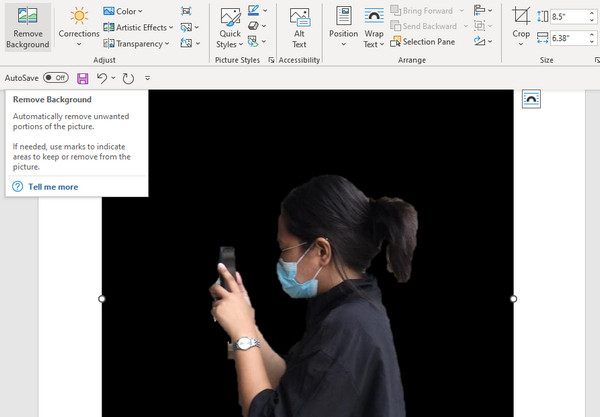
Part 4: FAQs about Removing Black Background
-
How to remove black background in a video?
You can use Kapwing’s Remove Video Background online. Click the "Upload Your Video" button to go to the editing page. Head to the "Effects" menu on the right panel and select the "Remove Background" option. You can also change the background with the "Blur" and "Chroma Key" features.
-
What is the best app to erase the black background on my smartphone?
You can use the PhotoRoom app on an Android device. Capture a new photo or select one from the gallery. The app will scan the picture and automatically remove the background for you. It also offers solid color backdrops to change the background. Save the output to your phone’s gallery.
-
What is the best format to save the picture with a removed black background?
The best format to save a picture without a background is PNG. Many programs and devices universally support the format, so a PNG picture is easier to save, edit, and export. Aside from that, PNG can keep the quality while saving storage space.
Conclusion
Removing the black background in an image is more accessible but takes effort, especially if you want a professional-looking result. Although Photoshop guarantees excellent output, you must pay for the premium version to utilize its tools. Moreover, Microsoft Office as your alternative might not be as effective as you think in making transparent watermarks or backgrounds. So, AnyRec Free Background Remover Online is the best pick for easier and perfect photo editing. You can visit the website on any browser and freely edit images with a format like JPEG, TIFF, GIF, and more!
