3 Free Solutions to Remove Background from Logo for Better Effect
When you hope your logo to be more iconic and attract more people, removing the background from the logo is a reliable method. But how to delete the background is a problem for you. Fortunately, this post will recommend four ways to delete the background from the logo for free. Read on, and you can explore more valuable features. You can pick one tool you like and share it with your friends!
Guide List
Part 1: 3 Free Ways to Remove Background from Logo Online Part 2: Why Do I Need to Delete the Logo Background? Part 3: FAQs about Removing Background from LogoPart 1: 3 Free Ways to Remove Background from Logo Online
1. AnyRec Free Background Remover Online
If you want a free tool that removes the background from the logo with no watermark and has some essential editing functions, AnyRec Free Background Remover Online must be worth having. This tool has a straightforward interface to quickly delete the background from your logo, even if you are a beginner. And it will automatically highlight the object in the picture, which you don’t need to choose manually.
1. Select an object automatically and quickly remove the background from your logo.
2. Change the color of the background freely.
3. Provide the basic editing features to adjust the logo, like cropping, adding images, and changing the position.
4. 100% free use without any file size limitations.
Step 1.Open the AnyRec Free Background Remover Online quickly by copying this link (https://www.anyrec.io/free-online-background-remover/) on your browser. Click the "Upload Image" button to import your logo or drag the image file directly into the square.
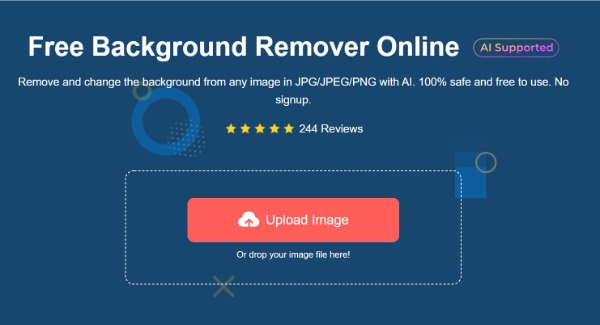
Step 2.This tool will automatically choose the object of the image, and you can preview the logo at the right. If you want to adjust the image, you can click the "Keep" button to select the parts you wish to retain. Click the "Erase" button to remove the extra details.
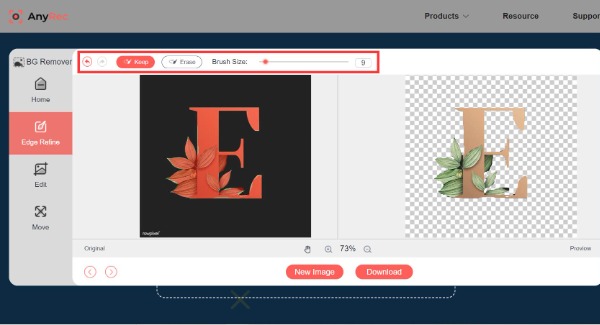
Step 3.If you want to edit the logo, you can click the "Edit" button at the left. Click the "Color" button so that you can change the color of the background. When you need to add additional images, click the "Image" button to import the pictures you want to add. You can also crop your logo.
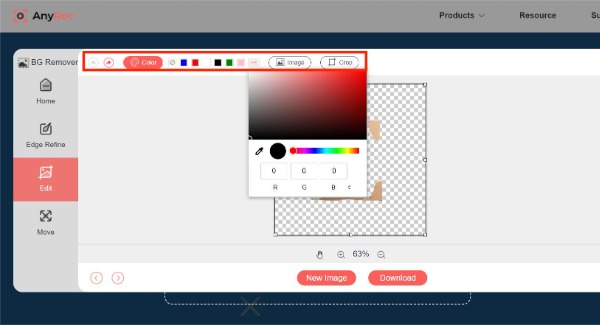
Step 4.You can click the "Move" button at the left to adjust the logo's position. When you have deleted and modified the background from the logo, click the "Download" button to save it.
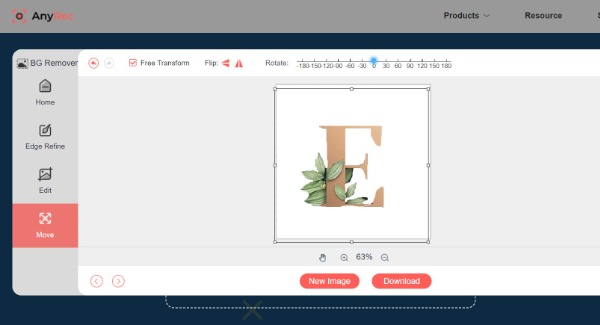
2. PhotoScissors
PhotoScissors is also an online tool to remove the background from the logo for free. It also provides some editing features to adjust the images, such as boundary, presets, and shadow. Unfortunately, you can only upload pictures up to 10MB. But if your image size is lower than 10MB, PhotoScissors is an excellent choice for you!
Step 1.Go to PhotoScissors’s official website on your browser. Click the "Upload Image" button at the main interface to import your logo.
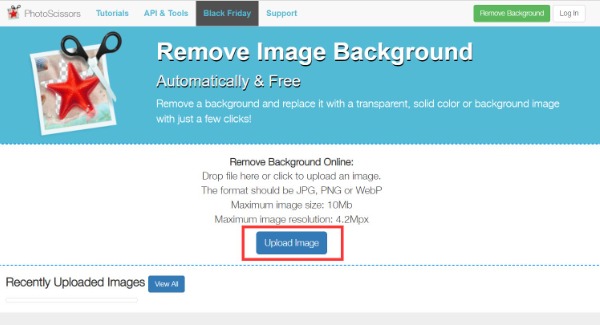
Step 2.It will automatically highlight the image's object to remove the logo's background. You can click the "Foreground" button at the top to add unselected parts or delete extra parts by clicking the "Erase Markings" button.
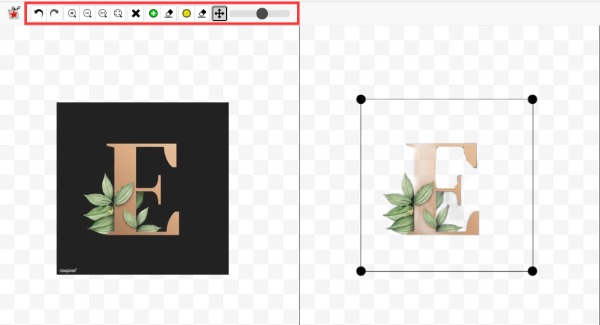
Step 3.If you want to add the effect of shadow, you can click the star icon at the right toolbar. This tool allows you to set the opacity, blur radius, and color according to your preferences. Then click the "Download" button to save your logo.
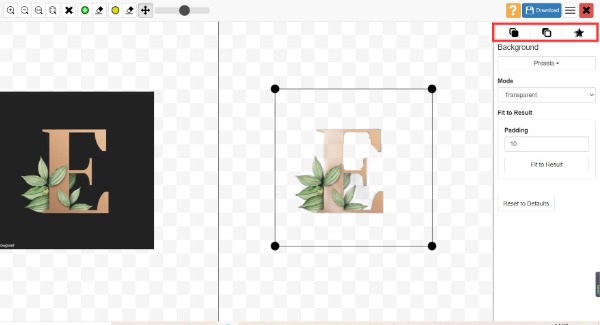
3. Removebg
Removebg is an easy-to-use online tool to delete the background of the logo. Once you upload your images, it automatically removes the logo's background. You can modify the color of the background and add a new photo freely. But it will limit the number of previews and have fewer editing features.
Step 1.Open the official website of Removebg on your browser. Import your images by clicking the "Upload Image" button. You can also choose to drag the file to the square to upload.
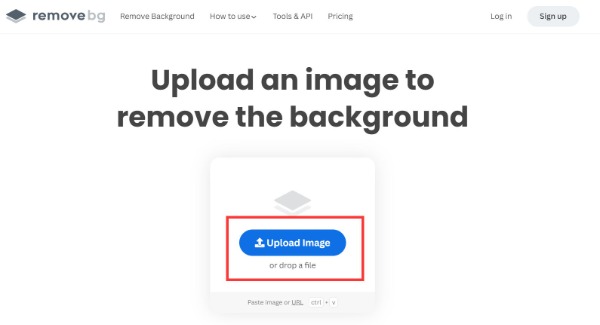
Step 2.After that, you can preview the logo with the background removed. You can click the "Edit" button at the top right if you want to edit the logo. You can create a new background for your logo or change the color of the background.
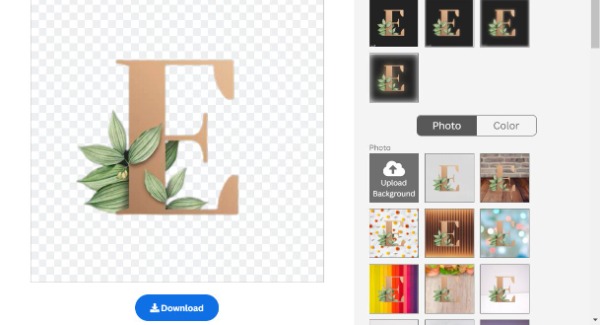
Step 3.Click the "Download" button to save your logo. Note that downloading the HD image should sign up for the account first.
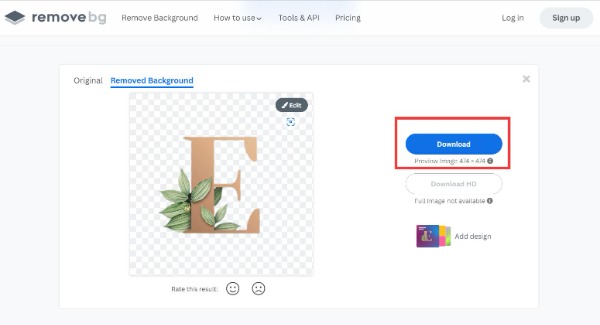
Part 2: Why Do I Need to Delete the Logo Background?
The main reason is the beauty and convenience. When the logo's background is transparent, you can insert it into the background of any color. And no background can highlight the logo's characteristics and enhance the identification. You'd better set the background to a transparent color when making a logo. But if your current logo has a white background, you can use the above tools to remove it.
Part 3: FAQs about Removing Background from Logo
-
Can I change the color of the Logo?
Yes. Photoshop is a professional tool for changing the background color of a logo. Upload your Logo to the software and click it. Choose the Color Overlay from the Layer Style window.
-
How to make a logo with a transparent background?
Removing the logo's background or any image using tools is a way to make a logo with a transparent background. You can try the four free online tools recommended above.
-
How to delete the logo background on my phone?
You can download the Eraser app from App Store on your mobile phone. This is a free app to remove the background from the logo with one tap.
Conclusion
You have mastered three methods to remove the background from your logo for free. You can pick one to use according to your needs. But if you want an online tool without file size limitations, AnyRec Free Background Remover Online must be the best!
