Right Way to Repost and Un-repost Your TikTok Video
Scrolling through TikTok, you find a funny or inspirational video that makes you want to repost on your TikTok. Without downloading the video on your device, is there a way to share it on TikTok? Definitely, yes! And this article will show how to repost and unrepost on TikTok with simple but detailed steps. You can also find how to unrepost videos on the social platform and the best solution to remove TikTok watermark.
Guide List
Part 1: What Repost and Unrepost Means in TikTok Part 2: How to Repost and Unrepost Videos on TikTok Part 3: Repost TikTok without Watermark with AnyRec Part 4: FAQs about Reposting and Unreposting on TikTokPart 1: What Repost and Unrepost Means in TikTok
The first thing you need to know is what is the meaning of reposting and unreposting on TikTok. Technically, reposting is sharing someone’s content in your own feed. It is the same as sharing a video or photo on Facebook, Instagram, and other social media apps. This lets your followers learn about a certain brand, issue, and other information. Of course, reposting a TikTok video also means sharing a funny clip that made you laugh.
Originally, the repost setting was not a thing in the social platform, and it was launched only for testing. Some users might have used the feature as early as the end of 2021, and it only became popular around six months into 2022. And so, some TikTok accounts emerged to re-purpose popular videos from the past years. This includes the Vine videos that people around the world still love to see on their feeds. These accounts can also be helpful to new creators to showcase their talent, creativity, and inspiration without taking credit for someone’s content. Read the next part for a detailed demonstration to use the full potential of reposting and unreposting.
Part 2: How to Repost and Unrepost Videos on TikTok
After learning what repost means on TikTok, it is time to learn how to activate it. Since the feature was only introduced recently, it could mean you haven’t tried it yet. Another thing to include is how to undo reposting on TikTok if you choose the wrong video accidentally. Without further ado, let’s get started.
Step 1.Open the TikTok app on your device and browse for the content you want to repost. Since the For You Page has an algorithm for different posts, there are many ways to locate a certain video.
Step 2.The first option is the Saved section from your profile. You can activate it by tapping the Save icon on a specific clip. The icon is below the Comment button. If you tap "Heart" on the video, you can find it in the Liked section.
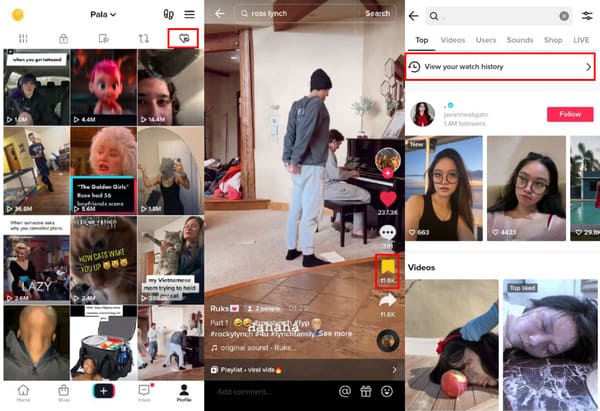
Step 3.Once you have found the desired clip, long-press it and tap the Repost button. You can also see this feature from the Share menu. Sometimes, the Repost button can be at the top of the user’s name when you have finished watching the video.
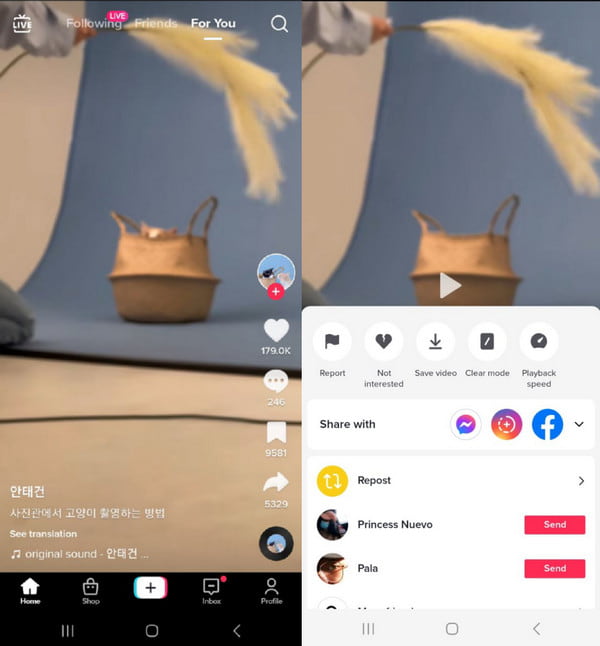
How to unrepost on TikTok? There are only a few taps to undo the reposted video. Follow the instructions below:
Step 1.Go to the Profile menu and select the Repost option. It has two arrows going in a circle as the icon. Open the reposted video and tap the Share icon from the right panel.
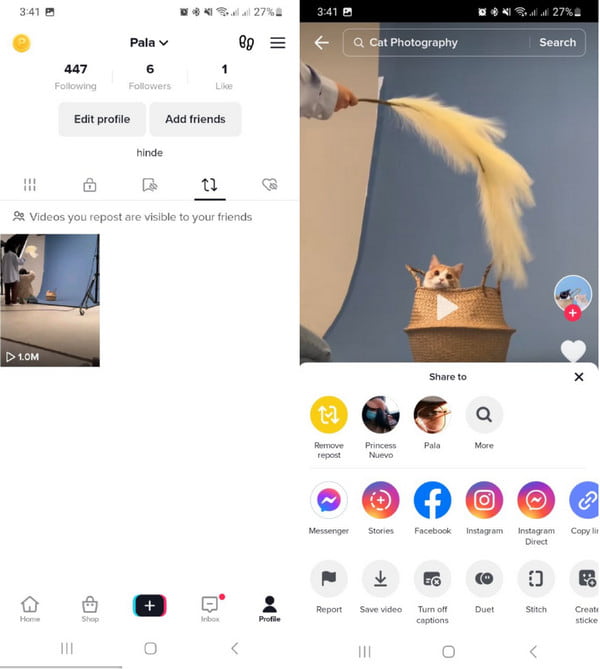
Step 2.Tap "Remove Repost" to delete the reposted video. Unlike reposting the clip, there is no pop-up to confirm the action, so make sure that you really want to remove it.
Part 3: Repost TikTok without Watermark with AnyRec
How to repost on TikTok without a watermark? Reposting can be frustrating if the TikTok watermark is present, especially when it is a saved video. But AnyRec Video Converter can help you! The AI-supported software offers multiple solutions for editing. One of its powerful tools is the Video Watermark Remover which enables users to apply watermarks without restrictions in an effortless manner. AnyRec Video Converter is available to download on Windows and macOS.

Output watermark removed TikTok video with high-quality.
Accept larger video sizes to remove watermarks and logos.
Suitable for different video types such as MOV, MP4, AVI, and HEVC.
Provide more editing tools to create a video for sharing on TikTok.
Secure Download
Secure Download
Step 1.Download AnyRec Video Converter from the official website. Go to "Toolbox" and select the "Video Watermark Remover" option. Click the "Plus" button to import the TikTok video.
Secure Download
Secure Download
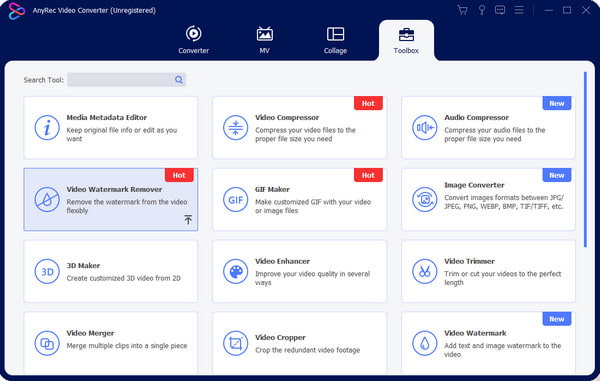
Step 2.After uploading the video clip successfully, click the "Add Watermark Removing Area" button to reveal the features. Locate and use the watermark remover on the video clip.
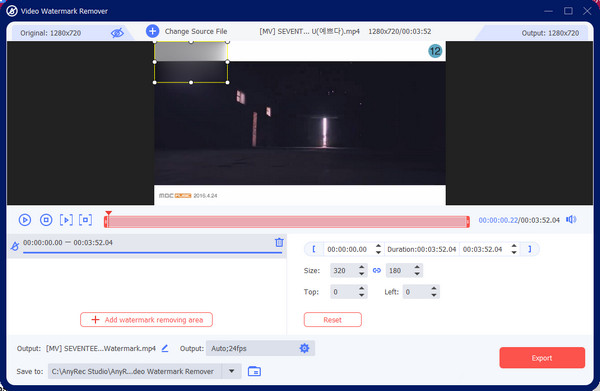
Step 3.To enhance and change the settings, go to the "Output" menu from the lowest part of the interface. The advanced settings will show various settings for video.
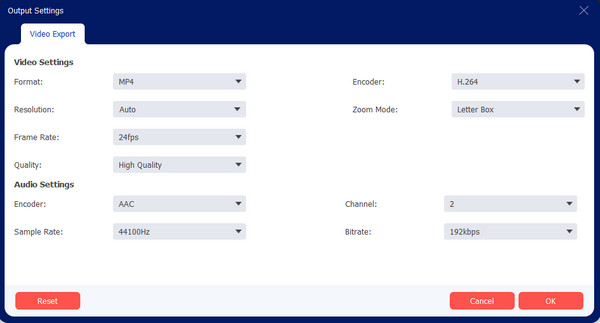
Step 4.Change the output’s name by clicking the "Rename" button or select a new destination folder from the "Save To" option. Finally, click the "Export" button to save the result.
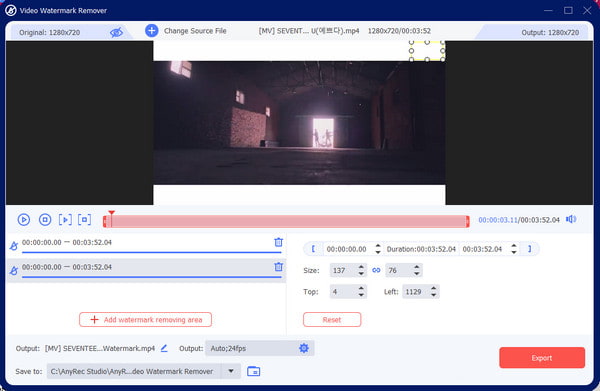
Secure Download
Secure Download
Part 4: FAQs about Reposting and Unreposting on TikTok
-
1. How to repost on TikTok using my computer?
The desktop version of TikTok is not the same as the mobile app. This means that some features are not present on your computer. TikTok’s repost function cannot be seen on the desktop, but you can still repost a video by downloading it on your device. Use AnyRec Video Converter to remove it professionally.
-
2. What to do if reposting on TikTok is unavailable?
You can activate it in the settings. Go to your profile and tap Menu from the upper right corner. Then tap Settings and Privacy. From the Privacy menu, you can find and activate the Repost function under the Safety section. If you do not have this option, it must not be available in your region.
-
3. Can I know who reposted my TikTok?
No. Unfortunately, there is no list where you can find all the TikTok accounts that shared or reposted your videos. The only thing TikTok can show you is the number of shares from the Analytics tab on the app. Additionally, you can allow people to repost your video clips by making your account public.
Conclusion
TikTok has become the best social platform for watching funny, informative, and inspirational video clips. Learning how to repost and unrepost on TikTok gives you the freedom to share someone’s post to make them more popular or make your followers feel the vibes. Since this is not harming the creators’ reputation, TikTok made the Repost function available to everyone. If you wish to share TikTok videos without the default watermark, AnyRec Video Converter has the perfect Video Watermark Remover to remove the logo or sticker on TikTok and other unwanted objects. You can even mute TikTok videos if you have an audio copyright issue. Click the Free Download button and try the free trial version for an excellent video editing experience.
Secure Download
Secure Download



