4 Effective Ways How to Mute Videos on TikTok Before Posting
Many people like to add some music or other track before posting a TikTok video. But it would be better to mute the TikTok Video origin sound before applying a new soundtrack. Because when the origin video has an unnecessary background sound, it will be very noisy after adding another track. Do not think it will be complicated to mute the TikTok Video, this post will give you 4 easy ways to help your video reach a better effect.
4 Simple Ways to Mute TikTok Videos
The built-in video editor of TikTok has all the components you need for editing. It also has an audio editing feature that helps you to change voice, add voiceover, or completely mute the audio track. Follow the steps on how to mute your videos on TikTok and which is the best alternative tool for video editing.
1. TikTok Built-in Feature
The built-in feature consists of various editing tools to enhance and beautify your video. You can mute the video on TikTok with just a few taps on your phone. You can also find your favorite song to apply to the clip provided by TikTok. However, the built-in feature is only available on the mobile version, and you can’t find the same functions on a computer.
How to mute video on TikTok using the default video editor:
Step 1.Open the TikTok app on your device and tap the "Add" button to create your post. Record a new video, or Tap the "Upload" button and import a video from your gallery.
Step 2.After uploading, tap the "Add Sound" button at the top part of your screen. Tap the "Original Sound" button to turn it off. You can also tap the "Volume" button and adjust the volume for the original track and added sound.
Step 3.Another way to mute the TikTok Video is to tap the "Voiceover" button. You will see the "Keep Original Sound" button and add a voiceover at the same time. Tap the "Save" button, then proceed to post the video on TikTok.
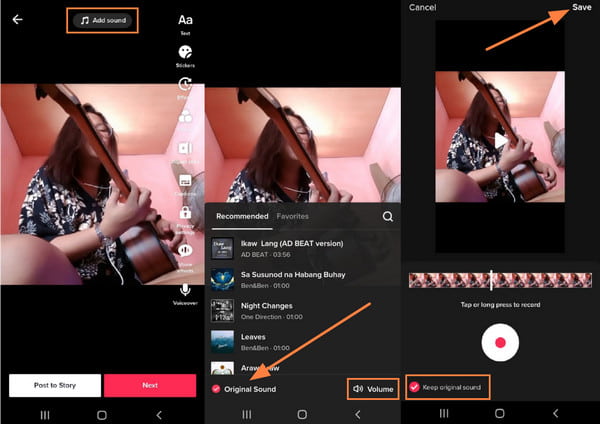
2. AnyRec Video Converter
Suppose you are using a computer to edit videos and want to post TikTok directly from your device. In that case, AnyRec Video Converter is the best desktop tool to mute TikTok Videos. It has multiple features to mute videos to post on TikTok. It can disable the original audio track and lets you upload a new sound from your folder. Moreover, you can enhance the video quality through resolution upscaling, removing video noise, etc. Download AnyRec Video Converter on Windows and macOS to mute sound on TikTok.

Enable to mute sound from TikTok videos and boost the volume of the new track by up to 200%.
Save video files with excellent audio quality after editing the soundtrack.
Provide other video editing functions like adding a new track and delaying the soundtrack.
Can also do many video editing before posting the video on TikTok.
Secure Download
Secure Download
Step 1.Download the software from AnyRec’s webpage. Once installed, open AnyRec Video Converter and uploaded the video you want to edit. Then, click the "Edit" button to mute the video on TikTok.

Step 2.From the "Audio" menu, you can see the tools for muting the sound on TikTok. Click the "Audio Track" button to pull up options, then click the "Audio Track Disabled" button. Play the video to check if the audio track is already gone. Afterward, click the "Add" button to add the desired sound from your folder.

Step 3.Adjust the sound volume by moving the "Volume" parameter. The "Delay" button helps you to adjust the audio to fit the video’s transition. Other editing tools are accessible for you to apply filters, effect, or create your own watermark. Once done, click the "OK" button.

Step 4.From the main menu, browse and choose the folder you want to save the video file by clicking the "Save To" button at the bottom left of the window. Proceed to click the "Convert All" button and post the video to your TikTok account.

3. CapCut
This app is affiliated with TikTok and is an extended video editing app. It offers a wide range of editing tools such as effects, songs, and filters. You can also use its real-time voice recorder and apply it to the muted clip. Once you mute the video's sound for TikTok posting, you can export it to 1080p with 60FPS and directly share it to your TikTok account.
Step 1.Download CapCut to your app’s market. Launch it once it has completed installation. Tap the "New Project" button and import the video you want to mute.
Step 2.From the video’s timeline, tap the "Mute Clip Audio" button. To apply a new sound, go to the "Audio" menu and choose the desired track. You can add a voiceover or a special effect like whistling and applause.
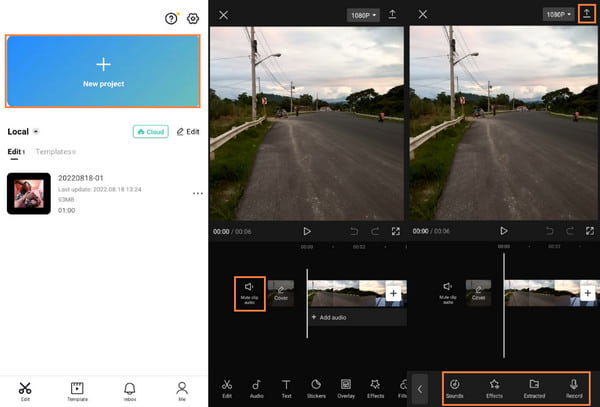
Step 3.After editing, preview your work and save the changes. Tap the "Resolution" button at the top right corner and select the quality and FPS. Then, Tap the "Save" button to export the video to your phone.
4. iMovie
If you are an iPhone user, iMovie is another way to mute TikTok videos. The default video editor of the iPhone can professionally edit videos. You can free download the app from the App Store without extra charge. Moreover, iMovie will save the project automatically if you accidentally close the app.
Step 1.Launch iMovie on your iPhone and tap the "Start New Project" button. Upload the desired clip from Camera Roll, then tap the "Create Movie" button to confirm.
Step 2.Once in the editing room, tap the "Video Timeline" to pull up the tools. Tap the "Sound" button. You can completely mute the TikTok video by tapping the "Megaphone" button from the left part of the slider.
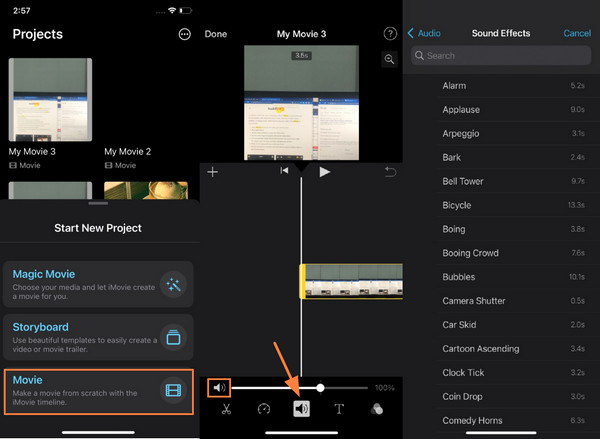
Step 3.To add sound effects, tap the "Add" button and go to the "Audio" album. You will find short audio clips to add to your video. Once you have finished editing, tap the "Done" button from the top left corner.
FAQs about Muting TikTok Video
-
How to fix a muted video on TikTok?
The best thing to do when TikTok removes your video's sound is to re-upload the video to your account. Then, choose a similar song from the Add A Sound feature. TikTok tends to remove sound if you used a third-party app to edit video.
-
How to mute live video on TikTok?
If you are live streaming on TikTok, it is possible to mute your sound. Tap the Triple Dot button and select the Mute Microphone options. By then, your audience can still see you, but they won’t hear a thing.
-
How can I mute the content on TikTok?
If you dislike the TikTok video and also dislike the sound it uses, you can tap More on the Not Interested and tap Hide videos with this sound to keep any content with that track out of your feed.
Conclusion
Learning how to mute videos on TikTok lets you remove the audio and apply a new one. No matter whether you have the TikTok video idea about dubbing or lip-syncing, or just want to get rid of the origin sound. You can mute TikTok videos with AnyRec Video Converter. The professional tool can mute audio, modify videos, save high-quality media files, and change the TikTok video size. Try the free trial version today!
Secure Download
Secure Download
