How to Take a Scrolling Screenshot on iPhone Unlimitedly
Learn 3 efficient ways to take scrolling screenshots on iPhone with detailed steps:
- AnyRec Screen Recorder: Click "Phone Recorder">"iOS Recorder">turn on "Screen Mirror" on iPhone>take snapshot of whole screen.
- Default Screenshot Capture: Press "Side" and "Volume Up">tap "Photo Preview"> "Full Page">"Done">"Save PDF to Files".
- Assistant Touch: Tap "Settings"> "Accessibility"> "Touch">"Assistive Touch"> "Device"> "Screenshot">"Full Page".
Secure Download
Secure Download

Taking a screenshot on your iPhone becomes natural and easy when you want to have a picture of content from your screen. But how about taking a scrolling screenshot on iPhone of a webpage or a PDF file with many pages? Is it possible with the Side and Volume Up button? If you want to capture all the contents in a long picture, keep reading to learn 3 efficient ways to take scrolling screenshots on iPhone 16/15/14. Both default tools and best alternatives are provided.
Guide List
Take Scrolling JPG/PNG Screenshots on All iPhone [Recommended] 2 Free Ways to Take Screenshots on iPhone as PDF Files FAQs about How to Take iPhone Scrolling ScreenshotsTake Scrolling JPG/PNG Screenshots on All iPhone [Recommended]
If you find capturing scrolling screenshots on your phone is challenging, you can use an excellent alternative - AnyRec Screen Recorder. It is a multi-platform tool with a phone recorder for iPhone 15/14/13 and more. It provides you with the Snapshot feature for scrolling screenshots of the whole screen on the webpage. Moreover, you can adjust the picture format and quality for the best share on all devices and platforms. With its excellent image editing options, you can also apply paint, numbers, text, and other components to the scrolling screenshots on iPhone.

Mirror iPhone screen on computer and take scrolling screenshots easily.
Able to export scrolling screenshots of iPhone in PNG, BMP, TIFF, GIF, etc.
Customize the screen region before taking the scrolling screenshots.
Easily edit and share the captured iPhone recordings and screenshots.
Secure Download
Secure Download
Step 1.Install AnyRec Screen Recorder on your device. Open the app and click the "Phone Recorder" button. Click the "iOS Recorder" button and connect your iPhone and the computer with the same Wi-Fi network.
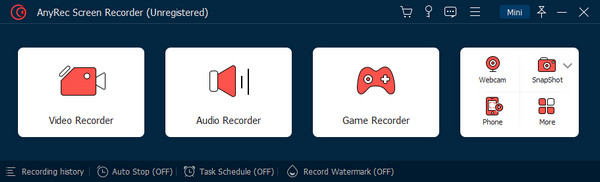
Step 2.Turn on the "Screen Mirroring" and choose AnyRec Screen Recorder. Once your device is connected, your phone’s screen will appear on the monitor.
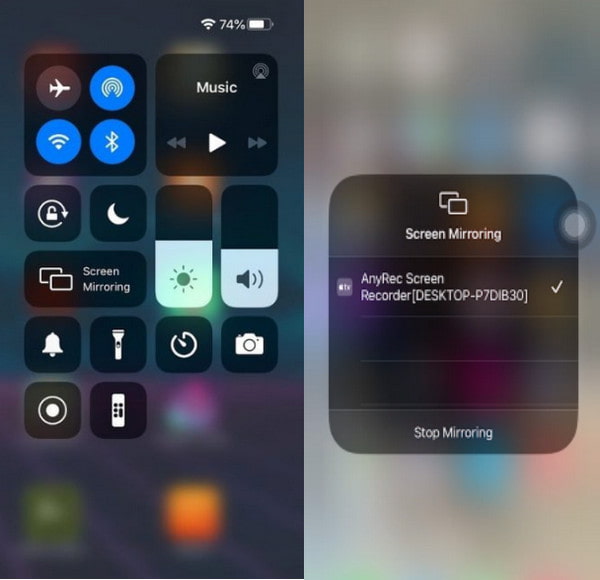
Step 3.A widget menu is provided below or on the right side of the panel; click the "Snapshot" button to take a scrolling screenshot on your iPhone.
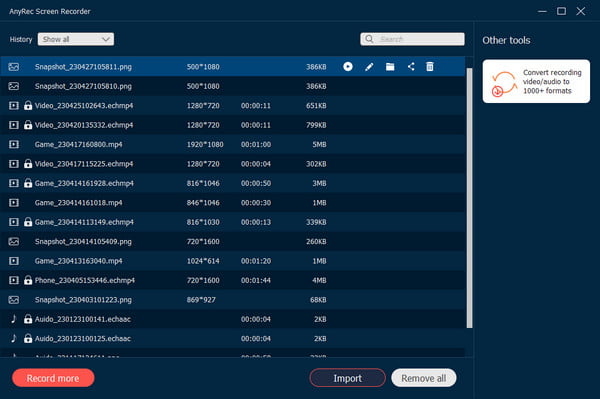
Secure Download
Secure Download
2 Free Ways to Take Screenshots on iPhone as PDF Files
Taking a screenshot on iPhone is simply pushing the device's side buttons, and this action is a universal thing for smartphones. But can you use it to take scrolling screenshots on iPhone 16/15/14? And with new-released iOS functions, you can also use Assistant Touch to help you capture screen. Read the following 2 ways with detailed steps:
1. Use Buttons
This may be cliche to recommend, but there is more to see here. Follow the steps below to use the side buttons to screen capture the entire page on iPhone.
Step 1.Launch the Safari app on the mobile device and enter a webpage. Once you have found the content, you want to capture, press the "Side" and "Volume Up" buttons simultaneously.
Step 2.Once the screenshot is enabled, tap the "Photo Preview" from the lower left bottom of the screen. Then, tap "Full Page" from the top menu.
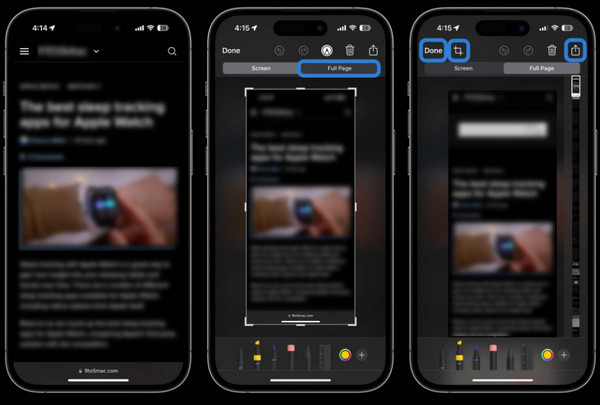
Step 3.After it takes a screenshot, tap "Done" and choose "Save PDF to Files" or "Save All to Files to export". You can also directly share the photo to social media by tapping "Share".
Exporting the picture will be exported as a PDF file.
2. Use Assistive Touch
The Assistive Touch is an excellent alternative to screenshot on iPhone if you can’t use the side buttons on your iPhone. It is a built-in feature of iOS, so it is available on any version. See the steps below.
Step 1.Open "Settings" to activate the feature. From the "Accessibility" menu, go to "Touch" and activate the "Assistive Touch".
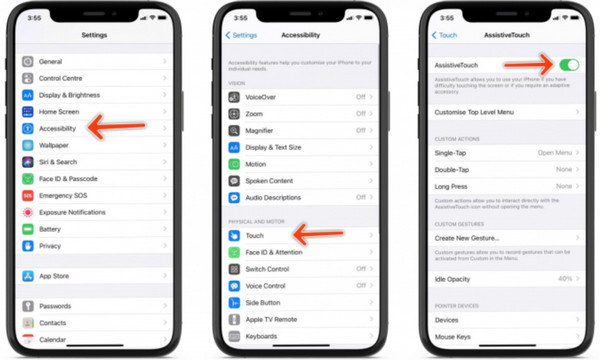
Step 2.Then navigate to the content you want to capture. Tap "Assistive Touch" and choose "Device". Tap "Screenshot" to capture the screen. Then, tap "Full Pag" to do a scrolling screenshot on your iPhone. It will save a screenshot as a PDF on the "Files" app by default.
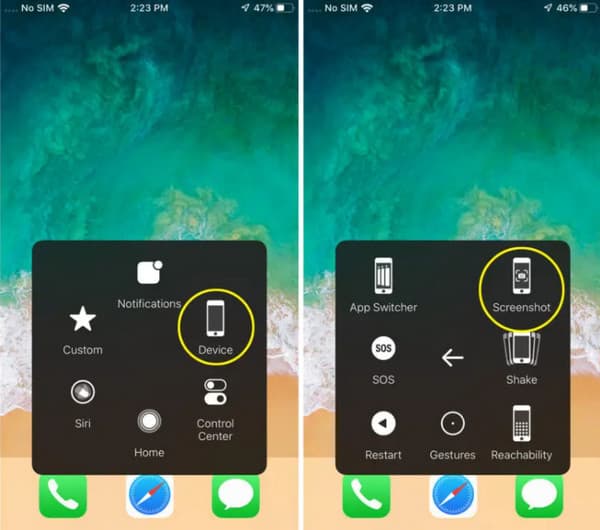
FAQs about How to Take iPhone Scrolling Screenshots
-
1. Can I use the back tap on my iPhone to take a screenshot?
Yes. The feature was first introduced in iOS 14, and since then, it has become an excellent advance for capturing onscreen activities. To use back tap, access settings on your mobile phone and navigate to Accessibility. Do a double or triple tap on the back of the iPhone to take a screenshot.
-
2. How to edit a scrolling screenshot on iPhone?
Go to the iPhone "Photos" app. Open the Screenshot folder to find all your captured long screenshots. Tap the "Edit" button on the top right corner of the iPhone screen. Later, you can add text, blur private information, crop, add draws, and apply more editing effects.
-
3. How to use Siri to take a screenshot on iPhone?
Siri is the default assistant for iOS users. It can search for things on the internet, blast the song you love, and even do simple tasks such as taking a screenshot. All you have to do is to say, "Hey, Siri, take a screenshot," and it will do the action automatically.
Conclusion
After reading this post, you have learned how to take a scrolling screenshot on iPhone with easy steps. Since capturing onscreen activities is universally needed on any device, iOS provides more options. Meanwhile, even with all your device's default buttons and functions, you can still use an alternative like AnyRec Screen Recorder. It is also a compelling video, audio, and webcam recording solution. Try it now with the free trial version.
Secure Download
Secure Download
