3 Methods to Record TeamViewer Meeting Sessions on Windows and Mac
How to record TeamViewer meeting sessions? If you want to save a video for troubleshooting from a TeamViewer meeting session, you can get rid of the related problems by yourself the next time. Of course, you can simply use the default TeamViewer recorder to capture the desired files. Moreover, here are the troubleshooting if you cannot record the videos with the program and the best alternative to capture the desired files from the article.
Guide List
2 Default Methods to Record TeamViewer Remote Sessions All-in-one TeamViewer Recorder to Capture All Sessions Why You Cannot Record TeamViewer Sessions FAQs about Recording TeamViewer Sessions2 Default Methods to Record TeamViewer Remote Sessions
Method 1. How to Record TeamViewer Sessions Automatically
If you have already subscribed to the service and want to record all TeamViewer sessions automatically, you can simply enable the Auto record remote control sessions to get the desired videos with the steps below.
Step 1.Launch the TeamViewer once you have downloaded the program on your computer. Find the "Extras" button and click it to expand the drop-down menu from the top of the window.
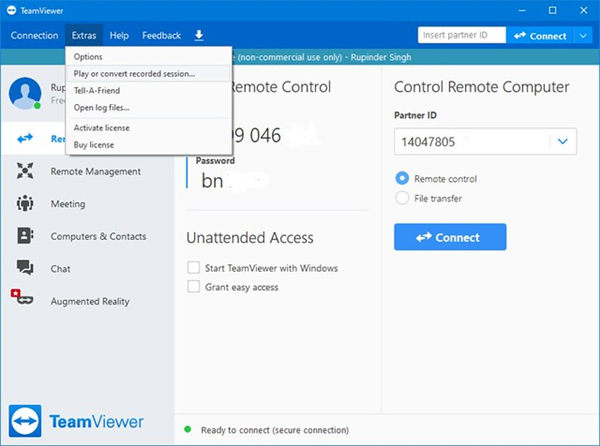
Step 2.Click the "Options" button on the drop-down menu, from where you can locate various options and sections. Just find "Remote control" and click it to open "Remote Control" in the same window.
Step 3.Check the "Auto record remote control sessions" box under the "Session recording" section. After that, you can click the "OK" button to capture the TeamViewer sessions automatically.
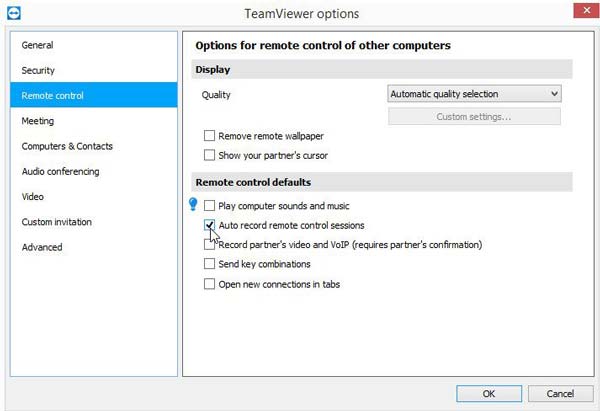
Step 4.Once you have finished the recording process, you can check the full recording saved to the "Session recording directory". Go to the "Extras" tab and find the destination folder from the "Advanced" option.
Further Reading
Method 2. How to Capture TeamViewer Sessions Manually
When you need to record a TeamViewer session manually, you can sign in to your TeamViewer account can capture the files in a TVS format, which you have to convert the TVS to AVI afterward.
Step 1.Find and click the "Files & Extras" button on top of the TeamViewer window. Click the "Record" button and then click the "Start" button to start recording the TeamViewer session.

Step 2.Once you have captured the TeamViewer session, you can click the "Stop" button to save the file. The recording will be saved to the destination folder in the TVS format.

Step 3.Click the "Extras" button. Later, click the "Play" button to convert the recorded session option to browse to the location of the recorded file. Select the video file and click the "Open" button.
Step 4.In the recorded session window, click the "Convert" button and configure the settings as desired. After that, you can click the "Convert" button to convert the recorded TeamViewer sessions to AVI files.
Further Reading
All-in-one TeamViewer Recorder to Capture All Sessions
Anyrec Screen Recorder is an all-in-one TeamViewer recorder on Windows and Mac. It enables you to record TeamViewer sessions, audio files, webcam footage, and more with the original quality. You can always record the remote sessions without notification. Moreover, it provides the scheduled recording to capture the videos automatically.

Record TeamViewer sessions, microphone voice, webcam footage, etc.
Enhance the voice quality from microphones for TeamViewer meetings.
Add annotations, watermarks, shapes, and callouts to mark the recordings.
Tweak the video codecs, frame rates, audio formats, and more settings.
Secure Download
Secure Download
Step 1.Once you have launched AnyRec Screen Recorder, you can click the "Video Recorder" button to capture the TeamViewer sessions. Whether you need to capture a full screen or a customized area for TeamViewer, you can choose the recording area accordingly.

Step 2.To record the audio files in the TeamViewer session, you can turn on the "System Sound" button. To capture your voice, turn on the "Microphone" button. Moreover, you can also enhance the audio quality and enhance the audio quality during the recording.

Step 3.Click the "REC" button before connecting to the TeamViewer. During the recording process, you can add annotations, arrows, lines, callouts, and more. You can add marks and reminders during the whole troubleshooting process.
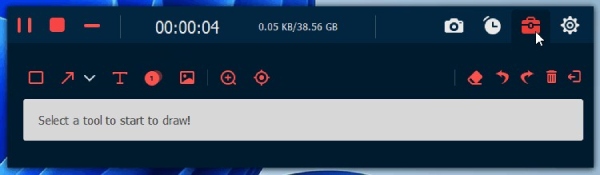
Step 4.When you finished recording the TeamViewer sessions or meetings, you can click the "Stop" button to save the recording in the desired format. Just preview the recording, trim the desired part, and edit the videos before saving it to your computer.
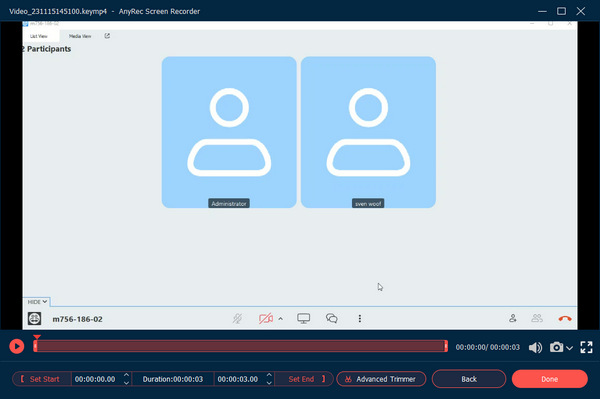
Moreover, you can also use the schedule recording features to record Skype calls and more others.
Why You Cannot Record TeamViewer Sessions
There are many reasons why you can't record TeamViewer Sessions. For example, if the version of TeamViewer is not the latest, it may have errors, which may cause you can’t record the meetings successfully. When you connect through VPN, you may not be able to record sessions. Here are three main reasons for you. You can find solutions according to these reasons.
Obsolete version: If you do not update the version of TeamViewer in time, there will be some bugs in the outdated version. This may cause you to not use it to record sessions smoothly. When you can't record sessions with TeamViewer, you can check whether the version is the latest. If not, you can update it immediately.
Use VPN: In the community of TeamViewer, someone pointed out that users connected to VPN cannot use it to record screens. So when you use VPN to open TeamViver and find it can't record the sessions, you can try to turn off VPN.
No subscription to this service: There is a 14-day trial limit for recording TeamViewer sessions. If you do not subscribe to the service after 14 days, you cannot use TeamViewer to record meetings. If you don't want to subscribe to it, then continue to read to get an excellent screen recorder instead of TeamViewer.
FAQs about Recording TeamViewer Sessions
-
1.What are the restrictions to record TeamViewer sessions?
There is a 14-day trial restriction when recording a TeamViewer session, especially for business purposes. It means that you cannot record the video when you have not subscribed to the service. Moreover, the watermark is available after conversion.
-
Why can’t I record the audio files from a TeamViewer meeting?
TeamViewer usually detects the available sound devices. When you need to capture the sound files from different resources, you can go to the Remote Control tab and set the speaker and microphone to be used during the whole TeamViewer recording process.
-
Can I record games via the TeamViewer recording feature?
No. When you need to record gameplay videos or other DRM-protected files with the built-in feature of TeamViewer, you might get a blank screen. Make sure the games or videos are protected or choose the professional screen recorder instead.
Conclusion
This article shares the two default methods to record TeamViewer sessions fluently, either capture the TeamViewer meetings manually or automatically when you need to track the troubleshooting process. Moreover, if you want to view the recorded TeamViewer sessions in higher resolution or record screen videos secretly without any restriction, AnyRec Screen Recorder is always the best choice.
Secure Download
Secure Download
 How to Record Bluejeans Meeting with/without Permission
How to Record Bluejeans Meeting with/without Permission