Go Incognito: 5 Secret Screen Recorders for Every Platform
Screen recording has become a way to create tutorials, capture gameplay, or record video calls. In some cases, users like you may prefer to record screens discreetly, using a secret screen recorder. However, it’s crucial to note that secretly recording a screen without the other end’s consent may violate privacy laws, leading to serious legal consequences. Therefore, inform all parties involved before using one of the five hidden screen recorders here. Dive in now!
Guide List
Why and How to Choose a Secret Screen Recorder Top 5 Secret Screen Recorders for Windows, Mac, iPhone, and Android How to Record Computer Screen SecretlyWhy and How to Choose a Secret Screen Recorder
Before getting inside the list of the top secret screen recorders, why do you need it in the first place? And how can you choose the perfect undetectable screen recorder?
Choosing a secret recorder depends entirely on what you need it for, whether for self-monitoring, capturing without popups, secretly recording meetings, or using it for parental control. How can you say it is a good recording tool?
Look for features like stealth mode, a hidden user interface, the power to record specific screen areas, audio, and video capture, and quick access to screenshots. Also, a great secret screen recorder must work silently in the background while offering high-quality output, without slowing down your device.
To discover a tool with those functionalities, have fun reading the next part.
Top 5 Secret Screen Recorders for Windows, Mac, iPhone, and Android
From online meetings to mobile tutorials, having a secret screen recorder can be incredibly useful, especially if you wish to capture any onscreen activities without drawing attention. Whether you’re using a Windows PC, Mac, or mobile device, there’s an invisible screen recorder for you.
Below are the top five best for each platform, chosen for their functionality, ease of use, and output.
1. AnyRec Screen Recorder
Platform: Windows, Mac
Best for: Professional, educators, and remote workers who need secret, high-quality recordings.
Price: Free version available; paid version starts at $14.50

The first stop in this list of secret screen recorders is the AnyRec Screen Recorder. It is a versatile recording software that works efficiently in the background, making it perfect for discreet recording sessions. It offers a sleek and simple interface, and permits users to capture full screen, a specific window, or even just a webcam with or without audio. Plus, this program operates with minimal system impact, so you can ensure your recordings will be of high quality without lag. This recorder also ensures that recording is done without any notifications or icons in the taskbar, making it a strong choice for professional and educational purposes.

Record computer activity without popups, icons, or notifications.
Let you add text, arrows, highlights, and take screenshots in real-time.
All recordings come out clean with no branding, unlike others.
Covers HD up to 4K recording with various export formats (MP4, MOV, WMV, etc.).
Secure Download
Secure Download
2. Camtasia
Platform: Windows, Mac
Best for: Educators, YouTubers, and marketers who want an all-in-one recording and editing tool.
Price: Free trial available, one-time purchase is $299.99
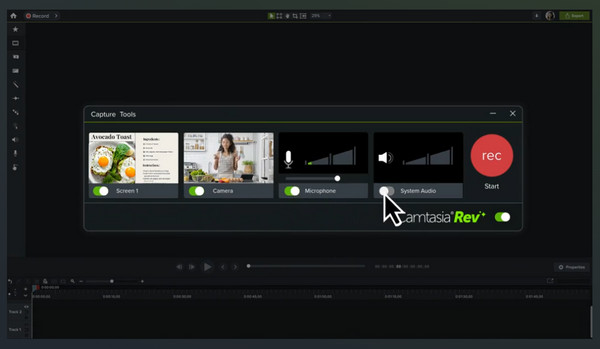
Next is Camtasia, a well-known recording and editing tool that goes beyond basic capturing. Though it is not a completely undetectable screen recorder, it operates quietly in the background. Using Camtasia, you can record a specific area of your screen, add voiceover, and edit right after. Despite its robust editing tools, it maintains a smooth performance during longer sessions.
Features:
- • Complete editing suite.
- • Have tons of transitions and effects.
- • Screen and webcam recording support.
3. Bandicam
Platform: Windows
Best for: Gamers and tech viewers who wish for a minimal lag recording process.
Price: Free version available, paid version starts at $39.95
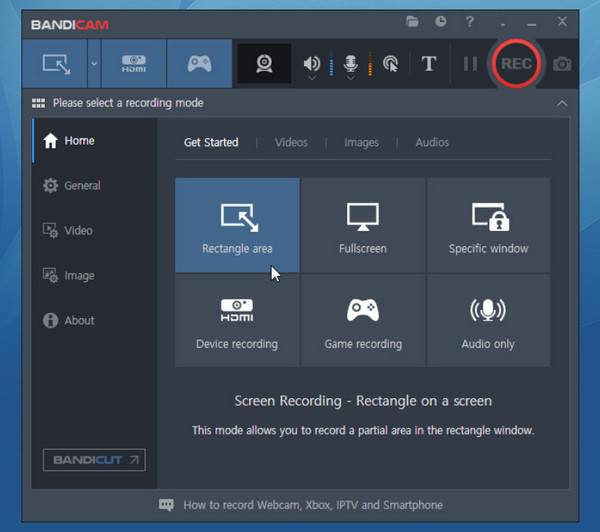
Another recording software for Windows is Bandicam. It offers powerful capabilities, especially for high-performance gaming and video capture. This background screen recorder has a silent mode that hides interface elements during the session. Furthermore, Bandicam covers HD video up to 4K, and can compress files in real-time without sacrificing the quality.
Features:
- • Provide game recording mode.
- • Support 4K video with high quality.
- • Webcam overlay for making reactions.
- • Offer real-time compression.
4. Record it!
Platform: iOS
Best for: iOS users who want to privately create app demos, tutorials, and games.
Price: Free version available, paid version starts at $4.99
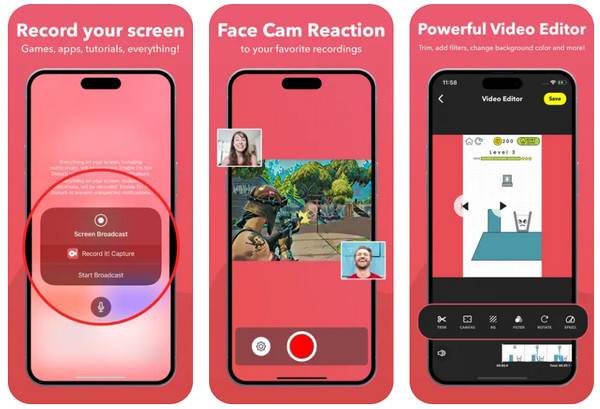
Record it! is among the best secret screen recorders for iPhone users. With it, you can record facecam and screen simultaneously. What makes it discreet is its ability to get started quickly using Control Center shortcuts. This iOS application is perfect for vloggers and anyone who wants to capture their iOS experience without fuss.
Features:
- • Quick Control Center access.
- • Internal audio capture.
- • Built-in editor support.
- • Facecam overlay.
5. AZ Screen Recorder
Platform: Android
Best for: Android users looking for a low-key but feature-rich recording app.
Price: Free version with ads, premium version starts at $2.99
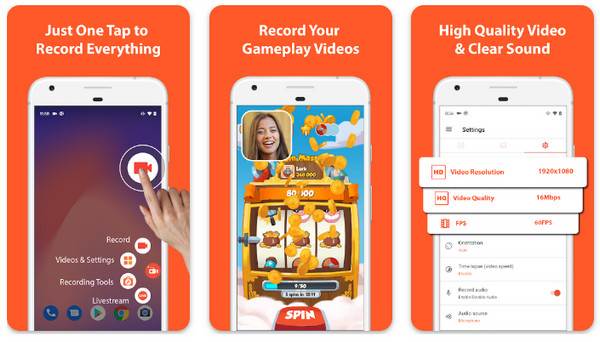
Meanwhile, you can record phone screen without icon secretly using AZ Screen Recorder. It is a leading Android recording app for its simplicity and powerful features. This application can be controlled discreetly via a small floating widget. Moreover, AZ Screen Recorder includes basic editing tools such as trimming, merging, and adding subtitles after recording. If you're an Android user who wants to make private and high-quality recordings, AZ Screen Recorder is for you.
Features:
- • Cover HD recording.
- • Internal and external audio capture.
- • Support live streaming and editing.
- • Have a floating control widget.
How to Record Computer Screen Secretly
Have you decided which one to use among those undetectable and secret screen recorders? Regardless, each of them hides controls or notifications, allowing you to capture without drawing attention. Before ending the post, learn the basic steps to get started with secret screen recording:
- 1. Select a Secret Screen Recorder. Make sure to look for software that, besides supporting video/audio capture, has an easy-to-use interface, no notifications appear during recording, high-quality results, and customization options.
- 2. Configure Recording Settings. Upon launching the selected recorder, customize your recording preferences, such as quality, audio sources, region, and more.
- 3. Enable Hotkeys. You can also set up keyboard shortcuts if the software supports it to control the recordings quickly.
- 4. Auto Hide Icons, Taskbar, and Panel. Don't forget to check the boxes to hide everything from the background before getting started.
- 5. Preview and Export Your Recording. After the recording, watch the footage and see if any trimming needs to be done, and then save it on your computer.
Conclusion
With a secret screen recorder, you can capture every activity on screen discreetly, without interruptions or visible alerts. However, as mentioned, use these tools responsibly and get proper consent when recording others. Among the top 5 options explored, AnyRec Screen Recorder serves as the best all-around solution for secretly recording your computer screen. Its stealth mode, customizable settings, real-time annotation, and high-quality output make it ideal for anyone who wants to capture without drawing attention. Experience all these today!
Secure Download
Secure Download
