[Ultimate Guide] Now You Can Record Skype Calls on iPhone/Android/PC/Mac Secretly
Recording Skype calls with the built-in recorder is only available to host, and the recorded files remain only for 30 days. You can also use AnyRec Screen Recorder to record Skype calls without any limitations.
- Skype: Click "Add" > Notify others > "Add" and "Stop Recording"
- AnyRec Screen Recorder: Click "Video Recorder" > Enable "System Sound" and "Microphone" > Click "REC" > Click "Stop" and "Done"
100% Secure
100% Secure
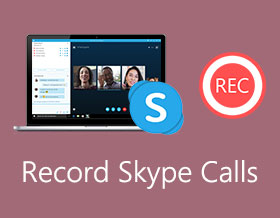
What should be the best method to record the Skype calls? Skype has a built-in recording feature to capture inbound and outbound automatically. But once you have started the recording, there will be a popup notification for recording. Just learn more about the workable methods to record the Skype video calls secretly and the built-in method from the article.
| Skype Call Recorder | Pros | Cons | Who Can Use |
| AnyRec Screen Recorder |
| iPhone/Android users need to mirror your phone to PC/Mac before recording. | Everyone |
| Default Skype recorder |
|
| People who have notified others before recording. |
Guide List
How to Record Skype Calls without Them Knowing How to Record Skype Calls Directly FAQs about Recording Skype Video CallsSecretly Record Skype Calls and Save Longer than 30 Days (Recommended)
When you need to record Skype calls without any limitation, AnyRec Screen Recorder is a full-featured Skype video recorder that captures high-definition video calls with audio files. Moreover, you can also add the webcam footage and annotation to the recordings. There are multiple settings for video frames, file formats, and more others. Comapred with the default Skype recording support, you can unlock more recording and editing features within AnyRec. Here're the main features about the powerful Skype call recorder app for Windows, Mac, iPhone, and Android.

Capture Skype video and audio calls from both sides stimultanrously.
Never send notificaitons when you record or screenshot during a Skype call.
Add annotations, set hotkeys, and enable other features while recordigng on Skype.
Trim long Skype recording file with custom start and stop time.
Save your Skype recording files to MP4, MP3, MOV, M4A, and other formats permanently.
100% Secure
100% Secure
Step 1.Download and install AnyRec Screen Recorder, you can launch the program on your computer before you start the Skype video call. Click the "Video Recorder" button to capture incoming and outgoing SKype calls.

Step 2.Click the "DISPLAY1" button to click the "Custom" button and select suitable screen size. Then click the "System Sound" button as well as the "Microphone" button. Click the "Noise Cancellation Enhancement" button to enhance the audio quality. So you can capture Skype calls without background noise.

Step 3.Click the "REC" buttonto start recording calls on Skype. During the recording process, you can add texts, lines, arrows, and callouts to the recorded Skype video call. Click the "Camera" button to capture a screenshot on Skype. Once you have captured the desired files, you can click the "Stop" button to save the recording.
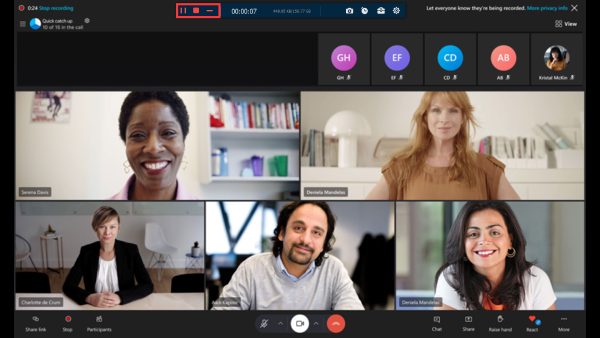
Step 4.Preview the recording within the built-in media player directly. You can also trim the desired part with the stat point and the endpoint. Then click the "Done" button to name the recorded Skype video call and then save it to local drive directly.
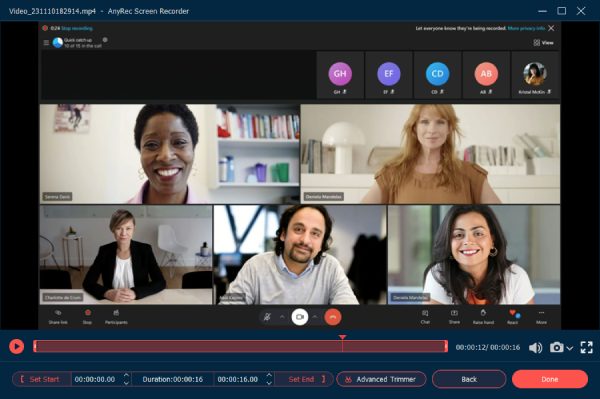
To record iPhone and Android Skype calls, you can click "Phone Recorder" button on the main interface. Follow the on-screen instruciton to mirror iPhone/Android screen to your computer. Later, you can record calls for hours with high quality.
100% Secure
100% Secure
Officially Record Skype Calls on PC/Mac/iPhone/Andorid (Others Will Know)
How to Record Skype Calls on Windows 11/10/8/7 and Mac
If you want to record Skype to Skype calls only, you can use its built-in recording feature. Make sure you have notified others about this call recording. Otherwise, it is awkward to see a popup about Skype recording. Now, lets’ see how to record Skype calls for free on your computer.
Step 1.Wait for all participants join this Skype call/meeting. Find and click the + icon on the lower right corner of the Skype window.
Step 2. A Skype recording message will pop up on everyone's computer screen. Later, you can record Skype video calls.
Step 3.When you want to stop Skype recording, click the "Add" button on the same place. Click the "Stop Recording" button to finish the process.
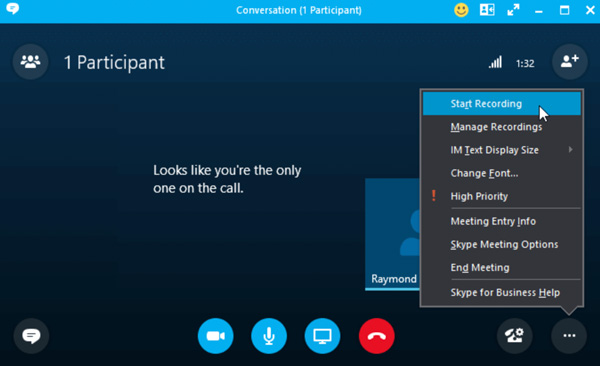
Tips
All attendees in this Skype call can access this recording file. Skype saves your recording in the cloud up to 30 days. Later, Skype will delete it and free up new space. Therefore, you had better click the "More", "Save to Downloads" or "Save As" button to download Skype call to MP4.
Further Reading
How to Record Skype Video Calls on iPhone and Android
As for iOS 17/16/15/14 and Android 14/13/12 users, you can use its built-in free Skype call recorder as well. The entire Skype recording process is quite similar with the desktop ones. By the way, you can use Skype call recorder apps to do the work as well, such as iOS 11 screen recording, AZ Screen Recorder, AirShou Screen Recorder, etc. Whatever, here’re the detailed steps to record Skype calls on iPhone 15/14/13 and Android.
Step 1.Open the Skype app. Make a call with other Skype users.
Step 2.Find and tap "More" during the call.
Step 3.Tap Start recording no matter you try to record a Skype call on any iPhone or Android.
Step 4.Everyone in this Skype call will receive the recording notification.
Step 5.Once you stop recording, you can get the Skype call recording file in the chat area.
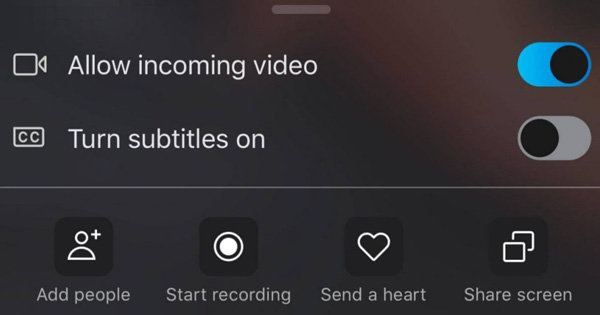
Further Reading
FAQs about Recording Skype Video Calls
-
Is there a time limit when I record a Skype call?
Yes. It does have a time limit when you are recording a Skype video call. The maxim time limit is 24 hours one time. If you want to continue recording after 24 hours, you can start recording again. The recording will be available in your chat for 30 days.
-
Can you record a Skype meeting as a participant?
Yes. Though the built-in recording feature is only available for the hosting account, you can use a third-party Skype call recording software or call recording programs. To make everything legally, you should send a notification to all the participants beforehand in the way.
-
Where do the recorded Skype calls go?
If you record with Skype for personal purposes, you can go to the chat window to find the video. As for Skype for Business, head to the Settings to click the "Recording Manager" button to find the recorded Skype video calls on your computer.
Conclusion
Here're easy ways to record Skype video calls on Windows, Mac, Android, and iPhone. If you are a host and do not afraid of the notification for recording, the built-in screen recorder should be a nice choice. Of course, you can choose AnyRec Screen Recorder to capture all onscreen activities on your computer.
100% Secure
100% Secure
 Solved! Can You Record a FaceTime Call on iPhone/iPad/Mac
Solved! Can You Record a FaceTime Call on iPhone/iPad/Mac