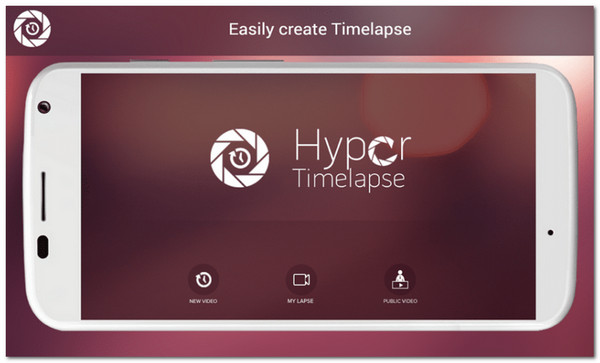10 Best Video Speed Controllers to Add Dramatic Effects
Do you want to add fast-motion effects to create interesting videos? Or you want to carefully watch a fast video? Video speed controller is necessary for you to slow down or speed up videos at any desired speed. There are even embedded speed control functions to your web pages on Chrome, Safari, Firefox, and more. Thus, keep reading this article to learn the top 10 best speed controllers for all devices.
Guide List
The Recommended Video Speed Controller for Windows/Mac 5 Online Video Speed Controllers Extensions for Chrome/Safari/Firefox 4 Best Video Speed Controller Apps for Android/iPhone FAQsThe Recommended Video Speed Controller for Windows/Mac
It is easier to control the video speed with trusted software - AnyRec Video Converter. It has a designed video speed controller that can help you slow down or speed up video files from 0.25X to 8X. You can set the output format, bitrate, and frame rate to keep high-quality output. It also provide many additional editing functions to meet different requirements, like converting, cropping, cutting, adding effects, boosting volume, etc.

Able to control video playback speed from 0.125x to 8x speed.
Support importing and exporting all formats, like MKV, MP4, AVI, etc.
Will not loss quality with customizable frame rate, including 60 fps.
50x faster speed of applying and saving the accelerated video.
Secure Download
Secure Download
Step 1.Launch AnyRec Video Converter and click the "Toolbox" button on top of the pane. Click the "Video Speed Controller" button to start controlling video speed.

Step 2.Click the "Add" button to choose the desired video file. You can select the speed from 0.125x up to 8x speed. The video will automatically show you the preview for the desired speed.
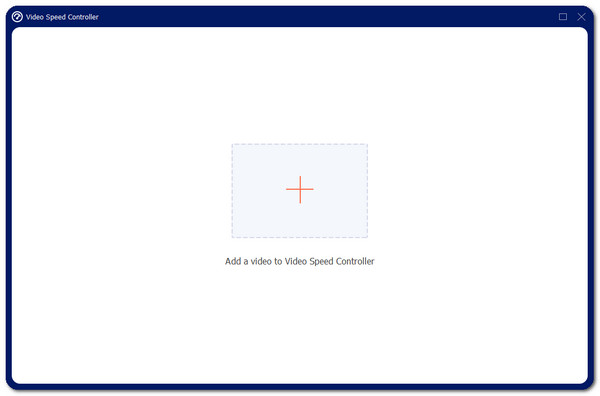
Step 3.Click the "Output" button on the lower part of the pane to edit the encoder, format, resolution, quality, frame rate, and many more to keep high quality. Click the "OK" button to save.

Step 4.Finally, click the "Save To" button to choose the destination folder and then click the "Export" button to save the videos with desired speed.

5 Online Video Speed Controllers Extensions for Chrome/Safari/Firefox
Having a video speed controller as an extension to your browser is a good alternative. We prepared the best 5 video speed controller extensions for famous browsers like Safari, Chrome, and Firefox.
1. Video Speed Manager for Chrome
This tool is another widely used video speed controller extension for Chrome. Video Speed Manager simply handles video speed with its helpful widget menu. It has no standards or limits to use this tool even during watch. This video speed controller will optimize video watching.
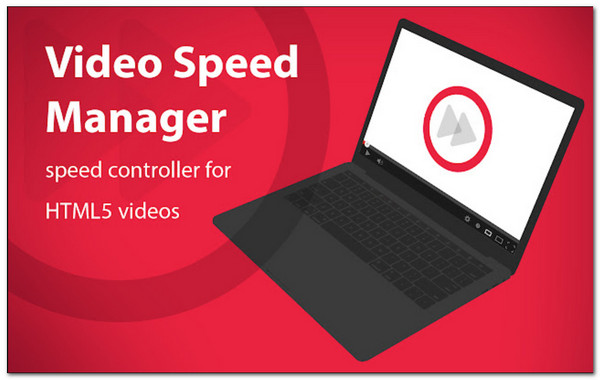
Pros
Work well on any sites to watch video at the desired speed.
No lagging and bugs.
Cons
Annoying floating speedometer number above the video.
2. Video Speed Controller for Chrome
This video speed controller enables you to adjust the speed of the video you watch online. It adds small overlay buttons at the top-left corner of your screen to control video speed even when you are watching movies. This extension is also available for Firefox browser.
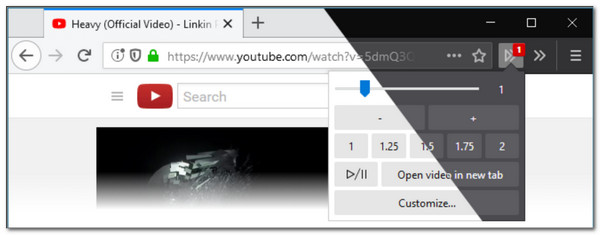
Pros
Provide shortcuts like hotkeys for easy access.
Work well with all HTML5 video players.
Cons
The controller don't show up on some video watching websites.
3. Accelerate for Safari
If you are looking for a video speed controller for the Safari browser, this is for you. With Accelerate, you can speed up or slow down the video you watch online. It supports video speed control on popular websites such as Netflix, YouTube, and more.
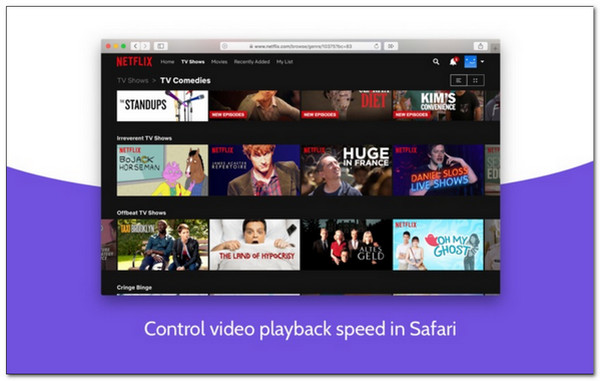
Pros
Support AirPlay, Picture-in-Picture, etc.
Provide hotkeys and shortcuts.
Cons
Video will pause when changing speed.
4. Video Speed Control for Firefox
As for Firefox, you can rely on this video speed controller extension. With its simple user interface, you can easily adjust the speed of the video you are watching on any website. There is also an extensive speed option up to 16x.
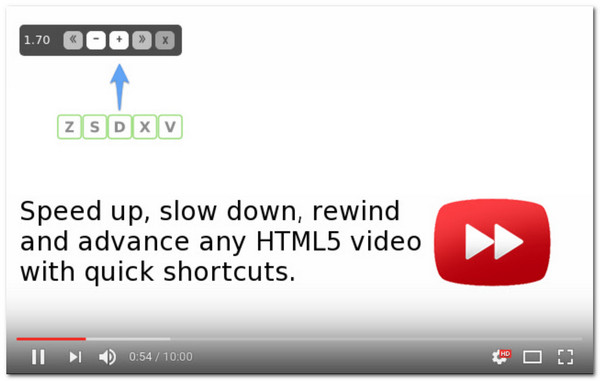
Pros
Configurable extension and add-on.
Toolbar pop-up allows adjusting the speed of HTML5 video.
Cons
Cannot set default playback speed.
5. YouTube Playback Speed Control
As stated with its name, this video speed controller extension has the potentials to make your video watching more enjoyable. This extension can play faster or slower with a stable playback rate with its recent update.
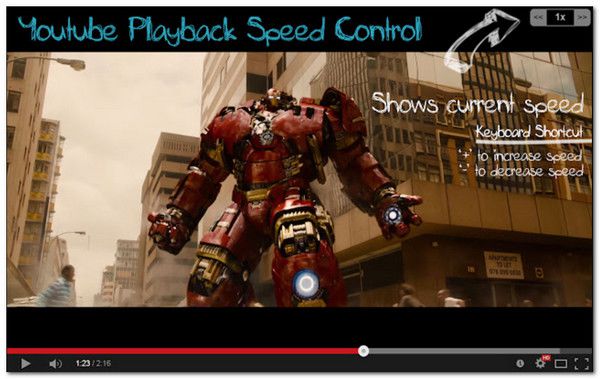
Pros
Offer 3x faster speed to fast forward videos.
Shows speed control for accurate control.
Cons
Some keybindings conflict with YouTube.
4 Best Video Speed Controller Apps for Android/iPhone
If you use smartphones such as Android or iPhone, controlling the video speed will not be impossible to video editor apps. Read further as we prepared the best video speed controller for iOS and Android.
1. Perfect Video
This video speed controller is an Android tool to adjust video speed. It allows you to record an event or situation at an average speed and control it to slow down or speed up. Other features and offered on this Hyper Timelapse.