Hot
AnyRec Video Converter
Convert, compress, trim, and edit videos flexibly.
Secure Download
8 Ways to Turn a Video to a Link, No Matter How Large It Is
Get 8 ways to create a video link in any video size or video format.
- If you just want to make a video to a URL in small file size, you can use an online video link generator, such as SendSpark, Kapwing, and Covideo.
- As for get a link of a large video, you can use YouTube, Vimeo, Facebook, and Twitter as your free video link generators too.
- Or you can use AnyRec Video Converter to upload any video to a link without limits.
Secure Download
Secure Download

Social platforms can limit you from sending large videos, and even if you get to send the footage, the resolution becomes lower in quality. So, converting a video to a link is the best way to solve this problem for a quicker way of exporting files. Moreover, social platforms like Instagram or Facebook will not restrict the file limit. This article provides the right tools to create an MP4 video to link to share online.
Guide List
3 Ways to Turn a Small Video into a Link 4 Ways to Turn a Large Video into a Link Easy Way to Turn Any Video into a Link FAQs3 Ways Convert a Video to a Link Online [in Small Video Size]
Usually, you can turn video to link with online tools. They are accessible to any browser like Chrome, Firefox, Microsoft Edge, and so on. You can use online converters for this task; this part prepared some recommendations.
1. SendSpark - Turn an MP4 Video to a Link
This online tool is a simple program that helps to share different kinds of videos, such as cameras, screens, and more. SendSpark allows you to customize the header and input some text as the description. Here’s how to convert video to link with SendSpark.
Step 1.You must create an account to use its free version on SendSpark. After following the prompts, click the "Share Video" and "Upload" buttons to choose the desired video.
Step 2.Click the "Share Video" button to export the file. Click the "Copy Link" button from the small window and paste it to the desired social platform.
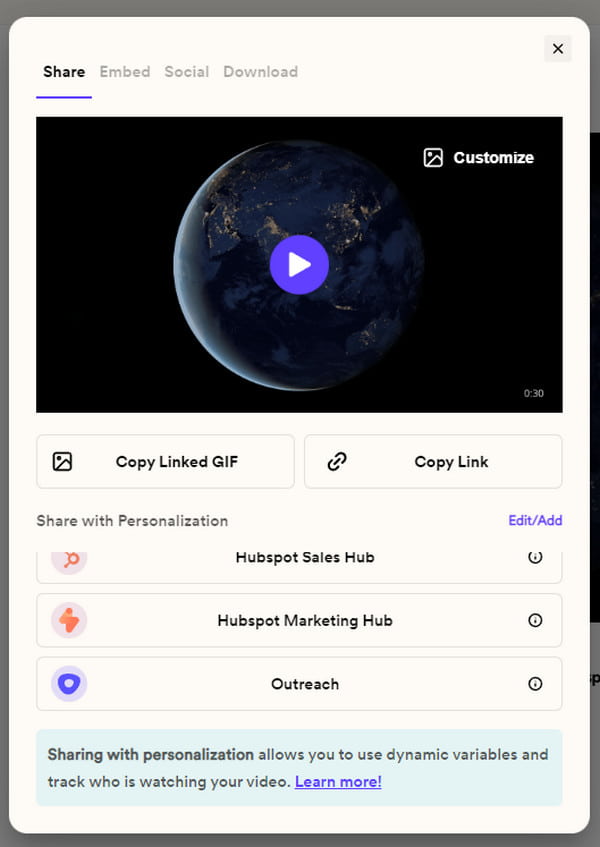
2. Kapwing - Create a URL Link from an MP4 Video for Sharing
Kapwing allows you to share videos without being restricted from messaging platform file limits. With its video link generator, the online tool will create URLs for uploaded videos which you can send via WhatsApp, Messenger, and other messaging platforms. Follow the instructions below to see how to use Kapwing.
Step 1.Visit Kapwing and click the Create Video Link button on the video link generator. You will be directed to the editing room with various elements to edit or enhance your video. Upload the video from your folder.
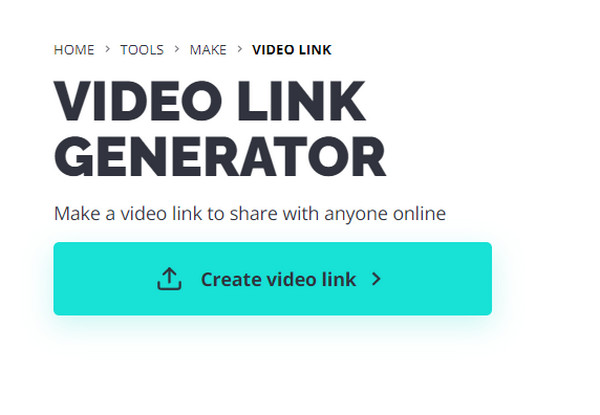
Step 2.Click the "Export Project" button from the upper right corner of the webpage and select the desired format. Once the process is done, a small window will appear with the video link. Click the "Copy Link" button and paste it to the social platform to share.
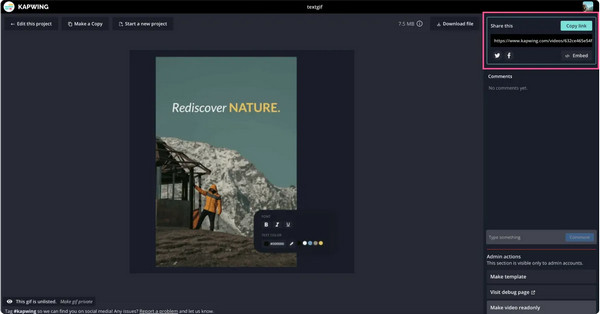
3. Covideo - Make a Video into a Link (Free Trial in 7 Days)
Covideo is designed with the innovative technology with features that are easy to use. It has tools to edit and share videos on various social media platforms. Since the online video link generator is programmed to automatically generate the "video to links", making it more accessible. However, it is a paid service offering only a seven-day free version.
Step 1.Go to Covideo’s website and create an account. Afterward, click the "Upload" button to import the video from your system. Alternatively, you can record a new one to upload a video file. Save the video to store it in your account.
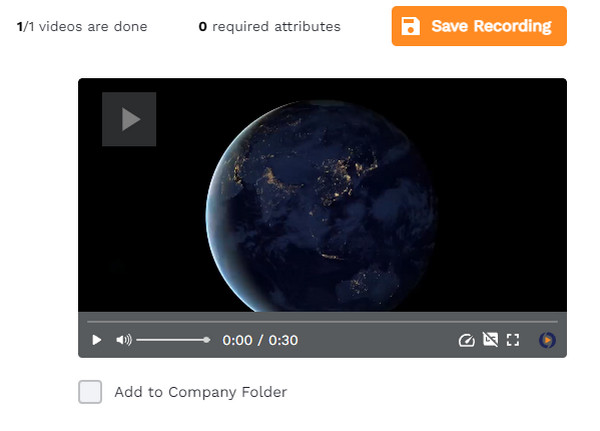
Step 2.Go to the Video section and click the "Send & Share" button; an additional window will appear. Select the Social tab, and from the bottom part, click the "Copy URL" button. Send the link to your social platforms.
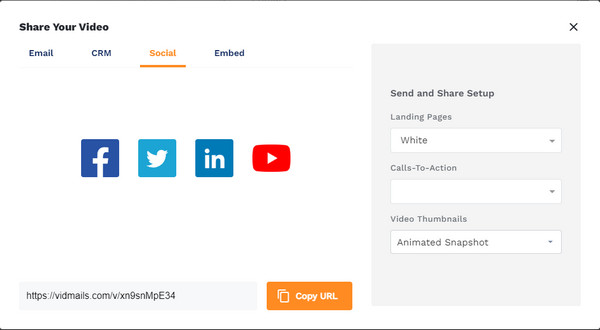
4 Ways to Create a Video Link with Social Media [in Large Video Size]
YouTube and Vimeo are the platforms for longer videos; sending the video link is easy. But if you want to copy the link of a shorter video, you can do that on other platforms such as Facebook and Twitter. All you need to do is to locate the Copy Link features on social media.
Upload a Video to Get YouTube URL
1. Open the YouTube app on your device and select the video you want to share.
2. For PC users can copy the link from the address bar. Tap the "Share" button between Live chat and Remix options if you use a phone.
3. Tap the "Copy Link" button from the pull-up menu and paste it into the desired message box.
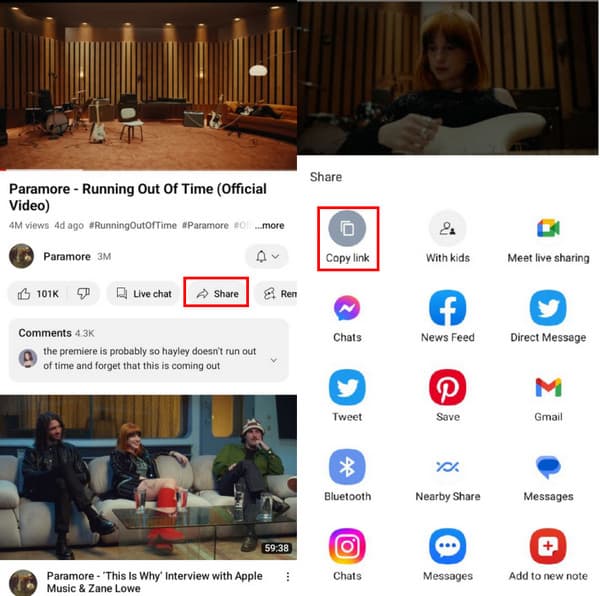
Post a Video and Get a Vimeo URL
1. Go to Vimeo’s website and browse for the video.
2. From the upper right corner of the clip, click the "Share" button.
3. Select the link to copy or directly send the video to other social platforms.
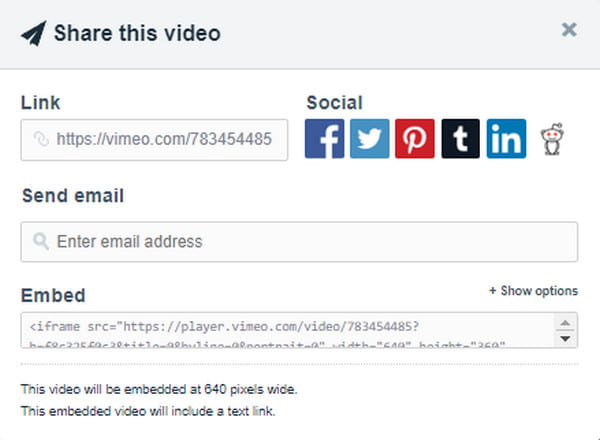
Convert Video to a URL Link on Facebook
1. To copy the link from Facebook, launch the app and select the clip from the "Watch" menu or reel.
2. Click the arrow icon pointing to the right, then select the "Copy Link" option from the menu.
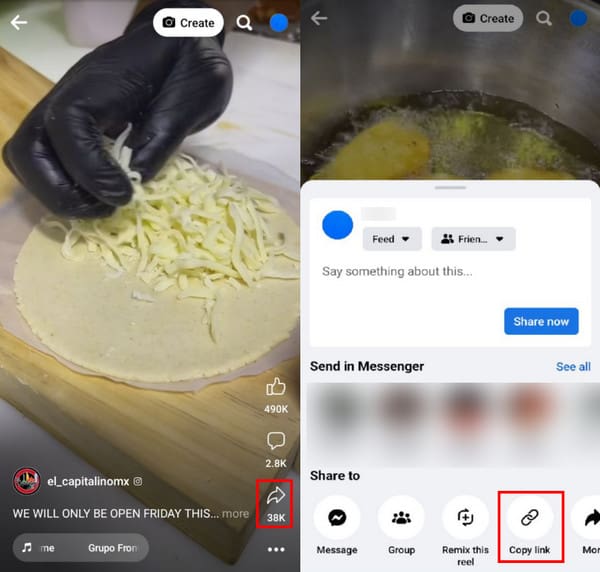
Turn a Video to a Link on Twitter
1. Browse for the video clip you want to share on Twitter.
2. Tap the "Share" button with the icon of three circles connecting.
3. Tap the "Copy Link" button and send it to the messaging app.
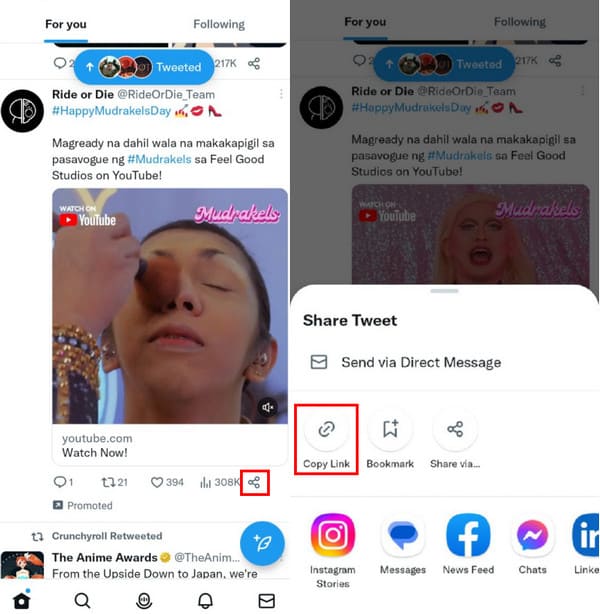
Easy Way to Turn Any Video into a Link for Sharing
Since you can send a link from your social media, converted files can also be shared via video to link. AnyRec Video Converter is a multifunctional desktop tool that converts video, audio, and image to compatible formats. Users can upload large videos without delay and convert them to social media such as YouTube, TikTok, etc. With just a couple of clicks, the conversion will quickly finish with excellent quality.

Support over 1000 formats on social media to share with links.
Have 50x conversion speed of sharing videos to social platforms.
Enhance media with AI-based technology for excellent quality.
Provide a video editing feature before you convert the video to a link.
Secure Download
Secure Download
Step 1.Visit the official website of AnyRec and click the Download button for the video converter. After installing the software, click the "Add" button to upload the video from your system. You can also use the "Add Folder" option to import a video folder for batch conversion.
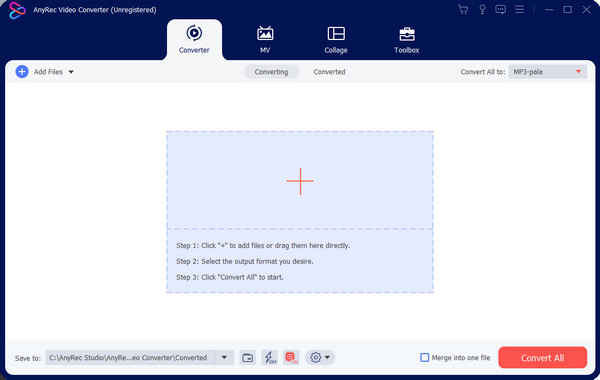
Step 2.Navigate to the Format menu and select the output format. Scroll down the "Video" tab to see the supported social media. If you have multiple videos to convert to the same format, go to the "Convert All To" menu in the upper right corner.
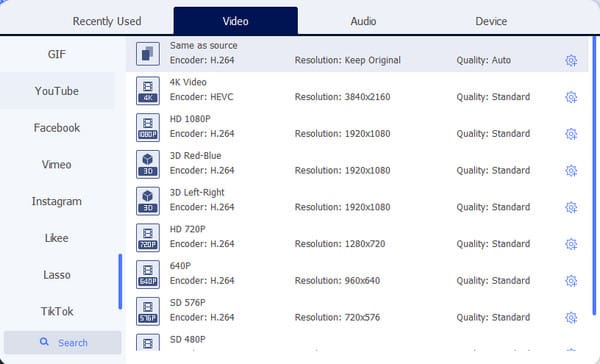
Step 3.Click the "Custom Profile" button with the gear icon for more advanced settings. The dialog box includes a video encoder, resolution, bitrate, frame rate, and audio settings. Rename the profile and save by clicking the "Create New" button.
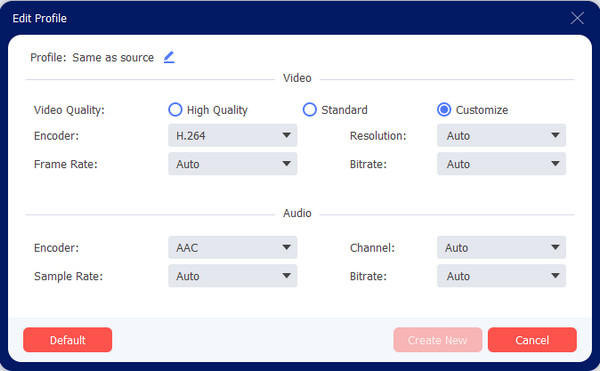
Step 4.Select the designated folder from the Save To menu to export the files. Then, click the "Convert All" button to start the process. Once done, go to the "Converted" section and click the "Share" button. You can directly share the videos on social media like Flickr, YouTube, etc.
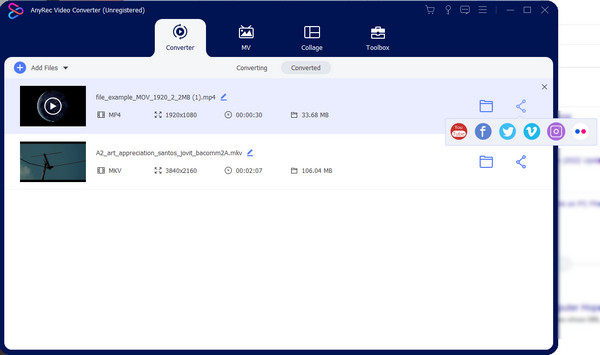
Part 4: FAQs about MP4 Video to Link
-
Does Instagram enable sending videos to links?
Yes, just like any other social platform, you can copy and send links. Open the reel video and tap the "More Options" button. When the menu pulls up, tap the "Link" button to copy the video link to your clipboard, then send it to a friend.
-
How to turn a video into a link on Google Drive?
Open Google Drive and select the file or folder you want to share. Tap the "Share" or "Get Link" button. The "Share" window will ask you for general access; choose the "Anyone with the Link" option. Click the "Copy Link" button, then hit Done.
-
Can a video link be created on Reddit?
No. Reddit does not have this option, unlike other media platforms. But you can still copy and send the link from the address bar. This is the default way to copy a video link. Ensure you are on the right website and the video is playing.
Conclusion
Finally, you can create video links from different videos! This method is helpful for link sharing, especially if you upload your videos on social media and want to share them with friends. You even do not have to compress videos for Facebook messenger by sharing videos to link. And with the help of AnyRec Video Converter, you can convert videos for Twitter, Facebook, YouTube, and more social media to share. Try its free version for more helpful features.
Secure Download
Secure Download
