How to Upload Video on Pinterest – Easy Guide for Beginners
"I can’t see an option to upload videos on Pinterest for my brand!" Are videos allowed to be uploaded to Pinterest, like photos? Yes! Pinterest is a grown image and video-sharing platform where you can pin your favorite visual content. However, you encounter problems uploading videos, which is caused by the length, size, format, etc. The good news is that those are shared in this post! Enjoy scrolling down to learn how to upload video on Pinterest as well as the correct Pinterest video length and other specs.
Guide List
How to Upload Videos on Pinterest – Detailed Steps Unable to Upload Videos on Pinterest? Know the Spec First How to Edit the Videos for Uploading on Pinterest Easily FAQs about How to Upload Videos on PinterestHow to Upload Videos on Pinterest – Detailed Steps
Before uploading a video on Pinterest, you need a Pinterest business account. Then, go to the Pinterest website, click the "Sign-up" button to create a free Pinterest business account; now, you’re ready to follow the tutorial below on how to upload video on Pinterest.
Step 1.On your Business account, click "Create" at the top-left of the page, then select "Create Pin". After that, upload the video by dragging or click "upload images or a video"; browse the video from your file, then click "Open" to upload.
Step 2.Next, click "Upload" under the Video cover to share the video cover image. Add a title; you can also add an overview, tags, and destination link.
Step 3.Finally, click "Posts about…" to choose whether to select a board or create a board and click "Publish" once everything is settled. In this way, you can easily upload videos on Pinterest.
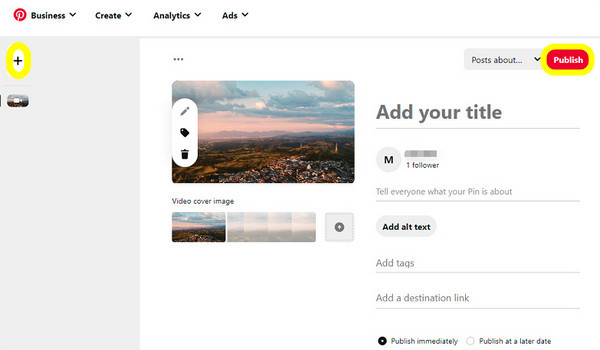
Unable to Upload Videos on Pinterest? Know the Spec First
Now that you know how to upload video on Pinterest, you need to know the basic requirements for uploading videos. Although there are not many strict guidelines, you can consider the below specs if you encounter a Your upload failed because it is in the wrong format error prompt on Pinterest.
- The video file size should be using not more than 2GB
- Note that the video should be at least 30 minutes in length.
- The recommended aspect ratio for mobile viewing is 2:3 or 9:16. Meanwhile, for desktop, 1:1 is the suggested ratio.
- 240p is the minimum resolution for videos.
- MOV, MP4, or M4V are the supported video formats.
- As for titles, it is up to 100 characters and 500 for description.
- The video codec is H.264 or H.265.
Everything is done, from learning how to upload video on Pinterest to knowing all video requirements. Of course, your videos being uploaded would only be pleasing to others if you have made something to make it attractive. In the following part, you will learn a video editing tool to make it happen.
How to Edit the Videos for Uploading on Pinterest Easily
AnyRec Video Converter is a program that can be your best selection in terms of speed and convenience in video editing. It can be your Pinterest video converter to transform the file into its supported format. Apart from that, this tool offers a built-in video editor that can trim, crop, compress, and do others that will meet other upload requirements, including Pinterest video length and size. It also considers others with no editing background because of its simplified process; simply add the video, then go for the Editing button, and start doing the magic.

Built-in video editor for cropping, trimming, compressing, and more actions.
The program offers pre-made themes, filters, and transitions.
Adjustable video settings, like Resolution, Quality, and Aspect Ratio, to maintain quality.
Support converting more than 600 formats for video and audio files.
Secure Download
Secure Download
In the "Converter" tab, add your video by clicking the "Add Files" button. Then start editing by going into the "Star wand" icon.
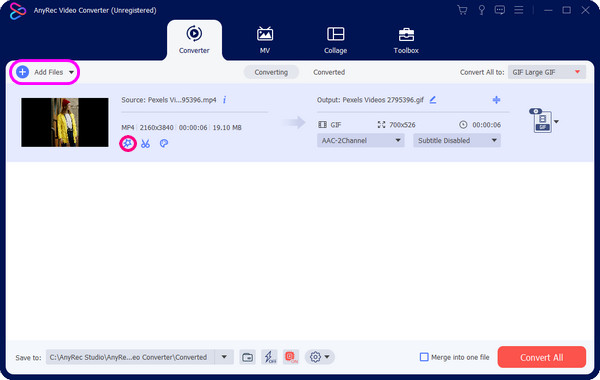
Adjust the Aspect Ratio:
You will find the "Rotate & Crop" tab, where you can freely choose the crop area or drag the frame to crop videos easily. After that, you can select your preferred aspect ratio or "Freely" option. You can also apply effects and filters to your Pinterest videos for uploading.
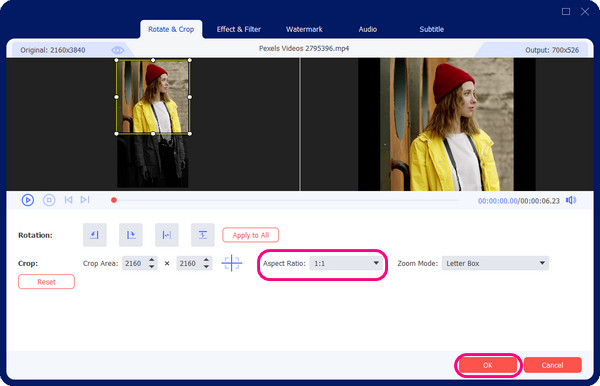
Cut the Video Length:
Click the "Scissors" icon to remove unwanted clips and meet the maximum length of the Pinterest video; trim by dragging the clipper, and then Save it.
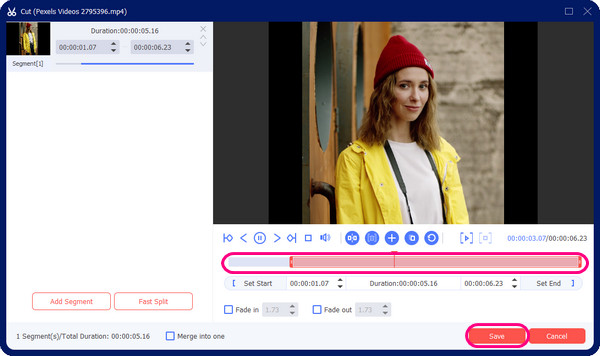
Convert the Video Format:
Select now the proper format for the Pinterest video by navigating to the "Convert All" menu. You can find lots of video formats there, but ensure to choose whether MP4 or MOV. Now, you can click "Export All" to save and upload the required videos on Pinterest.
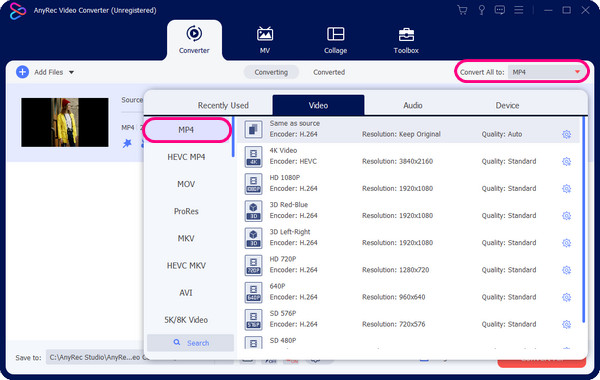
Compress the Video Size:
Go to the "Toolbox" tab to locate "Video Compressor". If the video file exceeds the required size of 2GB, compress it using the tool. When you have clicked "Compress", your video is ready to upload on Pinterest.
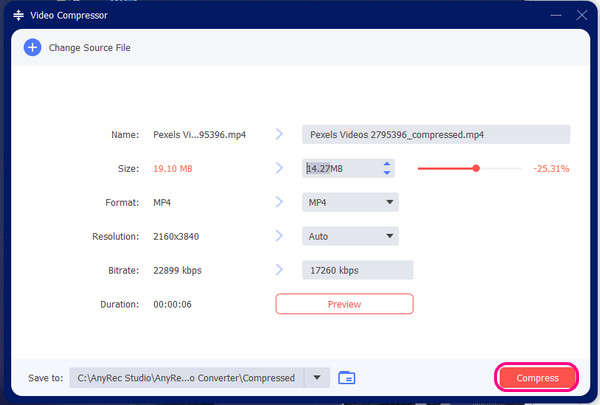
Besides the above tools, you can also access more actions in the Toolbox, including changing the video speed, reverse videos, etc. After all the editing, you can now upload your videos on Pinterest and get many likes.
FAQs about How to Upload Videos on Pinterest
-
What is the minimum Pinterest video length?
The video length required on Pinterest has a maximum of between 15 minutes-30 minutes and a minimum length of 4 seconds. For video ads, 6-15 seconds is the length.
-
Can I upload a video on my Pinterest personal account?
No. Sadly, if you’re using a personal account, you can only upload an idea pin featuring a video clip. For uploading video content on Pinterest, you really have to go for a business account, which can be done on desktop as well as mobile devices.
-
Why can’t I upload videos on Pinterest with a business account?
The problem may come from your video's format, length, or file size. Ensure to follow all the requirements in this post before uploading the video on Pinterest. Furthermore, the option for video pins is only applicable in certain countries.
-
Can videos with watermarks be uploaded on Pinterest?
According to Pinterest, video content embedded with watermarks may not perform well and has limited distribution So, removing the watermark before uploading it on Pinterest is vital; in cases like this, you can use the AnyRec Free Watermark Remover Online.
-
How to make a video on Pinterest be played?
Go to "Settings", then click "Social Permissions". Under the "Autoplay" videos, toggle its switch button to turn it on. After that, click "Save" to apply all changes.
Conclusion
That’s all for uploading videos to Pinterest! With all the given requirements, it is no doubt that you can finally answer how to upload video on Pinterest if you experience an error; if not, there’s a complete tutorial given here for you! As you see, the process is straightforward, which you can quickly achieve on desktop and mobile. To make additional edits before sharing, get help from AnyRec Video Converter, which is equipped with lots of powerful tools to edit your video to give you an attractive Pinterest upload.
Secure Download
Secure Download
