How to Start Your First Video Podcast Step by Step
Listening to podcasts is essential when driving, doing household chores, working out, and other tasks to add more fun. But, if you want to be more engaging, you can create a video podcast. If you have never heard it before, a video podcast is adding video content to the podcast you’ve been listening to. If you don’t know, the entire content got your back! Everything you need to know about Video Podcasts will be answered today, from the description and how to get started to editing a video podcast. Let’s get started!
Guide List
Part 1: What is a Video Podcast Part 2: Different Types of Video Podcasts Part 3: How to Start a Video Podcast Part 4: Use AnyRec to Edit a Video Podcast Part 5: FAQs about Video PodcastingPart 1: What is a Video Podcast
If you’re familiar with podcasts, it is a talk radio series where listeners don’t have to tune in live but can listen to it anytime. It tends to focus on a specific topic for an existing audience. So, adding a video makes it a video podcast. It brings the same benefits as the podcast, but a video podcast adds visual elements. Those elements can be an image, pre-recorded video, or a live recording video of you and others talking.
Although podcasts started as audio-only, adding visual elements complementing the audio makes the content more engaging. While discussing topics, expressions, body language, and other emotions will keep the viewers engaged.
Video podcasting will require more equipment and time than audio podcasts. But, listeners will miss out on visuals of the story in the regular podcast, so a video podcast makes it much better to create.
Part 2: Different Types of Video Podcasts
Before going into the part where you will know how to start a video podcast, you must first learn the different types of Video podcasts. Selecting the right type will help you deliver the content connected to your goals and keep your viewers comfortable while watching and listening to you. While selecting the video podcast, consider the space, equipment, and software you will use simultaneously. Without further ado, see below the five types of video podcasts.
1. Static Image Recording
Static Image Recording is the most accessible type of video podcast. All you have to do is record an audio podcast, convert it as a video file, and add a background image to play while the listener listens to it. In this type, you need a video editing tool to add an image and the audio together.
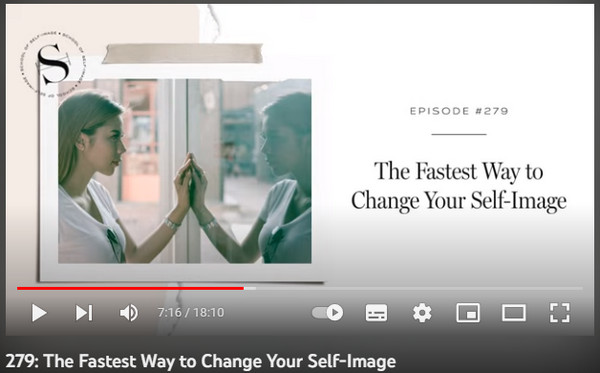
2. Remote Interview Recording
The second one you can do is the Remote Interview Recording. You will record yourself and then ask your guest to record themselves while conversing with each other. In this type, you can use video conferencing tools, like Zoom, to make things easier even if you and your guest are far apart. However, the drawback is that you will have better video and audio recording if the connection is stable.
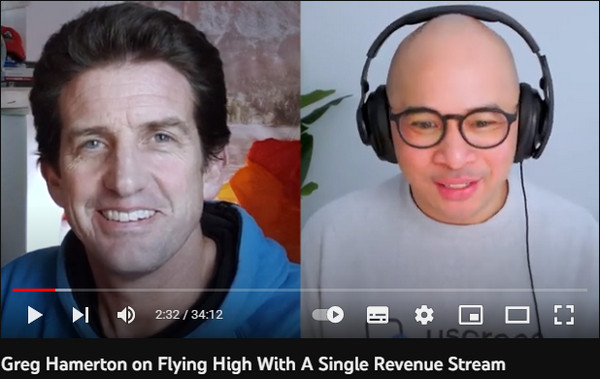
3. In-studio Interview Recording
You will converse with your guest in a studio or room in this video podcast. It is considered one of the best since you can show everyone’s reactions during the conversation and make your viewers feel closer to you. To do this effectively, set up a camera — having a couple of ones is suggested to capture each speaker.
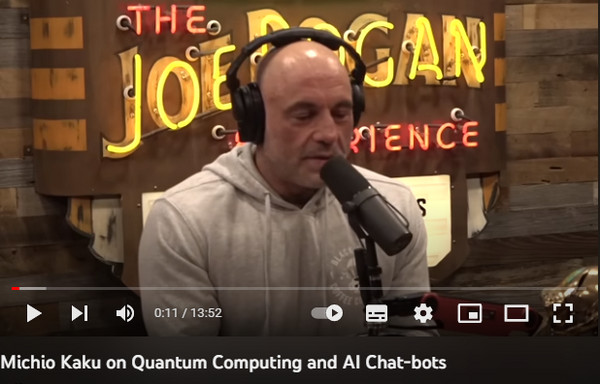
4. Interview and B-Roll
This type is more on documentary-style video. It lets you engage with your viewers more as you share footage as a visual reference to what you will talk about. You can show examples which is the best way to help your viewers visualize what the topic is all about. To get it done, ready cameras to record participants and a good video editing tool will need lots of editing.
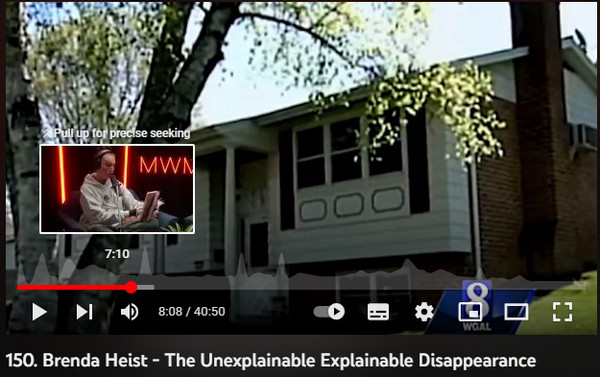
5. Footage and Audio
The last one is Footage and Audio, wherein you would not be on a camera but rather show viewers an engaging video. You can create animations, stock footage, and others to illustrate what the podcast is all about. Doing this will require much effort since you must create and edit a video to add to your podcast.
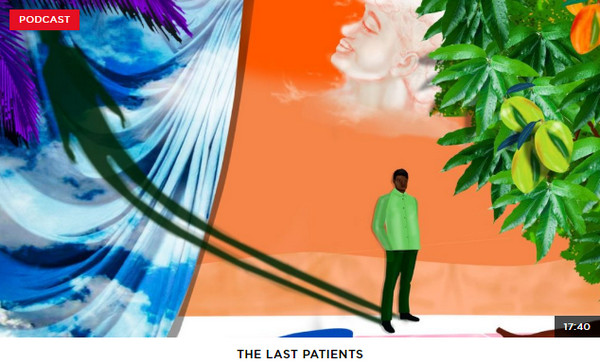
Part 3: How to Start a Video Podcast
After discussing all types of Video podcasts, you’re ready to start creating one. To make the best podcast for your audience, learn some secrets to starting an engaging video podcast.
1. Have Video Podcasting Equipment. What are the things you need before starting a podcast? It would be best to have average or action cameras, microphones, a tripod, editing software, a video conferencing tool, or even lights for better recording. The equipment you will need will depend on what type of podcast you will choose.
2. Choose the Type of Podcast You Will Do. This is most likely to fall into the planning of a podcast episode. Consider planning the time to spend creating a podcast. Do you have to show images or videos? How about your setup space? Do you have a guest on your podcast? Are your equipment and everything ready to make a quality video podcast? Once these questions are answered, you can now record.
3. Plan the Podcast Episode. Although most of the time, podcast tends to be spontaneous; it’s always great to plan everything before you start recording. You can make a script or an outline so you do not get lost in the topic you will discuss. And if you have a guest, brief them about the topic and questions to ask for a smooth recording video podcast. The time, topic, questions, video props, and everything must be ready,
4. Record, then Edit Your Video. The recording ways will depend on the type of video podcast you will do. For Static recording, ensure the audio is clear and ready for the image you will use. For In-studio, all lights, cameras, and mics should be great. A stable internet connection and a good video conferencing tool are necessary for Remote recording. For the Interview and B-roll, plan which videos, you will add to the recording. And lastly, for Footage and audio, have video footage that matches the audio. And there’s this one tool that allows you to have a better quality and fantastic video podcast; you can now continue to the next part.
5. Share Your Video Podcast. You can post the video to Reddit, YouTube, Twitter, or other social media. But before you post it, you should also understand the site requirements for the video.
Part 4: Use AnyRec to Edit a Video Podcast
Regardless of how many video editing tools are available today, always rely on AnyRec Video Converter. This program offers a better quality video editing process wherein it provides you with all the tools you need to make an excellent video podcast. You need to add the video you recorded, then make additional edits like adding images or footage. Plus, using this software, you can apply themes, transitions, filters, music, cropping, trimming, merging, and more. There’s more to explore about AnyRec, so don’t miss anything.

Get multiple video editing tools like crop, trim, merge, add watermark, etc.
Share your podcast to YouTube, Facebook, and other platforms directly.
Enhance video quality via the advanced AI technology.
Offer a built-in MV maker for quickly editing any video and images.
Secure Download
Secure Download
Step 1.Run the "AnyRec Video Converter". You can access the video editor in the "Converter" tab. Add the recorded video or audio by clicking the "Add Files" button.
Secure Download
Secure Download
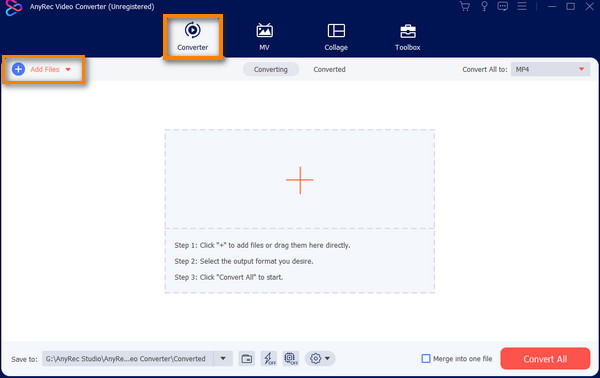
Step 2.Click the "Edit" button after adding all the needed files. In the "Rotate & Crop" part, crop the area, set an aspect ratio, or rotate your video, depending on your requirements.
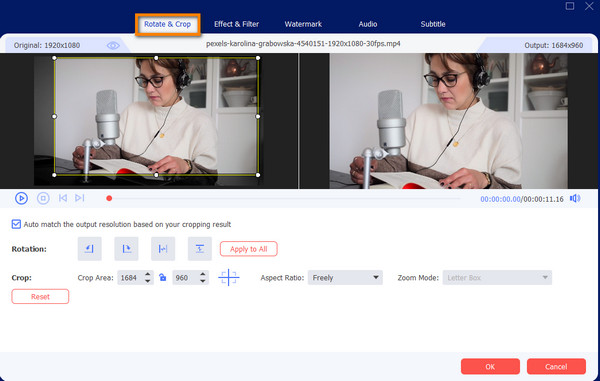
Step 3.Go to the next section, "Effect & Filter," to adjust brightness, contrast, saturation, etc. You can then select filters and monitor every change in the right pane.

Step 4.Afterward, go into the next one to add images or videos to the podcast. In the "Watermark" section, you can add text or images as watermarks.
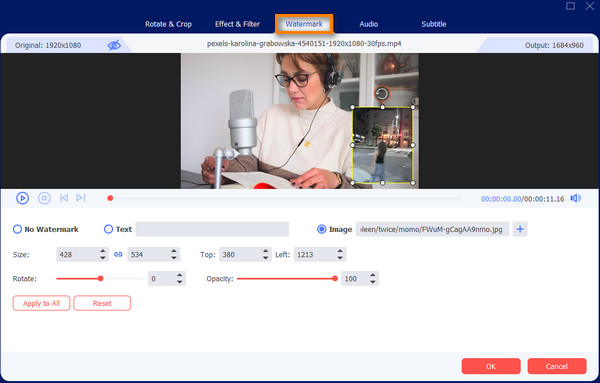
Step 5.If you need to adjust the audio, go to the "Audio" section to increase or decrease the audio volume. You can then add subtitles from the "Subtitle" tab.
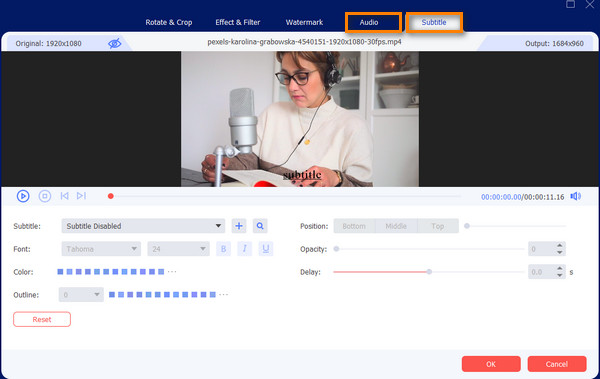
Step 6.If satisfied with the magic you did, you can check all by clicking the "Cut" button to trim unwanted parts. Finally, click the "Convert All" button to get your video podcast.
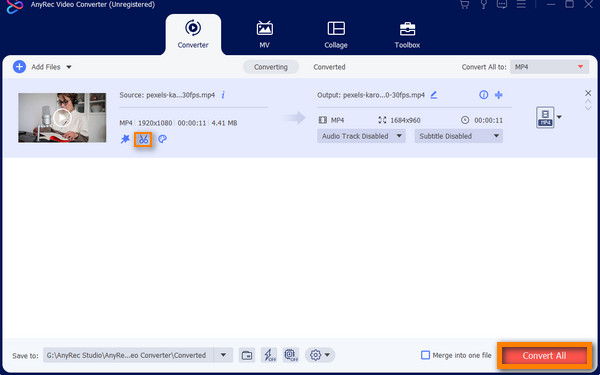
Secure Download
Secure Download
Part 5: FAQs about Video Podcasting
-
Are video podcasting and vlogs the same?
No. They are both making content. However, the podcast can be a video, audio, or both formats. Meanwhile, a vlog is only a video format. You can turn the vlog into a podcast, but a podcast cannot be turned into a vlog.
-
What are some drawbacks of video podcasting?
You will have to prepare many things, like the background, setting, grooming, framing, equipment, lighting, and others that might affect the show if they are improper. And compared to a regular podcast, it costs much more and requires much effort.
-
What is the suggested length of time for a video podcast?
People would get bored watching a 15 to 20-minute video. But, some audiences prefer a length of one hour for a video podcast, especially when the topic is interesting to them. However, the recommended time is 40 minutes, perfect for a podcast.
Conclusion
There you have it! That’s all you need to know about a Video Podcast. It is much more engaging than the regular one, as you offer visual elements to your viewers. Hopefully, with different types of video podcasts, you will find the perfect one that will lead you to edit your recorded video with the best software. Always go to AnyRec Video Converter whenever you want to make a video podcast and add extra elements to make them more unique. Try it out now!
Secure Download
Secure Download
