Record and Copy DVD Video to Your Computer for Easy Playback
Recording DVD to your computer is one of the best ways to watch copy-protected DVD Disc on Windows/Mac. No need to have a DVD player, you can enjoy the high-quality DVD movies at any time. Moreover, you can easily save the storage space or share the DVDs with others online! Thus, which tool is best to record DVD disc to computer with high quality? Keep reading to learn 5 powerful programs with pros and cons. As such, this article is a must-read for the data-holders and DVD collectors.
Guide List
Editor’s Pick: Best Way to Record DVD to Computer with High Quality Other 4 Honorable Choices to Record a DVD to Your Computer FAQs about Recording DVD to ComputerEditor’s Pick: Best Way to Record DVD to Computer with High Quality
AnyRec Screen Recorder is the best way to record and copy DVDs to your computer with its flexible recording settings. You can adjust the video quality, resolution, and frame rate to keep the original high quality of DVD movies. Moreover, it supports many digital formats to save DVD, including MP4, AVI, MKV, etc. Additional functions are also accessible, like trimming the extra parts, cropping a screenshot, setting scheduled tasks, and more.

Choose a fixed window to record DVD disc to Windows/Mac computer.
Able to set the task schedule to record DVD without waiting for too long.
Customize the quality, format, and frame rate to export high-quality DVDs.
Additional tools to trim recordings, take screenshots, add annotations.
Secure Download
Secure Download
Overall Ratings: ★★★★★
Steps to Record DVD to the computer with the best DVD recorder software
Step 1.Launch AnyRec Screen Recorder and click on the "Video Recorder" button on the left side of the screen. Then, you can play the DVD you want to record on Windows/Mac.

Step 2.Click the "Custom" and then the "Select region/window" button and to choose the window of the DVD player. Don't forget to turn on the "System Sound" option to capture DVD audio tracks as well. Moreover, you can use microphone and webcam to make a reaction video. Then, click the "REC" button to start recording DVD movies to your computer.

Step 3.Go to the "Preferences" settings and click the "Output" tab. Here you can change the format you want to record DVD to computer to MP4, MOV, AVI, WMV, MKV, and more. Moreover, you can set the quality and frame rate as you like.

Step 4.Click the "Stop" button when the recording is completed. In the recording history tab, you can click on the video to preview the final output, and then choose to "Save" or directly "Share" the recorded DVD video.

Other 4 Honorable Choices to Record a DVD to Your Computer
1. HandBrake - Quickly Save Batch of DVD to Computer
HandBrake is an open-source DVD recorder and ripper on Windows/Mac. As a free program, it can record a batch of DVDs to your computer in MP4 and MKV format. You can set the video, audio, subtitle, and even chapter settings as you like. However, the output quality is not very high.
Price: Free
Overall Ratings: ★★★★☆
- Pros
- Edit each chapter in DVD separately.
- Support bacth recording and ripping DVDs.
- Cons
- Only support MP4 and MKV format.
- Not very high quality with the maximum 30 fps.
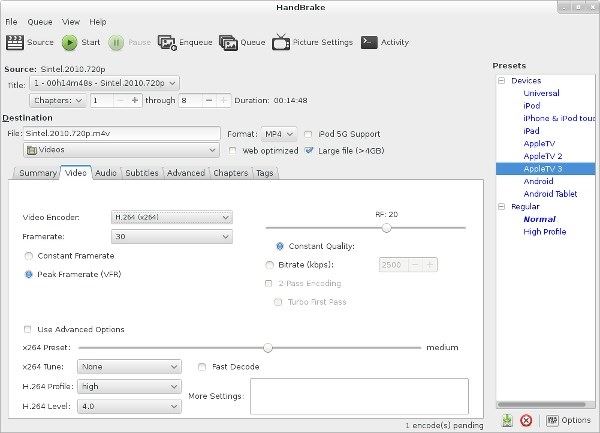
2. VLC Media Player – Record or Rip DVD to Computer
VLC is such a media encoding swiss knife toolkit that it has the capacity of playing, ripping, and recording DVDs. Although its sound powerful to deal with all DVDs, Blu-rays, and even audio CDs, it will damage the DVD quality with no parameter settings.
Price: Free
Overall Ratings: ★★★☆☆
- Pros
- Support all platforms - Windows, Mac, Linux, Android, and iPhone.
- Offer editing tools like cutting, cropping, rotating, and more.
- Export DVD to MP4, AVI, WMV, and many other formats.
- Cons
- No smooth with only 20 fps frame rate.
- Difficult to use, even without a Record button.
- Don’t support directory playback before saving.
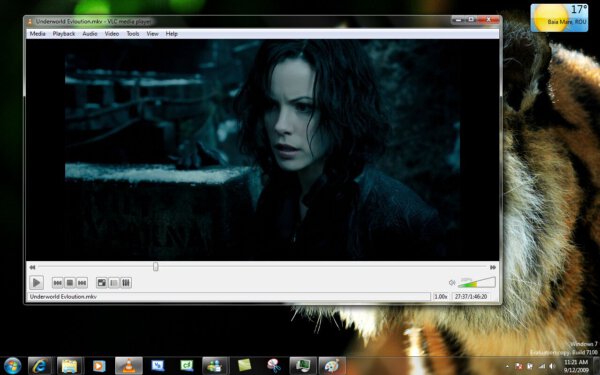
3. MakeMKV - Rip and Copy Encrpted DVD Disc
Another tool to record DVD to computer is MakeMKV, which works on both Windows and Mac. Using MakeMKV to manipulate videos is proven to be a very simplified process. Just insert your DVD, scan the disc, choose an output folder, confirm and you are ready to go. However, just like its name, it only supports exporting MKV format. And there are no additional editing tools for you.
Price: Freemium, $66 for one registration key.
Overall Ratings: ★★★☆☆
- Pros
- Able to record DVD and Blu-ray as well.
- Supports ripping region-locked contents.
- Cons
- Hardware acceleration is absent.
- Many useful features are still at the beta stage.
- Only convert DVD to MKV formats instead of ISO files.
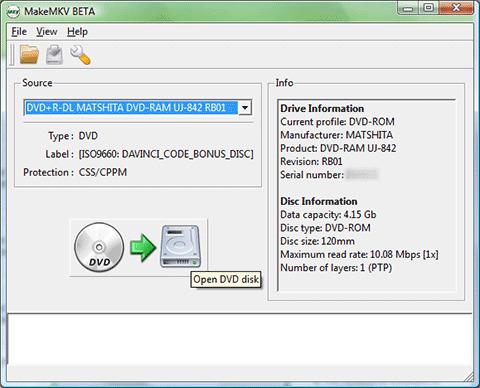
4. QuickTime Player – Built-in DVD Recorder on Mac
Price: Free
Overall Ratings: ★★☆☆☆
This is the default tool to play and record DVD disc on your Mac computer. It also enables you to add text, use zoom, and more. But you should note that the output format is limited to MP4 and MOV, and you need to use Souldflower to capture the internal sound on Mac.
- Pros
- No more installation for Mac users.
- Adjust the playback and DVD recording speed.
- Cons
- Unable to change the recording settings.
- Only export the recorded DVD in MP4/MOV format.
- Complex to capture the internal audio.
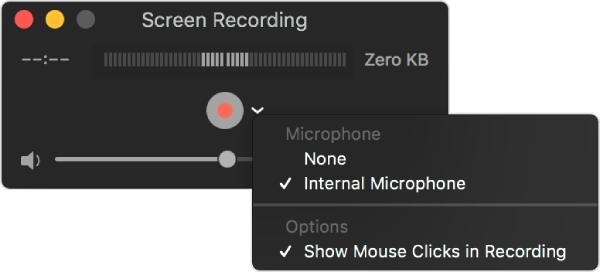
FAQs about Recording DVD to Computer
-
1. Would DVD ripper software damage the physical DVDs?
No. DVD ripping or DVD recording is described as an activity that copies the data from a DVD to a computer. Your original DVDs wouldn't be "ripped" literally.
-
2. Would DVD ripping software reduce the video quality?
Technically, every DVD rip would lead to quality loss, since most of the DVD rippers are utilizing video compression technology. However, a good DVD recorder software could reduce the quality loss to an unnoticeable level.
-
3. Is it legal to rip DVDs?
Yes, and it should be. According to Section 107 of the Copyright Act, a casual user's homebrew DVD recordings fall into the category of Fair Use protections, which is intended for purposes such as criticism, comment, news reporting, teaching, scholarship, or research.
Conclusion
For people who have been looking for the essential tool to record DVDs to a computer, there is no way to look away from the suggestions we have listed above. Try out one of the options, see if it works as intended for your case. If you are searching for DVD decryption plugins as well, we would recommend you giving DVD Decrypted tools a try.
Secure Download
Secure Download
