Can Nintendo Wii Play DVDs? Here’s Answer
Can the Nintendo Wii play DVD movies? Someone raised such a question on Quora. Wii is a home video game console. The answer is "No" if you want to play a DVD directly on the Wii. Fortunately, you can play DVD movies on the Wii using tools like Homebrew Channel and other video converters. This post will tell you how to play DVDs on Wii.
Guide List
Part 1: Can Wii Play DVDs? Part 2: 3 Free Methods to Play DVDs on Wii Part 3: Bonus: The Best DVD Player You Can Try Part 4: FAQs about Can Wii Play DVDsPart 1: Can Wii Play DVDs?
Wii is a home video game console published by Nintendo on November 19, 2006. But in addition to using it to play games, you can also use it to watch videos anytime and anywhere. But can Nintendo Wii play DVDs? The answer is "No". Because the Wii doesn’t support DVDs' direct playback. However, Wii provides a Homebrew Channel to realize the freedom of playing DVDs. You can also convert DVDs to Wii-supported video formats. Read on to learn how to play DVDs on the Wii.

Part 2: 3 Free Methods to Play DVDs on Wii
1. Homebrew Channel
Homebrew Channel is a feasible method for you to play DVDs on Wii, but the operation process is complicated, and there are many things to prepare:
◆ Make sure that your system version of Nintendo Wii is 4.3 or above.
◆ Prepare a FAT/FAT32 SD card with less than 2GB because the Wii cannot read the SDHC card.
◆ SD card reader/writer is also necessary.
◆ Get a Media Player to play commercial DVDs.
Step 1.First, you must ensure your Wii is connected to the network. Open the "Wii Option" menu and click the "Wii Settings" button. Then go to the "Internet" and choose the "Connection Settings" to connect to the network.
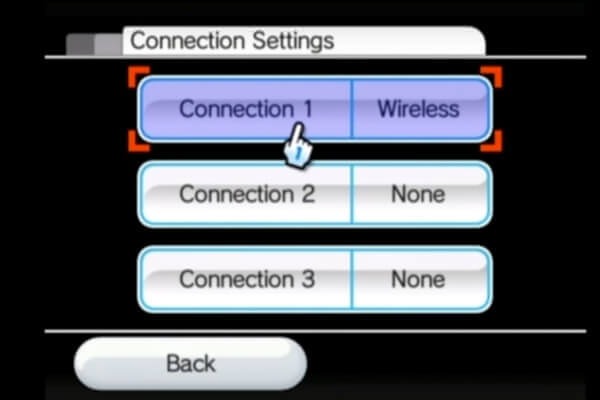
Step 2.Go back to the "Internet" and choose the "Console Information" option. Then you can get the Mac Address, and you should remember it because you'll need it later.
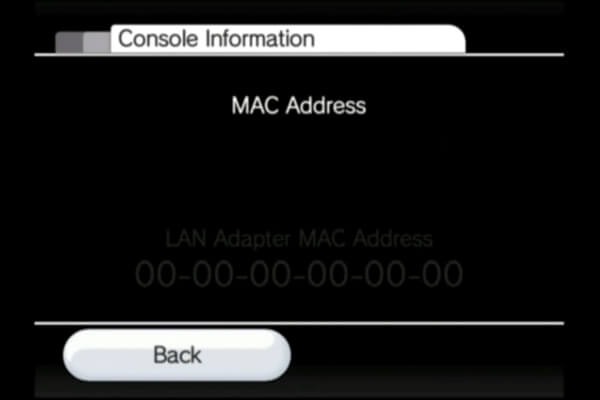
Step 3.Next, insert the SD card into the SD card reader and connect it to the computer. Then you should open the LetterBomb on any browser and select the "System Menu Version" and the "MAC Address" above. Then select "Cut Red Line" or "Cut Blue Line".
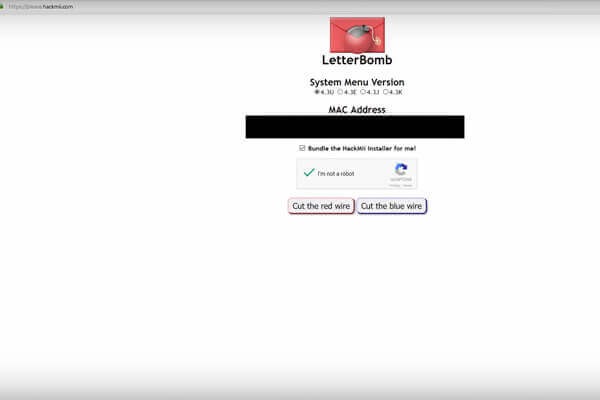
Step 4.It downloads the file to your computer. After that, you need to copy all the files to the SD card. And you should insert the SD card into the Wii. Go to the main menu and select "Wii Message Board". You should click the file. It will automatically run and boots to the "Hackmii Installer". Press the Continue button and select the "Install The Homebrew Channel" option.
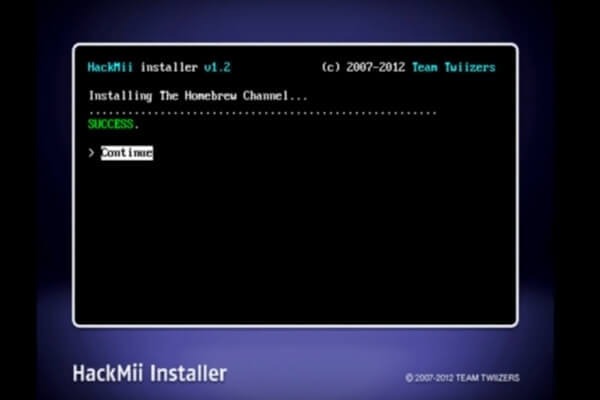
Step 5.Now, you also need to set up Media Player on your Wii. You must delete the "boot. dol" file and private file directly. Then create a directory on your SD card and copy the "dvdx" and "mplayer" directories to this folder. After installing the DVDX application, you can play the DVD on the Wii. When it starts, select "Normal Installation" and wait for it to complete.
2. VLC Media Player
VLC Media Player is a popular video player, but you can also use it to play DVDs on Wii. It provides various formats to convert videos, like AVI, MP4, WMV, and FLV. Moreover, this free and open-source software also provides some essential editing features to adjust your videos.
Step 1.Download the VLC Media Player on your device and launch it immediately. You should insert your DVD into the DVD drive. Click the "Media" button and select the "Convert/Save" option from the list.
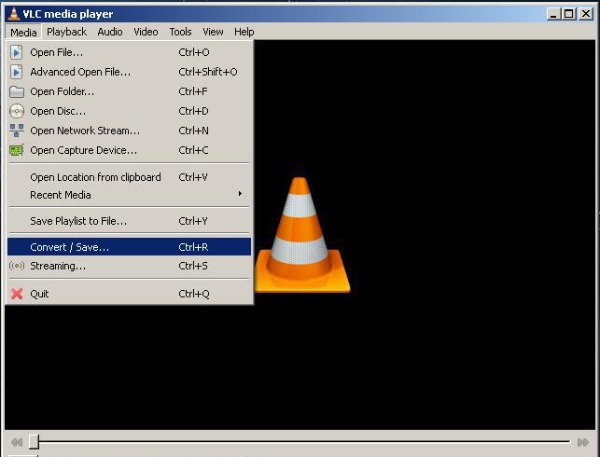
Step 2.You should click the "Disc" button from a pop-up window. Click the "Add" button to upload your DVD file. Then click the "Convert/Save" button to open a new window.
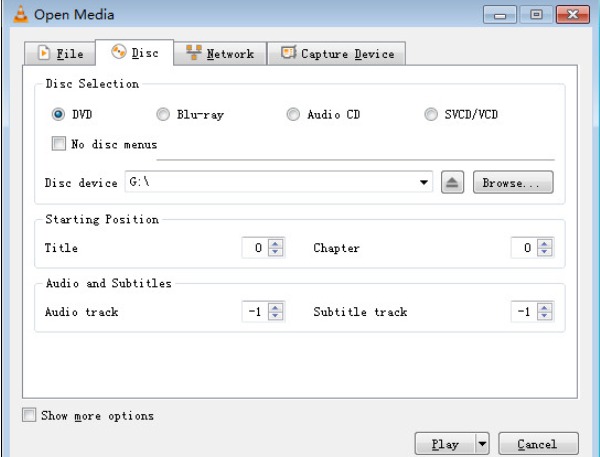
Step 3.Choose AVI or MOV as the output format by clicking the "Profile" button. Then click the "Browser" button to select the output folder to save your video. Finally, click the "Start" button to convert the DVD to AVI. Now, you can play DVDs on Nintendo Wii.
3. Freemake Video Converter
If you want to convert DVDs to Wii-supported video formats with subtitles, Freemake Video Converter is a nice choice you can consider. This powerful video converter supports more than 500 formats. Moreover, it also provides essential editing features to cut, join, and rotate the videos. Let’s learn how to play DVDs on Wii with it!
Step 1.Insert the DVD disc into the DVD drive. Then you should download the Freemake Video Converter from the official website and launch it.
Step 2.Click the "DVD" button at the interface to choose your DVD file. Click the "OK" button to upload.
Step 3.By clicking the "Format" button, you should choose the AVI or MOV as the output format. The last step is to click the "Convert" button to convert the DVD to AVI/MOV.
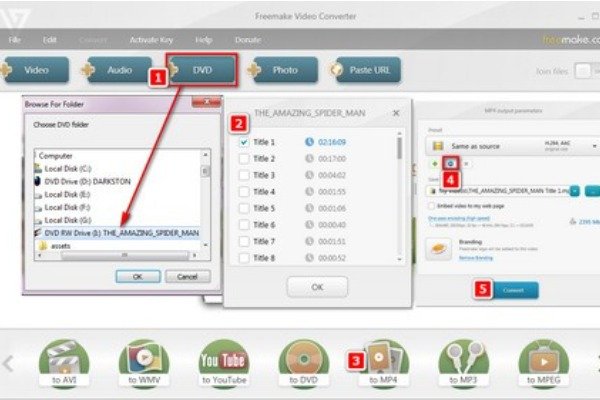
Part 3: Bonus: The Best DVD Player You Can Try
AnyRec Blu-ray Player must be the perfect tool you can’t miss if you want to play DVDs on your Windows and Mac directly. This excellent tool supports playing Blu-ray discs, Blu-ray folders, DVD discs/folders/ISO files, and 4K UHD/1080p HD videos. Moreover, you can adjust the title, chapter, audio/video track, subtitle, effects, and more while watching a DVD.

Support lossless DVD playback with advanced NVIDIA hardware acceleration.
Provide a navigation menu to go to any chapter at will.
Customize the playback mode with different screen sizes, deinterlace, etc.
Enable taking a snapshot while playing Blu-ray/DVD/4K UHD videos in one click.
Secure Download
Secure Download
Part 4: FAQs about Can Wii Play DVDs
-
1. Can Wii play Blu-ray discs?
Yes. The Wii can play Blu-ray discs, but you need to use a Blu-ray splitter to convert Blu-ray to the AVI format supported by the Wii.
-
2. What video formats does the Wii support?
MOV (Motion JPEG) and AVI (Motion JPEG) are video formats officially supported by Wii. You can convert the DVD to MOV or AVI format to play it on Wii. Then you can play DVDs on Wii.
-
3. Why can't the Wii read the DVD?
When the surface of a DVD disc becomes dirty or damaged, the Wii will not be able to read the DVD disc. You can use a cleaning cloth to wipe it.
Conclusion
You can take notes from this guide if you need to know whether Wii can play DVDs. Although Wii cannot play DVDs directly, you can use the three methods mentioned above. If you want to find a tool that supports playing DVDs, you can try the AnyRec Blu-ray Player. You can watch DVDs or Blu-ray movies directly on the computer without switching!
Secure Download
Secure Download
