Hot
AnyRec Video Converter
Convert and edit videos/audios in 1000+ formats.
Secure Download
6 Ways to Extract Audio from MP4 Video with High Quality
Extracting audio from MP4 video is a large topic. You can regard it as "convert MP4 to MP3", "convert MP4 to M4A" and other similar video-to-audio ones. So many online and offline converters can separate audio from video. Does it mean you can handle audio extracting with any tool? The answer is No. You need to consider many factors, such as batch conversion support, file size limit, editing tools (trim, merge, etc.), quality settings, and more.
This article mainly discusses extracting audio from several MP4 video files in bulk on Windows, Mac, Linux, iPhone, and Android. You can continue reading to get more details if that's what you need.
Guide List
AnyRec Video Converter – Extract Any Audio Clip from MP4 Video FFmpeg – Do Multiple Audio Extractions Using Command Lines 5 More Choices – Free but Limited Ways to get audio from MP4AnyRec Video Converter – Your One-stop Tool to Extract, Trim, and Edit Audio on PC/Mac
AnyRec Video Converter is a classical audio extractor and editor. You can extract audio from MP4 video and then save it as MP3, WAV, FLAC, and other 1000+ formats. It's okay to export audio tracks in different formats. Moreover, you can shorten the length of an audio file to extract a certain clip. In short, you can extract any part of the audio from MP4 video.

Remove audio from MP4 with high quality.
Trim, merge, compress, increase/decrease volume, etc.
Remove background noise from MP4 video.
1000+ output formats and device-compatible profiles.
Secure Download
Secure Download
- 1. Open AnyRec Video Converter. Click the "Add Files" button. Browse and add your MP4 video files to the program.

- 2. Click the "Format" button. Go to the "Audio" section. If you want to extract MP3 audio from MP4 video, you can set MP3 as output audio format. Of course, you can choose from other audio formats as well.

- 3. Click the "Settings" button to adjust the audio encoder, channel, bitrate, and sample rate. Or you can just use premade profiles, such as "Same as source", "High Quality", and more.

- 4. If you want to get an audio compressor, audio trimmer, and more quick editing tools, just go to the "Toolbox" section. At last, click the "Convert All" button to extract and convert video to MP3 audio.

Secure Download
Secure Download
FFmpeg – Extract Audio from Video without Reencoding
FFmpeg can handle quick audio extraction with simple command lines. If you want to analyze audio streams before the extraction, you can install FFprobe to FFmpeg first. By running ffprobe video.mp4, you can know the video encoder, creation time, duration, stream, and metadata. Therefore, you can decide the best extraction settings. But FFprobe is not related to video to audio extraction.
- 1. Install FFmpeg on your computer. You can put all MP4 files into a folder for easier processing.
- 2. Open Command Prompt (on Windows) or Terminal (on Mac/Linux).
- 3. Paste the following commands to extract MP3 audio from MP4 losslessly. You can find the MP3 audio files with the suffix _extracted added in the original filename at the same directory.
Windows:
for %i in (*.mp4) do ffmpeg -i "%i" -q:a 0 "%~ni_extracted.mp3"
Mac/Linux:
for i in *.mp4; do ffmpeg -i "$i" -q:a 0 "${i%.mp4}_extracted.mp3"; done
Other 4 Ways to Extract Sound from MP4 Videos in Bulk
What about other video to audio extractors? Let's take a quick view of the following 4 solutions. You can get how-to- steps and the best-for situations.
#1. iMovie
Best for: iMovie is your free video to AAC, MP3, WAV, and AIFF extractor on Mac. But it doesn't support batch conversion. So, you need to extract audio from a video one by one.
- 1. Open iMovie. Click the "Create New" button. Then, import your video into the timeline.
- 2. Right-click on the video clip in the iMovie timeline. Click the "Detach Audio" button. You can see a separate audio clip below.
- 3. Click the "Share" button from the "File" top menu.
- 4. In the "Format" section, select "Audio Only". The specify the output audio format.
- 5. Click the "Next" button. Then click the "Save" button to detach audio from video on Mac successfully.
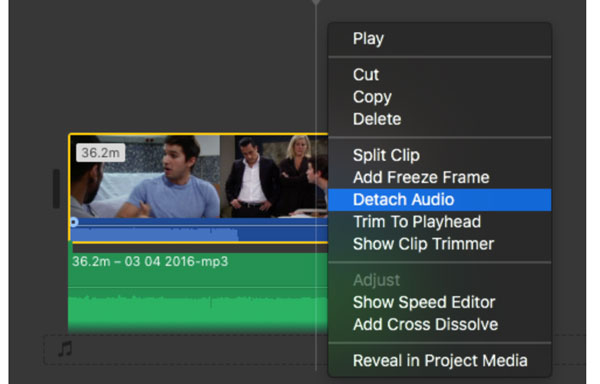
#2. Audacity
Best for: Free extract audio (WAV, MP3, OGG, AIFF, or FLAC) from video on Windows, Mac, and Linux. But you need to install FFmpeg to Audacity before the extracting process. Otherwise, you can export audio in AIFF and WAV only.
- 1. Visit ffmpeg.org to download FFmpeg on your computer.
- 2. Open Audacity. Click the "Preferences" button from the "Edit" top menu. Select "Libraries". Later, click the "Locate" button next to "FFmpeg Library" to configure Audacity with FFmpeg.
- 3. Unfold the "File" top menu. Click the "Open" button. Browse and open your video. Here, you can trim audio by manually setting the start and stop times.
- 4. Then click the "Export" button from the "File" menu. Click the "Export Audio …" button (or you can choose from Export as MP3 and other options).
- 5. Set the file name, format, quality, speed, and channel mode.
- 6. Click the "Save" button to strip audio from video with Audacity.
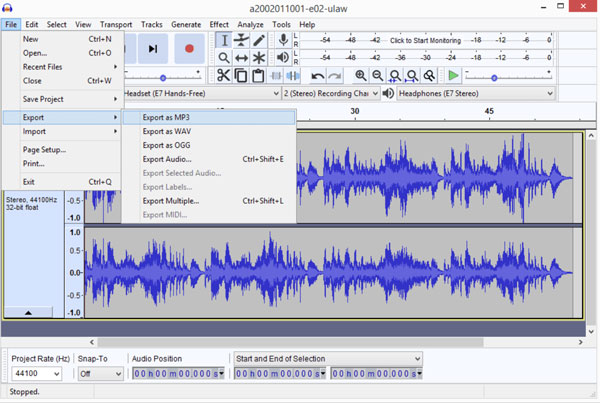
#3. VLC Media Player
Best for: You can create audio files from all kinds of video files on Mac, Windows, Linux, Android, and iPhone for free. However, only the VLC for Windows version support batch conversion.
- 1. Open VLC. Click the "Convert/Save" button from the "Media" list on the top.
- 2. Click the "Add" button. Add your video into VLC. Then click the "Convert/Save" button.
- 3. In the "Profile" section, you can select "Audio – MP3" (or other options like Audio – FLAC, Audio – Vorbis OGG, and more).
- 4. Click the "Start" button to extract MP3 audio from MP4 video with VLC.
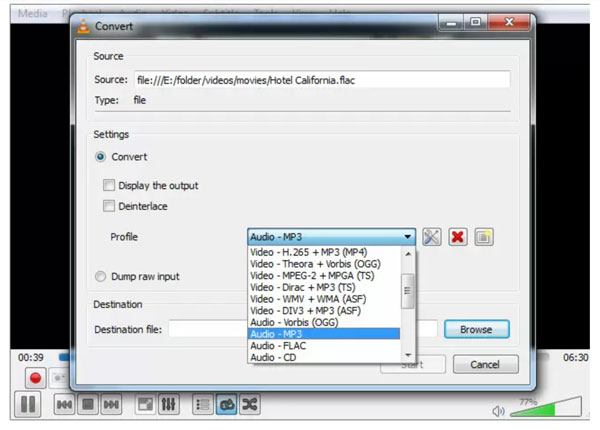
#4. Python
Best for: Developers and data enthusiasts can automate the batch audio extraction, and then integrate it into larger Python projects and workflows.
- 1. Visit python.org and follow its guide to install the latest version of Python on your computer.
- 2. Then install moviepy for the required libraries.
pip install moviepy - 3. Import moviepy into Python script.
from moviepy.editor import VideoFileClip - 4. Upload your MP4 files.
video = VideoFileClip("path/to/your/video.mp4") - 5. Now extract MP3 audio from MP4 video.
audio = video.audio
audio.write_audiofile("output/audio.mp3") - 6. Remember to close the video clip after audio extraction.
video.close()
Conclusion
As you can see, online converters are not mentioned in this article. It is true that you can extract audio from MP4 online for free with many tools, such as CloudConvert, Zamzar, Veed.io, and more. But you are restricted with a maximum file size limit, batch conversion limit, slow Internet connection, not performing more than 5 files simultaneously, and more. To get flexible audio extraction, you can use the above 6 solutions. For beginners, AnyRec Video Converter is a smart choice. You can extract separate audio from video without changing the audio easily and quickly.
Secure Download
Secure Download
