Optimize the Size of Your Discord Emoji/Sticker/Emote
Discord is the perfect place to discuss certain topics, such as games, groups, and anime series. And there are limitations of size in Discord emoji, emote, and sticker. Communicating with fellow fans will be more fun with the platform’s built-in stickers, emote, and emoji, and you can create your own GIF too. But you must first learn about Discord emotes size to avoid wasting time editing the file size of the sticker. Also, this post includes the best tools to create emojis for free.
Guide List
Part 1: Detail Size of Discord Emoji/Emote/Sticker Part 2: How to Make Emoji/Emote/Sticker on Discord Part 3: FAQs about Discord Emoji/Emote/Sticker SizePart 1: Detail Size of Discord Emoji/Emote/Sticker
If you are working on creating a community, you can subscribe to Discord’s Server Boosts. Gaining more people on the server will help to unlock perks like Emoji and custom sticker slots. Can you only upload custom size of Discord emojis, emotes, and stickers to your server?
Now, let’s see the requirements for Discord emoji size, file format, dimensions, etc. These requirements will prevent errors once you upload the emoji. Moreover, using the right settings will help you create best looking stickers. See the list below:
Maximum File Size: 512KB
Static File Type: PNG
Animated File Format: APNG
Match Unicode Emoji for Sticker Suggestions
You may also need to consider the following items before making the Discord stickers:
Transparency
Stickers, emojis, and emotes are often made with transparent backgrounds. Ensure that the background layer is already transparent when saving the picture. It is recommended to use a professional photo editor.
Aspect Ratio
The social platform recommends creating emojis in 320 × 320 px since the desktop chat will render them at 160 × 160 dp. Ensure the sticker takes up more canvas space to look crisp on displays.
On a side note, do not upload the file on the chat bar and Upload File section since APNG stickers will not render on these methods. Instead, go to the "Server Settings", navigate to the "Stickers" menu, and the "Upload" window to preview the stickers.
Part 2: How to Make Emoji/Emote/Sticker on Discord
After learning the Discord sticker size and other requirements, it is time to see recommended tools for creating stickers. AnyRec provides free online tools which are accessible to any browser and helpful in making transparent backgrounds, image resizing, and converting formats. Additionally, you can use them unlimitedly without creating an account or installing add-ons.
1. Transparent Your Image
AnyRec Free Background Remover Online is a simple web-based tool that automatically deletes the background layer for JPEG, PNG, and other image types. The latest AI technology supports it, which keeps the original photo quality. Using this tool will help you create the best Discord emoji.
Step 1.Visit the Free Background Remover Online and click the "Upload Image" button from the main interface. Choose the image you want to edit and click the "Open" button to confirm.
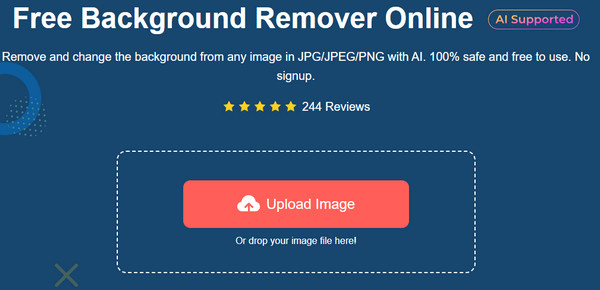
Step 2.The algorithm automatically removes the uploaded image’s background layer. Adjust the outline using the "Keep" and "Erase" options from the top part of the window.
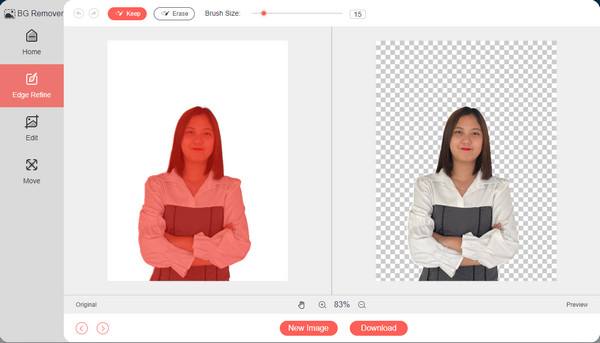
Step 3.Go to the "Edit" and "Move" menu to reposition the object of the picture. Then, click the "Download" button to save the image with transparent background.
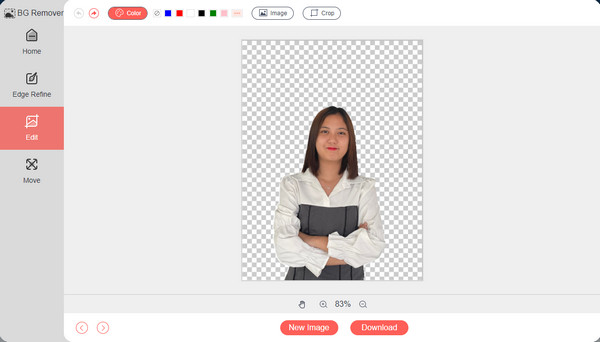
2. Have a Clean Image
AnyRec Free Watermark Remover Online provides a free service of erasing any unwanted object from your picture. It supports image formats like PNG, BMP, JPG, and TIFF. It is important to clean the photo you will use for Discord emote, so this is an essential tool you need.
Step 1.Click the "Upload Images" button from the online tool’s webpage. Browse your local folder for the image file you will use. Confirm the selection by clicking the "Open" button.
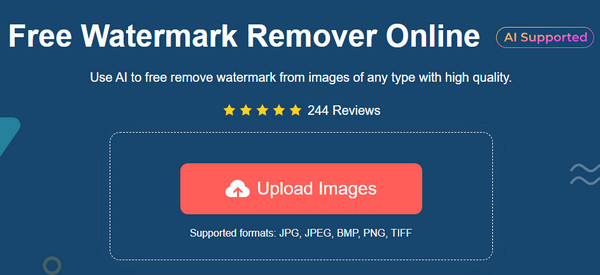
Step 2.Next, use "Polygonal, Lasso", or "Brush" to highlight the object you want to remove. Click the "Remove" button to erase the highlighted item completely.
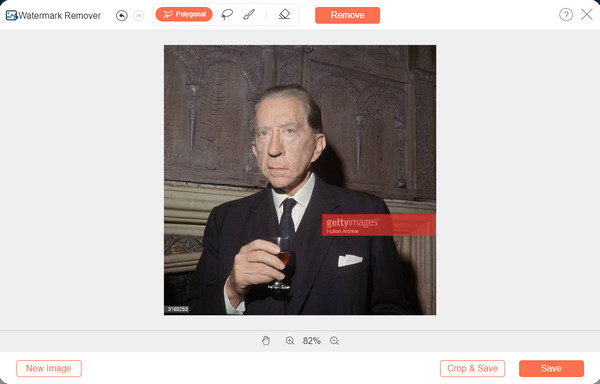
Step 3.Click the "Save" button to download the clean image. If you have another picture to edit, click the "New Image" button to upload it from your folder.
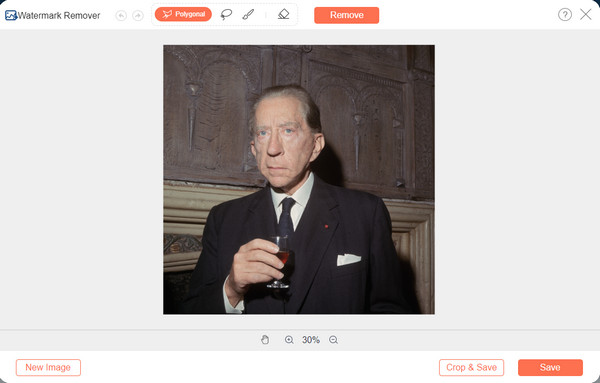
3. Resize the Image
Easily resize the image with AnyRec Image Compressor Online and upscale the resolution with Image Upscaler Online. These two AnyRec tools have the best combination to get Discord to emote, emoji, and stickers sizes with high quality. With simple interfaces, picture editing makes it effortless. You can even have 1440p resolution images with AnyRec Image Upscaler.
For Image Upscaler
Step 1.Import a picture by clicking the "Upload Photo" button. Choose the magnification level from the upper part of the editing page.
Step 2.Check the details by moving your cursor around the photo. Click the "Save" button to save the output.
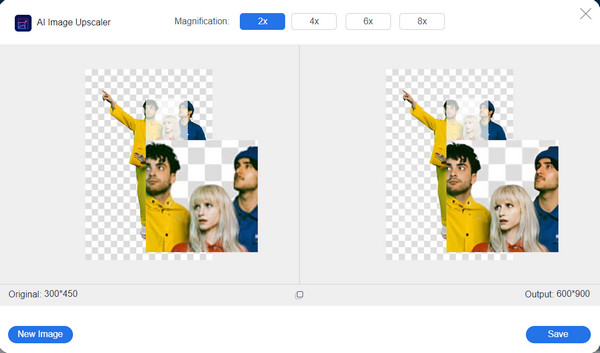
For Image Compressor:
Step 1.Click the "Add Images" button from the webpage to import a picture. The uploaded file will be processed by the online tool.
Step 2.Within a few seconds, you have a compressed photo. Click the "Download All" button to export the image to your computer.

4. Adjust to a Suitable Format
Aside from Discord sticker size, it is also required to export the sticker as a PNG or APNG file. AnyRec Free Image Converter Online lets you change the output format to JPG, PNG, GIF, etc. You can also do a batch conversion for multiple images.
Step 1.Click the "Add Images" button and choose the image you will use for creating Discord emote. Ensure that the output format is already selected from the "Convert To" option.
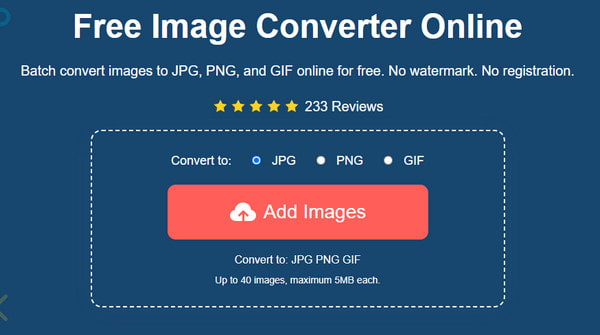
Step 2.The online tool will automatically start the conversion. Upload more files if needed. Then, click the "Download All" button to save the converted files.
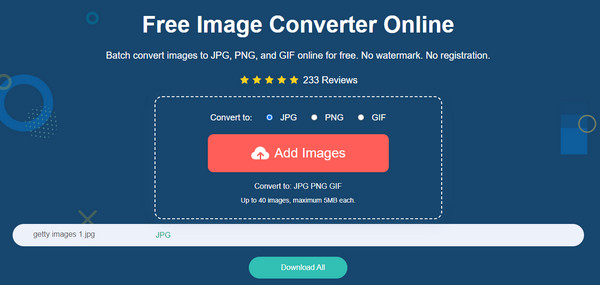
Part 3: FAQs about Discord Emoji/Emote/Sticker Size
-
1. What frame rate is best for Discord stickers?
The official Discord page stated that animated stickers or emotes are acceptable at 60FPS. You can lower it if the file size is bigger.
-
2. How to use Discord stickers?
The platform has many ways to react to chats, with stickers, emotes, or emojis. You can find emojis from the Emoji Picker on the right part of the text bar. Right-click on the specific message and select an emote from the four most used. And lastly, click the "Add Reaction" button with the smiley icon beside the message.
-
3. What happens when I upload Discord stickers in different resolutions?
Uploading a sticker on the platform will automatically turn it to the standard size of 32x*32 pixels. Even if you import a higher resolution than the required size, Discord will fix it to fit the requirements.
Conclusion
Having a server on a platform benefits you in customizing the community. Following the Discord emoji, emote, and sticker size, dimensions, and file type requirements are important even for Discord. And while you are in the process of creating stickers, emojis, or emotes, the AnyRec tools are all useful for making transparent watermarks and backgrounds, erasing watermarks, and converting images.
