Ultimate Guide to Making Background White for Your Photos
Making the background white can better highlight the people and objects in the picture. Fortunately, many tools are available, like Photoshop, a professional photo editor. But it may be difficult for beginners. Don’t worry! This article also recommends a free online tool and some applications to create a white background without hassle. Read on to learn how to adjust the background color of your photos!
Guide List
Part 1: Make Background White via Best Online Image Editor [Fast & Easy] Part 2: How to Create Background White with Photoshop Part 3: 2 Apps to Make Background White on your iPhone/Android Part 4: FAQs about Making Background WhitePart 1: Make Background White via Best Online Image Editor [Fast & Easy]
When you want to make the background white easily, and without any restrictions, AnyRec Free Background Remover Online is a perfect tool you can consider. This excellent tool can remove and change the background of images with AI technology support. And you don't have to worry about watermarks. Moreover, this free tool also provides editing features to crop, move, and add additional images. You can try to use it to experience the rapid production of white background without a watermark right now!
◆ Highlight the objects automatically in the picture to create a white background easier.
◆ Provide editing features to crop, move, and change the background color.
◆ 100% free to use all editing features without any limitations.
◆ Make a white background for your images in JPG/ PNG/JPEG with no watermark.
Step 1.Visit the official AnyRec Free Background Remover Online website on any browser. Then you should import your images by clicking the "Upload Image" button. You can also drop your image files to the square directly to upload.
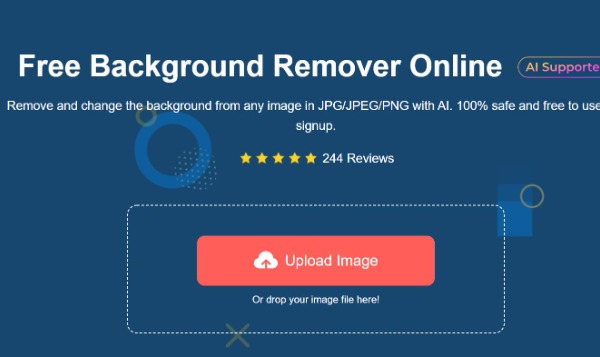
Step 2.Once the upload is successful, this tool will automatically highlight the person or object in the picture. You can remove the original background easily. If the highlighted part is incomplete, click the "Keep" button to highlight the rest. You can also erase the additional details by clicking the "Erase" button.
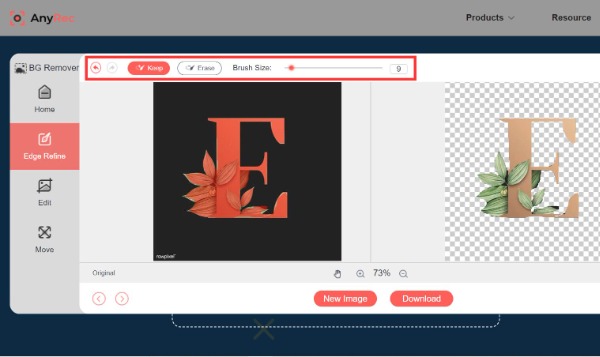
Step 3.Click the "Edit" button at the left toolbar, and you can choose the "Color" option. This online background remover tool provides many colors you can select. At this time, you can choose the white color. As a result, the background will automatically become white. You can also add a new picture to your photos or crop the image.
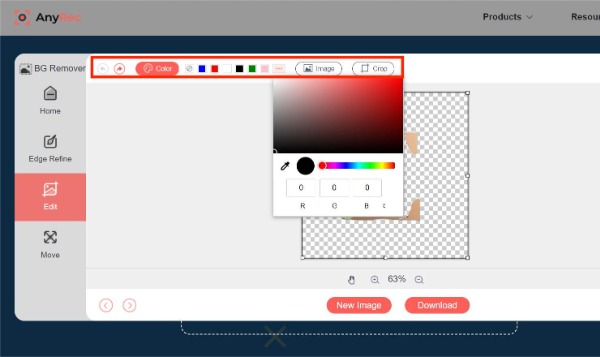
Step 4.After that, you can move your photos freely by clicking the "Move" button. This free tool allows you to rotate and flip your images according to your needs. The last step is to click the "Download" button to save your photos.
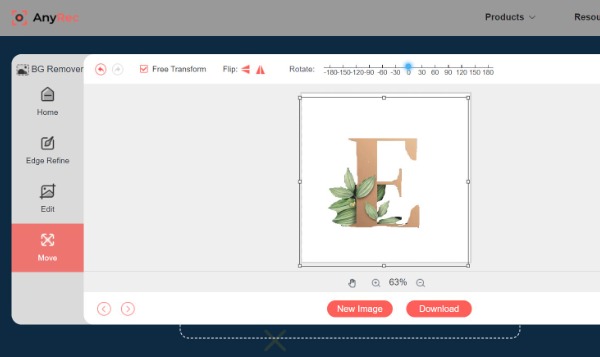
Part 2: How to Create Background White with Photoshop
Photoshop is a professional image editor that provides the most comprehensive editing tools. This software can make white backgrounds for your pictures and help you refine, enhance and compress photos. Unfortunately, few people will use it because it is difficult to operate. The following provides you with the specific operation steps.
Step 1.Upload your image by clicking the "File" button. Then choose the "Quick Selection Tool" from the left. It will quickly choose the characters from the photos.
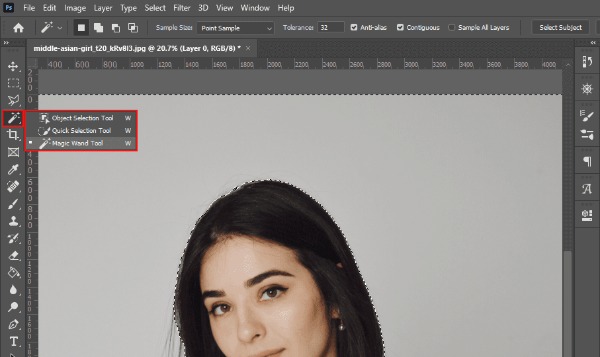
Step 2.Click the "layer mask" icon to remove your background. You can also add a new background directly without deleting the old background.
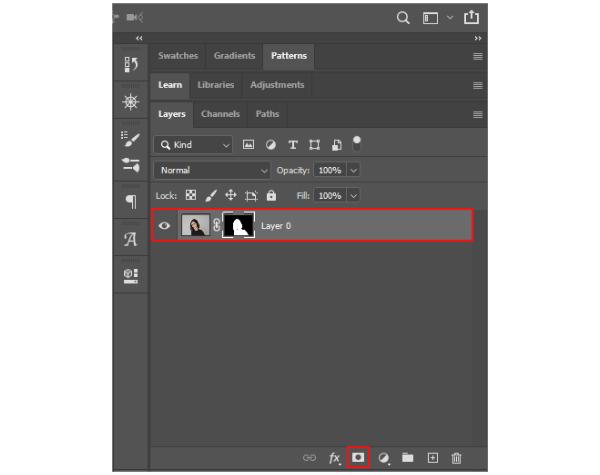
Step 3.Next, create a white background for your pictures. You can click the "Fill Color" icon at the bottom to choose the "Solid Color" option. Moreover, you can select the "Solid Color" option by clicking the "Layer" button and choosing the "New File Layer" option at the top toolbar.
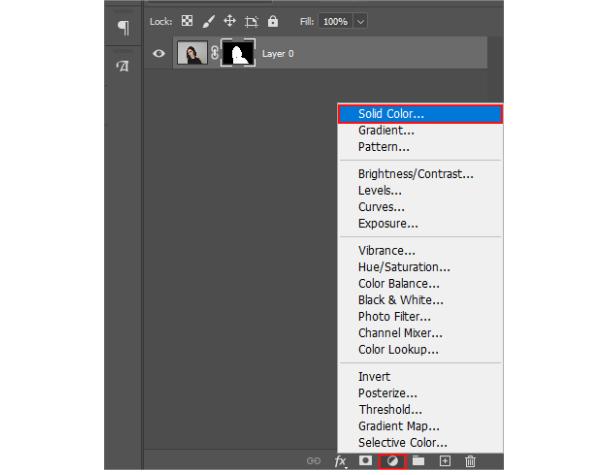
Step 4.You can choose a white color as the background from the pop-up window. Later, click the "OK" button to save it. The last step is to click the "File" button. So you can select the "Save as" option to download your images.

Part 3: 2 Apps to Make Background White on your iPhone/Android
Here are two recommended applications for making a white background directly on your iPhone/Android. Although the application lacks many functions rather than online or desktop tools, the white background can also be simply made.
1. Photo Room (for iOS)
Photo Room is an excellent application for editing images on your iPhone. You can remove and change the background easily. Because of its complete editing functions, it is trendy. However, you need to subscribe and pay before saving the edited photos. If you want to make white background for pictures on your iPhone, you can try it!
Step 1.Download the Photo Room app on your iPhone from the App Store. Launch it as soon as the download is complete. Then you should tap the "Add" button with "Plus" icon to upload your image from the album.
Step 2.This app provides many templates, and you can choose at will. Making the background white is to select the first sample from the "Classic" section. You can preview the photo and tap the "Next" button to download it.
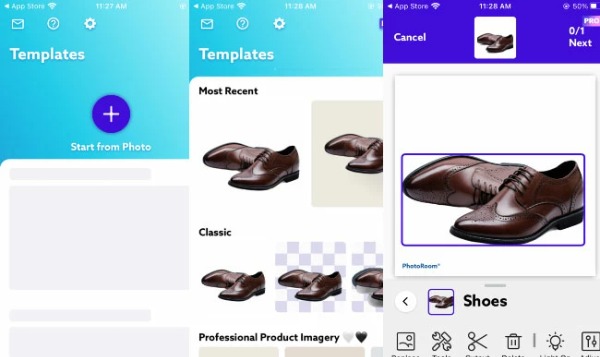
2. Simple Background Changer (for Android)
If you are looking for a picture editing app that can make a white background on your Android, you can try the Simple Background Changer app. This app focuses on how to remove and add new backgrounds from images. But the drawback is that it will have a watermark when you edit the picture. The specific steps are as follows:
Step 1.You can download this app from the Google Play Store and launch it immediately. Tap the "Cut Photo" button to import a picture you want to create a white background from your gallery.
Step 2.Tap the "Auto" button to change the background to white color. Then you need to erase the original background with the tool. You can also tap the "Manual" button to select the certain area you want to erase. Finally, save your images by tapping the "Check" button.
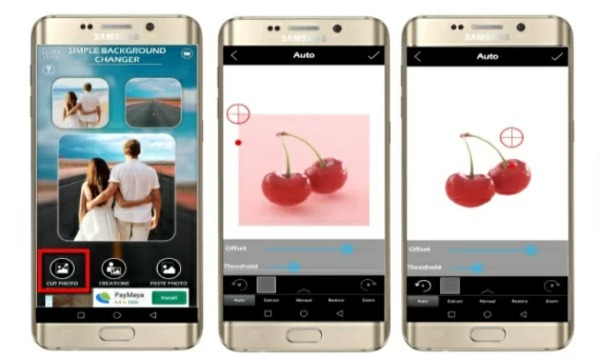
Part 4: FAQs about Making Background White
-
1. How to delete the white background of photos?
You can use PowerPoint to delete the white background of images on your computer. Click the Insert button to import your photos. Then click the Format button to choose the Remove Background option.
-
2. Is it safe to use online tools to make the background white?
Yes. Most online software will set security privacy. AnyRec Free Background Remover will delete your files automatically after downloading them.
-
3. Will making a white background reduce the quality of the picture?
It depends on your image editor. If you use professional and excellent software, the quality of photos will not be lost too much or even maintain the original quality, like Photoshop and AnyRec Free Background Remover.
Conclusion
Now, you have learned the four best ways to make your photos' backgrounds white. If you have specific editing skills, you can use professional Photoshop. When you want to make a white background with straightforward steps and no watermark, AnyRec Free Image Remover must be your initial choice. If the article is helpful to you, share it with your friends!
