10 Quick Methods to Convert WebP to JPG in Bulk for Free [2023]
There are many online and offline tools that can convert WebP to JPG format. As a less popular format than JPG, WebP often appears on websites since it can deliver equal quality as JPG format in a smaller size. According to the Google Developers website, WebP images are more than 30% smaller than JPEG ones. Despite the small size, it is still hard for you to open a WebP image on a cellphone, and you may not know how to deal with it for further operations like editing, sharing, or polishing. Here, this article, including the 10 workable methods below, is what you need, and you can learn how to change the format from WebP to JPG easily on Windows and Mac.
Guide List
Part 1: 8 Free Methods to Convert WebP to JPG Part 2: How to Save WebP as JPG on Mac/Windows Part 3: FAQs about WebP to JPGPart 1: 8 Free Methods to Convert WebP to JPG
Speaking of quickness, online tools come as your top choice for converting WebP to JPG. Anywhere you can, you can pick up your device, open the browser, and go to one of the websites below to resolve your issue. Now, you may prepare yourself with the WebP images you need to convert and follow the guides below to convert WebP to JPG format.
1. AnyRec Free Image Converter
With no registration or extra payment, you can use the AnyRec Free Image Converter Online to efficiently achieve conversion from WebP to JPG. When you get the output JPG format, there will no watermark and no quality loss for your picture. Meanwhile, to get full efficiency for conversion, you may also upload several WebP images at one time, if each of them is under 5MB, then you can convert them together.
1. Offer 40 image conversions for free per day.
2. Enjoy fast conversion speed for WebP with batch mode.
3. Support output formats of JPG, PNG, and GIF.
4. Download all your converted JPG images in one click.
Step 1.Go to the official website of "AnyRec Free Image Converter Online" and choose JPG format as your output format in advance. Then, click the "Add Images" button to upload. Choose one or several WebP images to import.
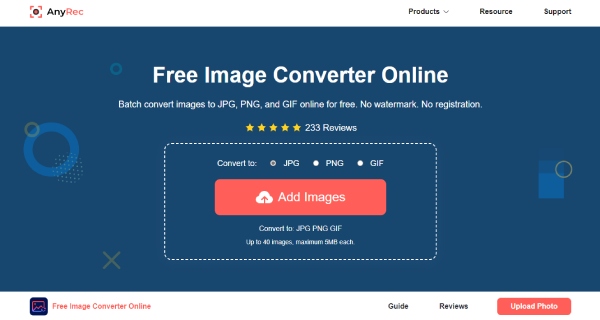
Step 2.After loading and uploading successfully, the website will automatically convert your WebP to JPG format. And you will see the progress bar says "Finished" and you need to click the "Download" or "Download All" button to save these JPG images.
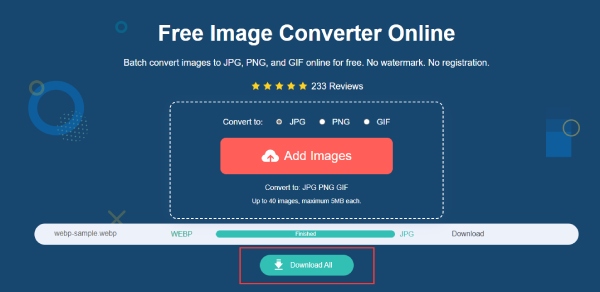
2. EZGIF
EZGIF is a quite well-known online tool that helps users to deal with all kinds of conversion and image making, including WebP to JPG, WebP to GIF, and other image conversions. Besides conversion, you may also upload your WebP images for an animated GIF, or even crop GIFs online easily. Meanwhile, the max file size for your uploaded WebP image is 50MB. If you want to convert an online WebP image, you can also paste the link to convert.
Step 1.Open your browser and go to the "EZGIF" website. Find the "Convert WebP to JPG" section. Then, click the "Choose File" button to select a WebP image from your device.
Step 2.Next, click the "Upload" button to upload the image. Then, you can also crop, resize, or optimize the image before converting.
Step 3.Finally, click the "Convert to JPG" button to start conversion. If your WebP image contains transparency, you can also choose a color to fill in for the JPG image.
Step 4.Once the conversion finishes, click the "Save" button to download it.
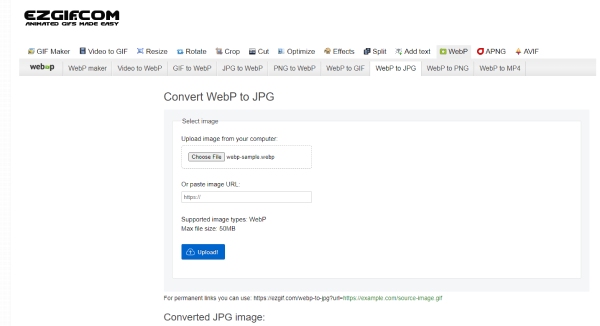
3. iLoveIMG
You can compress, crop, resize, and edit images on the iLoveIMG website as well as convert WebP to JPG format. No matter how many WebP files you have, you can convert them all to JPG format all at once without any charge. Besides, like any other website, iLoveIMG also supports uploading pictures from online sources like Google Drive and Dropbox.
Step 1.On the website of iLoveIMG, you can find the Convert WEBP to JPG tool under the "CONVERT TO JPG" menu.
Step 2.Then, click the "Select Images" button to upload one WebP image or more. You can also drag and drop the WebP files here.
Step 3.Next, click the "Convert to JPG" button to begin the conversion. Wait for the process to finish and a window will pop up for you to select a folder to save the image. Then it will be downloaded.
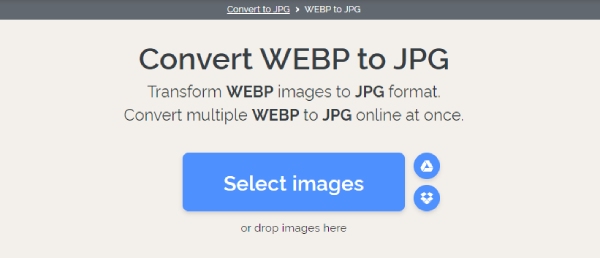
4. CloudConvert
CloudConvert is a comprehensive online tool that deals with all kinds of image files and documents. When converting WebP to JPG for you, you can use the settings option to change your picture resolution, quality, and file size. You can also enlarge your image online by changing its dimension. Meanwhile, you can sign up to upload larger files for converting.
Step 1.To import your WebP file for conversion, you need to click the "Select File" dropdown button to choose to upload a WebP image from the computer or other sources.
Step 2.Before conversion, you can click the "Settings" button after uploading to change the dimensions of your image or its quality.
Step 3.Then, click the "Convert" button to finally convert it to JPG format. A preview window will show up, and you can click the "Download" button to save it.
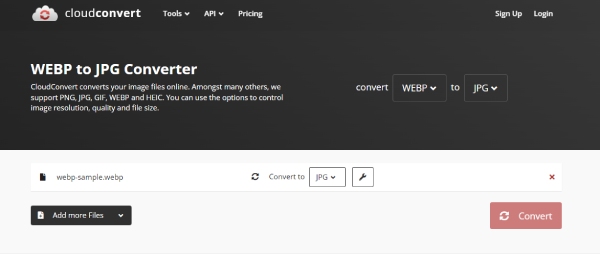
5. Convertio
Convertio is a simple online converter for WebP to JPG and other formats conversion. Without registration, you can upload an image in 100MB top for free. If you sign up, then you can upload bigger ones. Or you can reduce image size for free first. Meanwhile, the website will keep a short history of your previous conversion even if you do not sign up. But the files from the history list will only be stored for 24 hours.
Step 1.On Convertio’s official web page, you can find the WEBP to JPG Converter page
Step 2.From the "Image Converter" tool. Click the "Choose Files" button to import one WebP image or more.
Step 3.Next, you can click the "Convert" button.
Step 4.Once it is finished, click the "Download" button to save the converted JPG image.
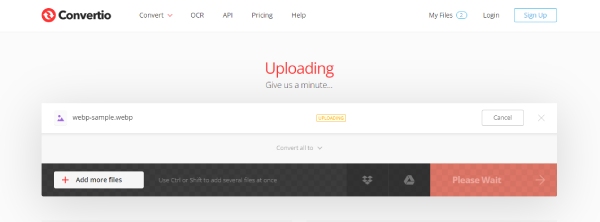
6. ZAMZAR
ZAMZAR is another frequently used online conversion tool favored by many users and it also has a desktop version for you to install. You can get 25 free file conversions per day and the maximum file size you can upload is 50MB. Once you have the account and log in, you can then get more and convert WebP to JPG with a large file size. Moreover, this website has relatively more file sources for you to upload your WebP images.
Step 1.After going to the official website of ZAMZAR, find the WEBP section under the Image section. Then choose the WEBP to JPG converting tool.
Step 2.Click the "Choose File" button. Select a WebP image from your device. After loading finishes, click the "Convert" button to start the conversion.
Step 3.Wait till the image conversion finishes. You may click the "DOWNLOAD" button to save it.
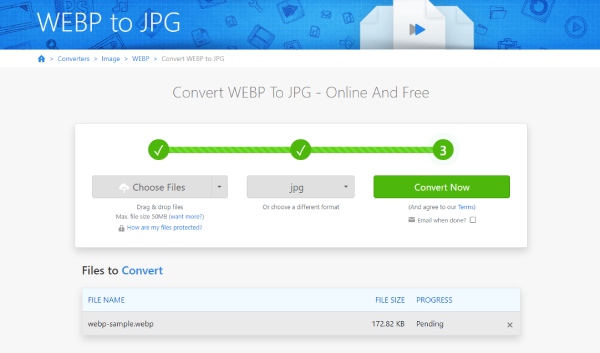
7. FreeConvert
FreeConvert is a toolbox for all sorts of converters. The biggest highlight of this online tool is that you can get a 1GB maximum file size for uploading and converting WebP to JPG files. Besides, you can also enjoy some advanced features that enable you to tweak some settings of your WebP image like size, background color, and so on.
Step 1.Once you are on the home page of the "FreeConvert" official website. Click the "Choose File" button at the center of the page.
Step 2.Upload your large WebP images. The default output format for the conversion is JPG. So, you just need to click the "Convert" button. Or you can click the "Add More Files" to select more WebP files.
Step 3.After the conversion ends, click the "Download" button to save the converted JPG image. You can also scan the QR code to download it on mobile.
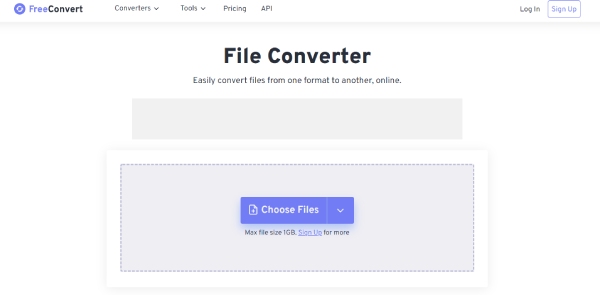
8. Aconvert
Aconvert is the last WebP to JPG online converter on the list. It is a very simple tool that you barely need any assistance with since you can learn how to change format from WebP to JPG quickly at first glance. Because the layout is very straightforward and has no advanced features but only the converting feature. But you can still control the image quality and resize the image before conversion.
Step 1.Click the "Image" button on the left side of the "Aconvert" website. Then, you will be on the WebP Convert tool.
Step 2.Now, click the "Choose Files" button to select WebP pictures. You can press the "Shift" or "Ctrl" keys to select more pictures if you are using a computer.
Step 3.After that, you can see the target format is already set as JPG. Click the "Convert Now" button below to convert.
Step 4.Then after the conversion finishes, click the "Preview" icon to check it or click the "Download" button to save it.
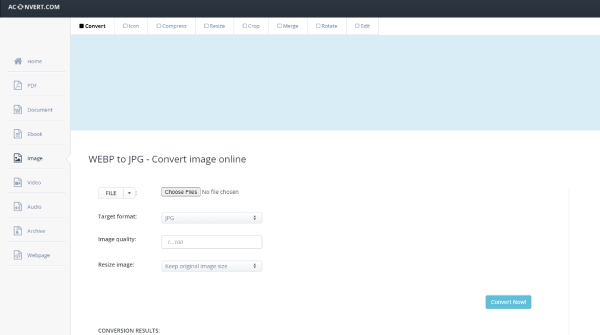
Part 2: How to Save WebP as JPG on Mac/Windows
Without the assistance of the third-party tool, you can also fulfill the conversion from WebP to JPG easily with just your computer. You can use the Paint and Preview software on Windows and Mac separately to convert WebP to JPG with a few clicks. Now, scroll down to see more.
1. WebP to JPG – Windows Paint
Through the Paint software on your windows computer, you can easily save your WebP picture as a JPEG picture, which is the same as the JPG format. Here are the steps.
Step 1.Right-click the WebP picture you have on the computer, click the "Open With" button, and choose "Paint".
Step 2.Once you open the picture in Paint, click the "File" button in the upper left corner.
Step 3.Then click the "Save as" button and choose JPEG picture.
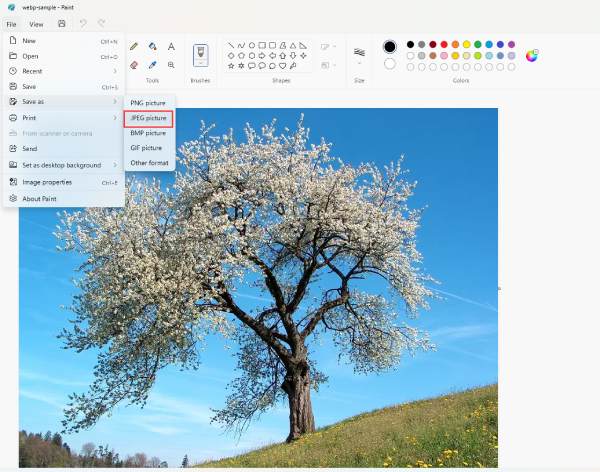
2. WebP to JPG – Mac Preview
Follow the steps below to convert any of your WebP pictures to JPG format freely and quickly.
Step 1.You can open the "Preview" app on your Mac and drag the WebP to the Preview windows to open it.
Step 2.Then, click the "File" button and the "Export" button one by one on the menu bar above. You just need to ensure the Format is "JPEG" for your export option.
Step 3.After that, you can rename the picture and find a new folder to place it. Then, click the "Save" button to finish.
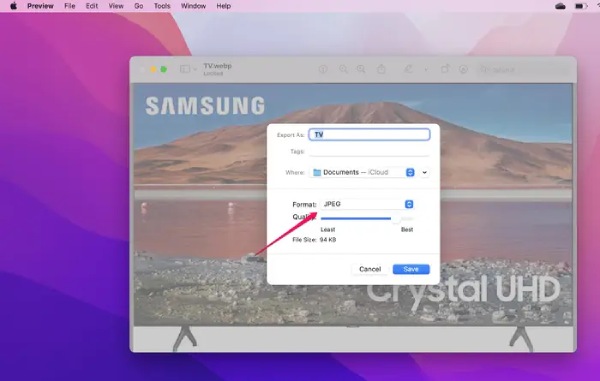
Part 3: FAQs about WebP to JPG
-
Can I open a WebP picture on iOS device?
No, you cannot. The iOS device does not support WebP format even in Safari since it is initially designed to be opened in Chrome. Actually, HEIC (or HEIF) is the default image format for iPhone. But you can use the methods above to convert WebP to JPG and open it on iOS devices anytime you want.
-
Does WebP support transparent backgrounds?
Yes, it does. Same as the PNG format, the WebP images can also have a transparent background. Therefore, when converting such WebP to JPG format, you should pay extra attention to the background since JPG doesn’t support such things.
-
How to save WebP format as JPG format on the browser?
You can install an extension on Chrome named User-Agent Switcher for Chrome. Then, the next time when are browsing some online website and want to save pictures, you can freely decide the format saved instead of converting WebP to JPG afterward.
Conclusion
Next time if you do not know what to do with your WebP pictures, you can convert WebP to JPG format and the 10 quick methods above would suffice. For easier solutions, you can turn to the built-in Preview and Paint for help on your computer. For quicker solutions on every device, the online converter is the best choice.
