[100% Free] 4 Ways to Convert RAW to JPG Online in Seconds
RAW is a high-definition original image file captured by a digital camera, but you cannot open it on any platform due to compatibility. Converting RAW to JPG is the easiest method to fix the problem. JPG files help to maintain the original quality of the RAW files and are highly compatible. Here are the latest 4 RAW to JPG converters, all free and online. You can choose the best from them according to your needs and preferences.
Part 1: 4 Best Methods to Convert RAW to JPG
Method 1: AnyRec Free Image Converter Online
Is there a high-quality RAW to JPG converter without a watermark? AnyRec Free Image Converter Online is the perfect tool you can’t miss. In addition to converting RAW, this excellent tool can also convert any image format to JPG, PNG, and GIF without any watermark. Moreover, you can convert multiple RAW files to JPG at the same time, which can save lots of time. Read on to learn more about AnyRec Free Image Converter Online and how to use it.
- Convert RAW to JPG without watermark and quality loss.
- Support batch conversion to convert various RAW files to JPG simultaneously.
- One-click download of all converted files at a fast speed.
- 100% free and safe to turn RAW images to JPG.
Step 1.Launch the AnyRec Free Image Converter Online on any browser by copying this link, https://www.anyrec.io/free-online-image-converter/. Then you need to choose the "JPG" as the output format by choosing the JPG option.
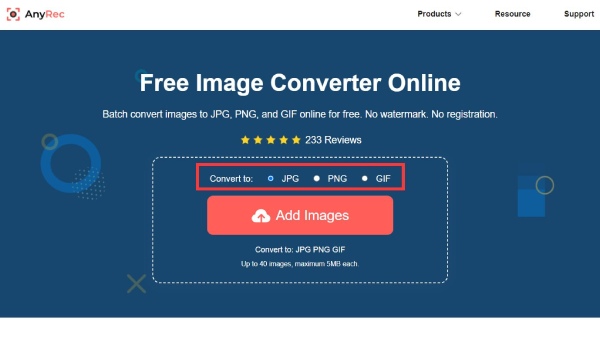
Step 2.After that, you should click the "Add Images" button at the main interface to upload your RAW files. You can import several files at once.
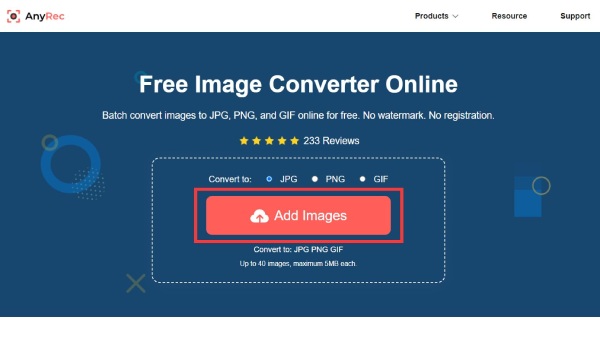
Step 3.Once the file is uploaded, this tool will automatically convert RAW to JPG. Then you can click the "Download" button to save your JPG file. If you want to save all files at once, you can click the "Download All" button at the bottom.
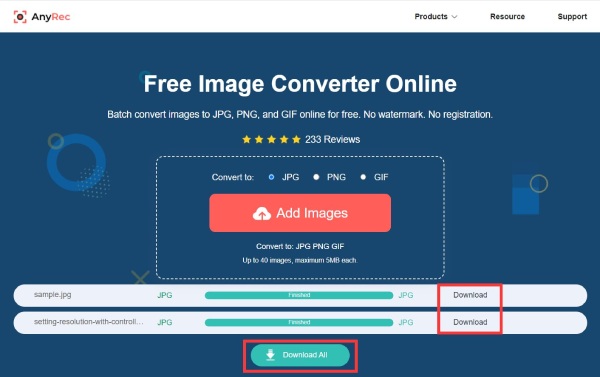
Method 2: Zamzar
Zamzar is also a popular online converter that supports converting images, video, audio, and document. This tool can convert RAW to JPG without downloading any software. It has a straightforward interface that even novices can quickly learn. But the maximum file size is 50 MB, and the conversion speed is slow. Here are the specific steps to convert RAW to JPG with Zamzar.
Step 1.Search the Zamzar on the browser and open its official website. Then click the "Choose File" button to import your RAW file from the computer, URL, Box, Google Drive, and One Drive.
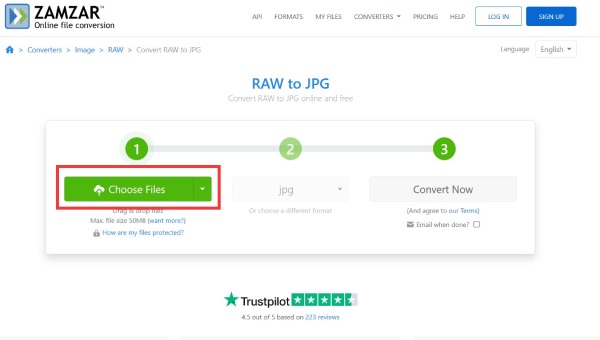
Step 2.After uploading successfully, you can see the size and name of the file. You need to click the "Convert to" button to choose "JPG" as the output format from the list.
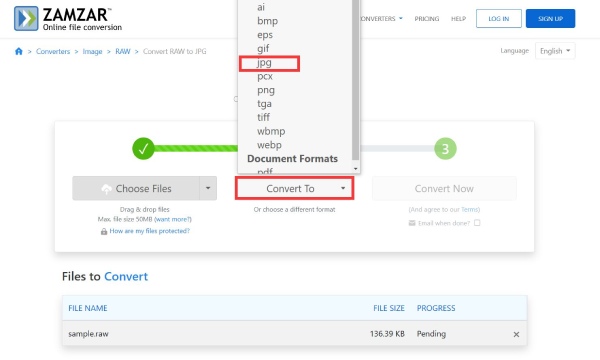
Step 3.Click the "Convert Now" button to convert RAW to JPG. Then you can click the "Download" button to save your file.
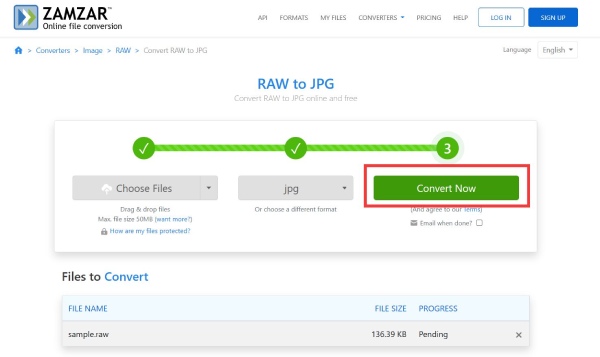
Method 3: CloudConvert
If you want to get a RAW to JPG converter with advanced options, CloudConvert is a nice choice you can consider. With this online tool, you can adjust the width and height freely. You can also set the mode of resizing the image, like max, crop, and scale. Moreover, this RAW to JPG online converter provides a compressor to compress images. Under the free account, you can only convert up to 5 batch conversions.
Step 1.Open the official website of CloudConvert on the browser. Then click the "Select File" button to import your RAW file. You can upload files from multiple channels, including computer, URL, Google Drive, Dropbox, and One Drive.
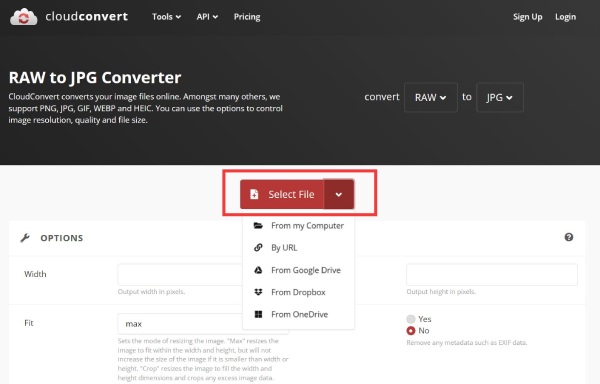
Step 2.You can click the "Add more Files" button to upload more RAW files to convert. Then choose the "JPG" as the output format from the menu.
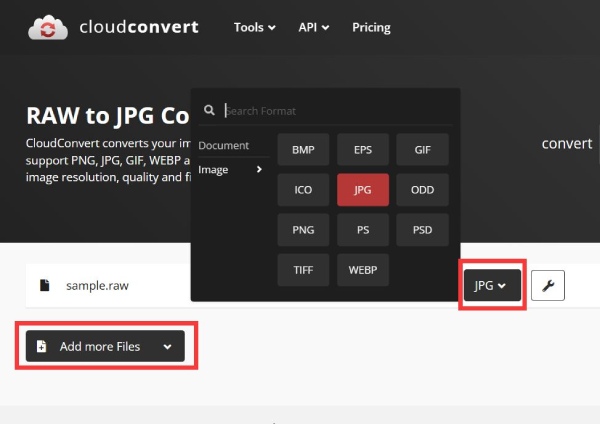
Step 3.If you want to adjust the width and height of the image, you can click the Settings button with a wrench icon. You can also alter the quality of the pictures.
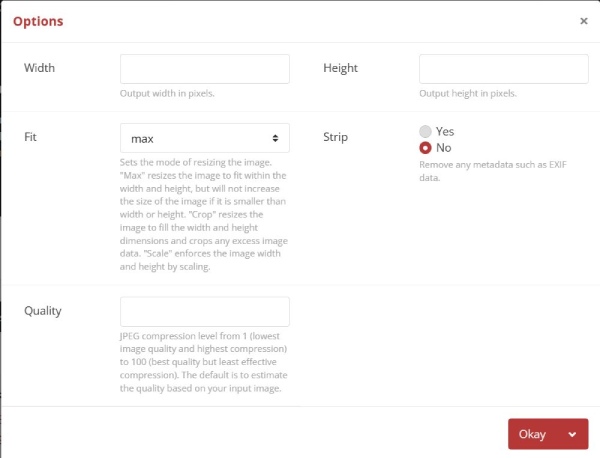
Step 4.Convert RAW to JPG by clicking the "Convert" button. After that, you can preview the image and click the "Download" button to save your file.
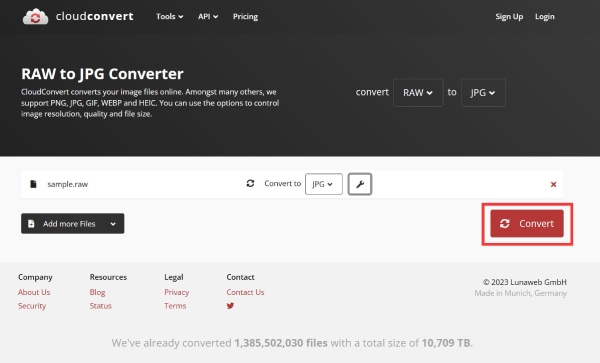
Method 4: FreeConvert
FreeConvert is an excellent RAW to JPG converter online that supports batch conversion to convert several files at the same time. This online converter also provides advanced settings to resize and compress the image size. It allows you to upload files up to 1GB in size. The disadvantage is that advertisements are popping up on the webpage.
Step 1.Click the "Choose Files" button at the main interface to upload your RAW file.
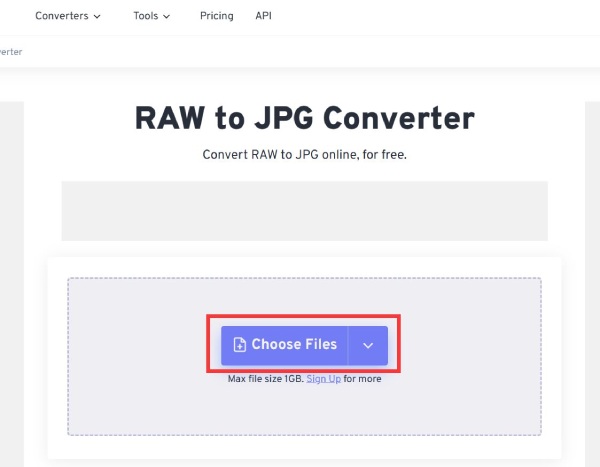
Step 2.You can click the "Add More Files" button at the left to upload more files to convert. Then select the JPG format by clicking the "Select Conversion Output" button.
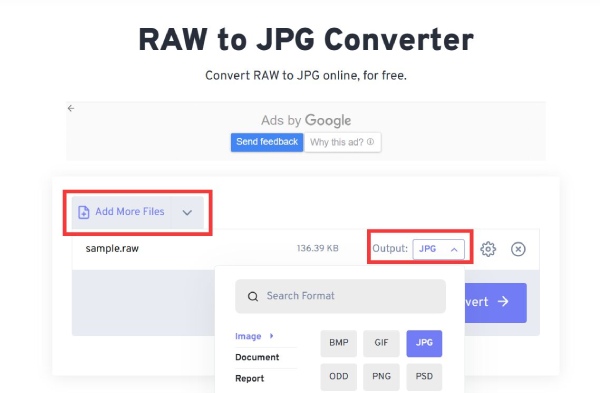
Step 3.After that, you can click the "Advanced settings" button with a gear icon to compress and resize the image according to your needs.
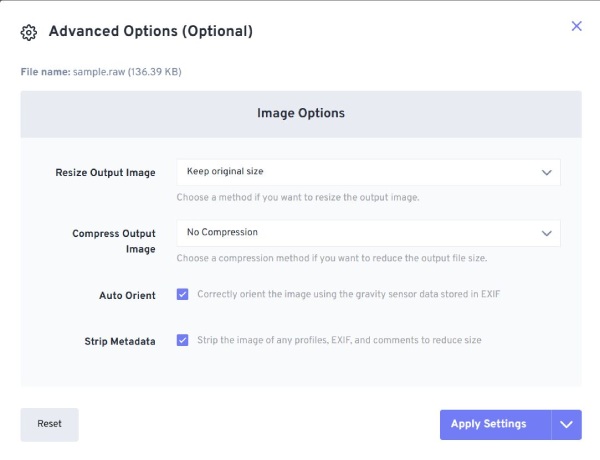
Step 4.Finally, you can convert RAW to JPG by clicking the "Convert" button. Then click the "Download" button to save the file.
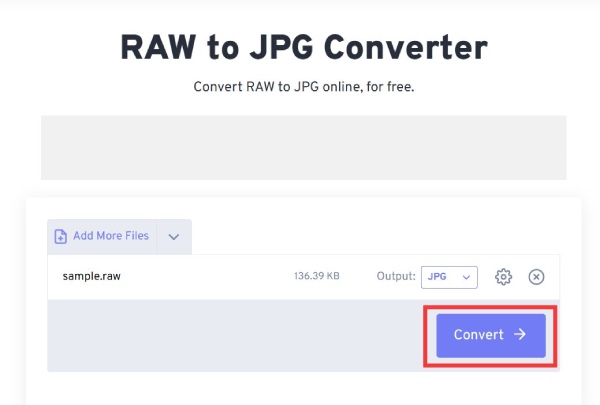
Part 2: FAQs about RAW to JPG
-
1. How to open RAW files directly?
If you have Photoshop Raw files, you can only use them directly through some command-line image-processing software tools. For the RAW format of camera data, you can use some tools to open it directly, and they are free, like Photopea, Windows Photos, and GIMP.
-
2. Can I convert RAW to JPG with Photoshop?
Yes, you can. You just need to open the RAW file in Photoshop and then click the File button to select the Save option from the menu to convert the RAW to JPG, PNG, and other image formats.
-
3. How to convert RAW to JPG by changing the file extension?
Find the RAW file on the computer desktop and right-click it to select the Rename option from the list. Then you should change the extension raw. to jpg. to convert RAW to JPG.
Conclusion
If you have saved RAW files and cannot play them on the media player or device, you can convert RAW to JPG according to this guide. We have revealed several effective RAW converters to help you transform it, and all options deserve your attention. However, if you want to convert RAW to JPG without degrading the quality and without a watermark, AnyRec Free Image Converter Online is the best method.
