How to Remove Unwanted Shadow from a Picture Effortlessly?
You wish to share the memory on your social account, but you want the shadows to be gone when the beautiful picture you capture is spoiled with unnecessary objects. Actually, there are many tools for you to remove the shadow from the picture. And do not worry about how to find them, this post will give you 4 tools and tell you how to use them to remove the shadow from the picture.
Guide List
The Best Way to Remove Shadow from Picture Three Alternatives Tools to Remove Shadow from Picture FAQs about Removing Shadow from PictureThe Best Ways to Remove Shadow from Picture
Like a watermark, removing a shadow from a picture is easier with AnyRec Free Watermark Remover Online. The online tool lets you upload images like JPEG, PNG, TIFF, and BMP. You can also upload files in any file size as the Watermark Removal will not limit you to file importing. Its AI algorithm makes uploaded photos look natural and save them as high-quality outputs. Visit AnyRec Free Watermark Remover Online on any browser and remove shadows from images.
Features:
◆ Web-based watermark remover has a user-friendly interface to remove shadows from a photo effectively.
◆ Offer various remover options such as Polygonal, Lasso, and Brush with customizable brush sizes for comfortable photo editing.
◆ The online tool allows users to crop, rotate, and change the aspect ratio to 1:1, 4:3, 16:9, and more.
◆ Erase excessive highlight for removal to accurately delete shadows from pictures, while the removal process will only take seconds.
How to remove shadows from photos with AnyRec Free Watermark Remover Online:
Step 1.Open a browser and visit AnyRec Free Watermark Remover Online. Then, click the "Upload Images" button to browse the photo you want to edit from your folder. As the image is uploaded to the website, a window will open for you to start removing the shadow.
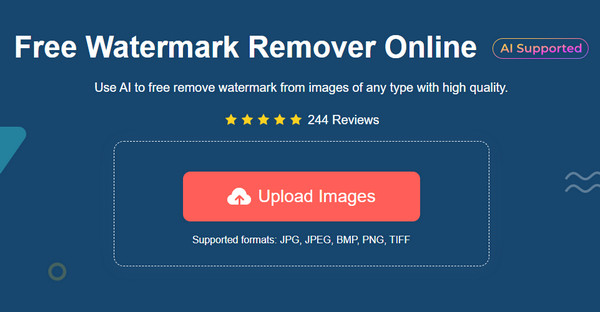
Step 2.From the menu at the part of the Watermark Remover, choose the desired tool to highlight the shadow. You can select Polygonal for edgy shaping, Lasso for round shape, or Brush to manually highlight the shadow. Change the brush size if necessary.
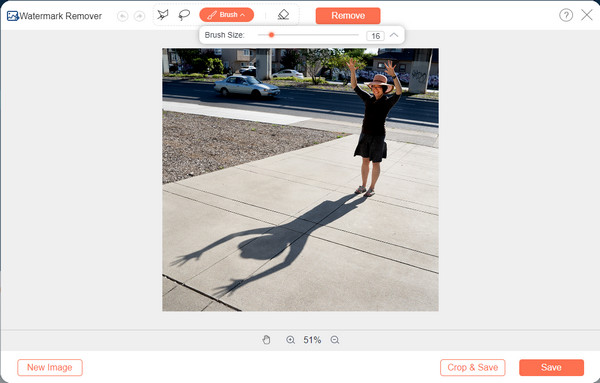
Step 3.Click the "Erase" button if there are excess highlights from the target object. Once all the shadows are highlighted, click the "Remove" button. The removal process will only take a few seconds to get done.
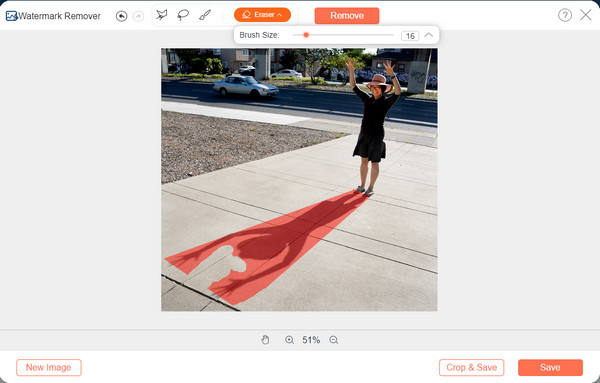
Step 4.Afterward, click the "Crop & Save" button. You can crop or change the image aspect ratio by selecting from the top part. Click the "Save" button to confirm changes and download the output to your computer. Click the "New Image" button to upload another file from your device.
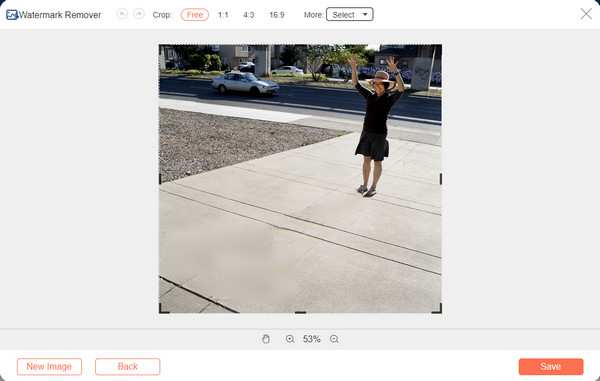
There are more different approaches to how to remove shadows from a picture. Here are other alternative tools you can try online.
Three Alternatives Tools to Remove Shadow from Picture
1. Inpaint
Inpaint is an excellent solution to remove shadows from photos. It offers online watermark remover, where you can upload an image file without signing up. With its intelligently-generated feature, it will delete the part you designated. It supports JPG, WebP, and PNG for image file formats, so you can easily upload standard photos. The only problem with Inpaint is it doesn’t it can’t fix the background area where the shadow belonged, especially if you have detailed pictures.
How to remove shadows from pictures with Inpaint:
Step 1.Visit the Inpaint from your browser. Click the "Upload Image" button to import a picture from your device.
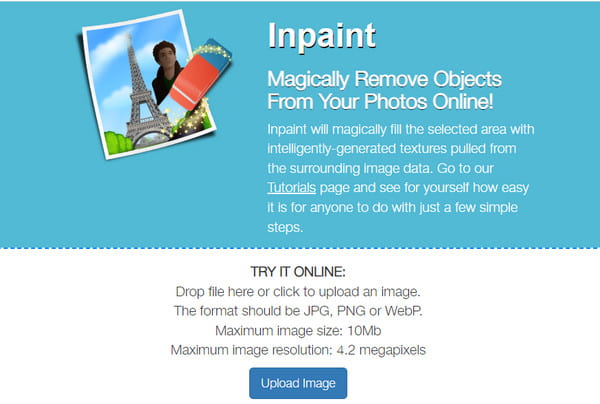
Step 2.Once uploaded successfully, your cursor will change to a Red Dot. Spread the highlight to the desired part of the file. You can use the zoom in/out function to highlight precisely.
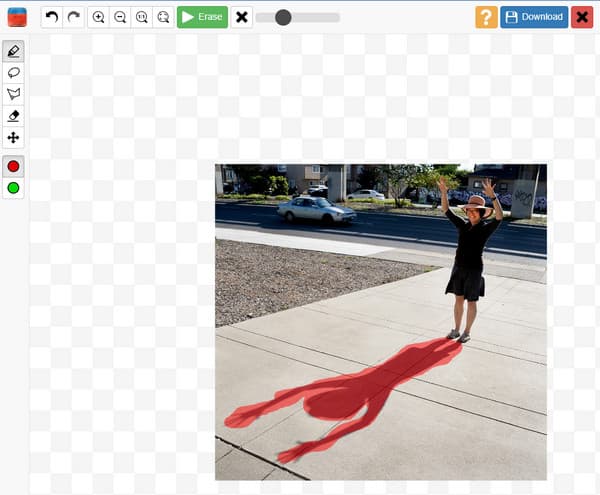
Step 3.Then, click the "Erase" button to process. You may need to repeat the procedure to edit the picture. Once done, click the "Download" button to save the output file.
2. Snapseed
If you want to edit a picture straight from your mobile device, Snapseed is a must-try app to remove shadows from your photographs. You can download the app to Android or iOS for free and unlimitedly edit pictures from your camera roll. Snapseed is also famous for quick image editing because of its user-beginner interface. Of course, you would need to learn some complex tools to fully utilize the app.
How to delete shadows from photos using Snapseed:
Step 1.Download the app from App Store or Play Store. Install it to your device and launch it to begin photo editing. Tap the "Add" button from the interface and add an image from the gallery.
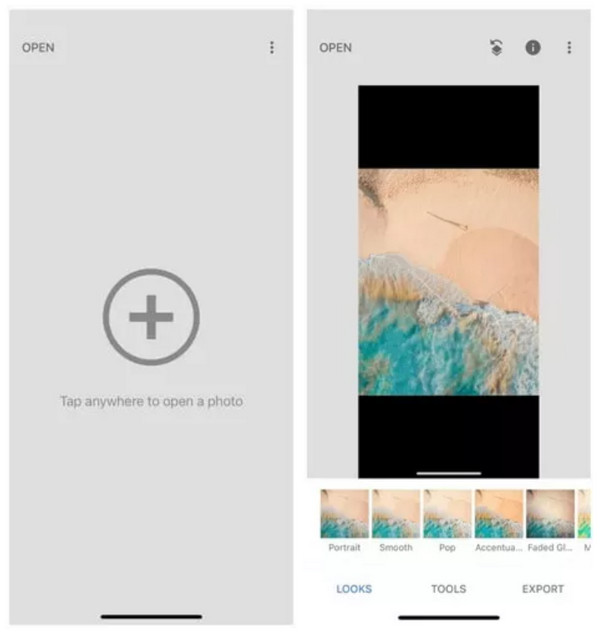
Step 2.Afterward, tap the "Effects" button, and then tap the "Healing" button. Highlight the shadow from the picture. Once you remove your finger from the screen, the tool will do its job automatically. Edit or enhance more if needed.
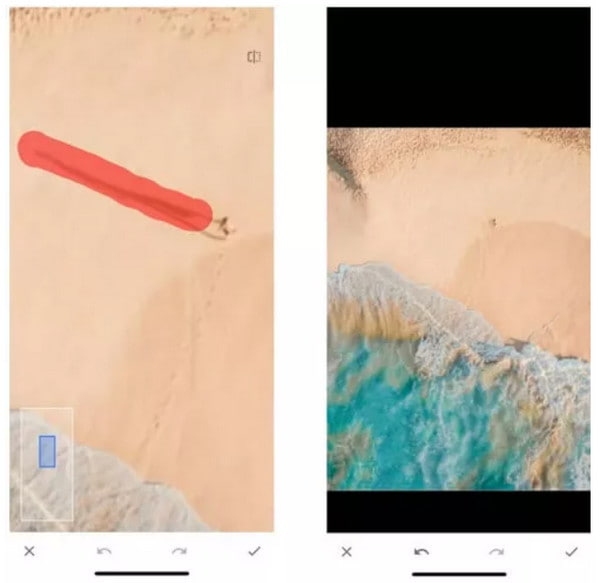
Step 3.After editing the picture, tap the "Save" button to download it to your device. You can post it to your social media account.
3. Lunapic
The last suggested tool to remove shadows from a picture is Lunapic. It is an online tool that provides plenty of features to enhance and modify an image. It supports removing any unwanted objects in the photo, such as a logo, date, and shadows, and even removing the background of the photo. Unfortunately, there are only limited formats it can help with, like JPG and PNG.
How to remove a shadow from a picture with Lunapic:
Step 1.Visit the Lunapic webpage in your browser. Click the "Upload" button from the top left part of the site. Then, click the "Choose File" button to open your folder and get the image file you want to edit.
Step 2.Once the online tool has loaded your image, click the "Cut Out Tool" button. Manage to outline the surrounding parts of the shadow, or you can use other options "like Rectangle", "Circle", etc.

Step 3.Click the "Remove & Inpaint" button right above the picture. Wait for it to process. To save the output, click the "File" button and click the "Save Image" button to finish.
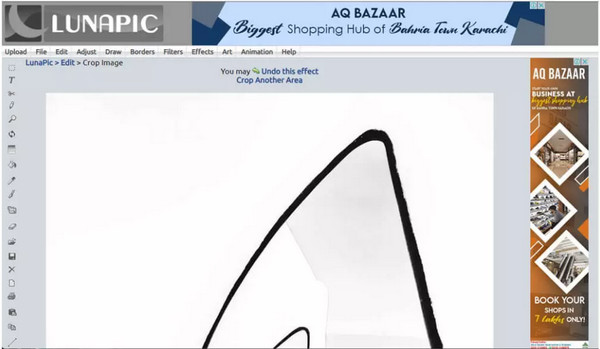
FAQs about Removing Shadow from Picture
-
Is removing a shadow from pictures the same as removing a watermark?
Yes. Many tools offer services for removing unwanted objects in the photo. So, when you are looking for a shadow remover, a watermark remover is already an excellent solution. And if you want to remove a video shadow or watermark like removing the TikTok watermark, then you will need a video remover.
-
Can I apply shadow to the picture?
Ironically, there are online tools you can use to apply shadow to your pictures. To apply the effect, you may try Pixilied, PhotoScissors, or Font Meme.
-
How to remove shadows from pictures using Photoshop?
Open an image file on Photoshop, then select the shadow by using the Quick Selection option. Go to the Select menu, choose the Modify option, then click the Expand button. You must input the number of pixels on the Expand By dialog box. Next, go to the Edit menu and click the Fill button. Apply the Content-Aware option from the dialog box from the Content section, and set the Opacity to 100%. Back to the picture, press Ctrl and D simultaneously to remove the selected area. You need to polish the removed shadow with the Clone Stamp Tool to make it look natural.
Conclusion
With the suggested tools, you can now remove shadows from pictures. But with many reviews from loyal users, AnyRec Free Watermark Removal Online is the best pick. You can save many times to avoid downloading software anf=d Try the online tool for free and edit photos effortlessly.
