Hot
AnyRec Video Converter
Remove background noise from any video to get crystal-clear audio.
Secure Download
4 Easy Ways to Remove Background Noise from Videos [All Devices]
When you record concerts with fans shouting, vlogs with the wind blowing, or short films with people talking, you’d better remove the background noise from videos before uploading. It is necessary for both amateur video makers and professional video editors to enhance the audio quality and keep the video clear. It’s difficult to keep a quiet environment when recording videos, so read this article to learn 4 effective ways to remove the background noise from videos on Windows/Mac/Android/iPhone.
Guide List
The Best Way to Remove Background Noise from Video on Windows/Mac 2: How to Remove Background Noise from Video on Android/iPhone FAQs about Removing Background Noise from VideosThe Best Way to Remove Background Noise from Video on Windows/Mac
To remove background noise from videos, you can choose to use the noise reduction or add the desired background music to mask the noise. AnyRec Video Converter is the all-in-one tool you need! It has a designed video quality enhancer that can help you remove the background noise from videos with AI technology, and it also provides many editing tools to add music to videos. Moreover, it is also a video compressor, converter, movie maker, collage creator, and more.

Provide the video quality enhancer tool to remove background music from videos.
Support the AI technology to recognize the noise and remove it automatically.
Able to export videos to most popular formats, including MP4, MOV, AVI, MKV, etc.
Edit the videos, add music to videos, adjust the effects and filters, make slideshows, etc.
Secure Download
Secure Download
Method 1: Remove the background noise from videos automatically
Step 1.Free download and launch AnyRec Video Converter on your Windows/Mac. Click the "Toolbox" button and click the "Video Enhancer" button to remove the background noise from videos. Then you can click the "Add" button to add the desired video.

Step 2.After that, click the "Remove Video Noise" button to automatically remove the background noise from videos and make videos cleaner. You can also upscale the resolution, adjust the brightness, and reduce video shaking.

Step 3.Then, choose the desired format and resolution. You can also click the "Preview" button to check the effects of the first 10 seconds. At last, choose the storage path and click the "Enhance" button to start removing background music from videos.
Method 2: Add background music further to cover up the noise
Step 1.Launch AnyRec Video Converter and click the "Add Files" button on the main interface to choose the desired videos. Or you can drag and release multiple videos together to add.

Step 2.Click the "Edit" button below the videos and choose the Audio tab. Then, you can click the "Add" button to add audio to videos. In this way, you can make your videos more professional after removing the background noise from videos. Set the desired volume and delay and click the "OK" button to save the settings.

How to Remove Background Noise from Video on Android/iPhone
In addition to the AI-powered professional software for Windows/Mac, you can also use apps to remove background noise from videos on Android/iPhone. If you want easy and quick editing, have a look at the following apps and their features.
1. Denoise (iPhone)
Denoise is a noise-reducing app for iPhone to remove the background noise from videos. Since it is designed for noise cancellation, you can see the waveform, choose the desired part, adjust the noise reduction level, and preview the effect in real-time. The paid version only costs $1.99 for the lifetime, and it will guarantee no ads and no watermarks on your output videos.
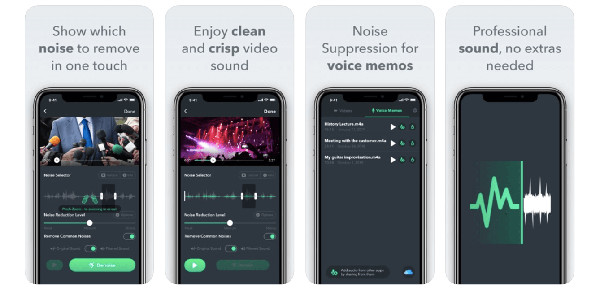
Features:
◆ Provide the waveform to show the noise spot intuitively.
◆ Works well on the built-in DropBox uploader.
◆ Remove the background noise from videos separately.
2. Noise Killer (Android)
It’s an Android app to remove background noise from videos. Noise killer is designed to reduce people’s talk, especially in train stations, airports, shopping malls, etc. You don’t need to adjust settings, and this app will automatically reduce the background noise and increase the sound volume. Of course, you can also change the parameters manually.
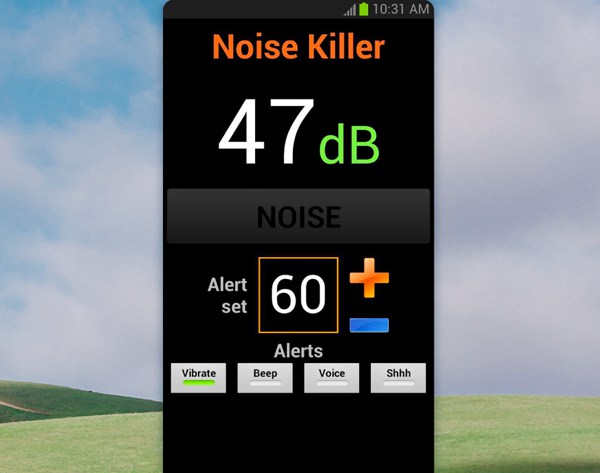
Features:
◆ Automatically analyze the noise of Vibrate, Beep, Voice, and Shhh.
◆ Enable you to adjust the sound of your voice to cover up the noise.
◆ Still works when your screen is turned off to save the battery.
3. Parrot Zik (Android/iPhone)
Parrot Zik is a noise enhancer app available on Android and iPhone. It will measure the level of noise according to the environment and remove the background noise from videos. The default settings of Parrot Zik will vibrate when there’s too much background noise.
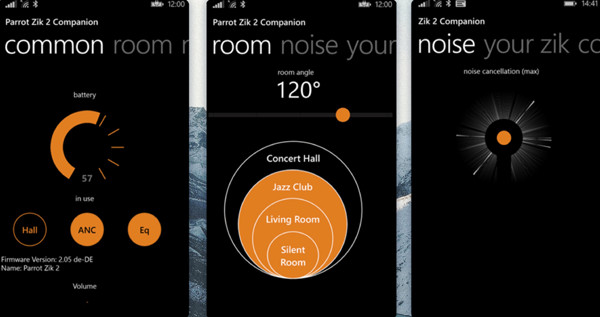
Features:
◆ Divide the surroundings into a silent room, living room, jazz club, etc.
◆ Automatically reduce the background noise with suitable volume.
◆ Notify you if the noise is too loud.
FAQs about Removing Background Noise from Videos
-
How to remove the background noise from videos in CapCut?
Although CapCut is a powerful video editor app for Android, it doesn’t support reducing the noise. You can only mute the original audio track and add new music to the videos or rely on AnyRec Video Converter to easily remove video noise.
-
Can I remove background noise from videos online for free?
Yes, you can. Many online video editors can help you reduce the background noise, including Veed, AudioRemover, etc. But you should note that online tools always have limitations to the file size and format.
-
How to use Adobe Audition to remove the background noise from videos?
Since it only deals with audio files, so you need to extract the audio from videos and then add it to the software. Then click the Effects menu and choose the Noise Reduction/Restoration option. After that, click the Noise Reduction button and adjust the slider to remove background noise.
Conclusion
This article has introduced 4 easy methods to remove the background noise from videos on your computer or mobile phone. The above apps for Android/iPhone are all designed for noise cancellation. If you want to do more professional video and audio editing and remove the background noise from videos with AI, AnyRec Video Converter will be your best choice.
Secure Download
Secure Download
