Capture your Fortnite Gameplay on Nintendo Switch – Here is the Concrete Guide
The Nintendo Switch is one of the best video gaming consoles with some excellent games, such as Super Mario, Pokemon, Ring Fit Adventure, and Fortnite. However, if you are a Nintendo veteran who enjoys taking screenshots of your gameplay, you might be wondering how to record Fortnite gameplay videos on Nintendo Switch directly. Unfortunately, the video capture feature on the Nintendo Switch has been removed for some reason. When you need to record the games, you can simply choose a capture card or find the best alternative from the article.
Guide List
Why Cannot Record Fortnite on Switch Directly How to Record Fortnite Gameplay with Capture Card How to Capture Fortnite on Switch on PC/Mac FAQs about Recording Fortnite on SwitchWhy Cannot Record Fortnite on Switch Directly
Many Nintendo fans have wondered why the company removed the recording feature from Nintendo Switch. The loss of one of Nintendo's key features is very disappointing for some users. Nintendo users enjoy the idea of recording their Fortnite gameplays on social media platforms such as Facebook. It is, however, no longer available on the device. Many people have wondered why they removed the Video Capture feature.
Epic Games decided to remove the screen-recording feature to improve Fortnite's overall performance. The company discovered that Fortnite frequently crashed and lags due to a lack of system memory. By removing the recording feature, you will save a lot of RAM, which will improve the game's overall performance. Users of the Nintendo Switch are hoping that the company will reinstate the feature soon. But did you know there are other alternative ways to record your Fortnite on Switch? Continue reading for more information.
How to Record Fortnite Gameplay with Capture Card
How to record Fortnite gameplays on Switch without the built-in recording feature? The capture card is one of the most frequently used methods to record the screen of the Nintendo Switch. But it requires some basic preparation. For that reason, we created a to-do list and the written guides below.
These items are necessary for the screen recording process, in addition to the Nintendo Switch device and the capture card. A Nintendo Switch Dock that has both a USB port and an HDMI interface. You also need to use a computer to record Fortnite gameplay on Switch.
Step 1.Prepare an HDMI cable that can connect Switch and Capture Card. The first thing you need to do is get your Nintendo Switch Dock and your desktop PC, then connect your HMDI cables to the Dock and the desktop PC. It enables you to mirror the Fortnite gameplay videos from Switch to your computer with the original quality.
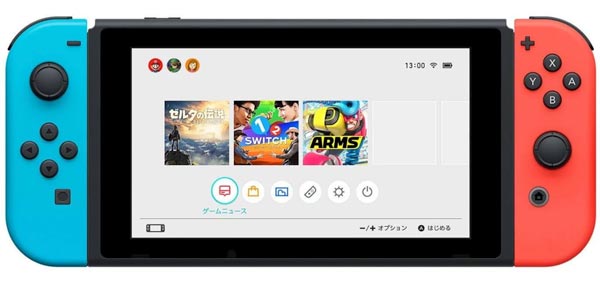
Step 2.Connect your Nintendo Switch to the Nintendo Switch Dock you prepared previously. Connect your capture card to the desktop computer using a USB cable. And to clarify, the output ports should be connected to the TV and PC, whereas you should join the input port to your Nintendo switch. Furthermore, make sure that your PC recognizes your Nintendo.
Step 3.Install and launch the associated screen recorder on your desktop PC. Then, proceed to the gameplay on your Nintendo Switch. After that, click the "Record" button located at the capture card. And after finishing the gameplay, just tap the "Stop" button. Moreover, you can use a professional screen recorder to get the original video quality.
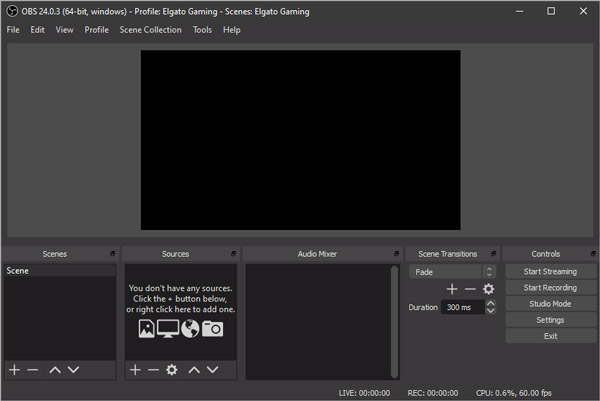
How to Capture Fortnite on Switch on PC/Mac
Is there an alternative to capture Fortnite on Switch without a capture card? Whether you do not have enough budget for the capture card or need to choose another professional screen recorder on PC or Mac, AnyRec Screen Recorder is the all-in-one gameplay recorder, which provides an excellent game mode to detect Fortnite on your computer, but also enables you to enhance the microphone voice. Moreover, there are annotations and editing features to polish the videos.

Provide 7 different screen-recording modes to get the desired videos, including Fortnite videos.
Capture screen videos, microphone voice, system sound, and webcam to the gameplay files.
Easy user interface to record and edit the videos than the capture card bundled screen recorder.
Tweak the video codec, frame rate, bitrate, sample rate, and more to capture Fortnite on Switch.
Secure Download
Secure Download
Step 1.Fortnite supports cross-save between devices. That means you can continue a game you started on your Nintendo Switch on your laptop, then carry all of that progress back over to your Switch when you’re ready.

Step 2.Launch AnyRec Screen Recorder on your computer and click the "Game Recorder" button of the taskbar. Click the "Select the game" button, you can choose the windows screen of Fortnite game videos from Switch you want to capture.

Step 3.Turn on the System Sound option to capture the audio files from Switch. You can also add the microphone voice and the webcam footage. After that, you can start the recording by clicking the "REC" button before you start the Fortnite game.

Step 4.During the process, you can also take screenshots for Fortnite or add some annotations. Once you have captured the desired Fortnite videos, you can click the "Stop" button to save the recorded Fortnite gameplay video on PC.

FAQs about Recording Fortnite on Switch
-
Why can’t I capture replay videos on Switch?
There are different reasons why you can no longer record Fortnite replay on Switch. Make sure you have already updated the software and console to the latest version. It is necessary to keep the system aligned on the updates of the company. Make sure the 30-seconds replay option is not disabled on the Nintendo Switch.
-
Can I mirror the Fornite gameplay from Switch to Computer with a capture card?
No. It is not possible because the HDMI cable only has a port for output. You also need an input port that has a capture card. It is the reason that you need a capture card to record Fortnite gameplay videos on Switch. Since Fortnite supports cross-save between devices, you can simply record the gameplay on your computer.
-
Is it possible to capture a replay of Fornite on Switch?
Yes. Switch has already removed the screen recording features, but you can still use the Nintendo Switch hotkey to easily capture a replay video for the last 30 seconds of Fortnite games. Just press the record button to record game on Switch and get the desired video. You should make sure there is enough storage space.
Conclusion
Fortnite is indeed a well-known battle royal game that is loved by many gamers. Its release was not that popular. However, after some time, it caught the attention of millions of people due to its tackiness, avatar’s grand design, and thrill it gives when playing. That’s why many want to record clips or their gameplay. For that reason, stated above are the methods on how to record Fortnite gameplay on Switch. We hope that this article helps you in any way. Do the given scenarios and enjoy playing Fortnite.
