3 Efficient Ways to Record 3DS Gameplay on Windows/Mac
There are three ways to record 3DS gameplay:
- AnyRec Screen Recorder: A capture card is needed but the quality is relatively high to capture gameplay smoothly.
- AnyRec Free Screen Recorder: A capture card is also needed but you can record the gameplay online.
- Connect directly: With a quality loss, but a capture card is not a must.
Secure Download
Secure Download

Since there is no default Nintendo 3DS recoding or tracking function, you may need to prepare a 3DS capture card, which can capture 3DS video and audio footage to your computer. However, if you want to get a cheaper ways to record Nintendo 3DS without capture card, you can also use a camera or mobile to record the screen. Of course, it will damage the original quality. Keep reading the following 3 efficient methods to record 3DS gameplay of Zelda, Pokemon, and more with/without capture card. Ready to create your first Nintendo 3DS gameplay video? Just read and follow.
Guide List
Connect Nintendo 3DS with Computer with Capture Card The Easiest Way to Record 3DS Gameplay with High Quality How to Record 3DS Gameplay Online for Free Record 3DS Gameplay without Capture Card [Quality Loss] FAQs of How to Record 3DS GameplayConnect Nintendo 3DS with Computer with Capture Card
First of all, you need to buy yourself a Nintendo 3DS capture card. Which one can be your best 3DS capture card 2025? Considering the price, quality, performance, durability, and many other components, Elgato HD60 S Capture Card 1080p is recommended. You need to connect your 3DS to the computer first before recording 3DS gameplay.
Step 1.Install your Elgato HD60 S capture card to a 3DS game console and computer.
Step 2.Connect the 3DS input port to the output port of your monitor with an HDMI cable.
Step 3.Connect the 3DS capture card to your computer with the USB port.
Step 4.Use the Elgato HD60 S software to record 3DS with the capture card installed.
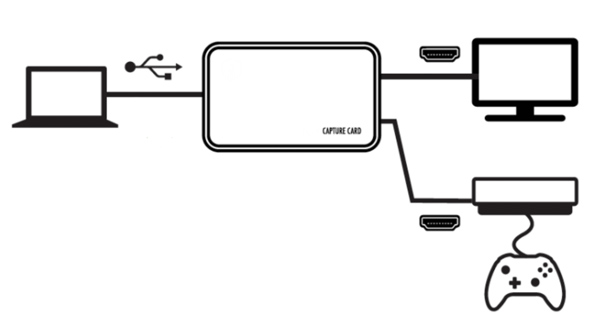
The Easiest Way to Record 3DS Gameplay with High Quality
After connecting two devices, you can now use AnyRec Screen Recorder as your 3DS gameplay recording software. You can record 3DS game videos for YouTube and other platforms directly. Being equipped with the advanced GPU acceleration technology, you can record Nintendo 3DS gameplay video and audio with high resolution and no lag. There are also many screen recording and editing features you can explore.
1. Record Nintendo 3DS/2DS gameplay with the game sound and your voice.
2. Support high-quality 3DS recording, including 4K resolution and 60 FPS.
3. Able to use hotkeys to start/pause/stop 3DS recording during game.
4. Export and share your 3DS recording in MP4/MOV/AVI for most social platforms
Secure Download
Secure Download
Step 1.Connect the 3DS device and your computer with capture card. Launch AnyRec Screen Recorder and click the "Game Recorder" button on the main interface.

Step 2.Select the capture card as the input game, and then set the webcam, and internal/external audio for 3DS game capture. You can click the "Settings" button to change output settings, set hotkeys, and make other changes if necessary.

Step 3.Click the "REC" button to start recording on 3DS gameplay. You can also add annotations and take screenshot on 3DS gameplay while playing.

Step 4.When you want to finish the Nintendo gameplay recording, you can click the "Stop" button. In the "Preview" window, you can delete video clips with its video trimmer. After that, click the "Save" button to record and save 3DS gameplay into MP4 video.
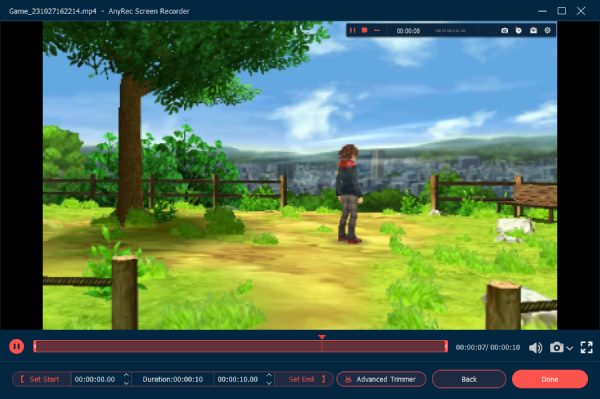
How to Record 3DS Gameplay Online for Free
You can also record 3DS gameplay online, which will reduce your spending slightly after buying pricy capture card. AnyRec Free Screen Recorder is an easy-to-use tool without any time limit. But the quality is not as good as professional desktop tool. Here are the detailed steps to use it to record 3DS gameplay:
Step 1.After connecting the 3DS device and your computer with capture card, navigate to AnyRec Free Screen Recorder and click the "Record for Free" button.
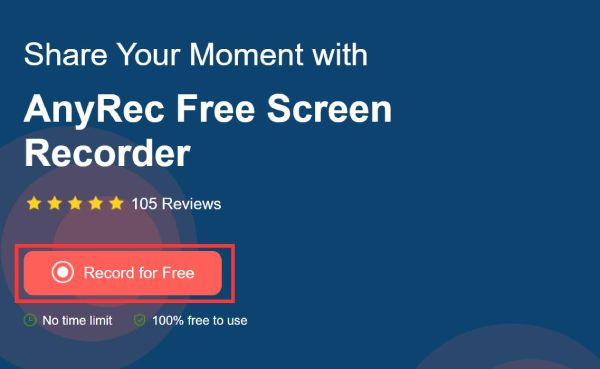
Step 2.Drag the lines to select the capture area according to your need. If you like playing games in full screen, just record the whole screen on your computer. After all the settings done, click the "REC" button to start recording 3DS gameplay.
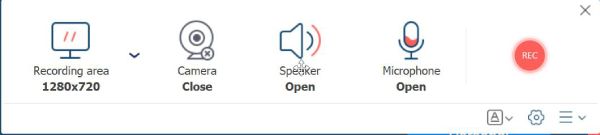
Step 3.Click the "Stop" button to finish the recording, and you can choose to share or save the recorded 3DS gameplay. All the recordings will be saved in MP4 format.
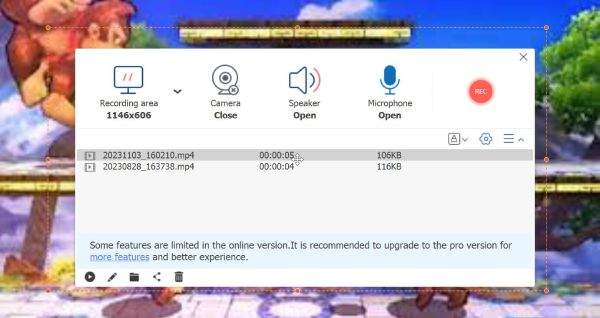
Record 3DS Gameplay without Capture Card [Quality Loss]
As mentioned before, you can record 3DS gameplay without capture card. What you need is a phone/camera and a fixed bracket. What's more, you need to find a quite room to record since the audio is captured directly from the surroundings. If you don't care of the quality, follow the steps below now:
Step 1.Put your phone/camera and Nintendo 3DS to the fixed bracket, and then pull them to the desired position for you to play the game.
Step 2.Open the camera on your phone and adjust the position to make sure the 3DS screen is captured clearly on your phone. You can also change the magnification of mobile phone camera to record the full screen of 3DS gameplay.
Step 3.Keep the room quiet and the light bright enough, which will affect the output quality. Finally, you can tap the "REC" button and start playing the 3DS game.

-
What is the cheapest way to record 3DS gameplay?
You can use your Android/iPhone or digital camera to capture 3DS gameplay. However, you need to pay attention to background noise and shaky video problems. Use a tripod and adjust the light to capture 3DS gameplay without buying anything.
-
How to record a 3DS screen and handheld at the same time?
The NTR CFW capture method works. Moreover, you need to plug an audio cable to record a 3DS game video with audio.
-
How to install homebrew on 3DS?
To record 3DS gameplay with homebrew, you need to navigate to the preparing your SD card section. Install IronFall. Set up homebrew on your system via tubehax or ninijhax. Download and install ironhax installer. Follow the on-screen instruction to complete the process.
Conclusion
Compared with other game consoles, Nintendo 3DS doesn't have the default game recording function. You can use a 3DS capture card and screen recorders to record 3DS gameplay on Windows and Mac. Of course, you can use camera to record the screen of Nintendo 3DS, which will export low-quality recordings. Thus, have a try on AnyRec Screen Recorder now to record 3DS game video with 4K and 60 FPS high quality, which is better for you to share on social platforms.
Secure Download
Secure Download
