2 Tested Ways to Record Your Own Ringtone for iPhone 16
When you are tired of the preset ringtones on your iPhone but can’t find how to set your favorite music or your recorded voice footage as the ringtone, this article will provide a detailed guide to tell you how to record a ringtone for your iPhone with iOS 18 and earlier. Normally, only the preset M4R music in iTunes can be set as a ringtone, and you can’t clip the best part from them. But using the default GarageBand app on your iPhone will help you set any audio files as a ringtone. Keep reading this article and learn more about the best way to record a ringtone and set the voice memo as the ringtone on your iPhone.
Guide List
The Ultimate Guide to Record A Ringtone from Any Sound How to Make Recorded Voice Memo as A Ringtone for iPhone FAQs of Recording A Ringtone for iPhoneThe Ultimate Guide to Record A Ringtone from Any Sound
Although iPhone has a built-in audio recorder for recording ringtones, it only supports capturing the sound from the microphone, which means you can’t record the background music from the system sound. To record a ringtone from any sound, AnyRec Screen Recorder must be the best choice for you. With the designed audio recorder, you can create the best ringtone with high quality.

Provide an audio recorder to capture audio only on your computer.
Able to record a ringtone from the microphone and the system sound.
Noise cancellation and voice enhancement to keep a high audio quality.
Export recorded ringtones to multiple formats, including M4A for iPhone.
Available on Windows 10/8/7 and Mac OS X 10.10 and above.
Secure Download
Secure Download
Step 1. Launch the Ringtone Recorder
Free download AnyRec Screen Recorder and launch it on the computer. Click the "Audio Recorder" button on the main interface to start recording a ringtone for your iPhone.

Step 2.Adjust the Audio Import Settings
In the new window, you can turn on the "Microphone" and the "System Sound" buttons according to your need. And you can adjust the volume separately. If you only want to record your voice as a ringtone, you only need to use the microphone.

Step 3.Keep High Quality of the Audio Recordings
Click the "Preferences" button and then click the "Sound" button. After that, you can tick the "Noise Cancellation" and "Microphone Enhancement" options to remove the noise and improve the audio quality. As for adjusting the audio format, you can click the "Output" button and change the format to M4A. Then click the "OK" button to save the settings and click the "REC" button on the main interface.

Step 4.Clip and Save the Audio Files
Click the "Stop" button in the toolbox to finish the ringtone recording. Then you can preview and clip the extra part as you like. At last, click the "Save" button to choose the local folder.
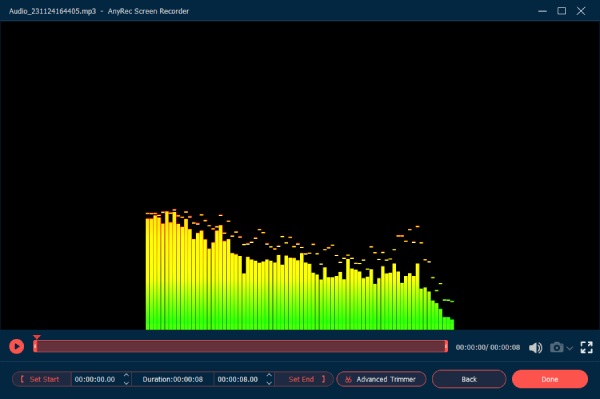
Secure Download
Secure Download
Further Reading
How to Make Recorded Voice Memo as A Ringtone for iPhone
Through the mentioned method, you can successfully record internal sound on your Mac, as well as external sound recorded from your microphone. After recording the ringtone through audio recorders, you need to convert the audio files to M4R format to set them as the ringtone. It’s relatively difficult to achieve, so you can also export the recorded voice memo as a ringtone through GarageBand. Here are the detailed steps of these two methods:
1.Add Recorded Voice Footage to iTunes and Set It as A Ringtone
Step 1. At first, you have to make sure that iTunes on your phone and computer are in sync. After converting the recorded ringtone to M4R format, you can launch iTunes on your computer and click the "Tone" button under the iPhone menu. Then you can drag and drop the M4R files to it.
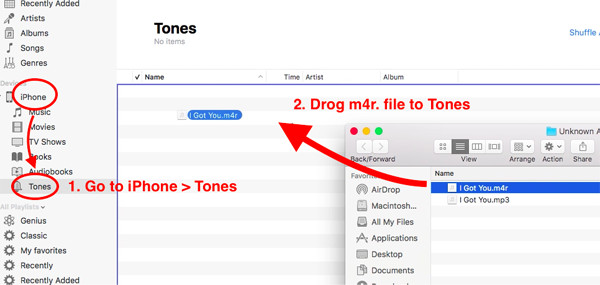
Step 2.Open the "Settings" app on your iPhone and tap the "Sound&Haptics" button. Then tap the "Ringtone" button and choose the recorded ringtone you just add to iTunes.
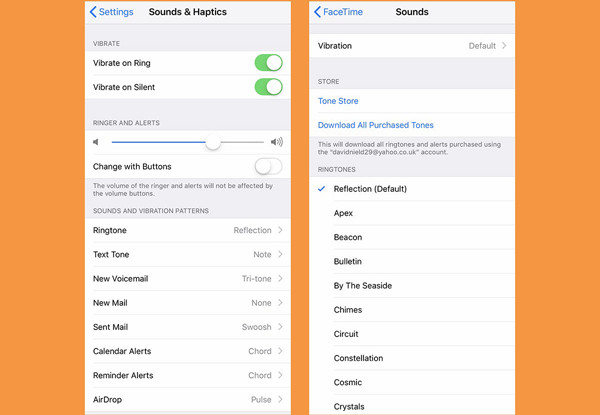
2.Export Recorded Audio Memo as A Ringtone through GarageBand
Step 1. Launch GarageBand on your iPhone. Import the recorded ringtone into the audio track. You can also cut the ringtone and edit it with sound effects freely. Then long-press the audio file and chick the "Share" button to save the files as a ringtone. Or you can record a voice on GarageBand to create a unique ringtone.
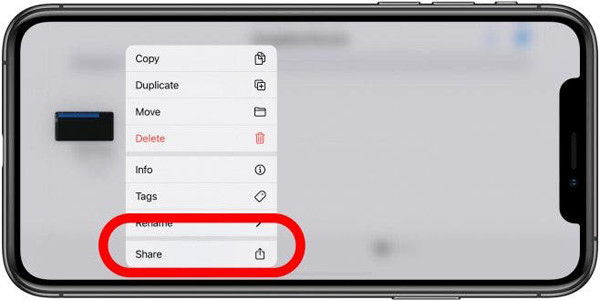
Step 2.After you save the voice memo as a ringtone, a window will pop up to ask you what this file is used for. Just use the "Use Sound as" option and click the "Standard Ringtone" button to set it as the call ringtone. You can also tap the "Assign to Contact" button to set the special ringtone for a certain person.
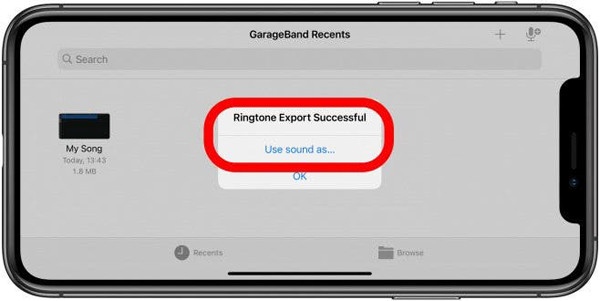
FAQs of Recording A Ringtone for iPhone
-
1.Can I use online music as a ringtone for iPhone?
No. Generally speaking, it’s impossible. When you change the ringtone for your iPhone, you can only choose the music from the preset audio tracks and some downloaded music on iTunes. But you can use AnyRec Screen Recorder to record a custom ringtone and then add it to iTunes.
-
2.How to record a ringtone for Android?
It’s relatively easier to record ringtones for Android phones. To set downloaded music files as the ringtone, you can directly cut the desired part through settings. As for creating your own ringtone, you can record a voice memo through the mentioned method and add it easily.
-
3.Why can’t I add a recorded voice memo to iTunes as a ringtone?
That’s because iTunes only receive the M4R files as the ringtone. You need to convert your recorded ringtones to M4R format and then add then to iTunes.
Conclusion
This article introduces a detailed guide on how to record a ringtone for your iPhone. You can rely on AnyRec Screen Recorder to capture the background music and your voice as a ringtone. Then use audio converters or GarageBand to set the recorded voice memo as the ringtone. If you still have problems, feel free to contact us.
Secure Download
Secure Download
 How to Make a TikTok Sound Your Ringtone or Alarm
How to Make a TikTok Sound Your Ringtone or Alarm