iPhone Screen Recording Not Sound – Workable Methods for iOS 18
Can you record all iOS screen activities with the iPhone screen-recording feature? It depends. The default screen recorder does not record your screen audio all the time. When you need to capture FaceTime or Zoom calls, you should find the iPhone screen recording no sound. Moreover, it does not support other apps due to DRM protection.
You should manually change the screen recorder settings to grab soundtracks from apps. If you have other problems about no sound on screen recording, you can learn more about the concrete and working solutions to record the audio files from your iPhone from the article.
Guide List
Part 1. 5 Basic Methods to Fix iPhone Screen Recording No Sound Part 2. Best Alternative Method When No Sound on Screen Recording Part 3. FAQsPart 1. 5 Basic Methods to Fix iPhone Screen Recording No Sound
If you are not recording sound with DRM protection from iPhone, here are 5 basic methods to fix the audio problems related to iOS screen recording not working on your iPhone.
Method 1: Restart Your iOS Device
Restart your iPhone or iPad is the most frequently used method to fix some glitches, including the no sound on iOS screen recording. Here are the steps for restart iPhone X/XR/11/12/13.
Step 1.Press and hold both the Volume button and the Side button until the power off slider appears.
Step 2.Drag the slider to turn the iPhone completely off. It takes 30 seconds to force restart your iPhone.
Step 3.Turn the iPhone back on by pressing both buttons to check whether the iOS screen recording is working.
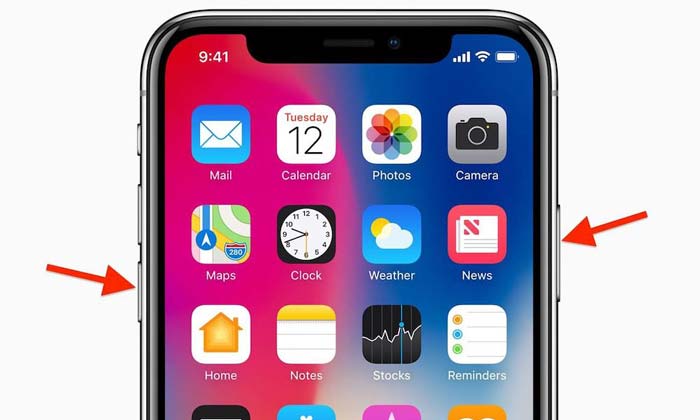
Method 2: Reset the iOS Screen Recording
When the iOS screen recording still not working, you need to make sure the feature has already been enabled. Just learn more about the process to enable the iOS screen recording as below.
Step 1.Go to the Settings app on your iPhone, you can choose the Control Center option from the drop-down list.
Step 2.Click the Customize Controls option, and then scroll down to find the Screen Recording option.
Step 3.Tap the Plus icon to enable the feature and swipe up from the button to check whether it works now.
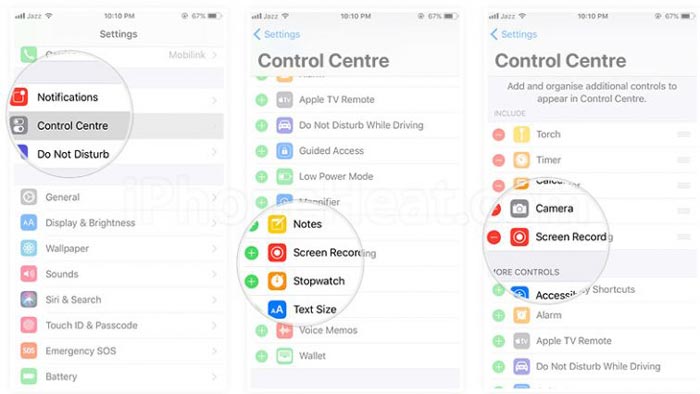
Method 3: Set the Internal or External Audio
If no sound on the screen recording, you have to check the settings for the internal or external audio. The screen-recording feature enables you to record both audio and video files on your iPhone.
Step 1.Go into the Control Center option and scroll down to find the Screen Record icon to capture the video with audio.
Step 2.Press and hold on the Screen Recording button until you see a pop-up with the Microphone audio option.
Step 3.After that, tap the Microphone icon to turn on the Microphone Audio On option in the red color.
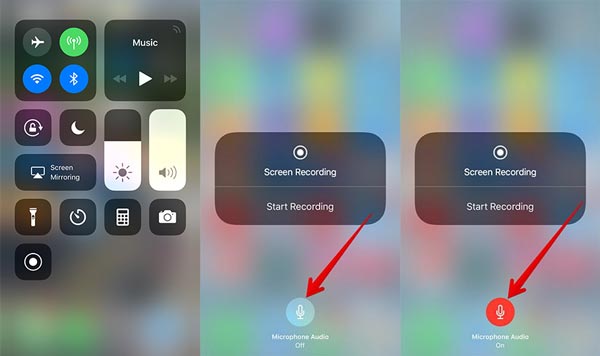
Method 4: Reset All Settings for Your iPhone
Reset all settings for your iPhone or iPad is another method to fix the glitches. It enables you to reset all content and settings of your iPhone, including the iOS recording no sound issue.
Step 1.Head to the Settings app on your iPhone and choose the General option to reset all the settings.
Step 2.Then tap on the Reset option and then choose the Reset All Settings option to factory reset the iPhone.
Step 3.Once you have restored your iPhone, restart the screen recording to find whether it works.
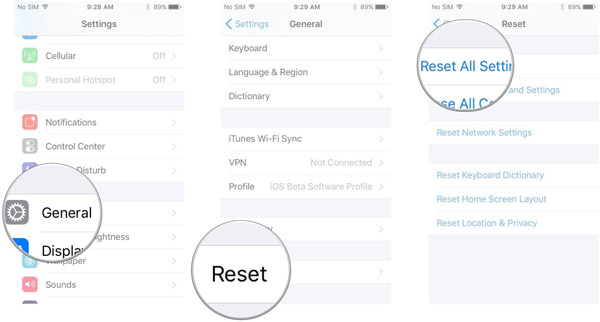
Method 5: Restore Your iPhone with iTunes
Of course, you can also use the iTunes to restore iPhone to the factory settings or previous status. It is another efficient way to fix iPhone screen recording without sound.
Step 1.Connect the iPhone to your computer with the original USB cable. Then iTunes will launch the program automatically.
Step 2.Click on the device icon in the upper left corner of iTunes. Choose the Restore Backup option to restore iPhone to factory settings.
Step 3.When the option appears, choose the latest iTunes backup and click the Restore option to fix no sound on screen recording.
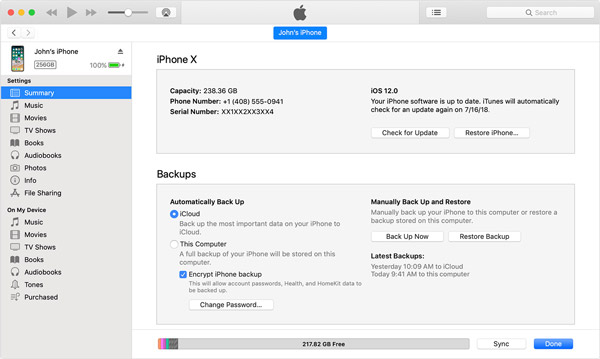
Part 2. Best Alternative Method When No Sound on Screen Recording
Just as mentioned above, the iOS screen recording not working for voice call and conferences apps, such as FaceTime and Zoom. Is there a method to bypass the DRM protection? AnyRec Screen Recorder is an all-in-one screen recorder with different capturing modes. It enables you to capture all onscreen activities on iPhone, including the audio files.

Record Zoom or FaceTime conference and voice call without permission.
Provide the phone recording mode when iOS screen recording not working.
Capture the videos, sound files, and webcam footage with original quality.
Edit the videos with multiple features, such as trim, crop, delete, and more.
Secure Download
Secure Download
Step 1.Download and install AnyRec Screen Recorder, you can launch the program on your computer. Choose the Video Recorder option and select the Phone Recorder option when you find no sound in iPhone screen recording.

Step 2.After that, you can mirror the iPhone screen to your computer. Then you can click the Custom option to select the desired area. Enable the System Sound option and adjust the audio volume. You can also add your voice with the Microphone option.

Step 3.When you need to capture a Facetime call or a Zoom meeting, you should also enable the Webcam option to add the webcam footage. Click the REC button to start recording FaceTime calls or other phone calls. Moreover, you can also add annotations and shapes.

Step 4.Once you have captured the screen videos from your iPhone, you can click the Stop button to save the file. Preview the recording with audio files, edit the video files, and even trim the desired file before saving the video with an audio file to your computer.

Part 3. FAQ
-
Why iOS screen recording does not record an iPhone call?
The default iOS screen-recording feature does not natively support phone calls. The recording phone call is illegal without the participant’s knowledge. It is the reason that the iOS screen recording not working. You have to choose a 3rd party screen recorder.
-
How to mirror the iPhone screen for recording secretly?
When you want to record the iPhone screen, you can swipe down from the top right corner of the screen of the iPhone. Tap on the Screen Mirroring option and select the iPhone and choose the secret screen recorder to fix no sound on screen recording.
-
How to Fix Screen Recording Failed to Save 5823?
The error message is due to the restrictions for recording. Go to the Settings option and choose the Screen Time option. Enable the Content Restrictions option under the Content & Privacy Restrictions and make sure that Screen Recording is set to Allow.
Conclusion
No matter it is a FaceTime or Zoom call from iPhone or audio file from other applications, you can tweak the settings to fix the iPhone screen recording not working. But when the above solutions do not work, you can also mirror the iPhone screen and use the professional screen recorder to capture the sound files from iPhone with the original quality.
