The Ultimate Guide for How to Compress PNG to a Smaller Size
PNG is one of the most frequently used image formats, especially for logos, cartoons, and more. Since PNG uses minimum compression, it has a large file size. What is the best method to compress PNG and preserve the original quality, especially for the ones with multi-level transparency? Here is the ultimate guide about the PNG compression you should not miss.
Guide List
How to Compress PNG Files Online with AI technology The Different PNG Compression Levels You Should Know FAQs of How to Compress PNG FilesHow to Compress PNG Files Online with AI technology
It is not difficult to compress PNG. There are dozens of methods to reduce the file sizes of PNG, such as MS Paint, Photoshop, Photos, and other 3rd party tools. AnyRec Free Online Image Compressor is a simple and powerful PNG compressor that reduces the photo size yet preserves the original photo quality. It uses AI technologies to optimize and compress PNG files to the minimum possible size.
- 1. Reduce the PNG image file size up to 80% with the optimal quality.
- 2. Compress and download a large number of PNG files within a batch.
- 3. Shrink large PNG images and get smaller PNGs without watermark.
- 4. Provide the AI technology to make up for the photo quality loss.
Step 1.Navigate to the free image compressor on your browser. Click the "Add Images" button to choose the desired PNG files. It allows you to compress up to 40 PNG images with a max of 5MB each at one time.
Step 2.It will automatically compress PNG with AI technology. You can find the converted files within the online browser. Just click the "Download" button to download the compressed PNG images to your computer.
Step 3.Once you have downloaded the PNG file, the online PNG compressor will auto-delete your images. There are no ads, popups, hidden purchases, or attached watermarks.
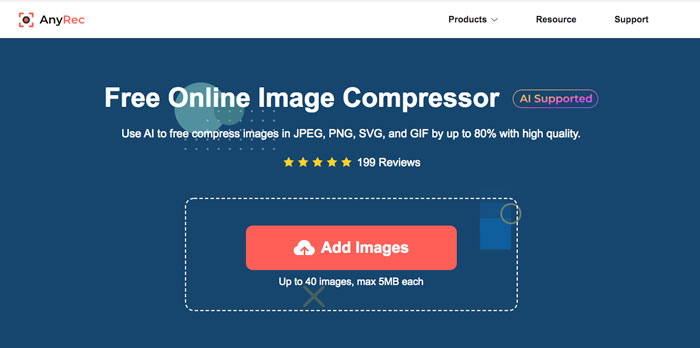
Why Choose AnyRec Free Online Image Compressor?
Different from the other PNG image compressors, AnyRec Free Online Image Compressor uses AI technology to avoid noise, sharp edges, contrasting colors, and clear textures work best. You only need to upload the PNG files online. You can compress PNG and get the smaller PNG file size with the optimal photo quality.
Which PNG Compression Level Should You Choose?
Instead of compressing PNG files to get a smaller file, you can also choose the different PNG compression levels when you save the PNG. The settings for the Compression level determine the final file size of the PNG files and also affect how long it will take to save. Choose the highest compression level as 9 to get the PNG with the lowest size.
Moreover, you can convert the 24-bit PNG to a much smaller, more efficient 8-bit indexed color image. The file size reduction can often be as much as 60-80% smaller than equivalent 24/32-bit PNG files.
Tips to Compress PNG via Photoshop
Whether you need to compress the PNG photos or even save the PNG with a smaller size, here are some useful tips to get a small PNG file. Just take Photoshop as an example, you can also use the other photo editors to save or compress PNG with the same procedure.
Step 1 Just as mentioned, the 8-bit color image should be smaller than the 32-bit one. You can select the RGB color and choose the 8-bit to compress the PNG file size.
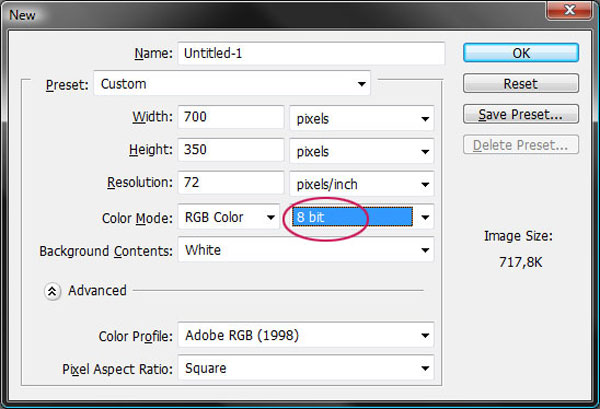
Step 2 If the Resample option is on, you can get detailed information about the Image Size number, and compress the PNG by adjusting the Width, Height, or Resolution.
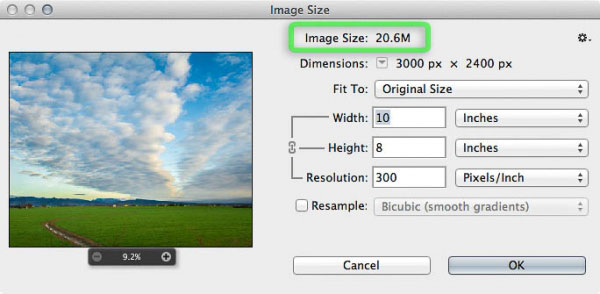
Step 3. There is a simple method to save a smaller PNG file, you can go directly to the File menu and click the "Save as" button to remove the non-PNG allowed format. Photoshop also provides the Save for Web option, which enables you to compress PNG files for your website. It enables you to choose the desired file size easily.
Moreover, you can also turn the transparent background PNG into JPEG or another file format to reduce the file size. It is a better choice to save the PNG in a smaller size than compress PNG.
FAQs of How to Compress PNG Files
-
What is the best alternative to compress transparent PNG?
Besides the above methods to compress PNG files, you can also convert PNG to WebP, which also supports the transparent background. It can reduce the file size by up to 60%. Moreover, the WebP format is compatible with most web browsers.
-
How to compress a large PNG photo for email?
When you need to compress a large PNG for an Email, you should know the limitation for the attachment for the mail server, usually 20MB. Make sure you can reduce the PNG size or 20MB with the PNG compressors. For multiple PNG files, you can send them with several Emails.
-
Does PNG compression reduce file quality?
In depends. Usually, the PNG compression makes images smaller, which will also impact image quality. Whether you choose lossy compression or lossless compression, you can choose AI technology to make up for the image quality instead.
Conclusion
What should you do to compress PNG? It is not a difficult to answer the question, similar to compress MP4 online, there are dozens of online compressors. But when you need to preserve the transparent background and even the original quality, you should learn more about the PNG compression levels, and choose the AI technology to compress the optimal PNG with AnyRec Free Online Image Compressor. Moreover, it also supports the batch compression process to deal with a large number of PNG photos within a few clicks.
