Hot
AnyRec Video Converter
Convert and edit videos/audios in 1000+ formats.
Secure Download
How to Convert Large Camcorder MTS to MP4 [8 Ways for You]
Converting MTS to MP4 is an excellent idea for making MTS videos captured from Sony or Panasonic camcorders playable across Android and Apple devices. Of course, to do that, you should have a video converter tool. Don’t worry if you don’t have one; this post collects and tests eight MTS to MP4 converter tools on the market that you can use on desktop or online. And along with their names and brief descriptions, this post also listed their steps! Explore them now.
Guide List
Ultimate Way to Convert MTS to MP4 [High Quality] Convert MTS to MP4 through VLC Media Player How to Use Handbrake to Convert MTS to MP4 5 Online Tools to Convert MTS to MP4 for Free FAQsUltimate Way to Convert MTS to MP4 [High Quality]
If you want to use an MTS to MP4 converter that offers an ultimate conversion service with high-quality output, then AnyRec Video Converter is what you need! This Windows and Mac-compatible tool converts MTS to 1000+ media formats, including MP4. It has full GPU acceleration technology that converts MTS files to MP4 from 30x to 50X speed! Moreover, regardless of that speed, this tool can maintain the original quality of the MTS file during the conversion. Furthermore, this tool lets you convert MTS to MP4 in all sizes and even in bulk!

Batch convert MTS to MP4 videos at 50x speed.
Upscale MTS videos from 480p to 8K with high quality.
Adjust output video quality flexibly with resolution, bitrate, etc.
Edit MTS videos by rotating, cropping, merging, etc.
Secure Download
Secure Download
Step 1.Install the AnyRec Video Converter tool on your computer. Then, run the tool, click the "Add Files" dropdown button, and select the "MTS video" you want to convert for importation.
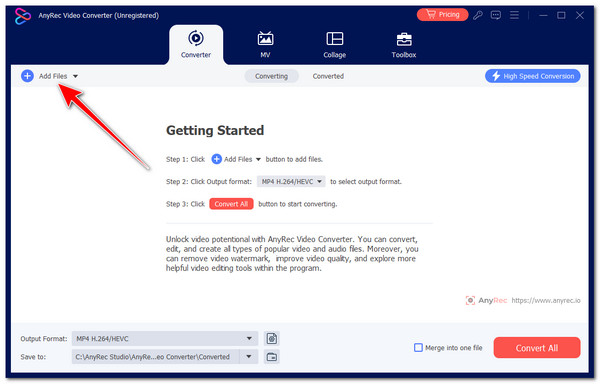
Step 2.Next, click the "Format" dropdown list button at the right corner, click the "Video" tab, and select the "MP4" format from the left pane.

Tips
From the list of MP4 options, you can select the "4K Video" to have a high-quality output. You can also adjust more parameters from the "Settings" button.
Step 3.Once you finish the above setups, click the "Convert All" button on the tool's lower left corner to start converting the MTS file to MP4 format.

Secure Download
Secure Download
Convert MTS to MP4 through VLC Media Player
Another MTS to MP4 converter you should also try is the open-source and free VLC Media Player. Although it is not a dedicated video converter, you can still convert MTS videos to various media formats such as MP4, MKV, AVI, etc. However, VLC can’t convert MTS files to MP4 in bulk, and it lacks video-enhancing features, which will compromise the quality of MTS videos.
Step 1.Install the VLC on your computer. After that, click the "Media" tab at the top right corner and select the "Convert/Save" option.
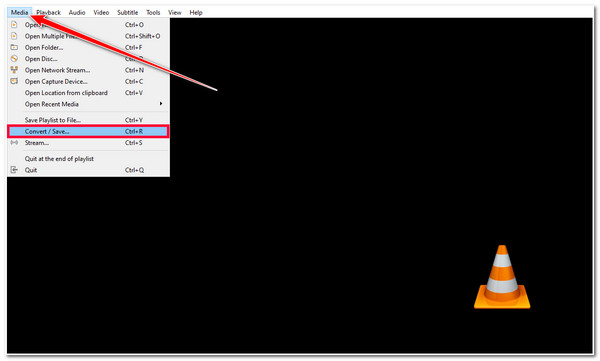
Step 2.Next, click the "+Add" button and pick the MTS file you want to convert. After that, click the "Convert/Save" button at the left corner.
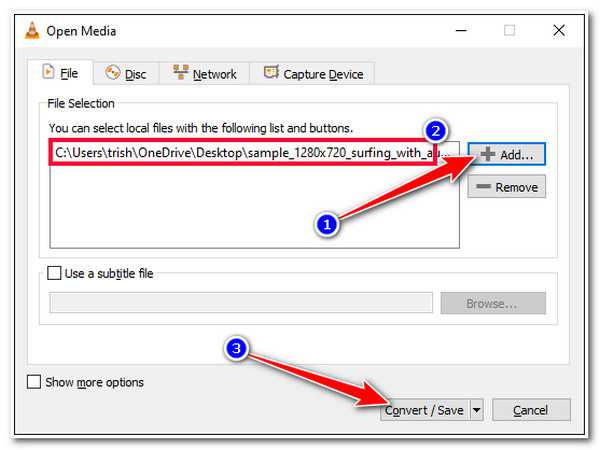
Step 3.Click the "Profile" dropdown button and select the "Video - H.265 + MP3(MP4)" option from the list to convert MTS to MP4. You can also edit and enhance the output.
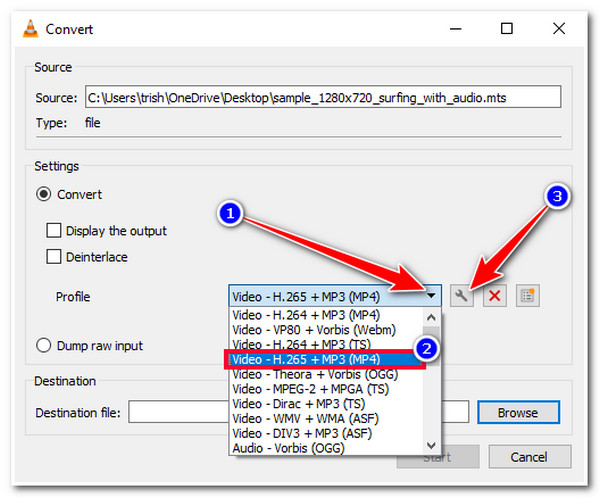
Step 4.Then, select a file folder location where you want to store the converted file by clicking the "Browse" button. After that, click the "Start" button to trigger the MTS to MP4 conversion.
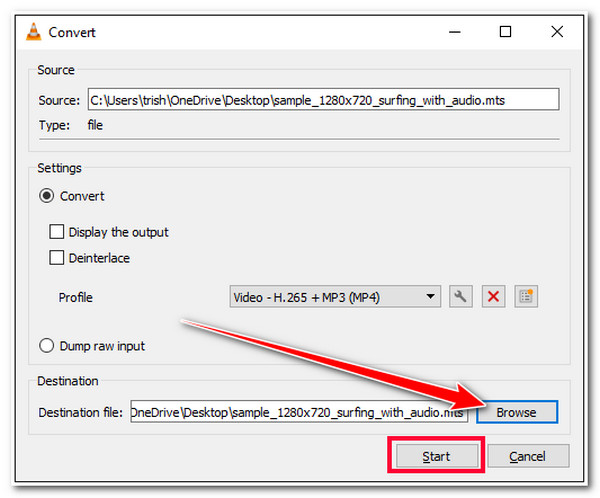
How to Use Handbrake to Convert MTS to MP4
Aside from the VLC, Handbrake is another open-source and free tool to convert MTS to MP4. Handbrake is a video transcoder tool that converts MTS to MP4, MKV, and WebM. Those are a few output formats, right? Although it supports batch MTS file conversion in the queue, the MTS to MP4 conversion speed is still slow.
Step 1.Install the Handbrake on your computer. After that, run the tool and drag the "MTS" file you want to convert into MP4 format on the tool’s interface.
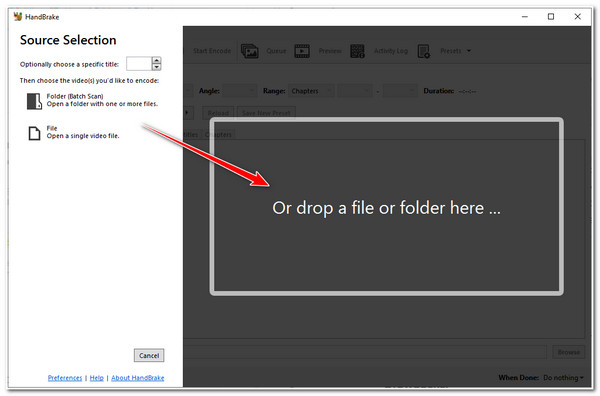
Step 2.Then, click the "Format" dropdown button and select the "MP4" format from the list of options. You can also modify the output’s quality, fps, encoder, etc., under the "Video" tab.

Step 3.Once done, click the "Start Encode" button to initiate the conversion process. And that’s it! That’s how you use this Handbrake as an MTS to MP4 converter tool!
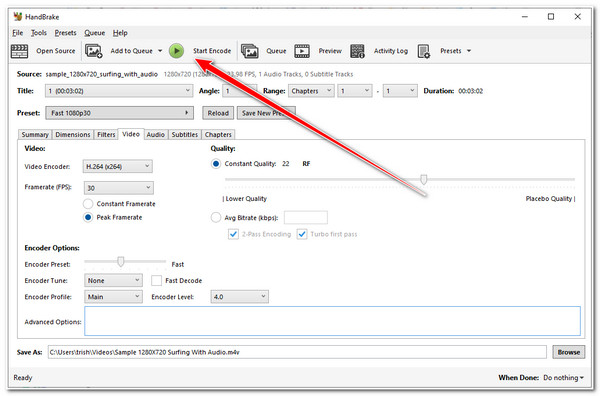
5 Online Tools to Convert MTS to MP4 for Free
Besides those downloadable MTS to MP4 converters, there are also online tools on the market that offer the same conversion service! And on this post, you’ll see five of them here! So, without further ado, explore each of them and see how they convert your MTS to MP4.
1. AnyRec Free Video Converter
The first online tool you can utilize to convert MTS to MP4 is AnyRec Free Video Converter. The same goes for its desktop version; this online tool can convert your MTS files to 1000+ media formats, including MP4, MOV, WebM, etc. Furthermore, unlike other online video converter tools, this tool allows you to import MTS videos with no file size and conversion per day limitations.
Step 1.Visit AnyRec Free Video Converter’s official website, click the "Add Files to Start" button to import the MTS file.
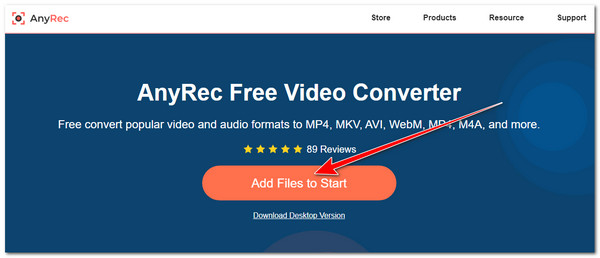
Step 2.Next, tick the "MP4" button to select MP4 format. You can also tweak the output’s resolution, fps, bitrate, etc., by clicking the "Settings" button. Once done, click the "OK" button.
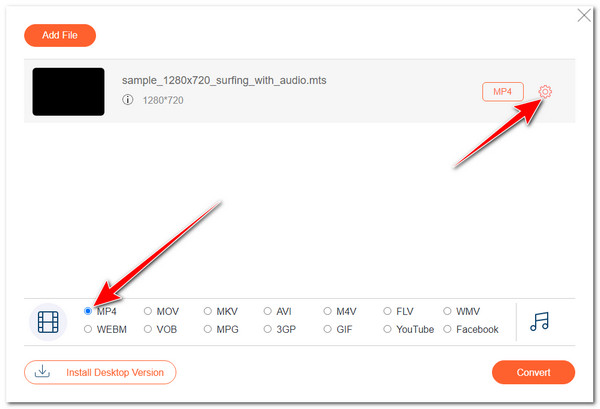
Step 3.After that, click the "Convert" button to activate the MTS to MP4 conversion process. Choose a folder to save them.
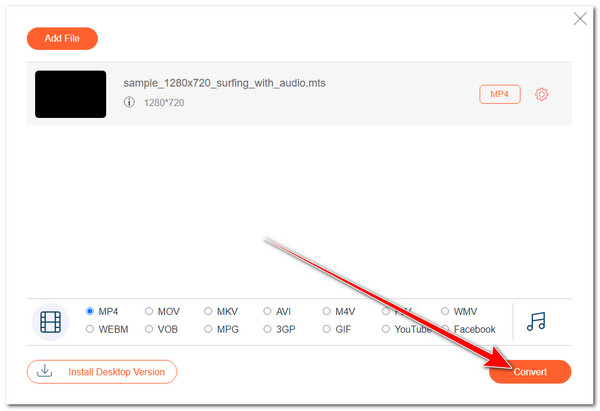
2. FreeConvert
Another online tool you can utilize to convert MTS to MP4 is FreeConvert. This online tool offers an easy-to-initiate conversion due to its straightforward interface and features. Moreover, it is also infused with output configuration options that let you modify your output’s aspect ratio, fps, codec, etc. However, note that this tool only allows you to import an MTS video with a maximum of 1GB file size.
Step 1.Access FreeConvert MTS to MP4 Converter on your computer browser. Then, click the "Choose Files" button to bring in the MTS file you want to convert.
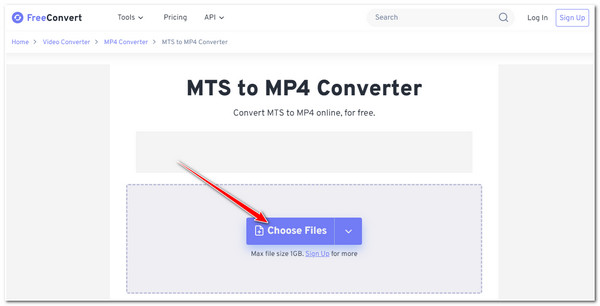
Step 2.Next, the tool will automatically set the MP4 as an output format; click the "Convert" button to start the conversion process. Once it is done, you can download the output.
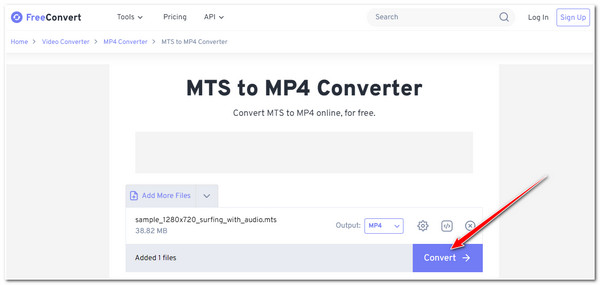
3. CloudConvert
CloudConvert lets you freely convert your MTS files to MP4 and 200+ formats. Moreover, this online tool offers tweaking options that let you configure resolution, aspect ratio, codec, etc. Sadly, this tool only allows you to do 25 conversions/day. That’s already a lot of conversions, and if you want to try this one, here are the steps for you.
Step 1.Visit the CloudConvert MTS to MP4 Converter website on your browser. Then, click the "Select File" button and bring in the MTS file in which you want to change the format.
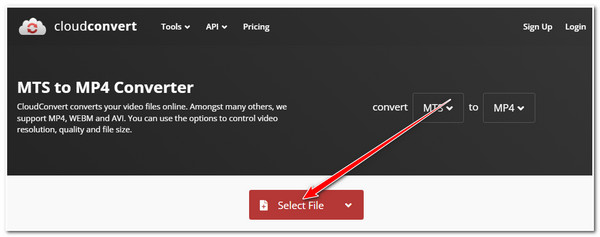
Step 2.Next, the tool will automatically choose the MP4 as an output format. Click the "Convert" button to initiate the converting of your MTS file. Once it is done, you can download it right away.
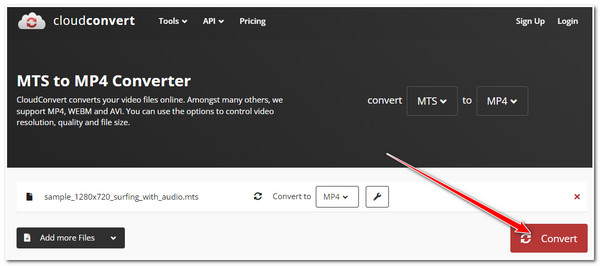
4. Zamzar
If you are looking for a much more straightforward MTS to MP4 converter tool, you must try Zamzar. This online tool supports a straightforward interface with a simple workflow, which makes it easier for you to initiate the conversion process. However, unlike the first three tools, Zamzar only allows you to import MTS with a maximum size of 50 MB. Here are the steps to use Zamzar as your MTS to MPEG4 converter:
Step 1.Head to your computer browser and access the "Zamzar MTS to MP4" website. After that, click the "Choose Files" button to import your MTS file.
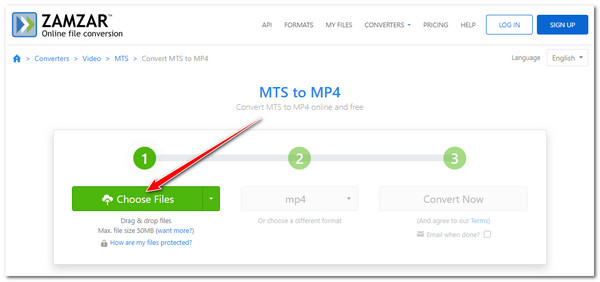
Step 2.Click the "Convert Now" button to start the conversion process. After that, you can immediately download the output.
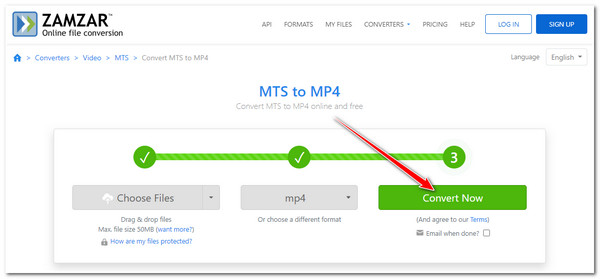
5. ConvertFiles
The last online tool you can use to convert MTS to MP4 is ConvertFiles. Although this online tool has quite a dull and straightforward interface, it can still do its job. Now, despite having a simple and quick way of converting MTS to MP4, ConvertFiles doesn’t have an option that enables you to tweak an output. Thus, the output quality is not guaranteed.
Step 1.Visit the "ConvertFiles MTS to MP4" website on your computer browser. Then, click the "Browse" button and pick the MTS file you want to convert.
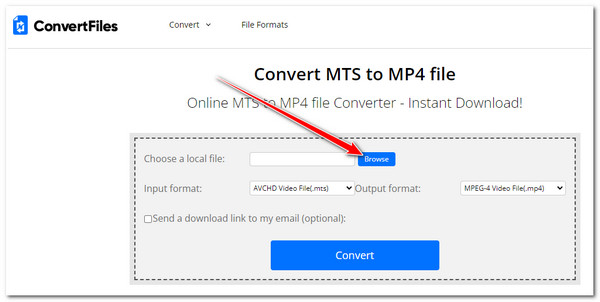
Step 2.Then, click the "Output format" dropdown button, select the "MPEG-4 Video File (.mp4)" option, and click the "Convert" button to start the MTS to MP4 conversion.
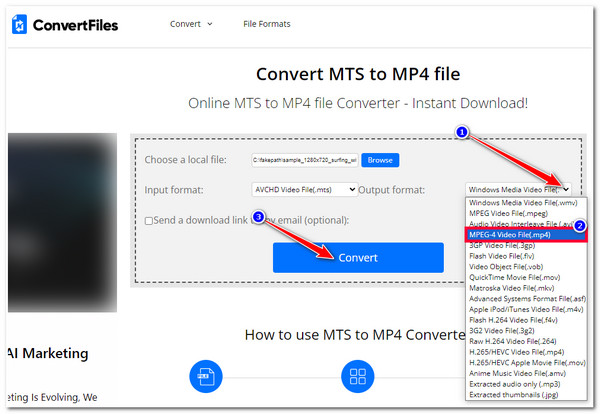
FAQs
-
Can I use my Mac’s default media player to open MTS files?
No. Mac’s QuickTime player doesn’t support videos in MTS format. It only supports playing MP4, MOV, FLV, and more. In that case, you must convert MTS files before playing them on your Mac.
-
Can I access all of those online MTS to MP4 converter tools on my phone’s browser?
Yes. You can access those online converter tools on your Android/iPhone browser. You can also perform the conversion process using them on your device.
-
How can I eliminate the FreeConvert file size limitation?
To eliminate FreeConvert’s file size limitation, you must avail yourself of one of its offered pricing plans. Its plan pricing starts at $12.99.
-
Does Zamzar embed watermarks on its output?
No. Although Zamzar offers a free conversion service, it doesn’t embed/overlaid watermark on its output. You can enjoy converting any media files, including MTS to MP4, from it without worrying about a watermark.
-
Is the ConvertFiles safe to use?
Yes. Based on ConvertFiles’ official website, they prioritize user security and reliability. This online tool’s website utilizes SSL encryption for user data protection. Moreover, this online tool is also set to delete imported videos automatically from the server after 24 hours.
Conclusion
That’s it! Those are the eight powerful video converter tools to convert MTS to MP4! With these tools, you can convert your MTS files from your camcorders and make them playable on your mobile devices. Suppose you want an ultimate way to convert MTS to MP4 with high-quality output. In that case, the AnyRec Video Converter and AnyRec Free Video Converter are what you are searching for! With these tool’s conversion features, you can efficiently convert MTS to MP4 with high quality!
Secure Download
Secure Download
