Your Best 6 FLV Video Editors for Windows/Mac in 2025
How to edit FLV animations for uploading on the Internet? Since FLV is created by FLASH to be used on the Internet, which is not commonly used in daily life, many video editors don't support importing and exporting FLV videos. But don't worry, there are also many video editors designed for FLV videos. 6 Best selected FLV video editors will be introduced in this article. Keep reading and know more about their features, pros, and cons. What's more, you will learn the detailed ways to edit FLV videos here.
The Best FLV Video Editor with Multiple Useful Functions Top 5 FLV Video Editor Software for Windows/Mac FAQs about FLV Video EditorsThe Best FLV Video Editor with Multiple Useful Functions
AnyRec Video Converter is one of the best FLV video editors for Windows/Mac. It will offer you all of the basic features and many advanced editing functions to crop, cut, rotate, and add effects to the FLV videos. In addition to FLV videos, it also supports almost all of the popular video formats, including AVI, MOV, WMV, MKV, etc.
The Ultimate FLV Video Editor with Multiple Features

Able to split, merge, trim, edit FLV videos with simple steps.
Provide preset effects and filters to create attractive FLV videos.
Export edited FLV videos to any format according to your need.
Support 1080P and even 4K to keep a high quality of exported videos.
Secure Download
Secure Download
1. Cut or split FLV videos through the FLV editor
Step 1.Free download and launch AnyRec Video Converter on your computer. Click the "Add Files" button to choose the desired FLV videos. You can also drag and drop videos to add to this FLV video editor.

Step 2.Click the "Cut" button at the bottom of the videos to trim the desired parts of the FLV videos. You can pull the timeline to trim the videos to several segments according to your need. What's more, you can even split the FLV videos. At last, click the "Save" button to remain the changes.

Secure Download
Secure Download
2. Crop, rotate, add effects to FLV videos
Step 1.After adding the desired FLV videos, you can click the "Edit" button in this FLV video editor to crop, rotate, and add filters to them. Pull the borderline freely and click the "Aspect Ratio" button to crop the videos. Then you can choose the desired effects and preset filters to make FLV videos more appealing. You can also add watermarks and subtitles as you like.

Step 2.Go back to the main interface and choose the desired storage path at the bottom. At last, click the "Convert All" button to save the edited FLV videos.
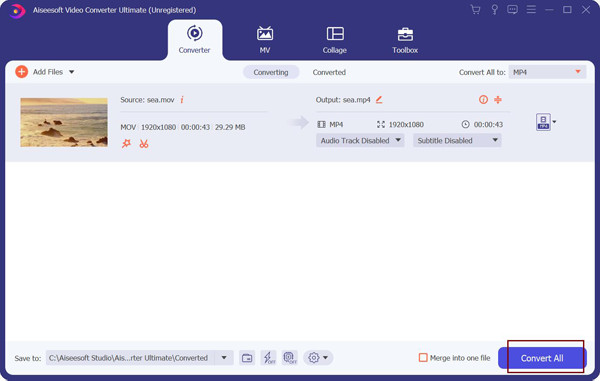
Secure Download
Secure Download
Further Reading
Top 5 FLV Video Editing Software for Windows/Mac
The following 5 FLV video editors also provide some special editing tools for you to create unique videos. Keep reading to know their pros and cons.
1. OpenShot (Windows/Mac/Linux)
Because OpenShot is an open-source FLV video editor, it supports all the video and audio formats, including FLV, AVI, MPEG, MOV, etc. It also provides guidelines to teach beginners to start editing FLV videos.
- Pros
- Provide preset animation framework.
- Able to export edited FLV videos to Blu-ray.
- Cons
- Slow processing speed with no hardware acceleration.
- Too basic with limited editing features.

2. Movica (Windows)
Movica is an old but famous FLV video editor that supports FLV, MPEG, WMV, and other commonly-used formats. With its simple and user-friendly interface, you can crop, split, merge, and edit FLV videos easily.
- Pros
- Shortcuts to edit FLV videos easily.
- No hidden purchases or viruses.
- Cons
- Not available on 64-bit computers.
- Always crashes without saving your videos.

3. VSDC Video Editor (Windows)
With VSDC free FLV video editor, you can simply cut, crop, modify and edit FLV videos. It also provides additional powerful functions, including making video collages, creating slideshows, adding transitions, etc. What's more, you can also use it to record your screen on the computer for free.
- Pros
- Support 1080p, and 4K resolution with 120fps.
- Directly upload the edited FLV videos on social media.
- Cons
- Relatively complex interface for beginners.

4. Avidemux (Windows/Mac/Linux)
Avidemux is also a powerful FLV video editor. You can use it to crop, cut, split, add effects to the videos. Moreover, you can trim the videos and change the order of the segments freely to sync the audio and video tracks. (Explore more free video trimmers here.)
- Pros
- Cross-platform FLV video editor for Windows, Mac, and Linux.
- No watermarks for the free version.
- Cons
- Only provide basic editing features.

5. Free Video Dub
Free Video Dub is an easy-to-use FLV video editor that supports all the basic editing functions. Using this software to edit FLV videos will not encode the videos, which can keep the original quality.
- Pros
- Support almost all the popular formats.
- Convenient interface with multiple windows.
- Cons
- Too basic editing functions without filters and effects.

Get your best FLV video editor and converter here. No watermark. Try it free now!
Secure Download
Secure Download
FAQs about FLV Video Editors
-
1. Why many video editors don't support the FLV format?
FLV format is designed for streaming videos on the Internet, and it is supported by Flash Video Player on the chromes. It's a newly created format, and thus some old video editors don't support editing FLV videos.
-
2. What is the best FLV video editor for iPhone?
To edit FLV videos on your iPhone, you can find many FLV video editors on the App Store, including Videoshop, Viva Video, etc. And you can also use the built-in FLV video editor - iMovie to crop, trim, add filters.
-
3. How to watch FLV videos on my computer?
For Mac users, you can simply use the default QuickTime to play FLV videos. But for Windows users, you need to rely on third-party video players, such as VLC Media Player, PotPlayer, etc.
Conclusion
This article has introduced the best 6 FLV video editors to crop, cut, add effects to the FLV videos. All of them support importing and exporting FLV format and keep a small file size of it. After you try any mentioned FLV video editor, you can tell us your feelings and advice.
Secure Download
Secure Download
 How to Play FLV files on iPad 4/3/2/Mini/Air
How to Play FLV files on iPad 4/3/2/Mini/Air