The Ultimate Guide to Save an Image/Word/PPT/PDF as a JPEG
JPEG is an accessible format to share with others. So some people want to save images/Word/PPT as JPEG to send them. The benefit of saving a PowerPoint or Word as JPEG is that it allows you to open the presentation on various devices. And JPEG is a widely used image format. It also means that transferring or sharing with others will be easier. But how to save an image/Word/PPT as a JPEG file? This article will walk you through different methods for high-quality images.
Guide List
Part 1: How to Convert PDF to JPEG Part 2: How to Save Word Documents as a JPEG Part 3: How to Save PowerPoint Slides as JPEG Part 4: How to Save Any Image Format as JPEG Part 5: FAQs about Saving Word PPT as JPEGPart 1: How to Convert PDF to JPEG
Save PDF files as JPEGs with these solutions on Windows, Mac, and mobile devices. You may need to use third-party software to be able to convert presentations as images. However, you might find built-in features allowing you to view PDFs as a photo on your device.
1. Extensions from Windows Microsoft Store
Any PDF to JPEG is an app you download from Microsoft Store. The desktop tool has a simple interface to upload or view PDF files easily. The best part of the program is its support formats, such as PNG, JPG, BMP, and GIF, to convert PowerPoint or presentations. Moreover, it allows users to resize files to save in a desired file size. You can download Any PDF to JPEG on Windows for free.
Step 1.Download and Install the app from the Microsoft Store. Afterward, click the Open button to launch the software. Click the "Load PDF" button to upload the file from your computer system.
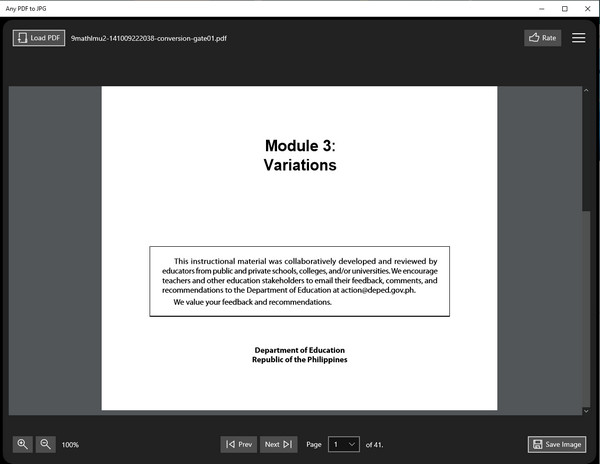
Step 2.Controls and other functions are on the bottom part of the interface. You can use them to flip the pages or jump to a specific page. Also, the Zoom function is available in the lower left corner.
Step 3.Click the "Save Image" button to convert PDF. Then, select pages to convert. Choose JPEG from the "Output Format" button or resize the output with the "Scale" option. Click the Continue button to process the changes.
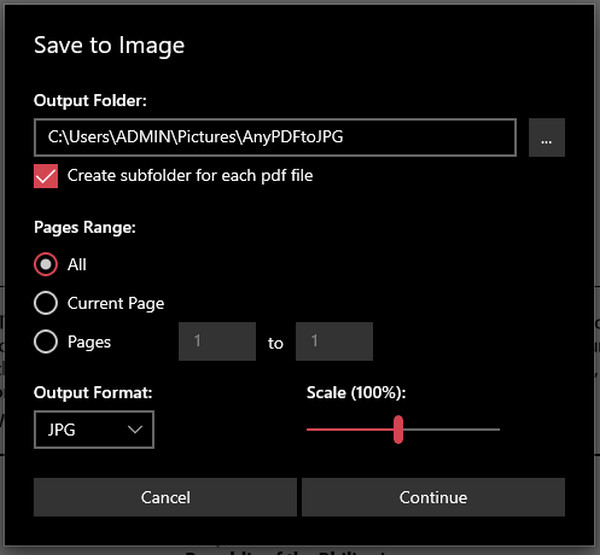
2. Preview on Mac
How to save a word document as JPEG on Mac? One of the easiest ways to convert PDF to image format can be found on Preview. The default photo viewer has features to change the file extension. Besides not requiring installation, it is also free and easy to use. By the way, you can convert HEIC to PDF on Mac via Preview too. Follow the steps below to use Preview to convert PDF files to JPEG.
Step 1.Open Finder and search for the PDF file—Right-click on the file to reveal more options. Select the "Open With" option and choose "Preview".
Step 2.Head to the File menu and select the "Export" option. From the "Format" menu, set the output format to JPEG. You can also change the destination folder or the file’s name. Click the Save button to convert PDF as an image.
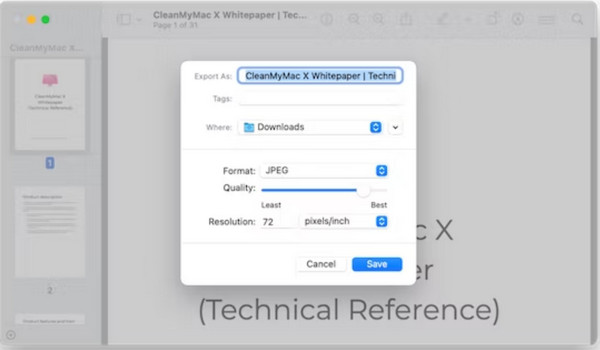
3. Adobe Online Site on Mobile
Although there are third-party apps to save as JPEG from Google Play and App Store, you can also use Adobe Online for PDF conversions. The web-based PDF converter supports JPG, PNG, and TIFF output formats; you can use the converter unlimitedly. Adobe also lets you copy the converted file link to share it online.
Step 1.Visit Adobe’s PDF to JPG on your opened browser. Click the "Select a File" button to upload PDF from your computer. Wait for the file to be uploaded on the converter’s interface.
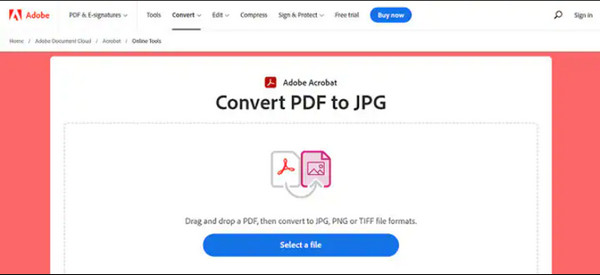
Step 2.Once done, choose the output format from the "Convert To" menu. Click the "Convert to JPG" button to turn PDF to JPG. Proceed to download the converted file or click the "URL" button to copy the link.
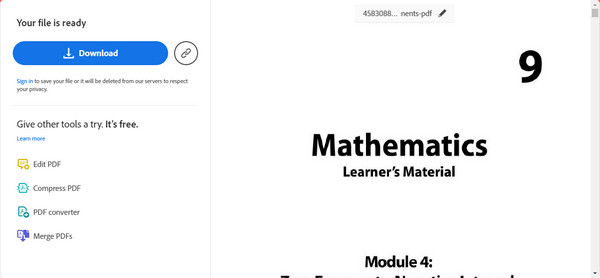
Part 2: How to Save Word Documents as a JPEG
Did you know that you can directly save PDFs as JPEGs? WPS Office offers this, a third-party app on PC and mobile versions. This app has an all-in-one suite to open and edit files like PowerPoint, Excel, and other forms. It also offers functions like Cloud Storage and Sharing to export files. Downloading WPS opens a great deal for writing and converting. Check if there is any watermark attached in your document file. If Yes, you need to remove Word watermark manually before converting into JPEG.
Step 1.Download the app on your device and follow the prompts to accept the terms and conditions. Click the "PDF" button from the main menu and select the "Open PDF" option. Your local folder will open; browse for the file.
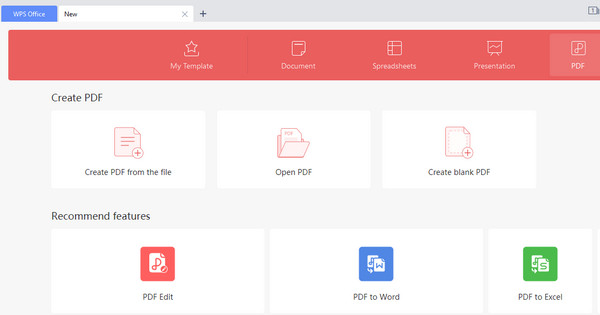
Step 2.Once you have chosen the PDF file, go to the "Menu" function from the upper left corner. Hover your mouse over "Export PDF" and click the "Picture" button. Select the desired export information you want.
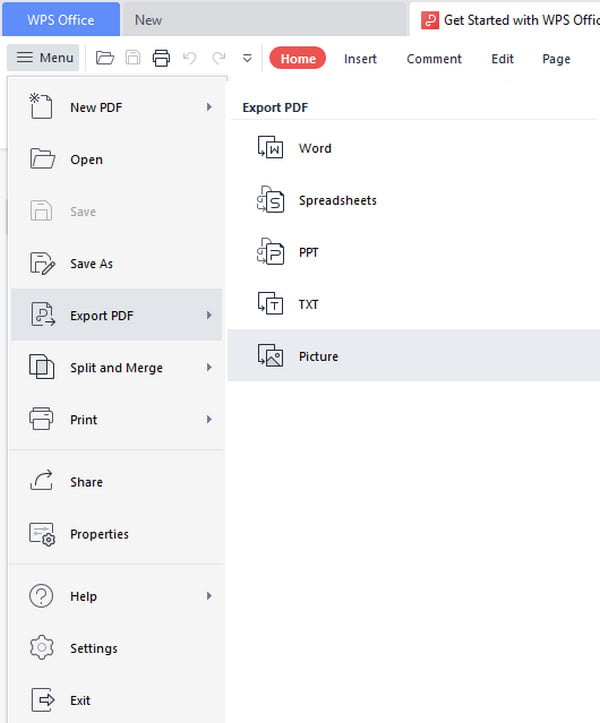
Step 3.Choose the JPEG format and quality for the picture from the Format drop-down list. You can also change the "Export Path" if needed. Finally, click the "Export" button to save the word document as JPEG.
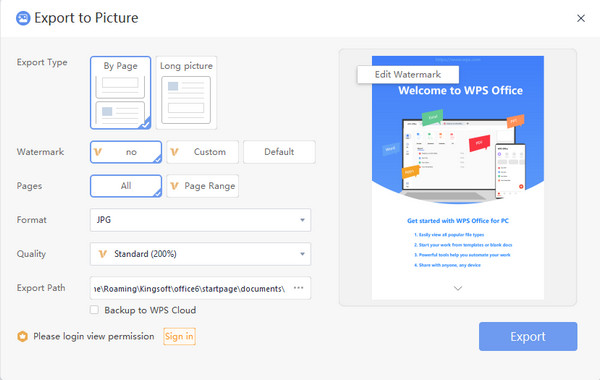
Part 3: How to Save PowerPoint Slides as JPEG
You learned how to save PDF files as JPEGs from the previous parts. But how to save a PowerPoint slide as JPEG? There are two effective ways to do it; you can try these solutions on Windows and Mac.
1. Microsoft PPT
If you are using Windows, you probably have Microsoft PowerPoint. The app has a default way to record PowerPoint as a video, not to mention that you can convert PowerPoint slides to JPEG. It also provides an Apple version so Mac users can use Microsoft PPT for creating and editing files. But how do you use Microsoft PPT to save slides as JPEG?
Step 1.If you still don’t have the app on your computer, install it from the Microsoft Store or other trusted sources. Open the software and click on the desired PowerPoint slide.
Step 2.Go to the "File" tab and click the "Export" button. Click the "Change File Type" button to change the file extension to JPEG. Change the destination path before saving the file as an image.
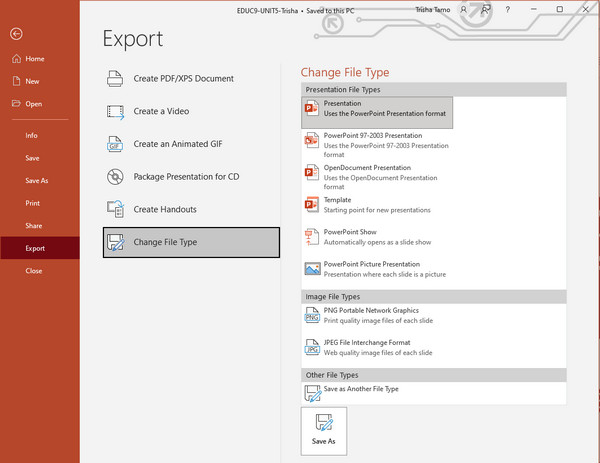
2. WPS
As mentioned, WPS is a multi-functional app for various text files. You can expect that even PowerPoint slides can turn to JPEG. However, there are limitations for some parts if you are using only the free version—for example, the watermark, pages, and quality.
Step 1.Open the file from your folder and right-click on it. Select the "WPS Office" option from the "Open With" submenu.
Step 2.Go to the "Menu" and click the "Export as Picture" button. The dialog window will provide the settings for the output. Don’t forget to select the format as JPEG.
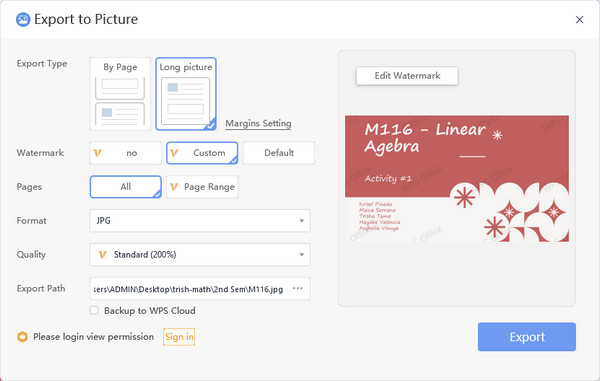
Part 4: How to Save Any Image Format as JPEG
If you have the PDF file saved as JPEG but need another conversion, AnyRec Free Image Converter Online can be your professional converter. The online tool has an intuitive interface where you can easily use the functions. It supports almost input formats, like BMP, SVG, and TIFF, to convert to JPG, PNG, and GIF. AnyRec Free Image Converter Online is accessible to any browser for free!
- Easy-to-use converter to change image format without quality loss.
- Offer 40 uploaded files with a maximum of 5MB to convert freely.
- No registration or plan purchase to conduct conversion online.
- Delete all uploaded and converted files to protect your privacy.
Step 1.Go to the official website of AnyRec Free Image Converter Online. Choose the output format from the "Convert To" button. Then, import the image file by clicking the "Add Images" button.
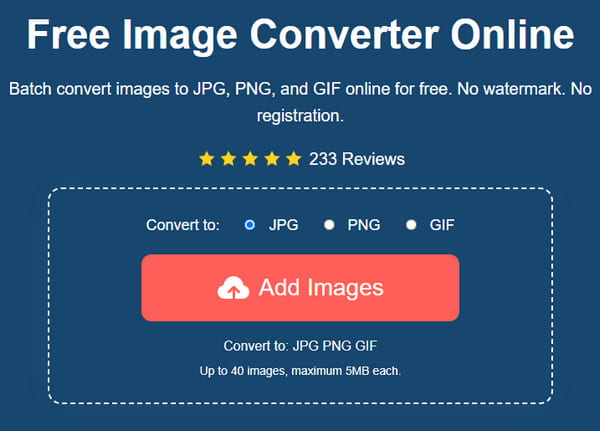
Step 2.The online tool will convert when the picture is uploaded. Upload more files by clicking the "Add Images" or "Upload Photo" button. The progress is also trackable for each file.
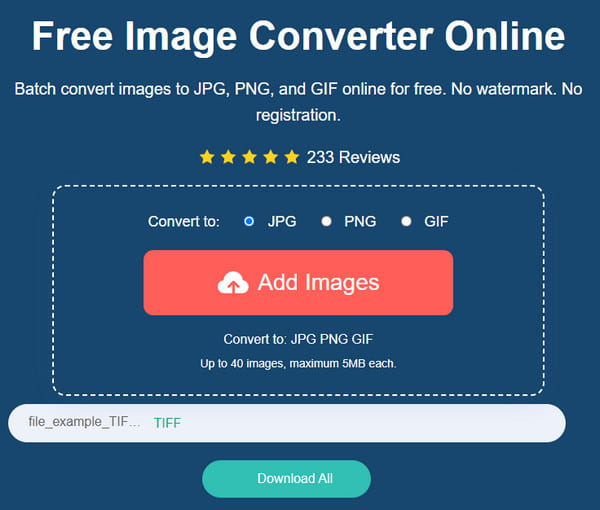
Step 3.Once all uploaded files are converted, click the "Download All" button to save them on your computer. All files will be removed from the site’s interface after several hours.
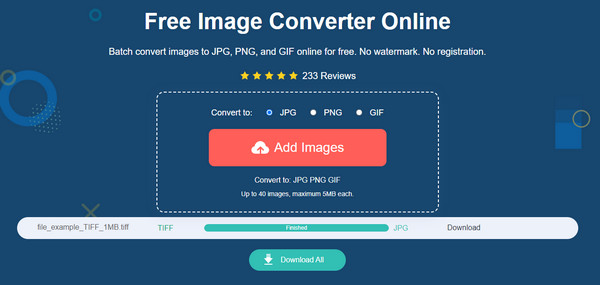
Part 5: FAQs about Saving Word PPT as JPEG
-
1. Is it possible to convert JPG to PDF?
Yes. There are online tools to convert a picture into a document. Go to Zamzar and click the Choose Files button to import the picture. Next, select the desired output format from the second section. Click the "Convert Now" button to save the change the file format.
-
2. How to save Word doc as JPEG on iPhone?
Unfortunately, there is no default way to convert documents to pictures on iPhone. But you can use third-party apps like Adobe Acrobat, WPS Office, and PDF Expert.
-
3. Can I open or edit JPEG files on Word?
Yes. To open a picture on Word, right-click on the picture from your local folder and select the Copy option. Then, launch the Word app and paste the photo. Go to the "Draw" section from the upper toolbar and edit the image as desired.
Conclusion
Saving PDFs, PowerPoint slides, Word documents, and another file as pictures can help you share them without problems. Also, it can give you the freedom to open the images on any device, like you can convert HEIC to JPEG to open when you can only open HEIC on Mac. But if the JPEG format is incompatible with another device, it is time to use AnyRec Free Image Converter Online for a free conversion.
