5 Special Ways to Convert HEIC to PDF without Losing Quality
PDF always has the top seat as a common way to share documents or spreadsheets. Now, Apple users see this as frustrating because all their documents are saved as HEIC. So many apple users want to convert HEIC to PDF. That is because of the Apple-specific image format, Apple users are limited to opening HEIC documents to other devices and apps. Here are the best ways to convert HEIC to PDF, whether using a smartphone or a computer.
Guide List
The Best Way to Convert HEIC to PDF Online The Way to Convert HEIC to PDF on Windows/Mac The Way to Convert HEIC to PDF on Android/iPhone FAQs about Converting HEIC to PDFThe Best Way to Convert HEIC to PDF Online
AnyRec Free HEIC Converter Online is the best solution to convert HEIC to PDF or JPG. It welcomes both beginners and novices, where they can easily convert their unique formats within a few clicks. The web-based converter also allows you to upload HEIF files as the earlier version of HEIC. Moreover, you don’t have to create an account or sign up to AnyRec to convert files unlimitedly. Visit AnyRec Free HEIC Converter Online and convert HEIC for free.
Features:
◆Convert HEIC to PDF easily and JPG without reducing the original image quality.
◆Save users’ time by converting HEIC files into batches with no limitations.
◆Excellent program to convert HEIC files from iOS, enabling users to open files on other devices.
◆Delete the uploaded files to protect users’ privacy for 100% safe..
How to convert HEIC using AnyRec Free HEIC Converter Online:
Step 1.Click AnyRec Free HEIC Converter Online to go to its official webpage. Click the "Add HEIC/HEIF Files" button from the main interface and browse for the file you want to convert. You can add another file by clicking the Upload Photo button.
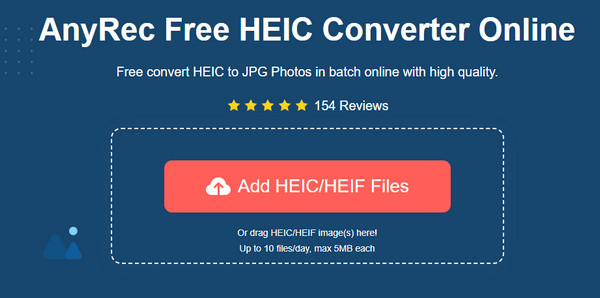
Step 2.Once the file is uploaded to the online converter, it will be automatically processed. You can see the progress with the word Converting. It is also allowed to upload files in this part.
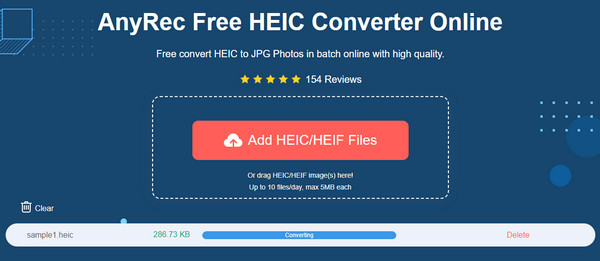
Step 3.You can download the converted file when you see the word "Finished" from the parameter. Click the Download button to save it to your computer. If you uploaded and converted a wrong file, click the Delete button to remove it from the list.
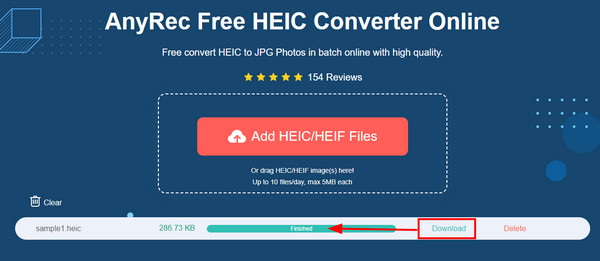
The Way to Convert HEIC to PDF on Windows/Mac
Whether you are using a Windows or macOS, converting HEIC to PDF is easier with an online tool. Many are free to use and help you convert files in batches. Find the best online converter for HEIC to PDF files.
1. Convertio
Convertio is a popular online converter that has gained millions of users. It offers many converter options, one of which is to convert HEIC to PDF. The process only takes a few clicks on your mouse and a short time to download. However, the website may crash randomly, and you may lose some of the converted files.
How to convert HEIC to PDF with Convertio:
Step 1.Open a browser and search for convertio. Click the "Choose Files" button to upload the file you want to convert. You can also upload HEIC files from your Google Drive or Dropbox. Click the "Add More Files" button to upload another file from your computer.
Step 2.Once the file is uploaded, pull the format list and click the "Document" button. Click the PDF button to specify your desired output format. Click the "Convert" button to process the file.
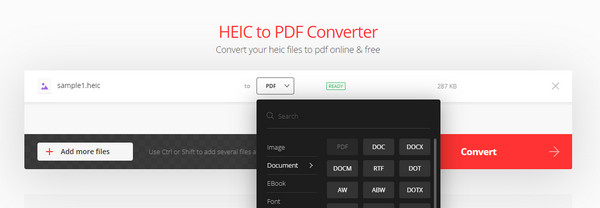
Step 3.After completing the conversion, click the "Download" button to save all the PDF files to your computer. Repeat the procedure to convert another file.
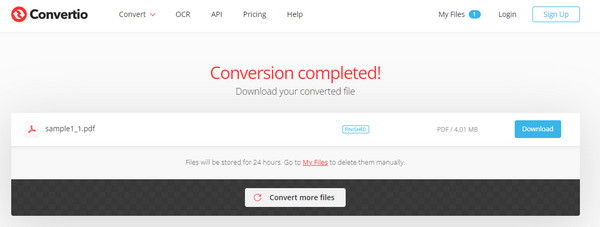
2. CloudConvert
If you want to convert HEIC to PDF with a configurable output, CloudConvert is for you. The online converter has advanced settings to edit the document's width, fit, height, and strip. It also supports 200 more formats, so converting unique files is not difficult for it. Only you need to choose the most important HEIC files to convert because CloudConvert will limit your uploads.
How to convert HEIC to PDF using CloudConvert:
Step 1.From its main interface, specify HEIC to PDF from the "Convert" and "To" boxes. Click the "Select File" button to upload HEIC or pull the submenu to get the file from OneDrive, URL, or Google Drive.
Step 2.Click the "Add More Files" button to upload more from your folder. Then, click the "Wrench"button to go to the "Options" menu. Input the desired width and height for the output file, or remove its EXIF data. Click the "OK" button to save the changes.
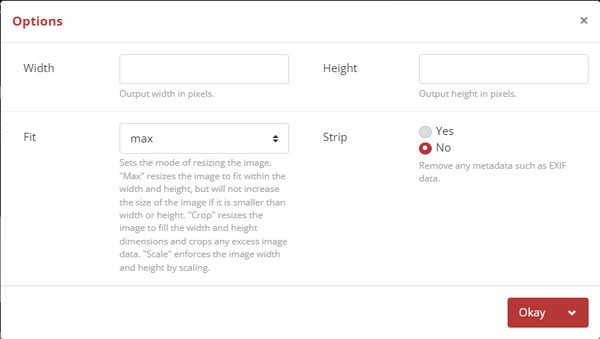
Step 3.Click the "Convert " button to start processing. Once it is converted, CloudConvert will show you a preview of the PDF file. You can check the image's pixel, fit it to the page, or print it directly. To save the file, click the "Download" button.
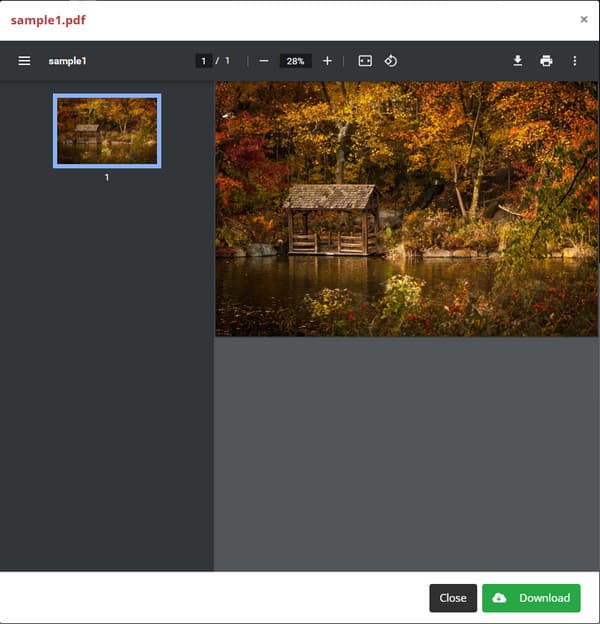
The Way to Convert HEIC to PDF on Android/iPhone
Smartphones are mainly used today to share, receive or open files. With HEIC not too popular with most devices, there are ways to open it. Here are the best solutions to convert HEIC to PDF on your mobile device.
1. Files by Google
For Android users, Files by Google is an app that allows you to open and manage files. You don’t have to convert HEIC to PDF with this app! It also helps you free up some space, finds files with its effective search filters, and enables you to share files with others without an internet connection. Unfortunately, some reviews said that it can’t auto-sync or backup files, so you need another third-party app to sync your folders.
How to use Files by Google for HEIC and PDF:
Step 1.Go to Google Play and install the app on your device. After that, Run Files by Google to open your HEIC files.
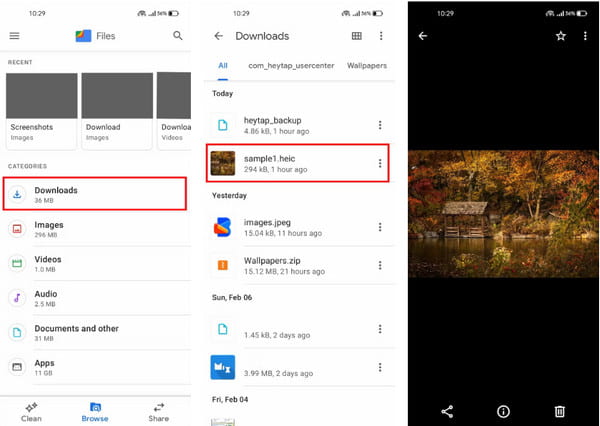
Step 2.Select the folder where the HEIC files are located. Tap a file to view. You don’t need any other feature to open it. It can also open other special files without trouble.
Step 3.You can also use its other functions, such as sharing files and cleaning up storage space.
2. Photos App
iPhone mainly produces HEIC picture and HEVC video files, and you can’t change the fact that the photos and videos are high quality. However, the problem relies on the idea that other apps and devices cannot open this kind of file. Luckily, you can still convert HEIC to PDF with the Photos app.
How to convert HEIC to PDF with the Photos app:
Step 1.To convert HEIC to PDF with Photos, open the app and find the HEIC picture.
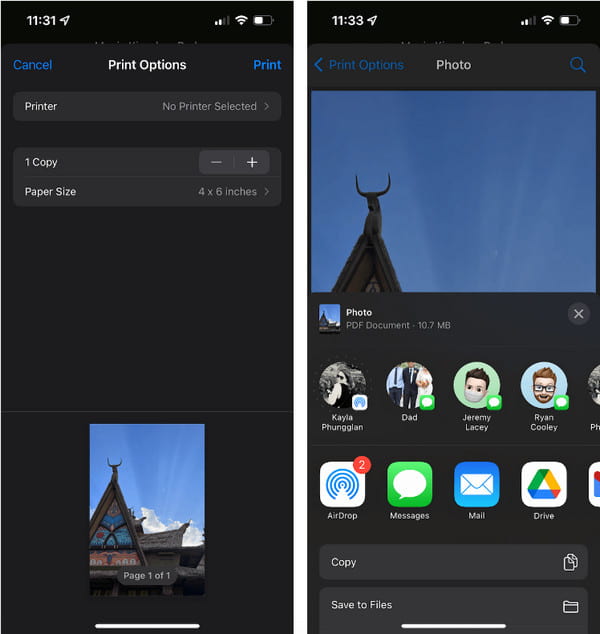
Step 2.Tap the "Share" button, then tap the "Share" button. If you need to preview the picture, use two fingers and pinch to zoom.
Step 3.Then select the designated folder to save the PDF. The file is ready to view and share with other devices.
FAQs about Converting HEIC to PDF
-
Why do I need to convert HEIC to PDF?
It is recommended to convert HEIC to PDF because the latter format is used universally and is standard for most operating systems. Other than this, the quality of a HEIC image is unaffected when you convert it to PDF. So, PDF is an excellent alternative format to keep the image quality of HEIC.
-
Is it better to convert HEIC to JPG?
Regarding the supported format, JPG is the best to choose from other than PDF. However, HEIC can enhance the quality of your pictures with dynamic range and transparency. So, if you like high-quality photos, HEIC is the best choice. Or you can convert HEIC to PDF to open the file on any device.
-
Is HEIC lossless or lossy?
The most character of HEIC is lossy, but it supports better quality than other image formats. The best part of this format is it can store more information and support color depths up to 16 bits. Moreover, HEIC’s innovative compression only consumes half the space, allowing users’ computers to save more storage than JPG.
Conclusion
Even with its better image quality, the Apple format still has less native support from operating systems and devices. Still, you can convert HEIC to PDF to open and share the files from your computer or smartphone. Thanks to online converters and apps, users can overcome this problem with a few clicks on their mouse. You can trust AnyRec Free HEIC Converter Online to convert all files in high quality with fast speed. Visit the website today and upload your HEIC without signing up
