Guide to Remove Watermark from GIF with No Quality Loss
Here are 5 easy ways to remove watermarks from GIFs by blurring, cropping, and more. Select the desired one as you like:
- AnyRec Video Converter: Choose the removing area and delete watermarks without trace.
- Photoshop: Professional but complex way to remove watermark on GIF frame by frame.
- EZGIF: Crop the unwanted part with watermark on GIF.
- GIMP: Online tool to remove watermark and enhance GIF size.
- Pixlr: Upload GIF through URL and remove watermark by cloning the wanted stamp.
Secure Download
Secure Download
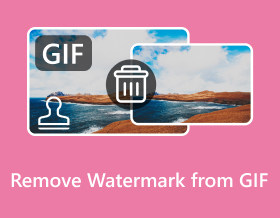
Whether the animated GIFs you downloaded from GIF websites or social media platforms, you must want to remove the watermark from GIFs before sending. In this way, you can also send clean GIFs to audience without distracting the audience from viewing the GIF. Thus, this post will help you unlock the best 5 ways to remove watermark from GIFs. Whether for professional or personal use, learn the detailed steps below to make perfect animated GIFs.
Guide List
The Best Way to Remove Watermark from GIFs with High Quality How to Remove Watermark from Animated GIFs via Photoshop 3 Easy and Free Ways to Remove Watermarks from GIFs Online FAQs about How to Remove Watermarks from GIFsThe Best Way to Remove Watermark from GIFs with High Quality
There is no doubt that AnyRec Video Converter is the best way to remove a watermark from GIF without losing high quality. You can use it to quickly remove annoying stamps, logos, text, and others in one click. Furthermore, you can set the removing area and duration to perfectly delete the watermark without much trace. You can also customize the output settings, including the frame rate, resolution, and quality to enhance the animated GIFs with high quality. Moreover, you can even make a watermark to the GIF photo with interesting text.

Quickly eliminate logos, texts, and other watermarks from GIFs and Videos.
Add several removing areas with the desired size and position as you like.
Export high-quality GIFs without watermark in original resolution and fps.
Additional features to trim, crop, add filters, effects, and own watermarks to GIFs.
Secure Download
Secure Download
Step 1.After launching the "AnyRec Video Converter," head to "Toolbox" from the above tab and click the "Video Watermark Remover" button. Add the GIF file by clicking the "Add" button to remove watermark from GIFs.
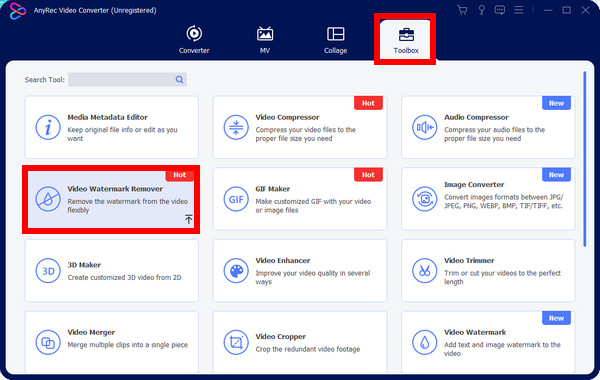
Step 2.Click "Add watermark removing area", and you can hold and drag the area size according to your need. You can also change the position easily to remove the GIF watermark more accuratlly untill you are satisfied.
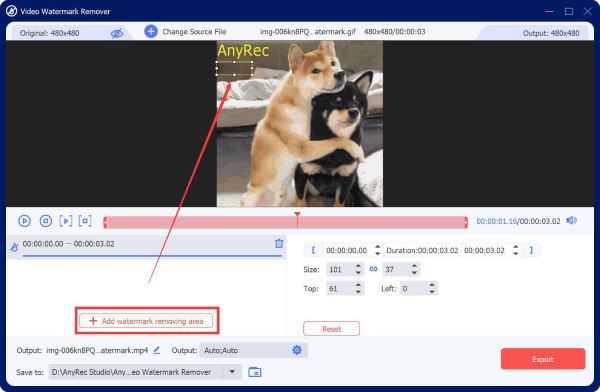
Step 3.Click the "Output" button and set the format to GIF and the frame rate to the highest 24 fps with the original resolution. Finally, click the "OK" and then the "Export" button once done.
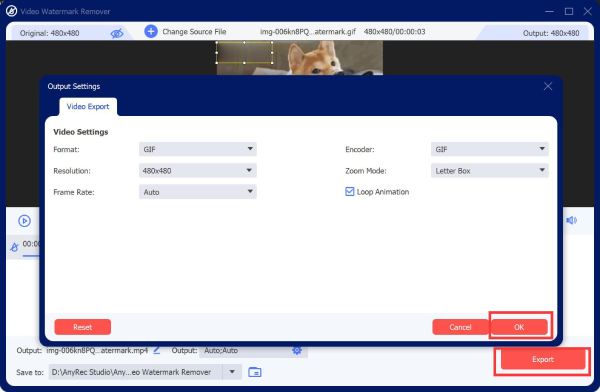
How to Remove Watermark from Animated GIFs via Photoshop
After the straightforward way of AnyRec Video Converter, you can also learn the professional way of Adobe Photoshop to remove watermark from GIF. As you know, Photoshop is a photo editing software where you can create and edit images as well as digital art. Its editing capabilities undoubtedly top everything else, but it’s too complex for beginners. See the guide below on how to remove watermark from GIF using Photoshop:
Step 1.Click "File" and then "Open" to import your file into the Photoshop main screen. After that, go for the "Lasso" button on the left side editing tool options to choose the removing area.
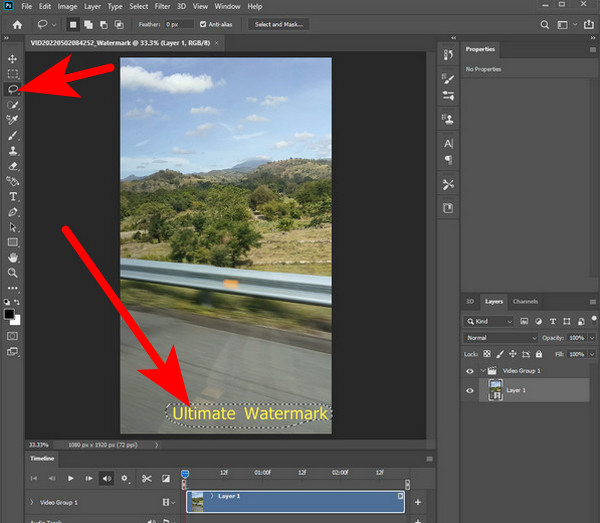
Step 2.Next, click "Edit" from the above menu and select "Fill" from the options. A new window will appear where you must check the "Color Adaptation" box. Click "OK" after that.
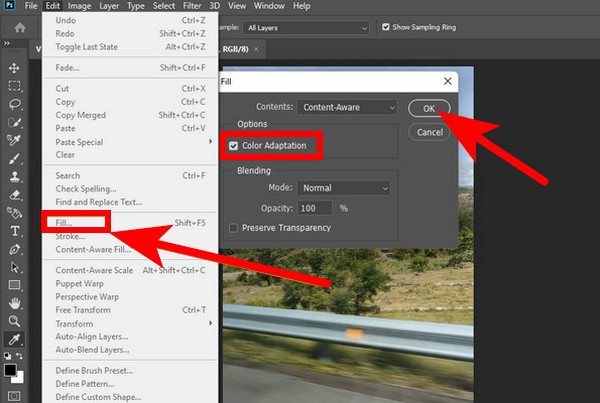
Step 3.After removing watermark from the animated GIFs, check if all watermarks are eliminated; click "File" once again, then click "Save As" from the drop-down list to save the GIF.
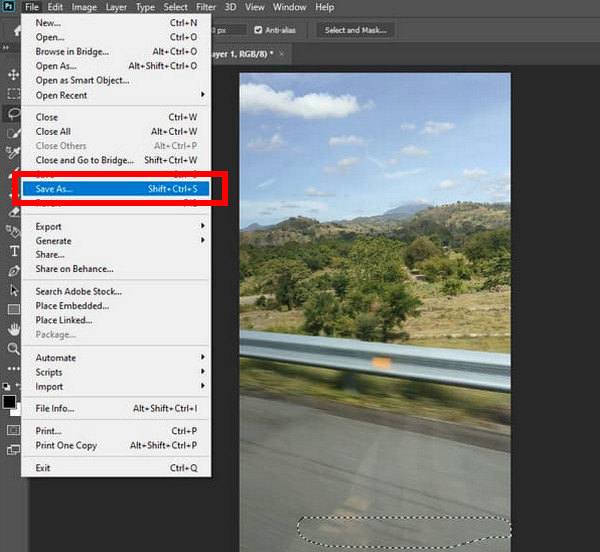
This is the way to remove watermark from one frame in the animated GIF. You can move to other frames one by one to adjust the removing area. Or select the topmost layer of the removing part, hold the "Shift" key, and then click on the bottom layer to select all layers to apply the changes to all frames.
3 Easy and Free Ways to Remove Watermarks from GIFs Online
Aside from those two amazing programs, there are free and online methods you can also consider using to remove watermark from GIF. Three of the best reliable online GIF watermark remover tools and the detailed steps are explored below.
1. EZGIF
The first tool you have here to remove watermark from GIF is the EZGIF. Unlike the mentioned ways to blur the watermark, this tool provides a crop feature to delete the extra parts. Moreover, this powerful GIF editor enables you to rotate, resize, and use many other tools. You can as well adjust the aspect ratio by choosing from one of its options, like golden ratio, square, 4:3, and more.
Steps: Visit the "EZGIF" official page on any web browser and find the "Crop" tool. Click "Choose File" to open the GIF file from which you wish to remove the watermark. Then, you can adjust its frame to crop out the watermark from your GIF.
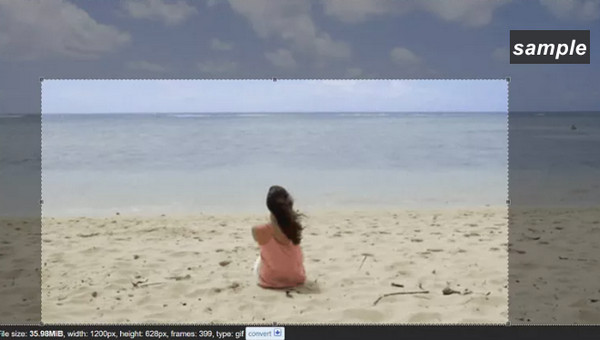
2. GIMP
GIMP is a web-based tool that can greatly assist you in removing watermarks from GIFs. For most users, this online tool is the alternative they use for Photoshop since, despite being free, it is full of necessary features needed to remove watermark from GIF, like cropping, stamping, or using a plugin. Plus, it can manipulate images and digital art, and even transcode image file formats and complete other tasks.
Step 1.When you have uploaded the GIF to the GIMP page. Click the layer on the right side, then choose the "Lasso" tool from the toolbar.
Step 2.Use the Lasso tool to encircle the watermark area; ensure you have completely circled it without affecting other parts of the image.
Step 3.After that, go to "Filters", then select "Enhance" to "Heal Selection". Adjust the number of pixels to determine what size will work for your image. Click "OK" to start removeing GIF watermark.

3. Pixlr
Another famous and professional GIF watermark removal tool is Pixlr. It can flip, crop, resize, and apply filters. Additionally, it can save images in several formats, such as TIFF, PNG, JPG, etc. It is also equipped with various tools for photo editing, like color tools, fill and gradient, selection tools, and more, making it one of the suitable choices for performing photo editing tasks.
Step 1.On your browser, open the "Pixlr" site. Click on "Upload Image" to add a GIF from your PC, or add it through the URL.
Step 2.Afterward, click on the "Retouch" button and select "Clone Stamp" Select the watermark area by dragging it with your mouse into its place.
Step 3.Once it is erased, click "Save" to open a new window from where you can customize the output before downloading it to your computer.
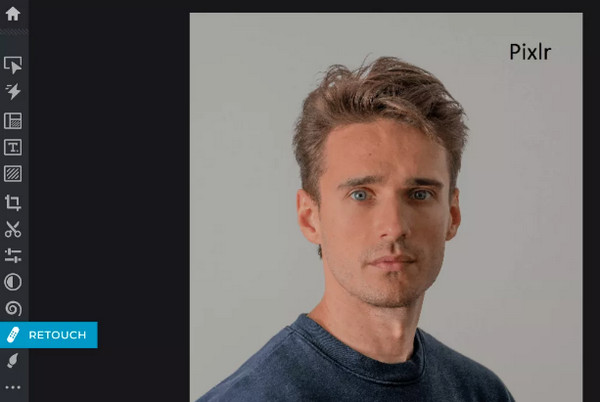
FAQs about How to Remove Watermarks from GIFs
-
Is there another way to remove watermark from GIF on Photoshop without lasso?
Yes. Aside from using the Lasso tool, you can go for the "Clone Stamp" tool, where you select a clean spot and then apply it where the watermark is placed.
-
What problems may I encounter with EZGIF?
It may be complex initially because the interface looks outdated and not straightforward for removing GIF watermark. Furthermore, if you’re looking for professional editing features, EZGIF won’t be able to meet your requirements.
-
Does removing GIF watermarks affect the quality after being exported?
It depends on the GIF watermark remover tool you use. Use a reliable tool to maintain the quality after removing the watermark, and you can guarantee that the exported one will be your desired quality.
-
Is Pixlr a free online editing tool?
Yes. Pixlr offers a free way to remove watermarks from GIF with various editing tools. It also provides a desktop and mobile version for free.
-
What other online tools are capable of removing GIF watermarks?
Aside from the three discussed tools in this post, you can also rely on VEED.IO, Media.io, Flexlip, Beecut, and other effective removers that can be an alternative to one of the tools above.
Conclusion
Now, you can remove watermark from GIF as easily as ABC with the help of 5 ways shared in this post. Whatever tool you use, either an app or web-based, follow each guide carefully to get your desired results. However, if you want something reliable when giving high-quality output, the suggested one is the AnyRec Video Converter. With its watermark remover tool, it will be easy to blur out the watermark and customize settings that give you your desired quality. What do you think about it? Feel free to explore more of its editing functionalities now.
Secure Download
Secure Download
