How to Remove Background from GIF Online for Transparent Effects
A transparent GIF will have more applications. For example, it can be added to your sticker collection, or you can apply a transparent GIF to a video while blending with the scenes. All these can come true after you remove the background from the GIF to make it transparent. Here, you will find the 4 best online tools that can not only help you remove the background from GIFs, but also help you do it quickly and give a consistent animated GIF that you can further apply to other platforms.
4 Best Online Tools to Remove Background from GIF
Here are the quickest ways to remove background from the GIF on any of your devices, whether you are using computers or mobile phones, the online tool is the best choice for you to create a transparent GIF easily and quickly. Now, follow the step-by-step guide below and check how to use the 4 best online GIF editors to remove background from a GIF.
1. EZGIF
EZGIF is a toolkit with all kinds of tools relevant to GIFs, which allows you to remove background from a GIF. You can save transparency by downloading the processed GIF in GIF format or converting the GIF to APNG or other formats. While removing the background, it can only process the GIFs with a simple background of only one color (like black and white) or a few solid colors.
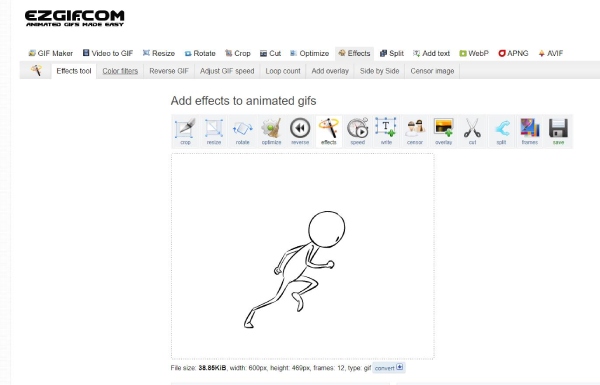
Step 1.Go to the official website of "EZGIF" and click the Effects button in the menu bar on the web page.
Step 2.Click the "Choose File" button to pick up a GIF from your device or paste a URL link of the GIF. Then, click the "Upload" button to upload.
Step 3.Scroll down to the "Replace color with transparency" section and choose your background color to remove.
Step 4.Finally click the "Apply Selected" button to start removing. Once it finishes, you can click the "Save" button to download.
2. Unscreen
Unscreen, a free online background remover for videos and GIFs, helps you remove the background from a GIF automatically. Besides, you can treat this tool as a resource for GIFs since it allows you to search for kinds of GIFs over the Internet. You can also do some simple editing after getting the transparent GIF like changing the color for the background of your GIF or applying a video or an image to the background.
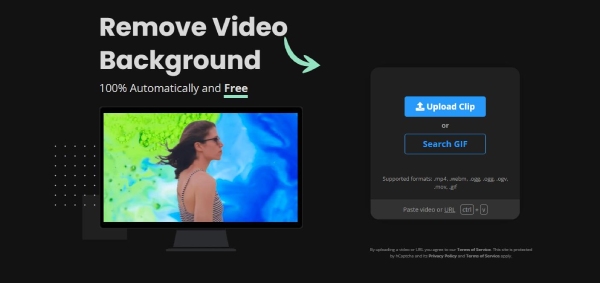
Step 1.On the Unscreen website’s main page, click the "Upload Clip" button to choose a GIF from your device,
Step 2.The website will start automatically processing the GIF and removing the background for you.
Step 3.You may change the background to another color or click the "Download" button to save the transparent GIF to your device.
3. OIE
OIE is a free online image editor that can also help you process GIFs. Apart from cropping the GIF or adding texts to it, the advanced tools in OIE also enable you to remove the background from a GIF. Furthermore, you can even add more animation effects or more frames to your current GIF to enrich it.
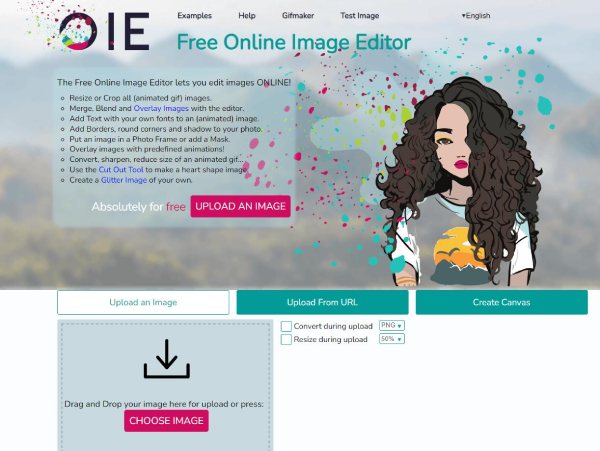
Step 1.First, click the "CHOOSE IMAGE" button once you enter the "OIE" website. Choose a GIF from your device, and you will be on the editing page.
Step 2.Click the "Advanced" button above your GIF. Then, you need to click the "Transparency" button, which will remove the background from the GIF.
Step 3.Now, simply click the "Save" button to download the GIF or you can also use the drawing pen to remove the part the tool forgets.
4. Online GIF Tools
Online GIF Tools is a simple-to-use toolkit for you to remove the background from a GIF. With a straightforward layout, the website offers you a fast and simple experience in making a transparent GIF. Meanwhile, for the completed GIFs, you can copy them to the clipboard instead of saving them to your device, which is good for temporary use.
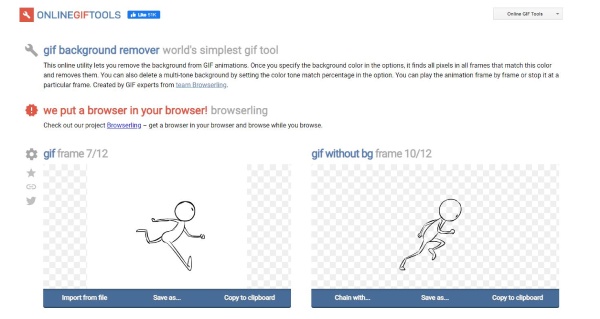
Step 1.Search Online GIF Tools on the browser, enter the website, and click the "Import from File" button to upload a GIF.
Step 2.The default removing color setting is white, but you can click the "Palette" button to change it.
Step 3.The moment you upload the GIF, this online tool will simultaneously remove the background. And you can click the "Save as and Download" buttons to save it.
Bonus Tip: Best Tool to Remove Background from Image for Free
Except for removing the background from a GIF directly, you can also learn how to remove background from images and then combine your preferred ones to create a new animated GIF. AnyRec Free Background Remover Online can help you do this. Supporting JPEG/JPG, PNG, BMP, and WEBP formats, it uses AI technology to identify the complex background in your images and remove it quickly. Meanwhile, it is accessible on all your device for you to drop an image to let the program automatically process.
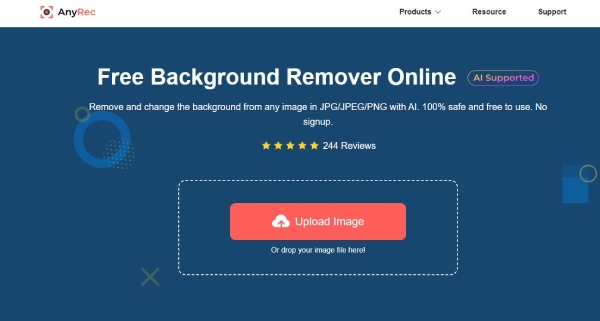
More Features:
1. Customize the area in an image you want to keep or remove.
2. Crop the image size after removing the background.
3. Adjust the position of the subject in the transparent image.
4. Change the background color for the processed image.
FAQs about Remove Background from GIF
-
How to remove the background from a GIF in Photoshop?
Once your import a GIF to Photoshop on your computer, you will see all the layers of that GIF. Now, you just need to click the Magic Wand button to circle the subject in your GIF and leave the background alone. And click on the white area, then only the circled part will be left, and you can get a transparent GIF.
-
Are there any apps to remove background from a GIF?
Yes, there are. Photoshop Lite, Canva, and Picsart are all professional image editors that can easily help you handle the background of the GIFs. And whether you are using iOS or Android, the three apps are compatible with both.
-
How can I achieve better effects when removing background from the GIF?
For common GIF editors that remove the background, the GIFs with a simple background of single colors will be processed with better effects. If you want good transparency, you need to choose a simple GIF or turn to professional tools for help.
Conclusion
It is easy to remove the background from a GIF with these powerful image editors. Since all the GIF editors mentioned above are free, you can randomly choose one to create a transparent GIF or try all of them one by one to have more alternatives.
