How to Use AI to Remove Watermark from Graduation Pictures
How do you remove watermarks from graduation pictures that have been officially watermarked by the school for use in social media campaigns? Don't fret; this guide is your ticket to reclaiming them by removing watermark from them. This post offers 3 distinct methods to help you remove watermark from your graduation picture, making them shine as brilliantly as the day itself.
Guide List
Use Online Watermark Remover [Free] Use Photoshop [Paid] Try with Code [Free but Difficult] FAQsBest Tool to Remove Watermark from Graduation Picture with One Click
If you want to remove the watermark from a complex graduation photo, then you may need a professional tool like AnyRec Free Watermark Remover Online. This tool is equipped with AI technology, which helps you remove watermark from the graduation picture perfectly while keeping most of the original content in the same position. You can even remove people from photos with this tool. This step-by-step guide will show you how to do it:
- Totally free online tool for removing any watermark from your graduation pictures.
- Maintain the original quality while removing watermarks from the graduation pictures.
- Support manifold formats of your graduation picture, like JPG, JPEG, PNG, TIFF, etc.
- Detect and blur possible watermarks automatically with an advanced AI-based algorithm.
Step 1.Upload image
Search for and go to "AnyRec Free Watermark Remover Online", then click the "Upload Images" button and select your graduation picture with a watermark.
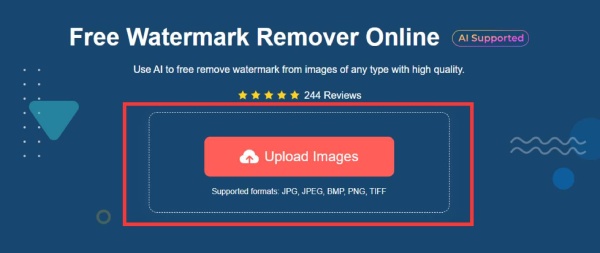
Step 2.Remove the selected watermark
In the toolbar, click the "Lasso" button and carefully outline the watermark's area as accurately as possible. The watermark in the selected region is intelligently removed, and the original content is restored as much as possible.
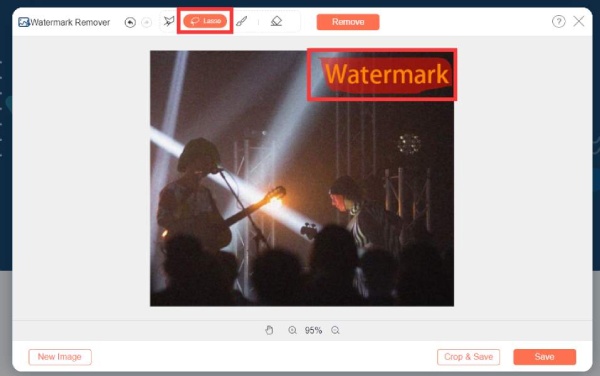
Step 3.Remove watermark from grad images
After selecting the region, click the "Remove" button and let the AI work its magic to remove watermark from your graduation picture. Once the watermark is removed after a short process, click "Save", and your image will be downloaded automatically.
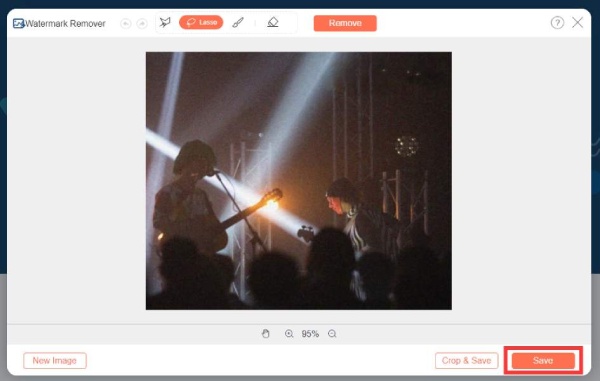
How to Remove Watermark from Graduation Picture in Photoshop
Photoshop is also a powerful and widely used tool for removing watermark from graduation pictures while preserving the original quality. But it comes with a price tag of $27.87/month, as you need to purchase a subscription or license with extensive capabilities, including watermark removal with Photoshop. Follow these steps on how to use Photoshop:
Step 1.Add images to Photoshop
Launch Adobe Photoshop and click the "File" and the "Open" buttons to import your graduation picture, which you want to remove watermark.
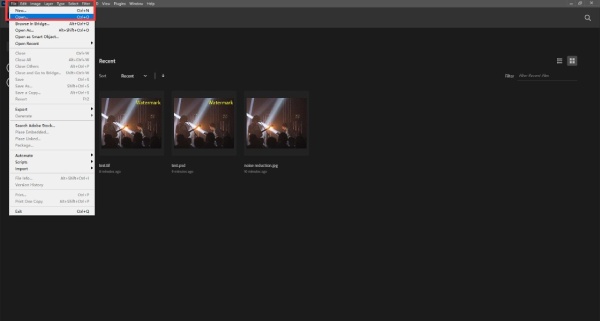
Step 2.Use Lasso tool
In the left options bar, locate various editing tools. Click the "Lasso Tool" button, as it's an efficient choice for watermark removal of graduation pictures. Use this tool to encircle the entire watermark area.
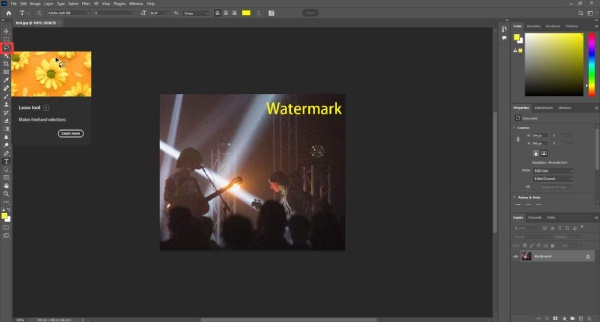
Step 3.Remove watermark
After selecting the watermark area, press the "Delete" key. Ensure that the "Content" option is set to "Content-Aware" in the dialog box that pops up. Photoshop will intelligently erase the watermark, adjusting the background to match the surrounding area's opacity.
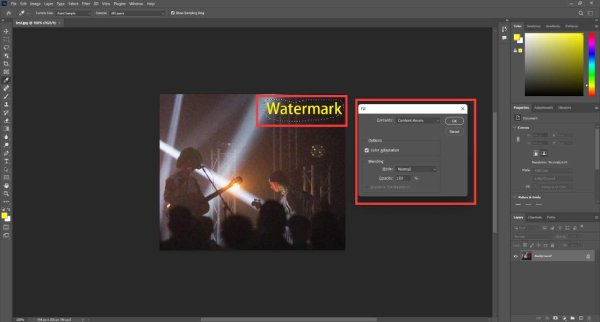
Step 4.Export the watermark-free picture
Now that the watermark is removed from your graduation picture, you can export the image. Click the "File" button and click the "Save as" button. You can also resize images in Photoshop for posting online during this process. Then, click the "Save" button.
A Geek Way to Remove Watermark from Graduation Picture with Code
Coding also offers a viable solution, but some professional knowledge is necessary. This method is specifically for Ubuntu users and requires a bit more effort than using simple tools like MarkGo. However, it provides greater precision while removing the watermark from your graduation picture. Here's how to do it:
Step 1.Download image
Begin by downloading the graduation picture from Gradimages. If the right-click option is disabled, you can extract the image by copying the "src attribute" in a different tab. This will enable you to easily download the image.
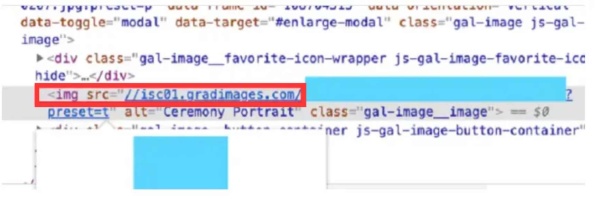
Step 2.Enter the token
Start the Docker image and access it via your web browser at http://localhost:8888. Then, enter the token provided. Retrieve this token from your console. Next, upload the graduation picture. To remove the watermark, you'll need a mask, which can be downloaded from the internet.
Step 3.Complete watermark removal
Navigate to the Jupyter Notebook root and open the inpainting.ipynb file. Make the required changes in the code as specified. After implementing the code modifications, click the "Play" button to process the image. The result will be a graduation picture with a watermark removed.
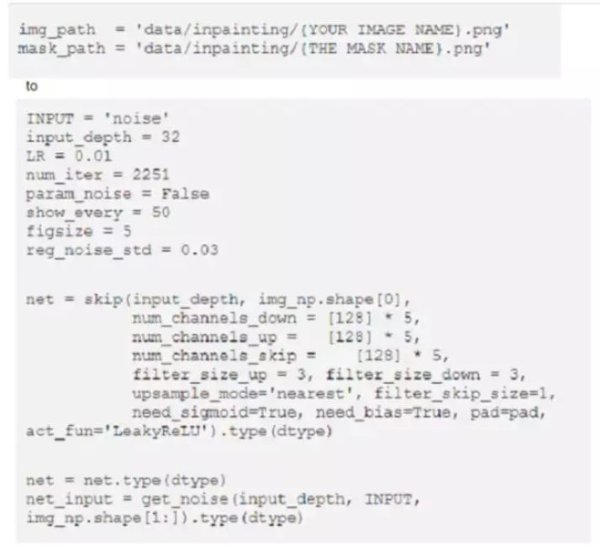
FAQs About Removing Watermark from Graduation Picture
-
Does watermark mean copyright?
No, the watermark itself is not a copyright. Your works are already protected by copyright the moment they are created. Watermarks can serve as both a reminder to others and a brand-promoting logo.
-
Can an individual use any image as a watermark?
Yes. You can make your own personal watermark that identifies your rights with items like pictures.
-
Are there any free online tools to remove watermarks from graduation pictures?
Yes, tools like AnyRec Free Watermark Remover Online and Media.io Photo Watermark Remover are all free to use for removing watermarks from graduation pictures online.
-
Will removing a watermark from a graduation picture affect its quality?
Yes. The quality of the edited picture may be impacted, but you can use professional tools like AnyRec Free Watermark Remover Online for the best results.
-
Is it possible to remove watermarks from videos?
Yes, if the video watermark is always kept in one place, it is as simple as removing the image watermark. You can use tools like AnyRec Video Converter.
Conclusion
This guide has illuminated three diverse paths to rid your graduation pictures of intrusive watermarks. Photoshop and code are both difficult for you, which needs technology knowledge or coding knowledge. To easily remove watermark from graduation pictures in one click, have a try on AnyRec Free Watermark Remover Online, with which you can maintain the high quality of the image. Remember, while these methods can help remove watermarks, it's vital to respect copyright and usage rights. Preserve your graduation memories with clarity and pride!
