Record Sonic Frontiers and Adjust the Speedrunner for Fast Speed
Sonic Frontiers is a new platform game introduced by Sega Corporation in 2022. Since its first launch, the series has sold over 2.5 million copies within a month. And many players want to record Sonic Frontiers with exciting moments. A speedrunner can finish the game in less than an hour. If you are determined to finish the game similarly, you must look for a practical screen recorder to capture the gameplay. This article will guide you on how to save in Sonic Frontiers and how to capture.
Guide List
Part 1: Use AnyRec to Record Sonic Frontiers without Lag in High FPS Part 2: Use Xbox Game Bar to Record Sonic Frontiers in One Hour Part 3: Set Sonic Frontiers Speedrunner with Fluency Game Experience Part 4: FAQs about Recording Sonic FrontiersPart 1: Use AnyRec to Record Sonic Frontiers without Lag in High FPS
Recording the game means you might have to drop the frame rate, but with AnyRec Screen Recorder, it ensures to capture Sonic Frontiers on Mac and Windows in the best quality. The desktop software has multiple recording functions for any media type, including the Game Recorder with non-stop recording. This recorder will take less CPU usage when recording the Sonic Frontiers. You do not have to worry about the game will have lag while using this software.

Get a built-in game recorder to capture Sonic Frontiers without interruptions.
Take less CPU usage to ensure the game runs smoothly.
Output video in different formats to share on YouTube, and more social media.
Snapshoot the Sonic Frontiers with the shortcuts quickly.
Secure Download
Secure Download
Step 1.Click the "Free Download" button on AnyRec Screen Recorder. Launch the app and click the Game Recorder button on the main interface. Ensure you open the game to detect it.
Secure Download
Secure Download
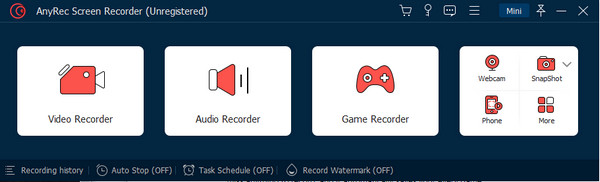
Step 2.Click the dropdown menu from the Select the Game section and find the gameplay. Proceed to activate the system sound and microphone to capture the game and your audio.
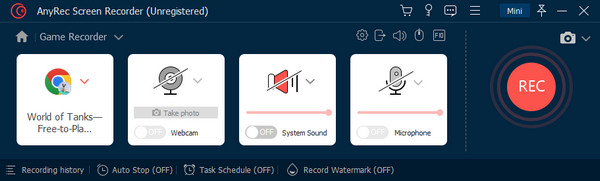
Step 3.For other settings, go to the "Preference" menu and change the video settings. You can also choose another location folder for the recorded file or change the audio settings.
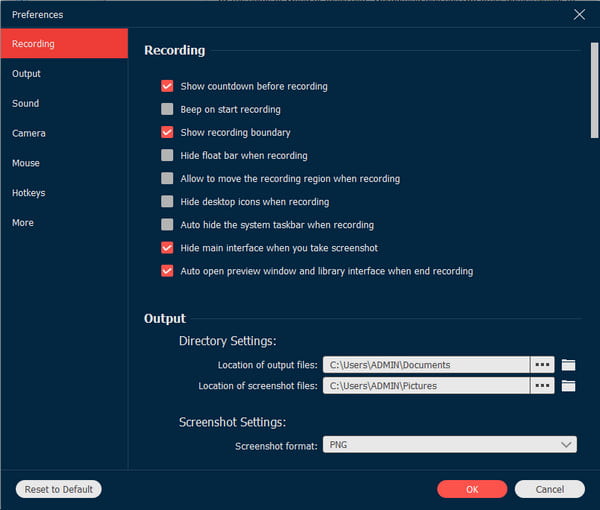
Step 4.Start recording by clicking the "REC" button. Use the controls on the widget menu to pause or stop the recording. Click the "Complete" button to save the video file.
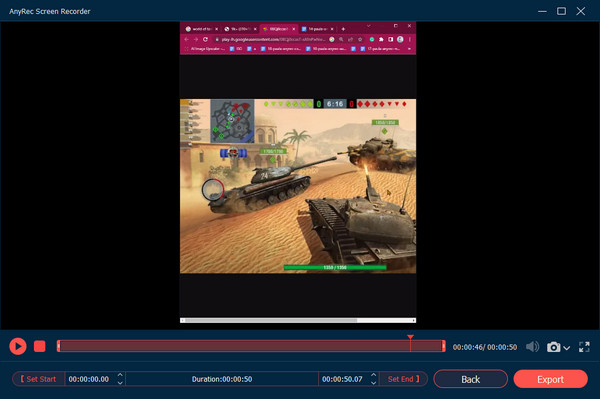
Secure Download
Secure Download
Part 2: Use Xbox Game Bar to Record Sonic Frontiers in One Hour
There is a built-in video recorder for Windows 10 and 11 to capture Sonic Frontiers, which is Xbox Game Bar. The tool allows you to track your device’s performance, control sound, and access frame rate. On the other hand, it provides a screen recorder with a maximum of one hour to capture gameplay. Record your best play on Sonic Frontiers with Xbox Game Bar on Windows.
Step 1.After activating Game Bar from the settings, press the Windows logo and G key on your keyboard to open Game Bar. Click the Xbox logo and navigate to the Game DVR settings.
Step 2.Look for the "Record in the Background While I’m Playing a Game" option and switch it on. Then, press the "Windows key + Alt + R" to start recording the game.
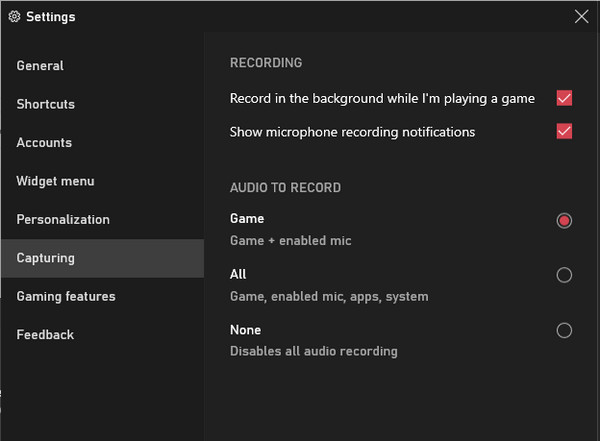
Part 3: Set Sonic Frontiers Speedrunner with Fluency Game Experience
Sonic Frontiers comes with a bang; you will like to see its full speed while playing. But since the developers thought of how the fans and new players wanted to play the game, they added a way to control the speed of Sonic. See the instructions below on how to set the fastest speed of Sonic Frontiers.
Step 1.Open the menu and click the Plus button on the controller. If you have an Xbox or PS5, click the "Menu/Options" button. Navigate to Options and select Game Settings.
Step 2.Alter the starting speed, boost the turning speed, and turn speed. If you want to set the speed by default, move the slider to the middle part to get a balanced gameplay experience.
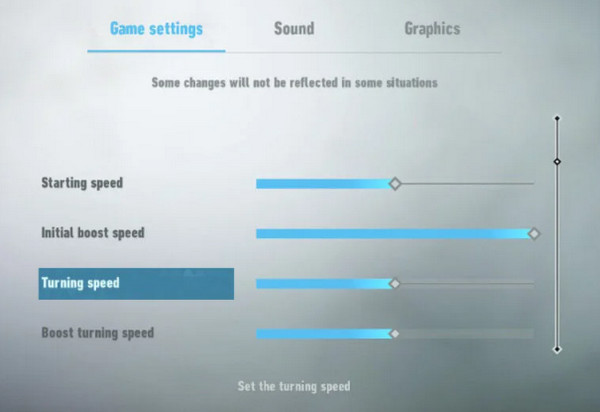
Part 4: FAQs about Recording Sonic Frontiers
-
1. How to record Sonic Frontiers on OBS Studio?
OBS Studio is a free and open-source program that allows you to live stream and record in high quality. Find the Scenes box and click the Plus button. From the pop-box, rename the scene like Sonic Frontiers record. Next, find the Sources box beside Scenes and click the Plus button. Choose the Sonic Frontiers window and start recording.
-
2. Can I use QuickTime Player to capture Sonic Frontiers on Mac?
Yes. the built-in media player of Mac has a screen recorder that allows you to capture onscreen activities. To screen record your gameplay, open QuickTime Player and select the File menu. Click the New Screen Recording button to open a dialog box. Select the down arrow to adjust settings. Click the Red button to start recording.
-
3. How many hours do I need to spend playing Sonic Frontiers?
The game is about 16 hours in length. This includes focusing on the main objectives, but you might spend 26 hours if you want to see all aspects of the gameplay before completing it 100%.
Conclusion
This article shows you how to record Sonic Frontiers for those epic moments. You also learned how to adjust the speedrunner from Xbox and PS5, which gives you speed you have never seen before. For the best alternative, AnyRec Screen Recorder provides a professional way to record on PS5, Xbox, computer, and so on. Try the free trial version by clicking the Free Download button.
Secure Download
Secure Download
