Hot
AnyRec Video Converter
Convert and edit videos/audios in 1000+ formats.
Secure Download
How to Play Videos in All Formats on iPad with High Quality
To get the utmost watching experience, just adding/playing videos on your iPad, which has a bigger screen than the iPhone (not to mention you can also bring your iPad anywhere). Now, how will you add videos on your iPad? Well, continue reading this post, for it features one way to add videos from your other iOS devices and seven tools to make any videos playable on your iPad. So, explore the detailed steps for smooth iPad video playback below!
Guide List
Add Videos to iPad from iTunes for Playback Use iPad Video Player Apps (6 Choices) Convert Video for iPad Format FAQsHow to Add Videos to iPad from iTunes
If you want to add videos from other devices, like Mac/PC, to your iPad, you must use iTunes. Using iTunes, you can transfer all the videos or a specific library directly and quickly. Here are the steps to use iTunes to make playing videos on an iPad from a Mac possible.
Step 1.Run the iTunes program first on your Mac/PC, link your iPad to your computer using a USB cable, and wait for iTunes to detect your device.
Step 2.Next, under the "Device" section, click your iPad. Then, head to the video from your Mac/PC, drag it to the "iTunes Movie Library" section, and wait until the program has added it.
Step 3.Drag the Movie iTunes library to your iPad in the left corner of iTunes. And that’s it! That’s how you make "playing videos on an iPad" possible through iTunes.
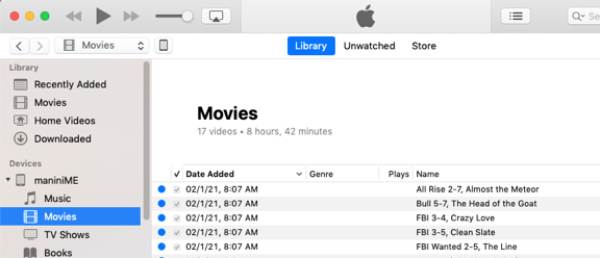
Top 6 Video Player Apps for iPad
There you go! That’s the first way you can achieve to add and watch videos on an iPad. What if you can’t play a specific video on your iPad due to an incompatibility issue? Well, if you experience that, one of the best solutions you can do to address it is to use a video player application. And in this post, you will see 6 of them with their features here! Explore them now.
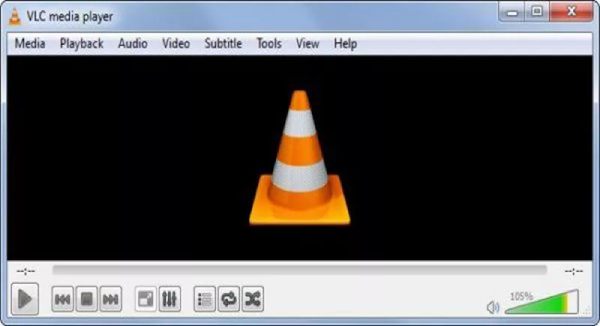
VLC Media Player is a famous tool can help you play videos on iPad without format incompatibility issue. This free and open-source app can directly play videos in different formats (including rare ones) without needing conversion. Moreover, this app supports easy-to-use playback controls that provide quick play, stop, pause, etc., initiation. However, this app’s user interface is relatively complex compared to other apps.
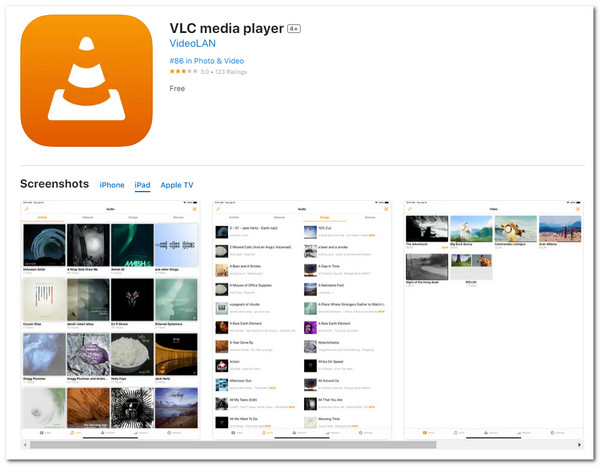
- Allow synchronization with Dropbox, iCloud Drive, iTunes, etc.
- Integrated with Bluetooth headsets and AirPlay.
- Capable of playing subtitle tracks, including SSA compatibility.
2. KMPlayer
Besides VLC, you can also use KMPlayer to play any videos on iPad Mini/Air/Pro. This app offers seamless playback with quick buttons, bookmarks, speed options, and subtitle settings. This app also integrates with Google Drive, Dropbox, and OneDrive supports. Moreover, KMPlayer can also play videos in different formats such as AVI, WMV, MKV, FLV, and more. However, there are complications when playing video files on iPad.
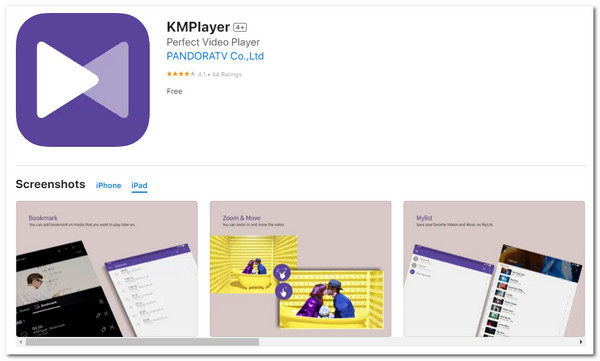
- Support various subtitle, like SSA/ASS, SRT, SUB, and more.
- Add a bookmark to the time points to play specific sections.
- Provide color control to modify brightness, hue, saturation, etc.
3. PlayerXtreme Video Player
Another app you can use to watch movies on iPad without problems is the PlayerXtreme Video Player. This multi-functional video player app offers high performance and enables you to enjoy viewing videos in HD quality. Moreover, it supports various formats such as WMV, MKV, MOV, MP4, and more. However, this app’s free version will only give you some limited features.
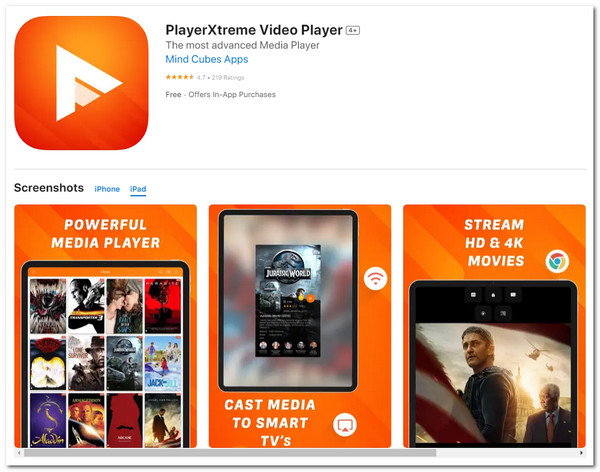
- Capable of delivering 4K 1080p playback for your videos.
- Play iPad videos stored on your device’s local storage and URLs.
- Hardware acceleration technology with smooth and high-quality playback.
4. MX Video Player
Apart from those apps above, you can also use MX Video Player to watch FLV videos on iPad without playback issue. The same goes for the above apps; MX Video Player also supports most of the video formats available on the market. Those formats include AVI, MKV, MPV, MP4, etc. This app can play 4K, 2K, and Full HD videos. However, you may face many annoying ads.
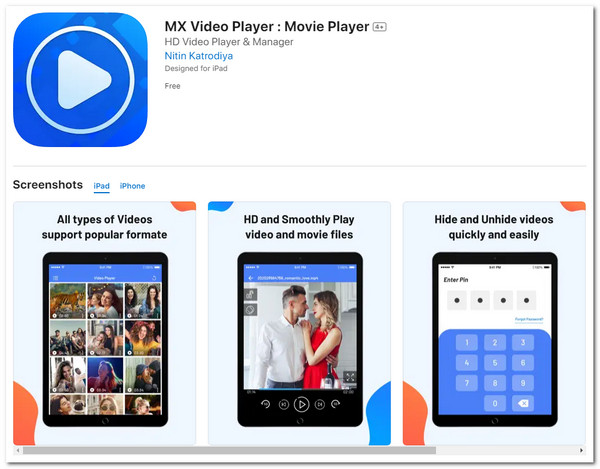
- Offer a free HD video downloader feature to save online videos.
- Provide speed controls for effortless speed and slow video clips.
- Playback controls for volume, brightness, fast-forwarding, and more.
5. nPlayer Lite
If you are looking for a basic yet functional video player that is enough to play all videos on iPad, then go no further than nPlayer Lite. The same goes for VLC; nPlayer Lite supports various video formats and codecs and plays them without conversion. Moreover, one of this app’s powerful features lets you stream videos from remote devices via its network technology. However, this app comes with too many annoying ads.
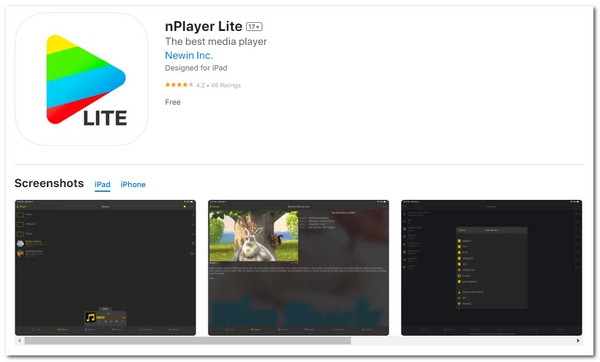
- Adjust playback and subtitle positions, locations, and more.
- Modify subtitle sizes, volume loudness, and brightness.
- Cloud services such as Dropbox, GDrive, OneDrive, iTunes, etc.
6. Infuse Video Player
The last app recommendation that helps you to watch videos on iPad mini/Pro/Air is Infuse Video Player. The same goes for the app above; Infuse also supports playing almost all video formats without converting them. Moreover, this app offers a silky-smooth player and plays videos in complete 4K with HDR and Dolby Vision. However, this app encounters various occasional bugs.
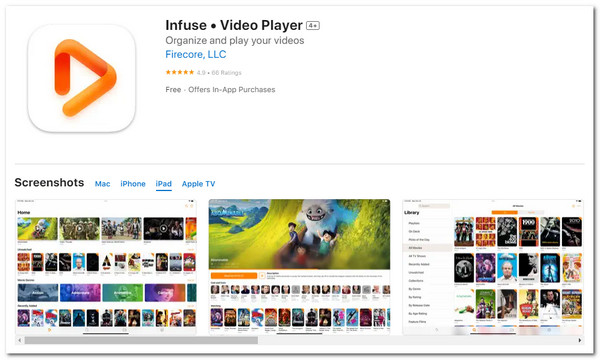
- Enable you to access videos stored on OneDrive, Dropbox, etc.
- Sync libraries, watch histories, playback progress, etc.
- Let you stream various videos over AirPlay.
Convert Video for iPad with No Playback Problem
That’s it! Those are the six powerful apps you can use to play videos on iPad issue. If you don’t like to download other players, you can also use the professional AnyRec Video Converter to solve the compatibility issue! It supports converting videos to 1000+ media and device preset formats, including those supported by your iPad (MOV, M4V, and MP4). Moreover, it can deal with multiple videos simultaneously with a 50X faster speed conversion process. It will also provide you the best iPad video playback experience because of the output tweaking options that allow you to tweak your video’s resolution, bitrate, quality, and more!

Convert all videos to iPad preset settings, including MOV, M4V, and MP4.
Support advanced video editors such as rotator, cropper, effects adder, etc.
Able to upscale iPad videos to 720p, 1080p, 4K UHD, 5K, and even 8K.
Export the converted iPad videos with the desired resolution, frame rate etc.
Secure Download
Secure Download
Step 1.Install the AnyRec Video Converter tool on your computer. After that, launch the tool and click the "Add Files" button to import the video you wish to play on iPad.
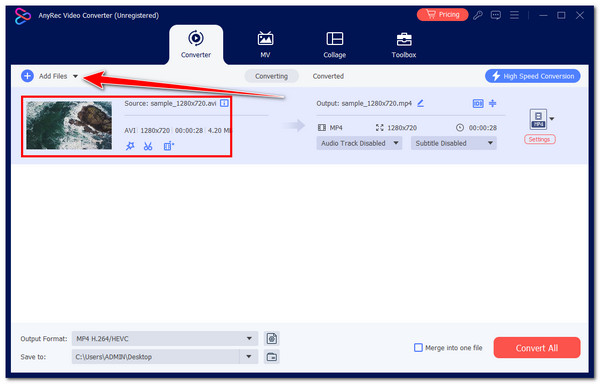
Step 2.Next, click the "Format" dropdown button, click the "Video" tab, and select the "MOV" format. You can also directly select iPad from the "Device" tab.
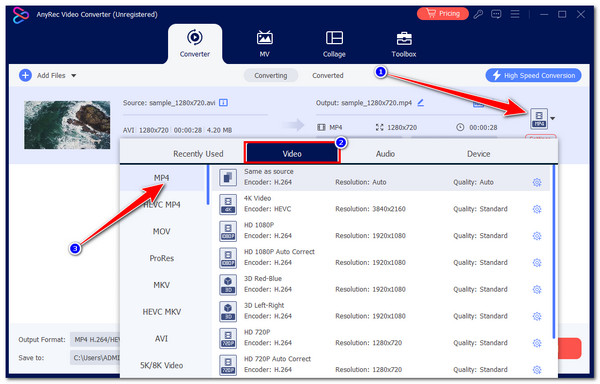
Step 3.Then, click the corresponding "Custom Profile" button to tweak your output’s video quality, encoder, fps, etc. Once done, tick the "Create New" button to save changes.
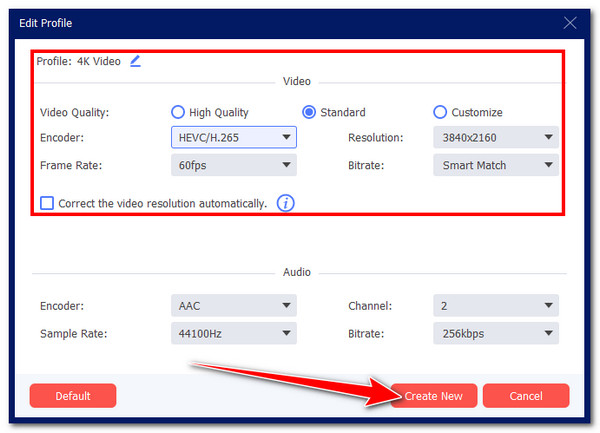
Step 4.You can also make further modifications to your video with the "Edit" button. Finally, click the "Convert All" button to save and watch videos on iPad.
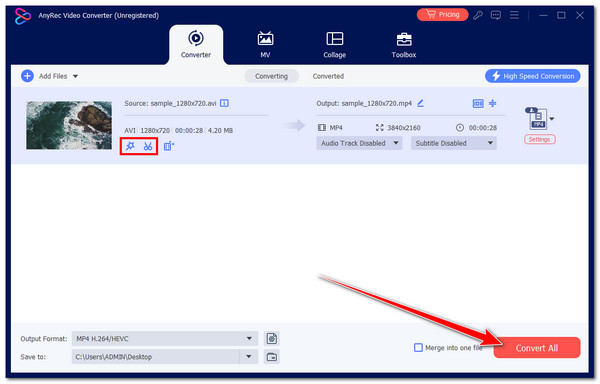
Secure Download
Secure Download
FAQs About Playing Videos on iPad
-
What are the video formats and codecs supported by iPad?
The video formats and codecs supported by iPad include MPEG-4, M4V, and MOV. Regarding codecs, iPad supports H.264, H.265, MPEG-4, HEVC, and M-JPEG. So, if you convert a specific video to an iPad-supported format, you can convert it to those formats and codecs.
-
Does the iPad support a native video player that can play all video formats?
Yes! The iPad supports a native video player. However, it can’t play videos saved in WMV and AVI formats. You must convert them first in a format supported by an iPad, like H.264 and AAC in an MP4 container.
-
What are the subscription plans offered by PlayerXtreme Video Player?
The subscription plans offered by PlayerXtreme Video Player include a 1-month subscription, which costs $4.99, a 1-year subscription, which costs $19.99, and a Lifetime Pro subscription, which costs $79.99.
-
Is there a way I can troubleshoot a video not playing on iPad?
Yes, there are troubleshooting ways that you can do to fix video not playing on your iPad. You can relaunch the video player, restart your iPad, update the iOS version, and try to factory reset your device. However, among these options, the best solution you can do is to convert the video.
-
What would be the best format to convert a video for iPad?
There’s no best format to convert a video for iPad. It depends on what you prefer. If you want to watch the video with high-quality images and audio, convert it into MOV. Otherwise, if you want the video to consume less space and be universally compatible, convert it to MP4.
Conclusion
There you have it! Those are the ways of playing videos on an iPad! Through these ways, you can now make various videos playable on your iPad. Suppose you are looking for a way to eliminate the video playback problem caused by format incompatibility issues. In that case, the professional AnyRec Video Converter tool is what you are searching for! With this tool’s powerful video converter features, you can easily, quickly, and efficiently convert various videos to iPad-supported format! Visit this tool’s official website to discover more!
Secure Download
Secure Download
