Here’s Your iPhone/iPad Screenshot Not Working Fixes [2025]
That button press combination that usually captures that perfect moment on your iPhone or iPad, but suddenly it doesn’t. iPhone/iPad screenshot not working is a common frustration, and thankfully, often a solvable issue. Now that you're facing it, you’ve come to the right place. This post has compiled 8 comprehensive fixes for your iPad or iPhone not taking screenshots problem. Get it back on track to effortlessly capture and share everything!
| Fix | Effectiveness |
| Check the Screenshot Button Combination | High – Mispressing buttons are sometimes at fault; checking on them resolves the issue. |
| Turn on AssistiveTouch for iPhone/iPad Screenshot | High – If the buttons fail, this provides an alternative way to take screenshots. |
| Force Restart Your iPhone or iPad | Moderate – Fixes temporary glitches that affect the screenshot functionality. |
| Check If There Is a Screenshot Restriction | Moderate – Restrictions may block the screenshots in some applications; lifting them can help. |
| Take a Screenshot with 3D Touch | Low – It is not a universal solution and only works on older devices. |
| Update to the Latest iOS/iPadOS | Moderate – Doing so can fix bugs, but it is not always directly connected to the screenshot problem. |
| Reset All Settings | Moderate – May fix configuration issues, but resets the preference system-wide. |
| Screenshot on iPhone/iPad with AnyRec Screen Recorder | High – An all-in-one effective solution that takes screenshots of your iPhone/iPad screen when all method fails |
Check the Screenshot Button Combination
If you're having an iPhone or iPad unable to screenshot problem the issue may start with the button combination. Different models have varying button setups for taking screenshots, so checking on them is a crucial first step.
- • For iPhones with Face ID, use the "Side + Volume Up" buttons. For iPhones with a Home button, press the "Home + Side" buttons at the same time.
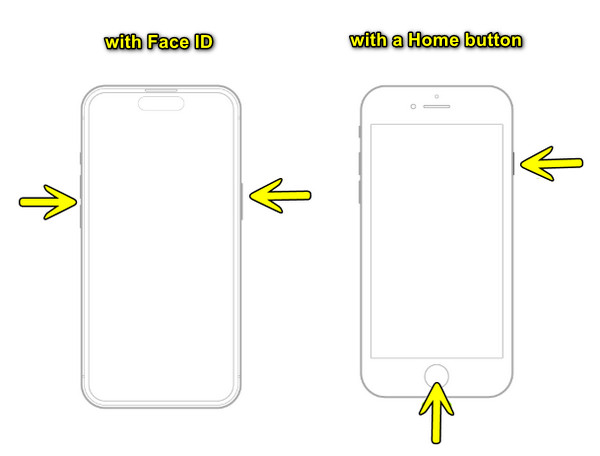
- • For iPads without a Home button, press the "Top + Volume Up" buttons together. And for iPads with a Home button, press the "Home + Top" buttons at once.
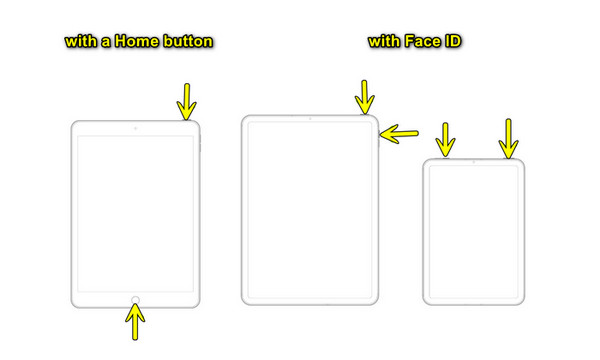
Turn on AssistiveTouch for iPhone/iPad Screenshot
Another simple workaround to fix the screenshot not working on an iPhone or iPad is to use AssistiveTouch, especially if the buttons are unresponsive. Here are the steps to follow:
- 1. In "Settings", go to "Accessibility", tap "Touch", then select "AssistiveTouch".
- 2. From there, toggle ON its switch button, and a floating circle button will appear on your screen.
- 3. Once you tap on it, go from "Device" to "More" to "Screenshot".
Force Restart Your iPhone or iPad
A force restart can fix many temporary glitches that may be the reason why you’re having iPhone/iPad screenshot not working issues. It is a simple reboot that gives your device a fresh restart, and no data is lost in this method.
- • iPhone 8 and later, or iPad with Face ID. Press and quickly release the "Volume Up" button, and do the same with the "Volume Down" button. Then, press and hold the "Side" until the logo appears on your screen.
- • iPhone 7 and 7 Plus. Press and hold together the "Volume Down + Power" buttons, and release them when you see the Apple logo.
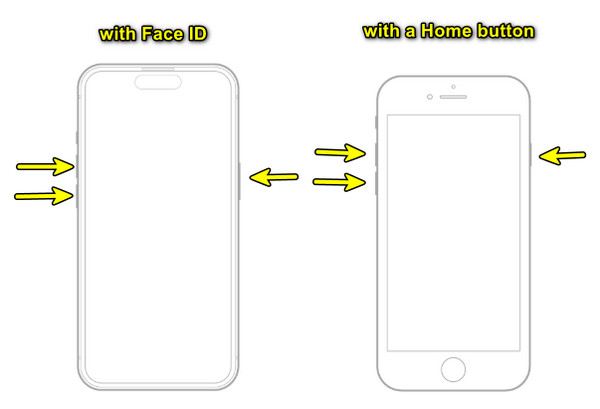
- • iPhone 6s and earlier, or an iPad with a Home button. Press and hold the "Home + Top" buttons at once, then release once the Apple logo appears.
Check If There Is a Screenshot Restriction
Some apps, especially those holding sensitive content such as streaming services like Netflix, may restrict screenshots. Thus, if your iPhone or iPad screenshot is not working, it’s nice if you check if there is a restriction.
- 1.Open the "Settings", then scroll down and go to "Screen Time".
- 2.Here, tap "Content & Privacy Restrictions", make sure it is turned OFF, or you can check the "Allowed Apps" to make sure screenshots are not blocked.
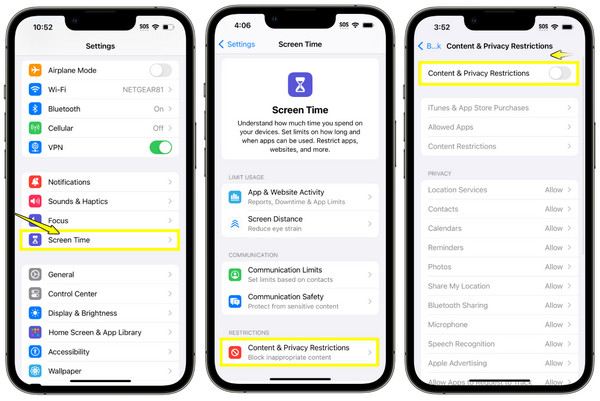
Take a Screenshot with 3D Touch
Meanwhile, this next fix, 3D Touch, for iPhone screenshot not working, is available only for older iPhone models. It lets you assign screenshot functionality to a gesture if the buttons don’t work. Here’s how:
- 1.Head to the "Settings" app, then "Accessibility" to "Touch" to "3D & Haptic Touch".
- 2.Here, ensure the "3D Touch" is turned ON, then go back to the "Touch" page, then select "AssistiveTouch".
- 3.Under "Custom Actions", select a gesture such as "3D Touch", then set the Screenshot to it.
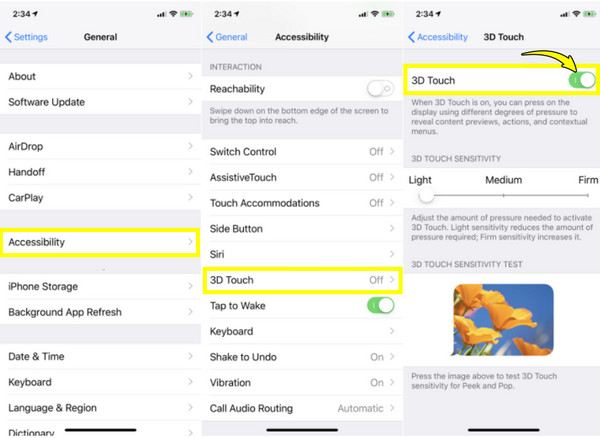
Update to the Latest iOS/iPadOS
Your iPhone/iPad screenshot not working may be because of bugs, and keeping your iOS device updated ensures you benefit from the latest fixes and improvements. You can also take scrolling screenshots on iPhone with the latest version. Follow the steps below:
- 1.Ensure first that your iOS device is connected to Wi-Fi and has enough battery percentage.
- 2.Then, go to "Settings", then "General" to "Software Update"; here, if you see an update is available, tap "Update Now".
Reset All Settings on iPhone/iPad
If none of the above solutions fix your iPhone/iPad screenshot not working issue, resetting all settings may do. This won’t erase all data but will get back your settings preferences to default.
- 1. Go to "Settings", then "General", and then "Transfer or Reset iPhone (or iPad)".
- 2. Tap "Reset" and select "Reset All Settings" from the options, then enter your passcode to confirm.
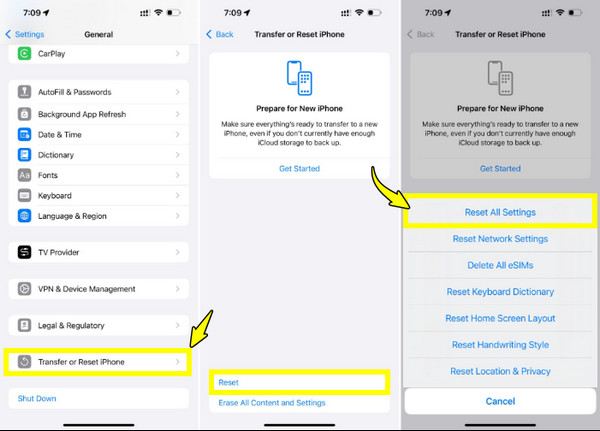
Screenshot on iPhone/iPad with AnyRec Screen Recorder
What if nothing works to resolve iPhone/iPad screenshot not working? Then, here comes a third-party solution like AnyRec Screen Recorder. It lets you take high-quality screenshots and record activity with ease on your iOS devices. It mirrors your devices to a PC or Mac, and once connected, you can take screenshots at any moment with a single click. Unlike the basic screenshot options, this amazing program offers more control, such as editing tools, customizable hotkeys, and adjustable output settings. Whether you need it for tutorials, content creation, or just need a solution to your screenshot issues, AnyRec Screen Recorder makes screenshotting, editing, and sharing more convenient.

Mirror your iOS screen to your computer, then take screenshots instantly.
Annotate screenshots or recordings with text, shapes, arrows, lines, etc.
Save screenshots in JPG, PNG, BMP, and more at excellent quality.
Let you personalize your shortcuts for screenshots and recordings.
Secure Download
Secure Download
Step 1. Once you have started AnyRec Screen Recorder, choose the "Phone Recorder" option from the recording modes. In the new window, you have to select your device type; please aim for "iOS Recorder" for your iPhone and iPad screenshots.

Step 2. Next, pick the "Screen mirroring" tab. Then, on your iOS device, access the "Control Center", then choose "Screen Mirror", and settle on "AnyRec Screen Recorder" from the list of options.

Step 3. Now that it is connected to your computer, you can see your iOS screen on your computer. Navigate your iOS device, then click the "Snapshot" button on the computer to take iPhone and iPad screenshots.
Conclusion
When the iPhone/iPad screenshot not working happens, each solution above addresses a certain potential issue, whether it is a hardware problem, bugs, glitches, or a restricted setting. However, if none of these resolve the problem, turn to AnyRec Screen Recorder. This program offers a seamless way to capture screenshots on your iPhone and iPad screen with advanced features like mirroring, one-click capture, and built-in editing tools. For an all-in-one package, it is a go-to place to ensure you’ll never be stuck in capturing what’s on your screen.
Secure Download
Secure Download
