Supported MKV Codec for Windows Media Player to Effortless Play MKV Videos
No doubt, Windows Media Player supports playing a wide range of media files, including MKV. However, you may still encounter playback issues since Windows Media Player doesn't have all the codecs needed for MKV files. But don’t worry; you can download extra codec on your Windows 11/10/8/7. This post will briefly introduce MKV codec for Windows Media Player and how to download them to play MKV movies on Windows successfully.
Guide List
Why You Need MKV Codec in Windows Media Player How to Get MKV Codecs for Windows Media Player If You Don’t Install MKV Codec, Just Convert MKV to MP4 FAQsIntroductions to MKV Codec for Windows Media Player
Have you ever encountered this error message while playing your MKV video, pointing out that the player may not support the file type or codec to compress the video file? If so, you need to download the specific MKV codec for Windows Media Player. But before going into that, let’s have a quick introduction to MKV video files.
MKV videos should contain codecs like AC3, HEVC, AV1, VP9, H.264, MPEG-4, DTS, and others. Microsoft Store offers you MKV codecs like HEVC; for some, you have to install them via external sources. These MKV codecs are a piece of software that lets you decode and encode the video and audio from MKV files. Thus, the suggested thing is to download an MKV codec pack that provides you with all the MKV codecs for Windows Media Player.
How to Get MKV Codecs for Windows Media Player
Can’t play MKV videos in Windows Media Player? See below the best four MKV codec packs for Windows Media Player. You can download and install the desired one as you like.
1. Matroska Pack Full
Price: Free
System requirements: Windows 10/8/7/Vista/XP
Matroska pack is a popular pack for MKV codec for Windows Media Player on Windows 10/8/7. It covers two versions: Matroska Pack Full and Matroska Pack Lite. The Lite version comes only with basic features to play MKV files using Vorbis audio. Meanwhile, the Full version covers a collection of components to play MKV files for videos and audio under the DirectShow framework, including Zoom Player, Windows Media Player, etc. It also has Haali Media Splitter, VSFilter, Matroska Shell Extension, CoreWavpack, ffdshow, RealMediaSplitter, MPEG2 Decoder, etc.
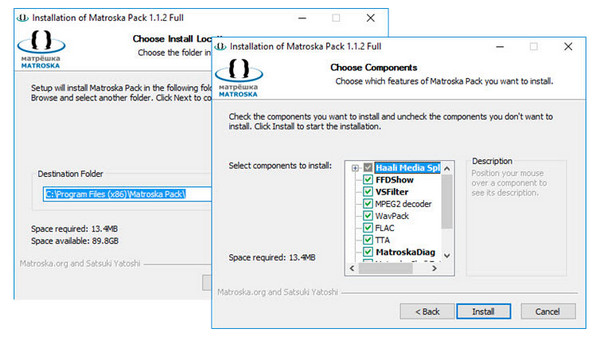
2. K-Lite Codec Pack
Price: Free
System requirements: Windows 10/8/8.1/7/Vista
Another free MKV codec for Windows Media Player is the K-Lite Codec Pack. This pack covers four versions, all at no cost. Its basic edition is the smallest one but covers a robust number of audio codecs for MP3, FLAC, M4A, OGG, and video codecs for Windows. Furthermore, it provides valuable features such as subtitles, damaged codec detection, and more. In addition, this codec pack adds the Video for Windows as well as the DirectShow filters, allowing for other DirectShow players to use the pack automatically.
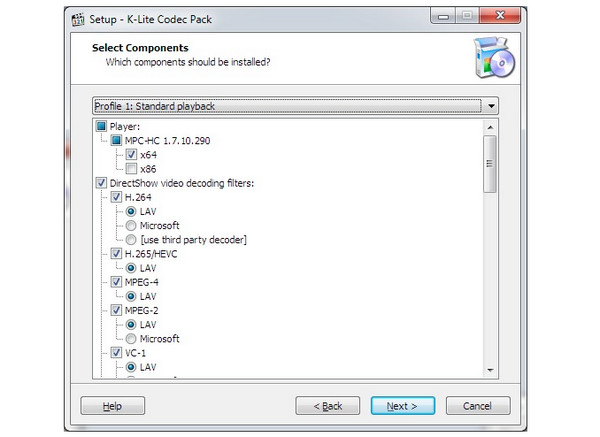
3. Media Player Codec Pack
Price: Free
System requirements: Windows 11/10/8/7/Vista/XP
The following piece of software to install for you to have the needed MKV codec for Windows Media Player is the Media Player Codec Pack. Besides MKV, it also supports a large number of formats, including MP4, WebM, AAC, OGG, 3GP, etc., and supports video up to UHD 4K. Additionally, it supports three editions for sustaining users with different requirements: Standard, Plus, and Lite Editions. This codec pack detects your operating system, CPU, GPU, and bit level and installs the codec components to provide you with the best compatibility with media players.
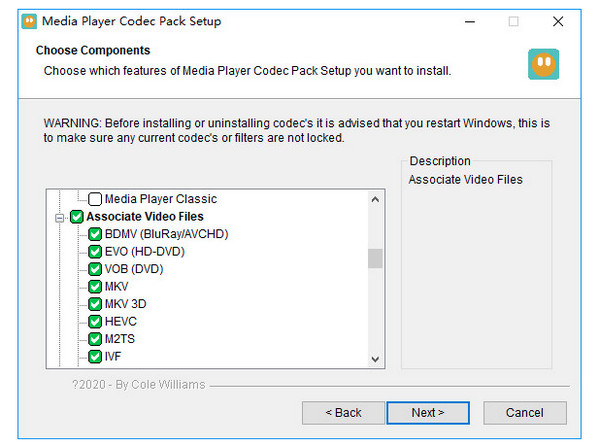
4. MKV Video Extensions
Price: $9.99
System requirements: Windows 11/10/7
Moving on to the next MKV codec for Windows Media Player is the MKV Video Extension. Compared with the other codec pack mentioned, this is paid software. This recent addition to play MKV files on Windows Media Player and Movies & TV covers all the major modern MKV codecs. However, this codec is not flawless, as some users have complained that the issues on Windows 10 had failed to work with Windows Media Player. Even so, you can still give it a try and install it on your Windows 10 or 11.
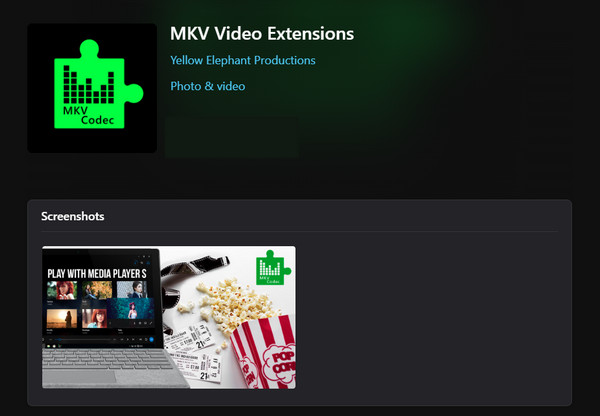
Easily Play MKV Videos on Windows Media Player without MKV Codec
If you find installing different MKV codec packs complex, there is an easy and quick way to play MKV videos on Windows Media Player. Forget about installing MKV codec for Windows Media Player, and try getting the AnyRec Video Converter to convert MKV to WMP-compatible videos! You can convert MKV to MP4, WMV, and more than 1000 formats without losing the original quality. On top of that, you can use the built-in video editor to make more changes.

Support 1000+ video, audio, and devices for converting your MKV files for WMP.
Blu-Hyper encoding to speed up the conversion process from up to 30x to 50x.
Quickly convert batch of uncompatible MKV codec for Windows Media Player.
Customizable profile settings including quality, resolution, frame rate, and more.
Secure Download
Secure Download
Step 1.Open "AnyRec Video Converter". Click the "Add Files" button to import your MKV file.
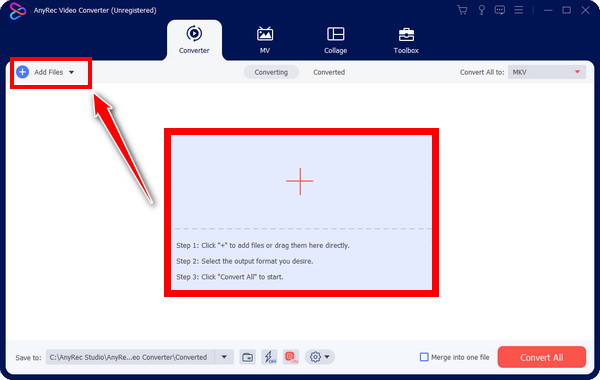
Step 2.Navigate to the "Convert All to" menu in the top right corner to select your desired format. Go to the "Video" section, and choose "MP4" or "WMV" instead of MKV for Windows Media Player.
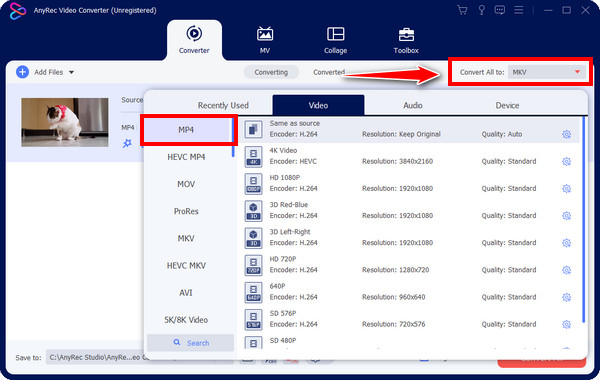
Deal with the output settings in the Settings; there, you can customize the "Resolution", "Quality", "Frame Rate", and others. Click "Create New" to save changes.
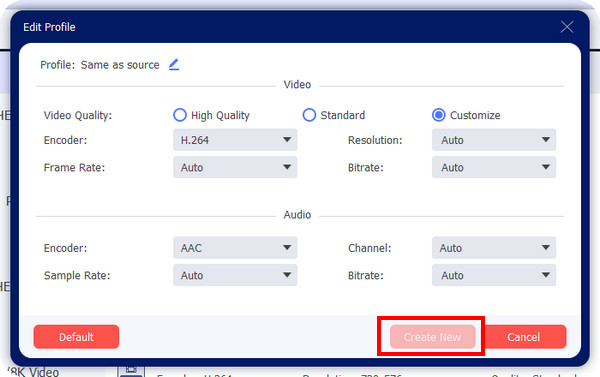
Step 3.You can also set the resolution, quality, and frame rate in the ""Custom Profile" settings. Go back to the main interface and click "Convert All" once everything is done.
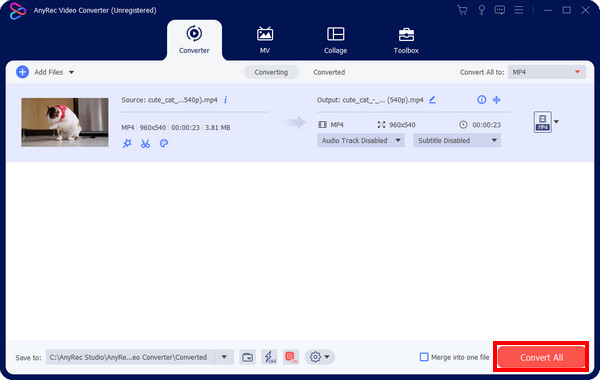
Furthermore, if you have time to look for other players playing high-quality videos, you can run the AnyRec Blu-ray Player as an alternative MKV player to Windows Media Player.
Secure Download
Secure Download
FAQs about MKV Codecs for Windows Media Player
-
What’s the issue with Windows Media Player MKV Codec?
If Windows Media Player does not contain the needed MKV codec, playing MKV video will not be possible whatever you do. You have to install the necessary MKV codecs for Windows Media Player.
-
What is the best codec for MKV files?
The codec that gives the MKV files the best possible quality with appropriate compression is the H.264.
-
How to install MKV codec for Windows Media Player?
The media player doesn't provide an official MKV codec pack. Instead, you must go to the official website of the codec pack you chose; consider the ones mentioned in this post. Then, like installing other software, double-click the .exe file and go after the on-screen instructions to install the codecs.
-
Does Windows 10 have support for playing MKV files?
Yes. The built-in media player, the Windows Movies & TV, supports playing the MKV format. Also, VLC is capable of opening MKV files and works for all operating systems, such as Windows, Mac, Android, and iOS.
-
How can MKV files work on Windows 11?
The first method you should try is to install the proper MKV codec on Windows. Or, you can use an alternative player instead of using the current one you have right now. Alternatively, convert the MKV file into a much more supported format, like MP4 and WMV.
Conclusion
In the market, you can use lots of MKV codec packs for the proper MKV codec for Windows Media Player. Including those mentioned, which are MKV Video Extensions, K-Lite Codec Pack, Matroska Pack, etc., support all MKV codecs, so ensure to pick the best one. If you are still encountering MKV playback issues, the best way to get out of this is to convert it to a much more compatible format with the help of AnyRec Video Converter. It is a program that supports the conversion of many video formats, guaranteeing excellent quality. Feel free to download the best video converter you’re searching for.
Secure Download
Secure Download
