5 Effective Ways to Convert MKV to AVI Without Quality Loss [2025]
I just been given a video by a friend in .mkv format. It's very large (around 3GB) and the bit rate is so high that it's difficult to play the file smoothly. Ideally I'd like to compress it to AVI with lower bitrate and high compatibility. How to convert MKV to AVI?
- From Bit-Tech ForumIn an era when devices have become more portable, MKV suffers from incompatibility issues, such as on PSPs and Xbox. As a result, the need to convert an MKV to AVI or other formats, has increased, allowing video and music fans to fully enjoy their videos and audios on all platforms as well as smartphones. It's also more convenient for posting to YouTube and other video-sharing sites. Thus, keep reading this article, and you will know the 5 convenient ways on how to convert MKV to AVI without having any trouble on Windows and Mac.
Guide List
The Ultimate Way to Convert MKV to AVI without Losing Quality Detailed Steps to Convert MKV to AVI through VLC How to Convert MKV to AVI Format Online for Free FAQs about Converting MKV to AVI FilesThe Ultimate Way to Convert MKV to AVI without Losing Quality
Are you looking for an easy and smooth way to convert your MKV files to AVI format? Download AnyRec Video Converter now on your device! This tool allows you to convert to and from over 1000+ popular file formats and devices. Moreover, it assures you that no quality loss will happen during your MKV to AVI conversion. So, hurry up and try to use this tool and experience a fast and smooth conversion!
Distinctive Features of the Professional MKV to AVI Converter:

Convert MKV to AVI and other formats smoothly with simple steps.
Maintain high-quality videos by modifying the profile settings.
Convert as many videos as you want with up to 50 times faster speed.
Adjust the video settings, including the encoder, resolution, frame rate, etc.
Secure Download
Secure Download
Steps to Follow:
Step 1.Before anything else, download and run AnyRec Video Converter on your device. After that, you can now upload your MKV files on the software by clicking the "Add File" button. You can also simply drag or drop your MKV files directly to the app's interface.
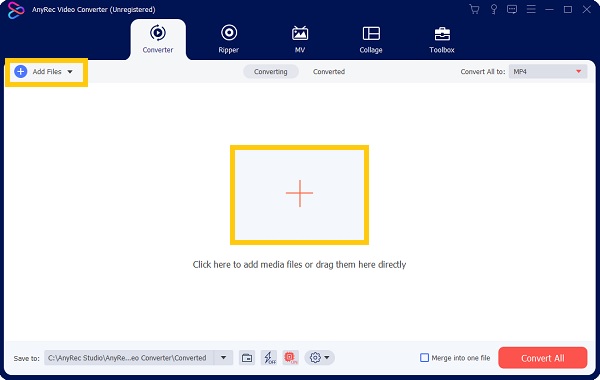
Step 2.After that, you can now convert MKV to AVI format by clicking the "Format" button. Then, a new pop-up window will appear on your screen. Go to the "Video" section and choose "AVI" format.
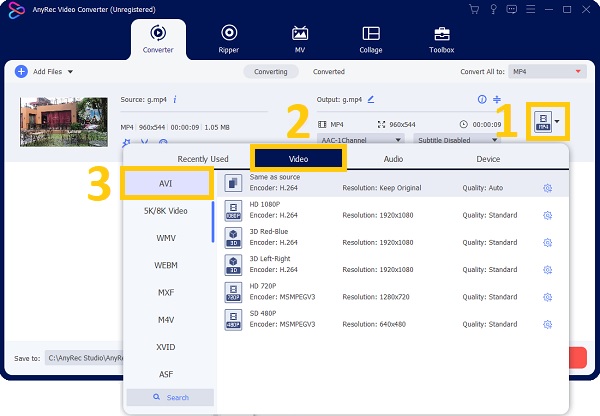
Step 3.Next, you can modify the "Profile Settings" by clicking the "Gear" button on the right side of the format you have chosen. You can adjust the encoder, frame rate, resolution, and bitrate to maintain a high-quality video.
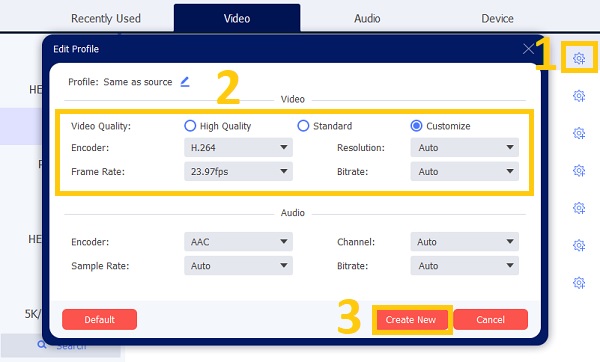
Step 4.You are now done! You just have to choose the location of your file by clicking the "Save To" button to easily find the converted file. Then, click the "Convert All" button to start the conversion process. Enjoy watching your AVI files!

Detailed Steps to Convert MKV to AVI through VLC
VLC Media Player is one of the versatile free media players that can play almost any video file and convert any audio and video format. The VLC MKV to AVI converter also has plenty of other features that most users would appreciate. However, it has less customized settings and sometimes the outcomes are in low quality. If you want to convert MKV to AVI with this media player, simply follow the steps below.
Step 1.Download and install the VLC software version that is compatible with your device from the VLC website, then launch it. Then, go to the "Media" menu, a list of options will appear on your screen. From there, you must click the "Convert/Save" button or hit the "Ctrl + R" buttons on your keyboard.
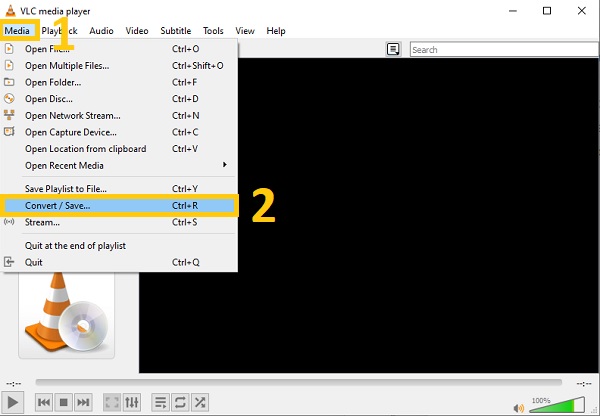
Step 2.Step 2: After that, a new pop-up window will appear on your screen. From there, you must click the "Add" button and choose the MKV file that you want to convert to AVI. Then, click the "Convert/Save" button below.
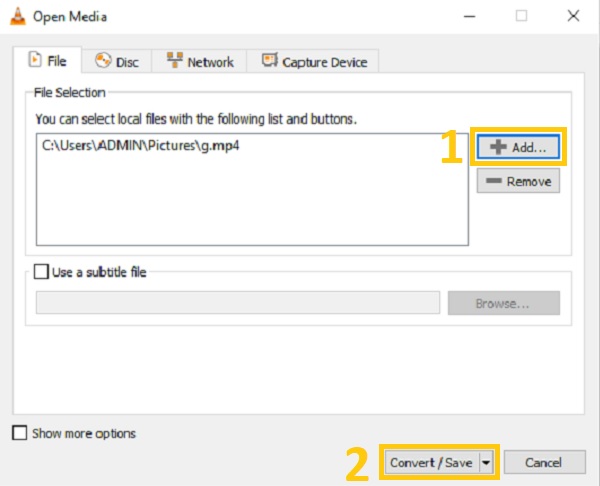
Step 3.The Convert window will appear on your screen. In the "Settings" option, go to "Profile" then click the "Settings" button. From there, choose the "AVI" format, then click the "Save" button. You can also choose to convert VLC videos to MP4 files easily.
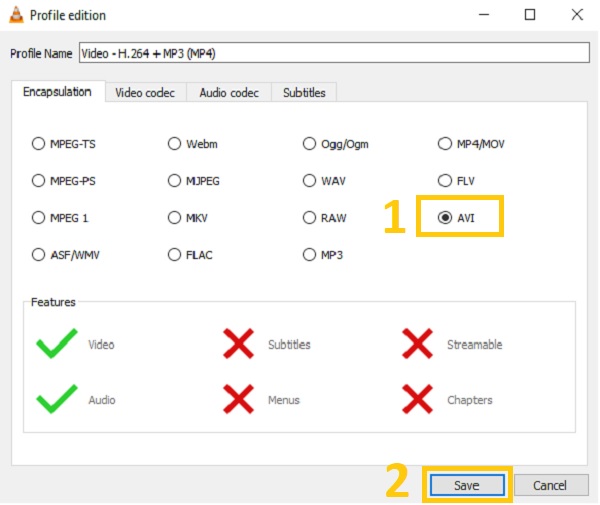
Step 4.Next, go to "Destination File" and click the "Browse" button. Then, choose the file location. After that, you may now click the "Start" button to convert MKV to AVI files!
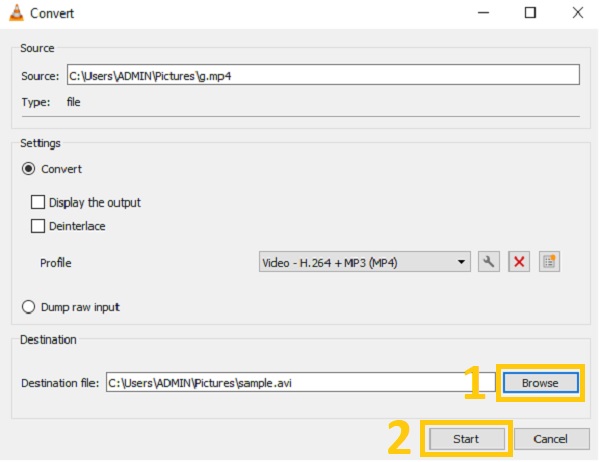
How to Convert MKV to AVI Format Online for Free
Aside from the given powerful video converters above, you can also consider the following MKV to AVI online converters below. But keep in mind that using an online converter may lead you to many advertisements. Thus, viruses and malfunctions are possible. Moreover, online converters have limited output formats and customized settings. Keep on reading and rely on the simple procedures below.
1. Online Video Converter
If you want to convert MKV files to AVI, you can use Online Video Converter. It is a free online tool that lets you do just that right from your browser. Over 40 multimedia formats, including audio and video, are supported by this popular MKV to AVI converter online. Basic video editing functions, such as cropping and lowering resolutions, are also included in the software. Please rely on the steps below.
Steps to Follow:
Step 1.First, go to the website by searching "Online Video Converter". Then, click the "Add Your Media" button to upload your MKV files.
Step 2.After that, you can now change the MKV format to AVI by clicking the "Format drop-down" button.Finally, click the "Convert" button to start the conversion process.
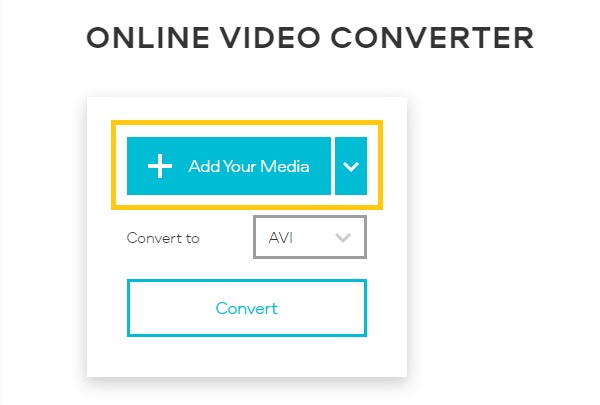
2. CloudConvert
CloudConvert is a free online file converter that supports over 200 formats, including converting MKV to AVI. To be more specific, you can easily convert almost any audio, video, document, ebook, archive, image, spreadsheet, or presentation file. As a result, it should come as no surprise that converting MKV to AVI is a piece of cake. Follow the step-by-step procedures given below.
Step 1.Visit the official website of CloudConvert. Then, you may immediately proceed in adding your MKV file to the converter by clicking the "Select File" button.
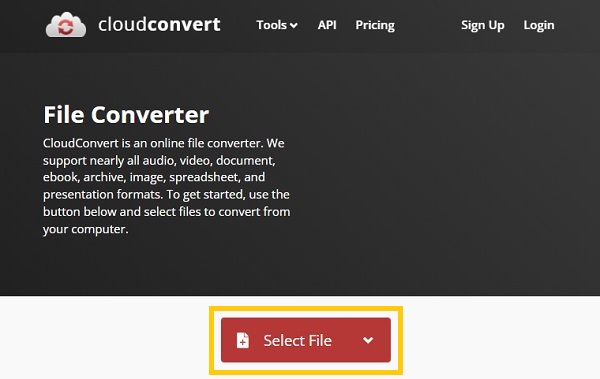
Step 2.After that, you may now choose the "AVI" format by clicking the "Convert To" drop-down button. Lastly, start to convert MKV to AVI by clicking the "Convert" button. Then, you are all done!
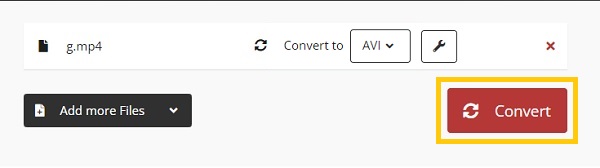
3. ConvertFiles
ConvertFiles is a free online MKV to AVI converter. It takes pride in being a secure cloud-based tool that can convert hundreds of different file types between formats. It is a simple and reliable tool for converting MKV to AVI in your web browser for free. Kindly follow the simple procedures below.
Step 1.Visit the "ConvertFiles" page, then proceed in uploading your MKV files by clicking the "Browse" button.
Step 2.After that, click the drop-down button of the "Output Format" menu and choose the "Audio Video Interleave" format. Finally, click the "Convert" button to start the conversion process.
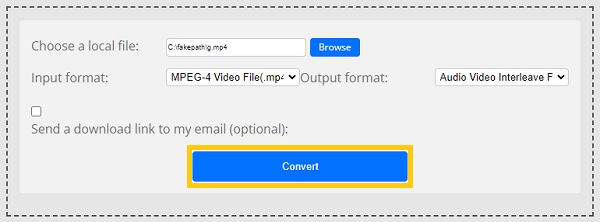
FAQs about Converting MKV to AVI Files
-
Can HandBrake convert MKV to AVI?
Unfortunately, HandBrake cannot convert MKV to AVI because it has limited support on the output file formats. It only exports videos to MP4, MKV, and WebM format.
-
How to play AVI files on my Android/iPhone mobile?
After converting MKV to AVI format, you still can't play AVI videos on your Android/iPhone directly. In this way, you need to download professional video players from Google Play.
-
MKV or AVI: Which is better?
In terms of video and audio quality, MKV outperforms AVI. Multi-tracks and subtitles are also supported. The main disadvantage is that MKV files are not supported by all devices, particularly portable ones. Know more about MKV format here.
The AVI format offers a good balance of file size and video quality. AVI files are also supported (read) by the majority of media players and handheld devices. In comparison to MKV, this makes AVI a more convenient and versatile option.
Conclusion
There you have it! This article comprises five basic and convenient methods on how to convert MKV to AVI without losing quality. However, if you want to experience conversion without file size limitations and lags, we advise you to download AnyRec Video Converter now on your Windows/Mac. If you have questions in mind, please do not hesitate to message us. We promise to get back to you as soon as we receive your queries!
Secure Download
Secure Download
